TRENDnet TE100-PS3plus Instruction Manual
Other TRENDnet Print Server manuals

TRENDnet
TRENDnet TE100-P1U User manual

TRENDnet
TRENDnet TEW-P1PG SHEETS User manual
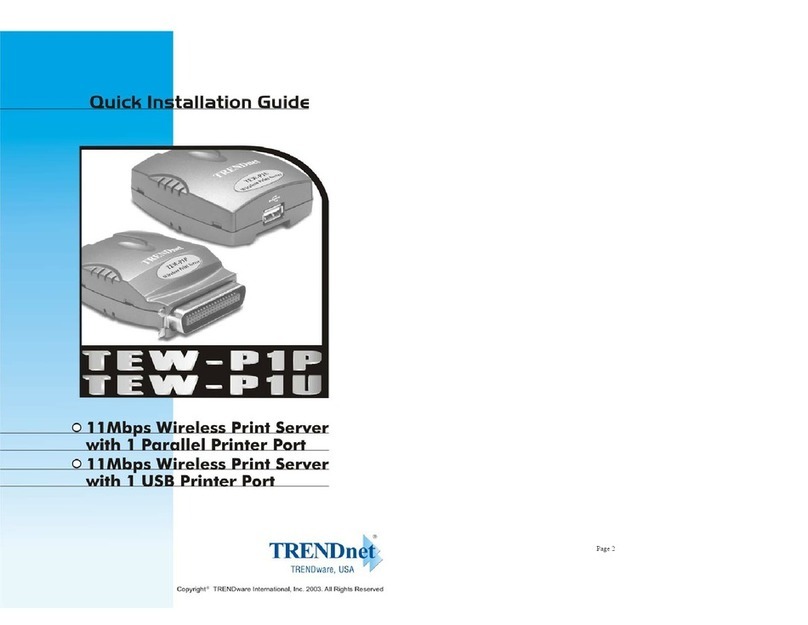
TRENDnet
TRENDnet TEW-P1P User manual
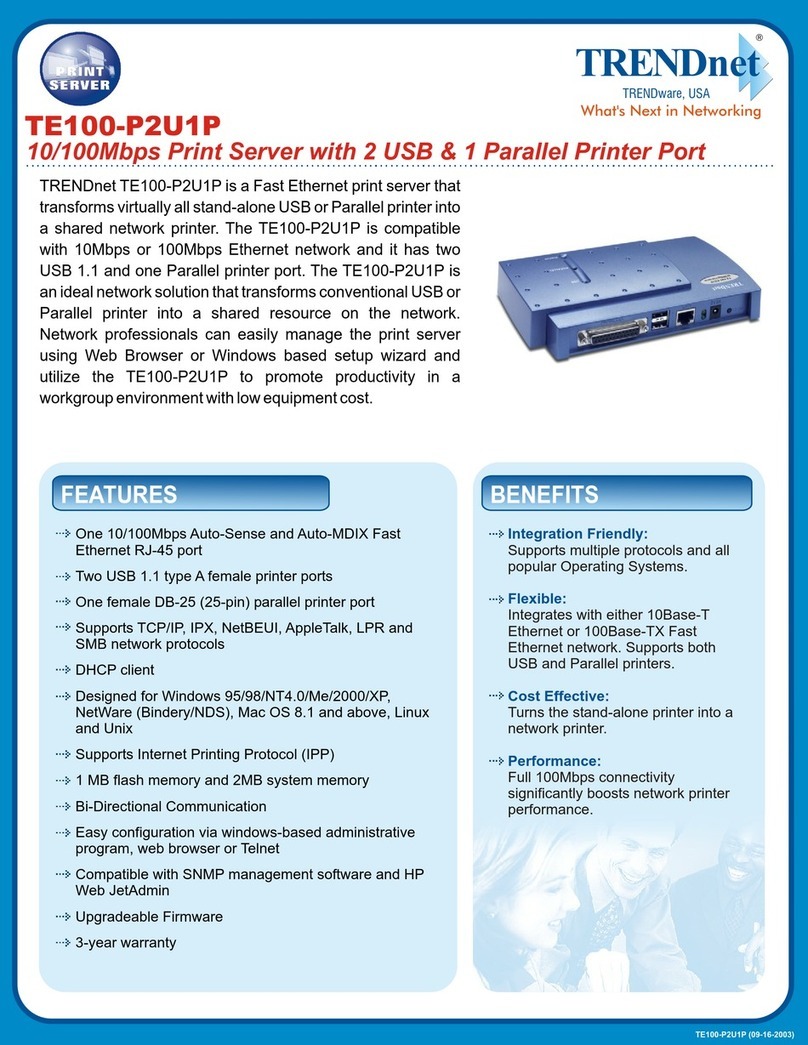
TRENDnet
TRENDnet TE100-P2U1P User manual

TRENDnet
TRENDnet TEW-P21G User manual
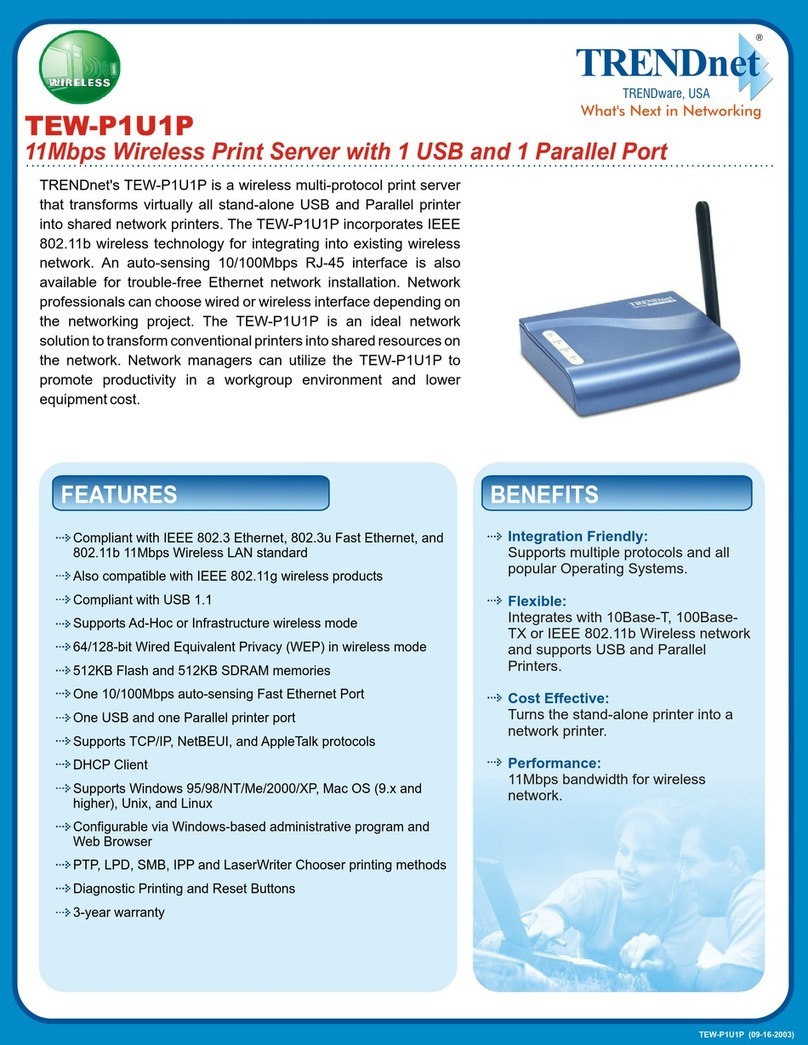
TRENDnet
TRENDnet TEW-P1U1P User manual
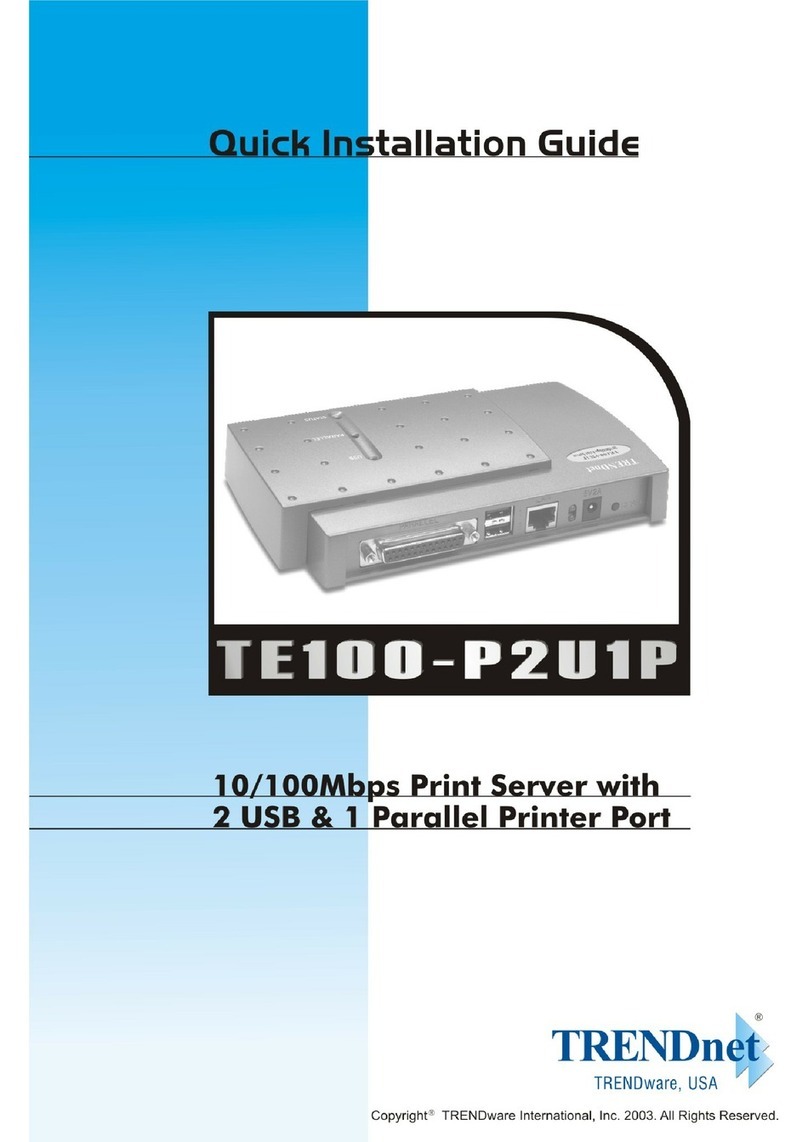
TRENDnet
TRENDnet TE100-P2U1P User manual

TRENDnet
TRENDnet TEW-MP1U Installation and operation manual
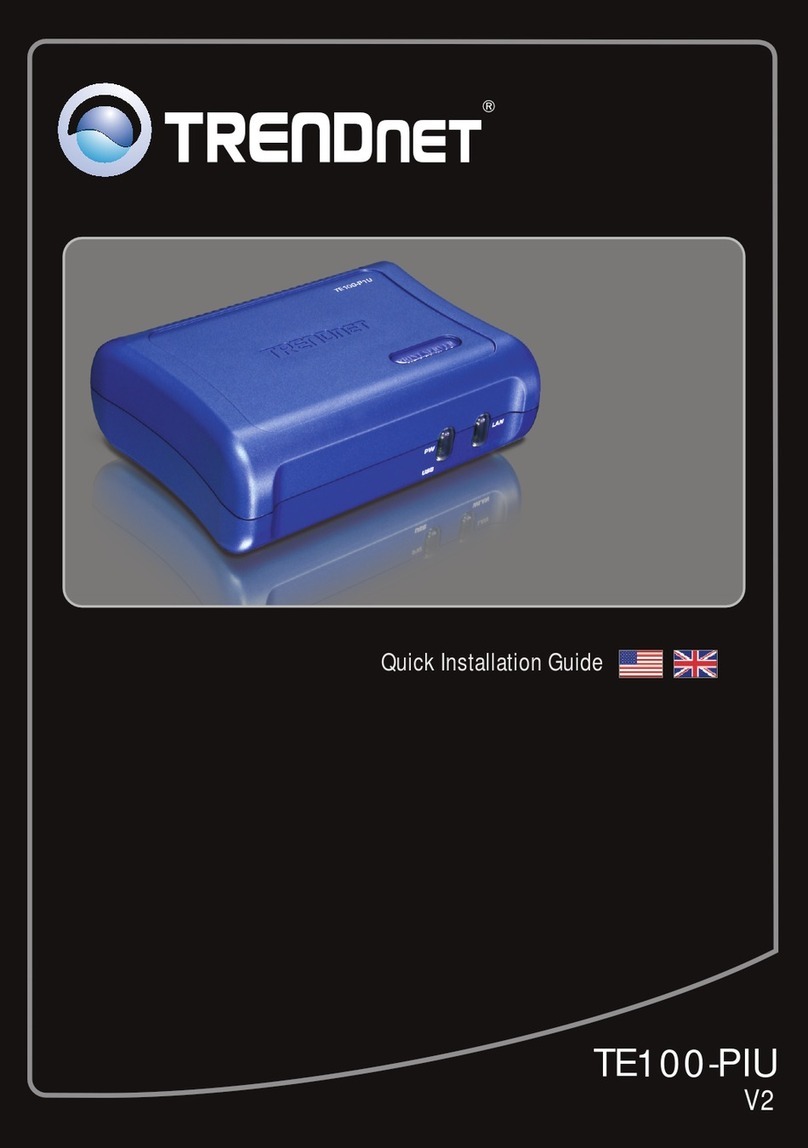
TRENDnet
TRENDnet TE100-PIU User manual
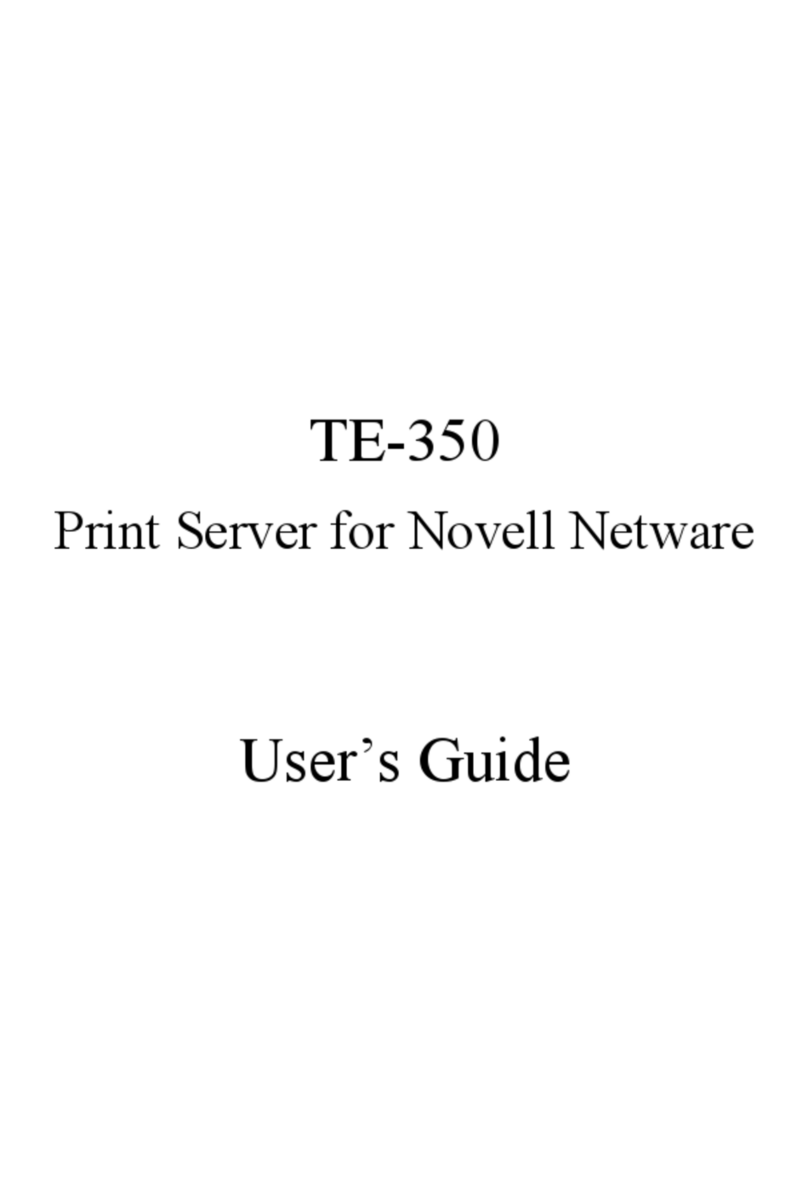
TRENDnet
TRENDnet TE-360 User manual
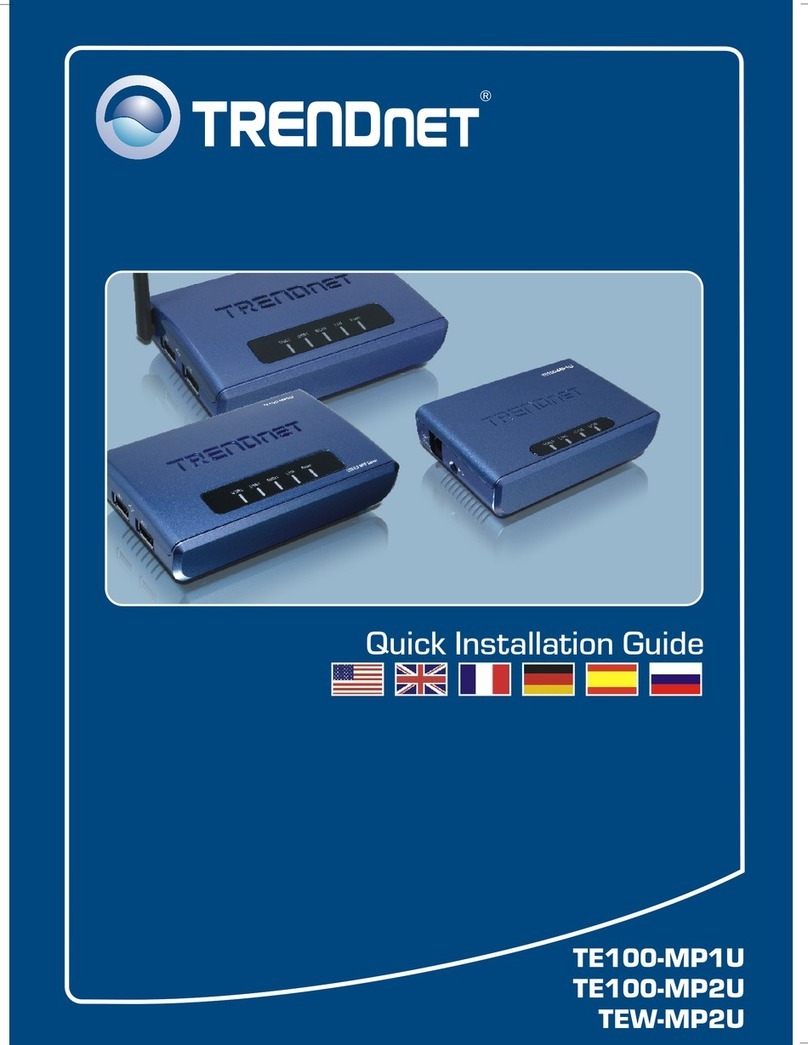
TRENDnet
TRENDnet TE100-MP2U User manual

TRENDnet
TRENDnet TE100-P21 User manual

TRENDnet
TRENDnet TEW-MFP1 User manual

TRENDnet
TRENDnet TEW-P21G User manual
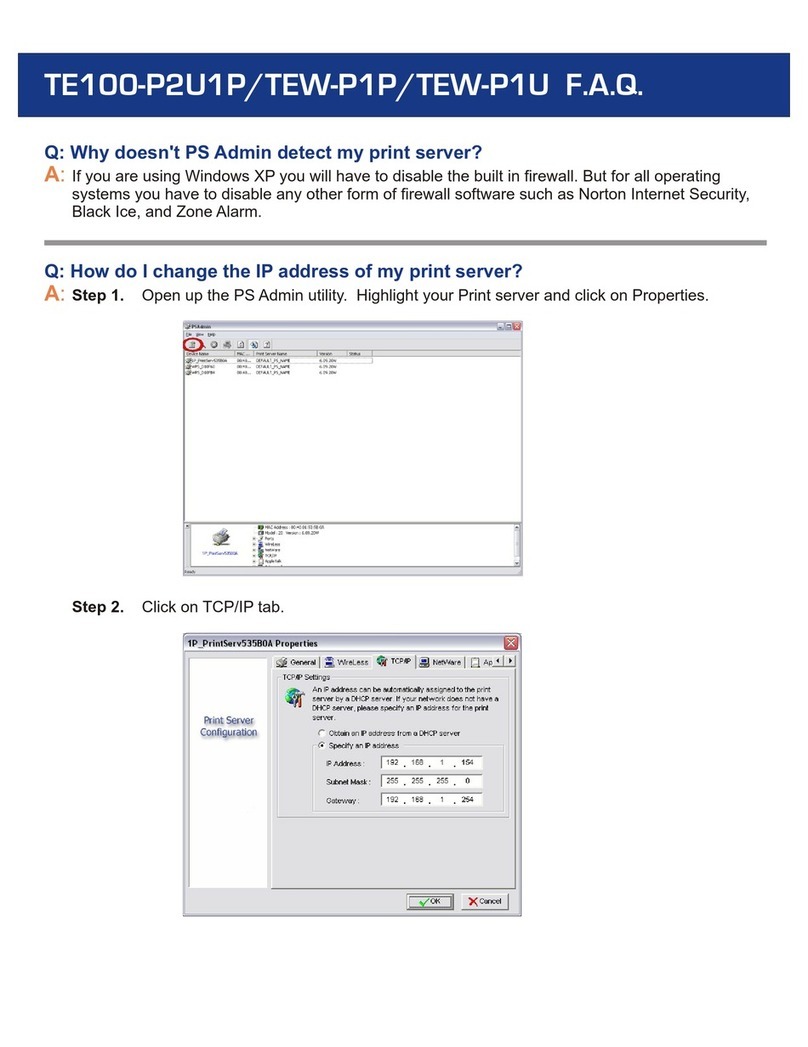
TRENDnet
TRENDnet TE100-P2U1P Instruction Manual

TRENDnet
TRENDnet TE100-P1U User manual
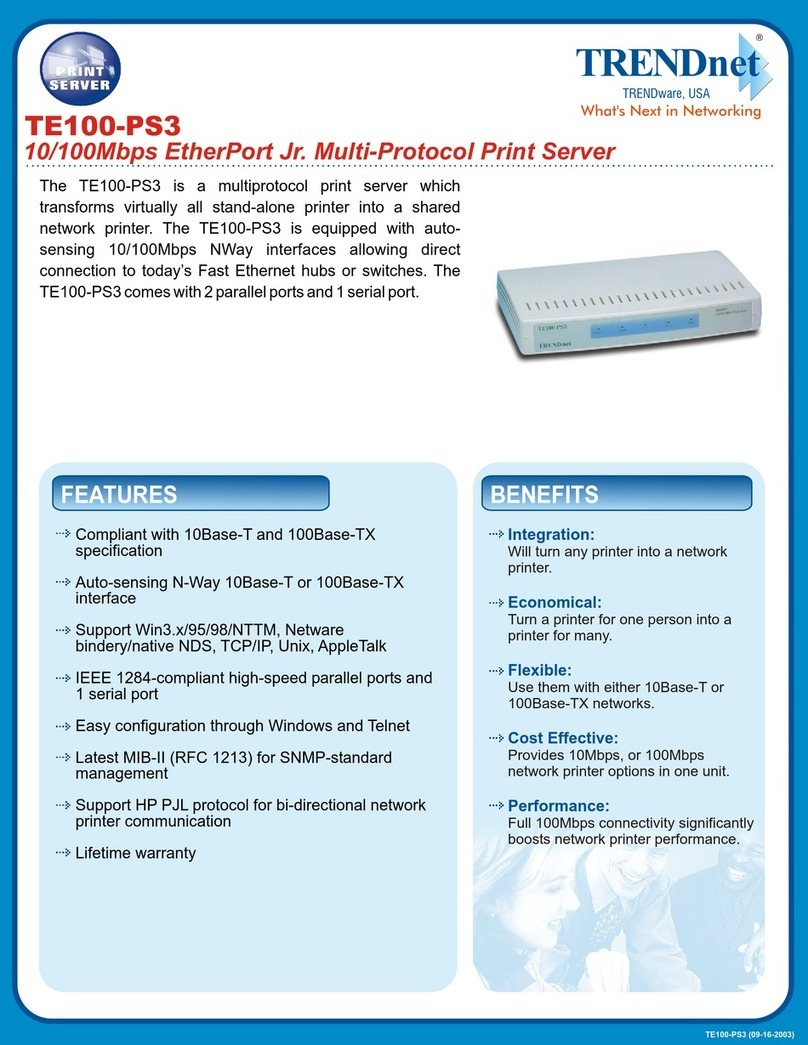
TRENDnet
TRENDnet TE100-PS3 User manual
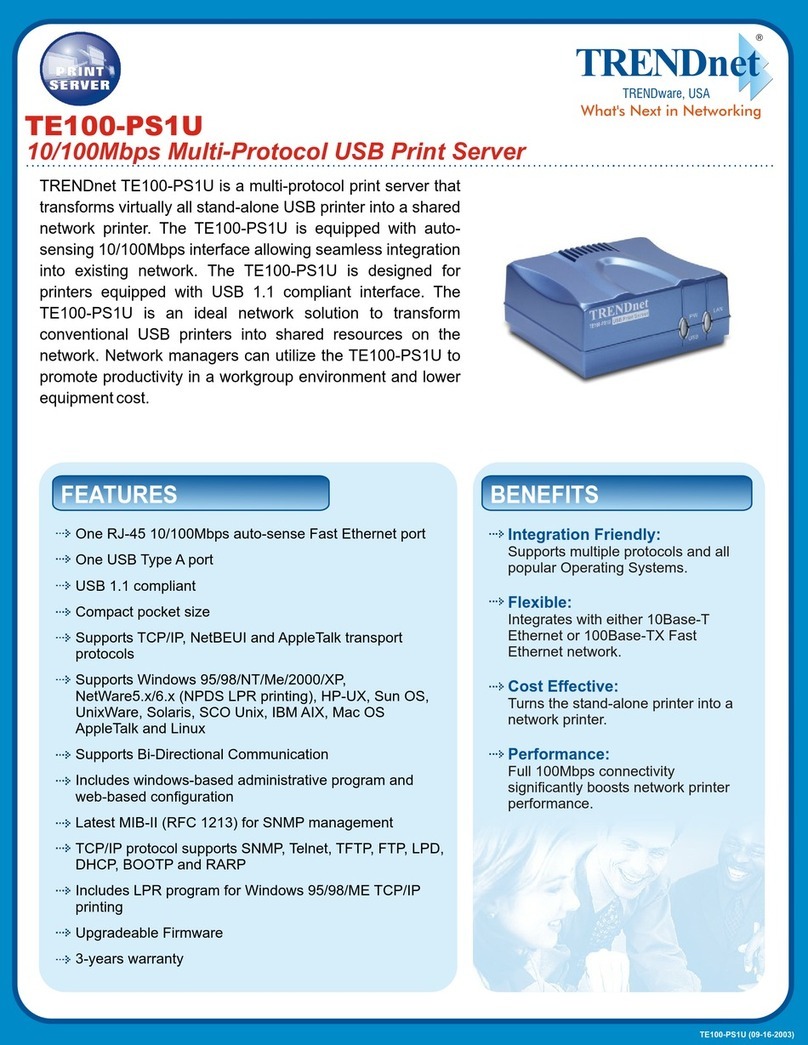
TRENDnet
TRENDnet TE100-PS1U User manual
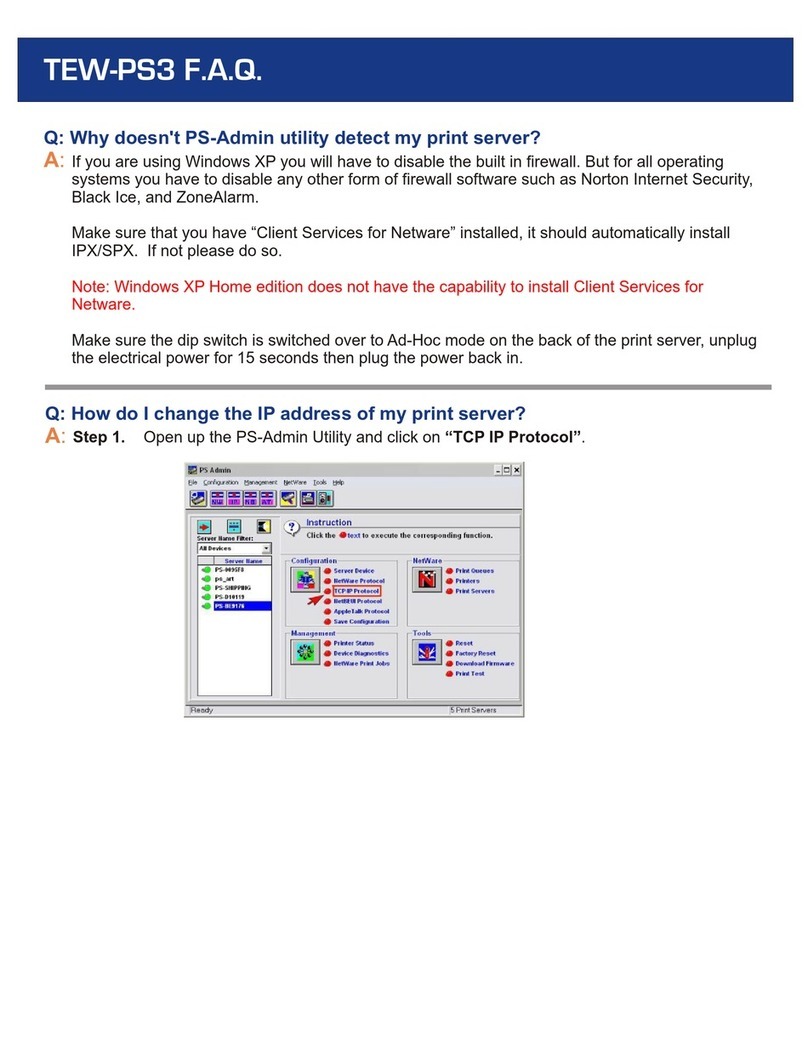
TRENDnet
TRENDnet TEW-PS3 Instruction Manual
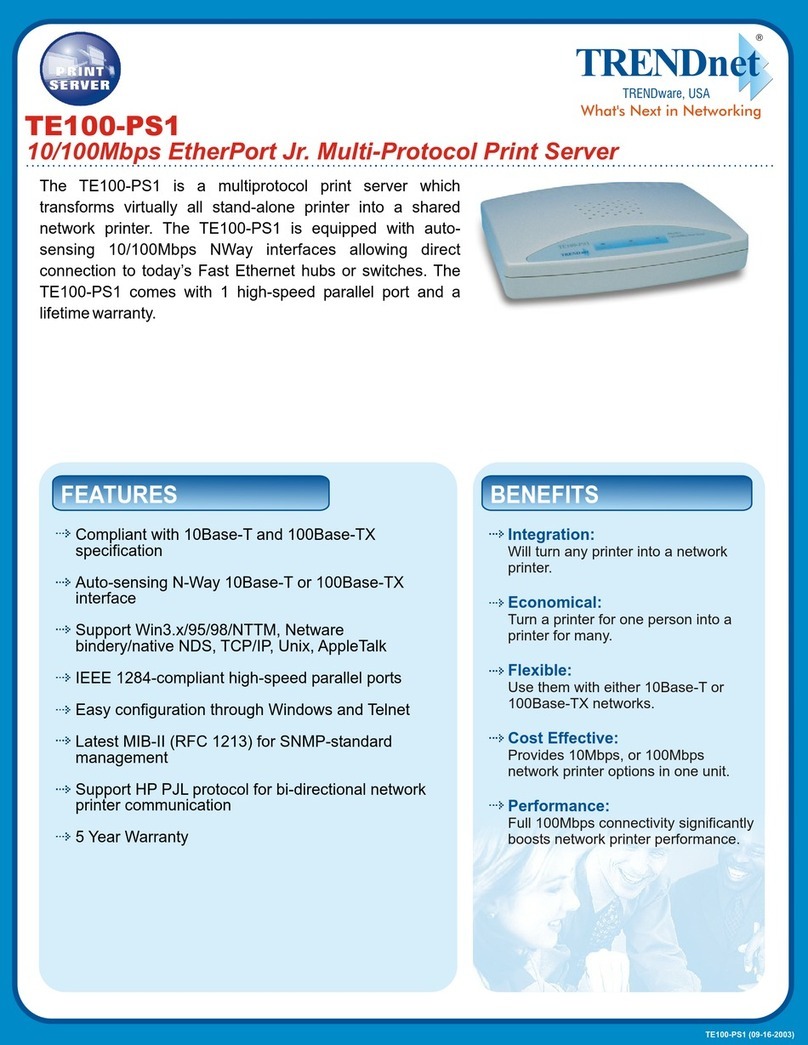
TRENDnet
TRENDnet TE100-PS1 User manual































