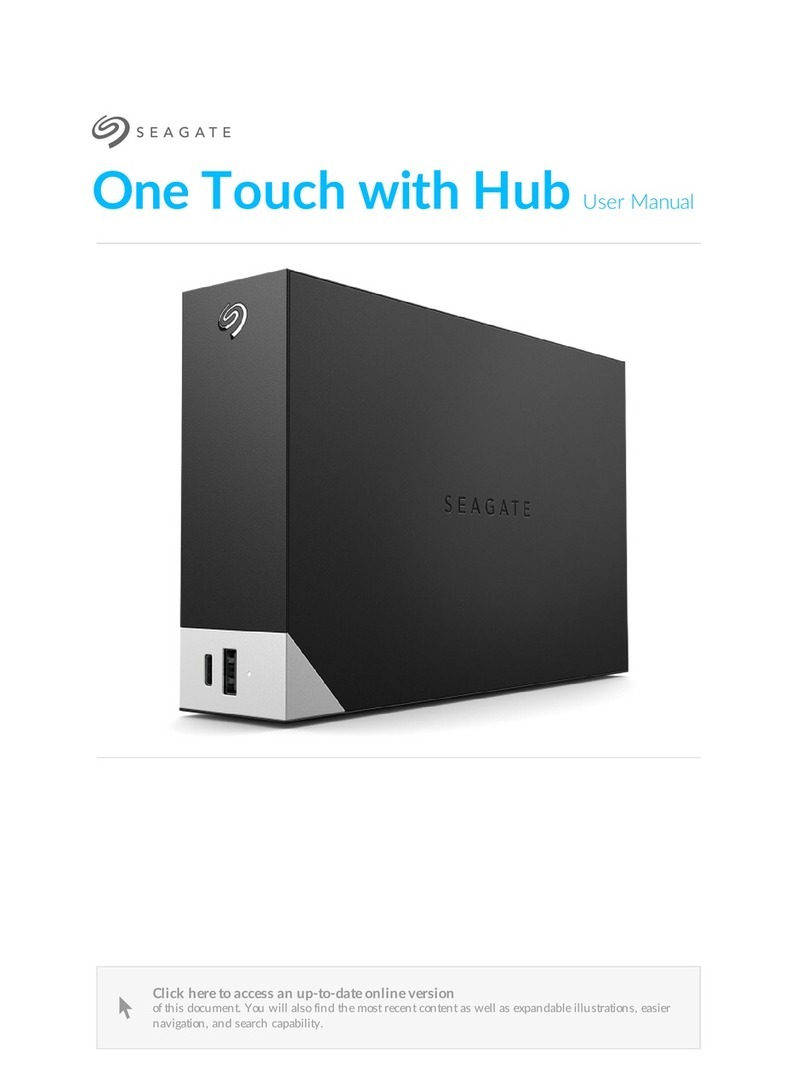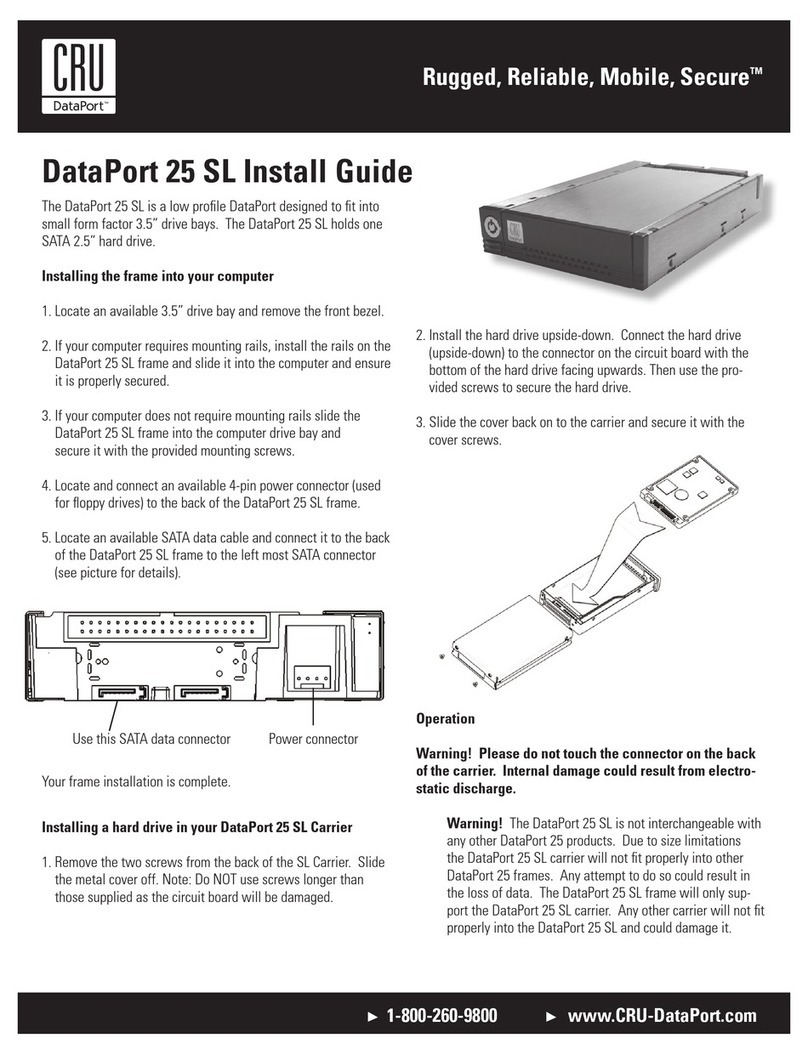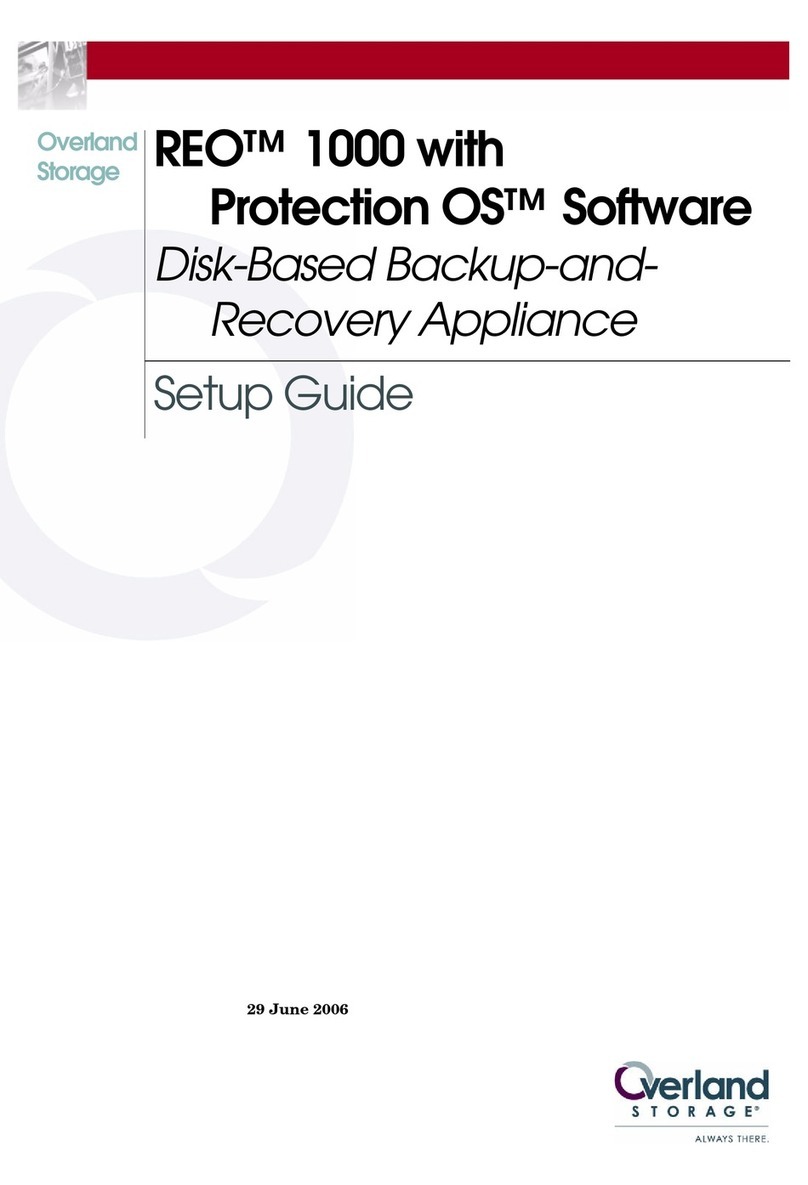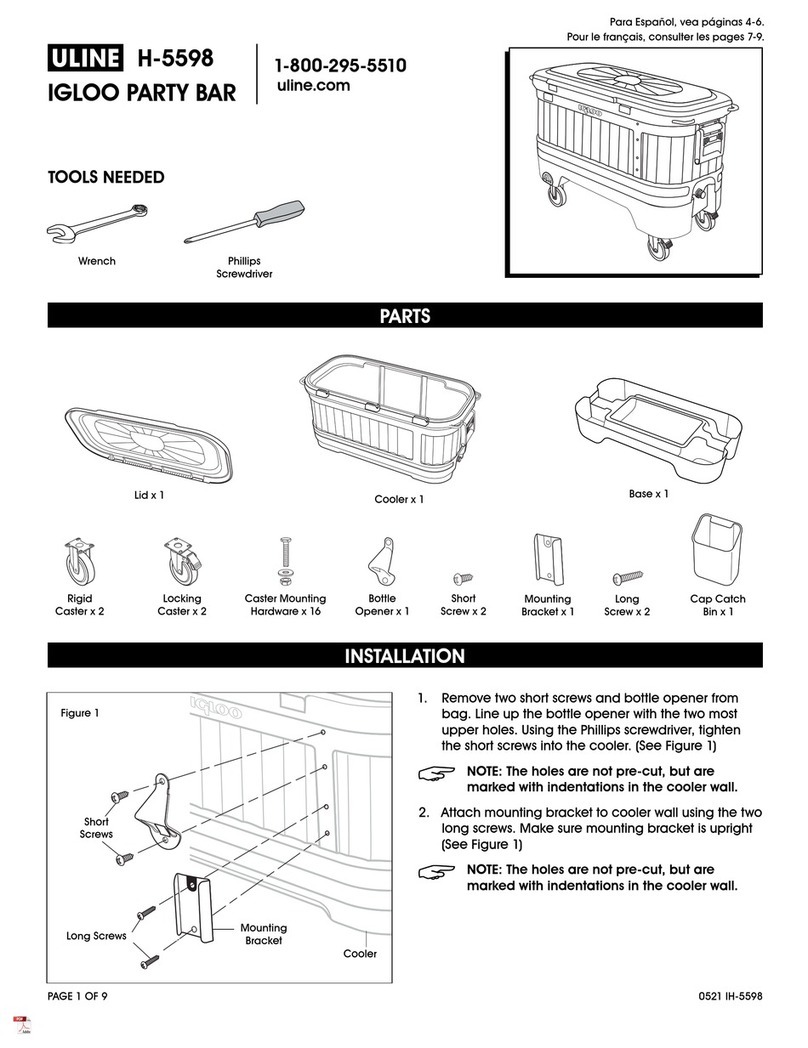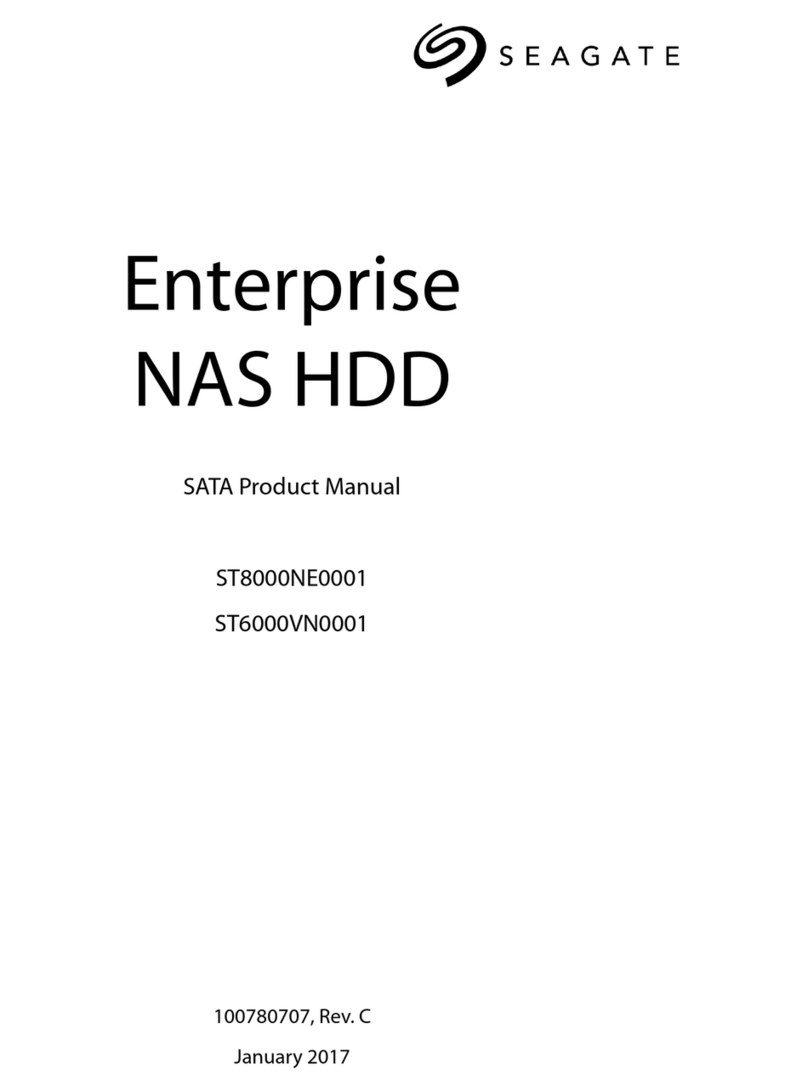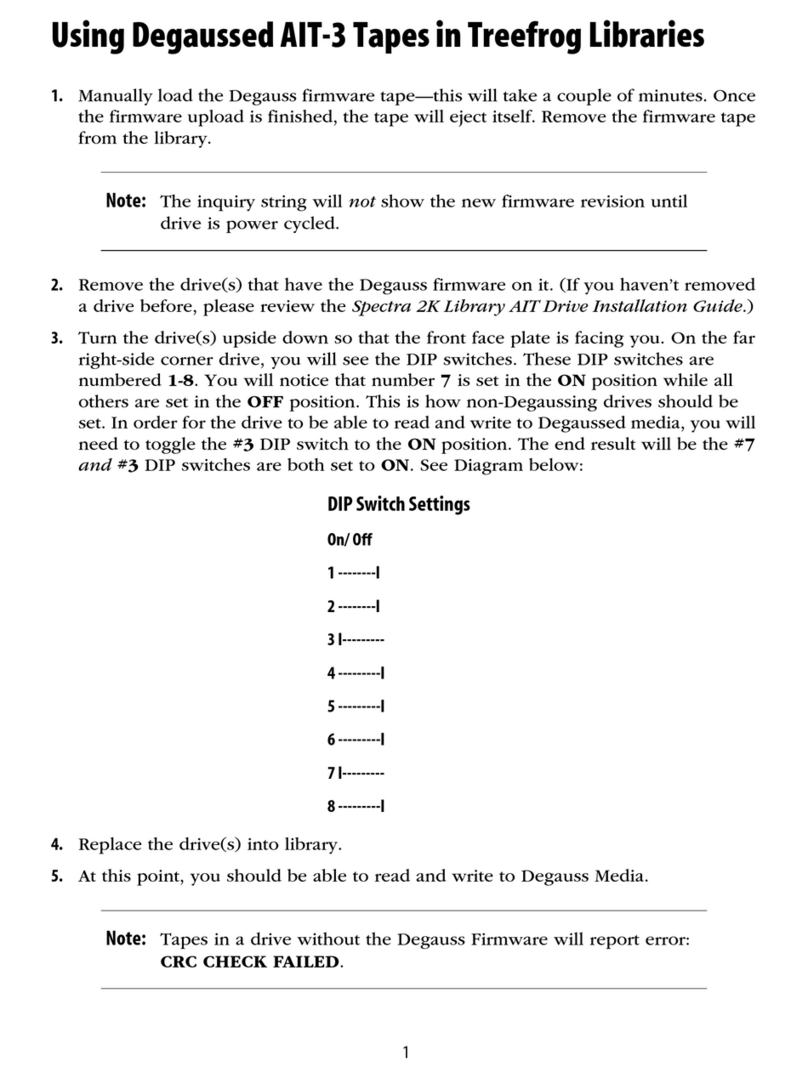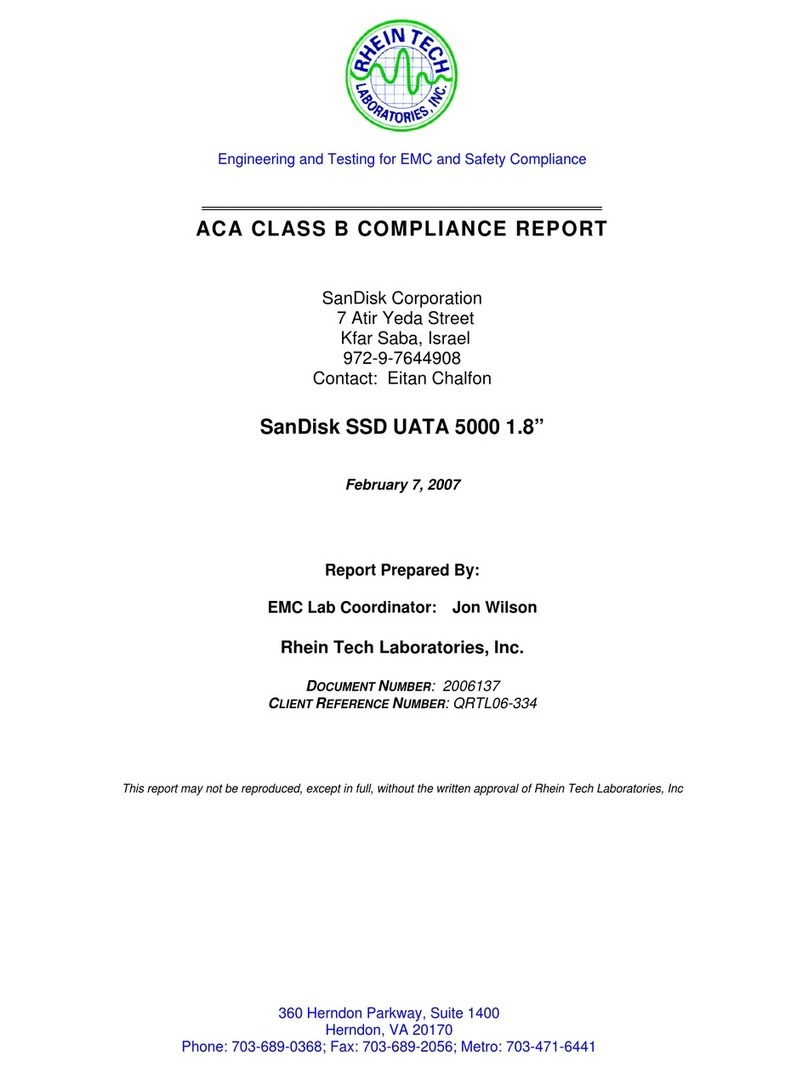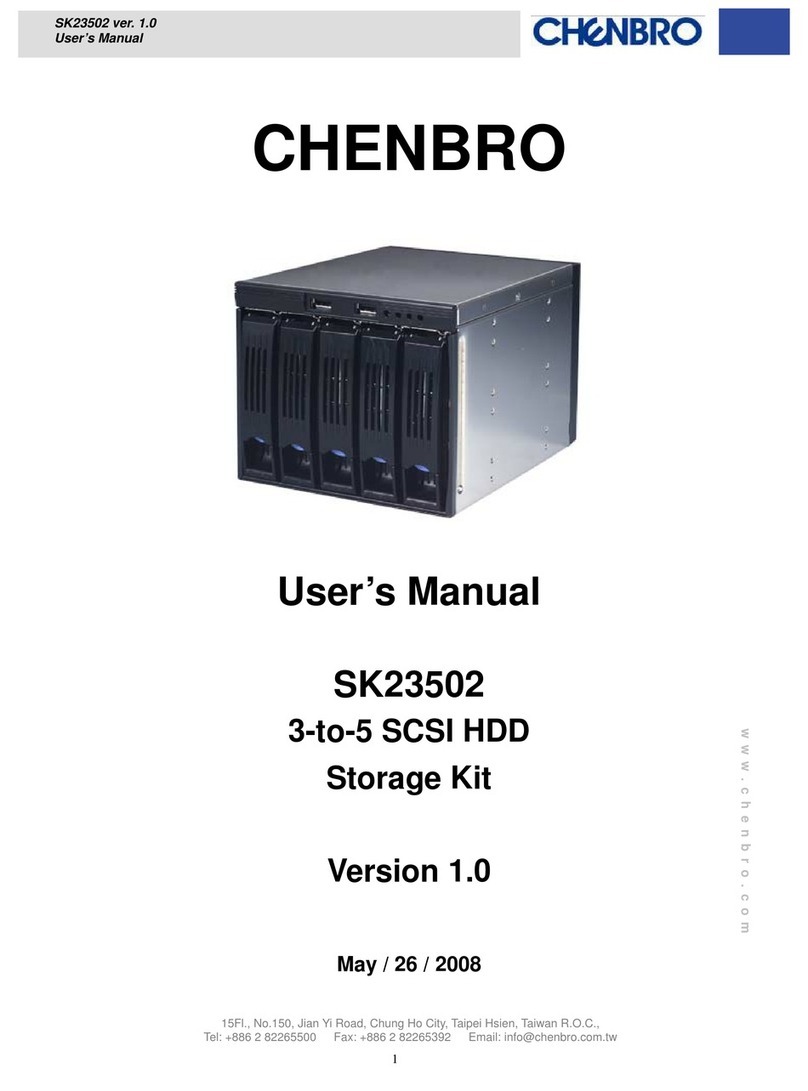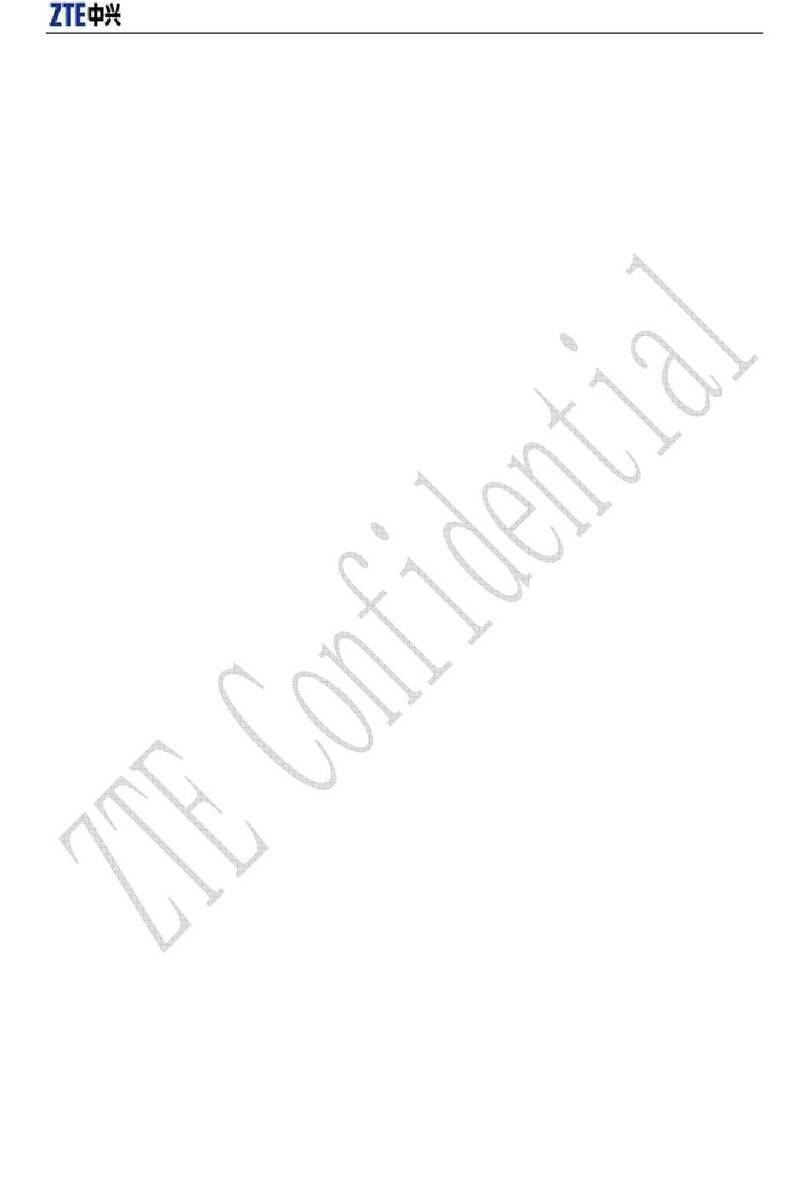MPORTABLE MPORTABLE II User manual

MOBILE WIRELESS SSD FOR
PHOTOGRAPHERS BY PHOTOGRAPHERS
Guide for MPortable

Contents
1 Overview
1.1 What is the MPortable?
1.2 Product Details
2. Getting Started
2.1 Hardware
2.2 iOS / Android App Installation
2. Connectting via WiFi
3 Photo Management
.1 Backup of Memory Cards
.2 Backup via USB
4 Use as external drive
5 Using the A
5.1 Album View
5.2. Editing
5. Flag or reject photos
6 Settings
6.1 Wireless Network Configuration
6.2 Wired Network Configuration
6. Auto Shutdown Time
6.4 System Information
6.5 Import Status
7 LED
8 Reset
9 Technical S ecifications
10 SSD-Module
© MPortable Mobile Data Solutions e.K
. II

Dear Customer,
Thank you for purchasing the MPortable. Please
read this manual carefully and follow the
instructions and advice contained in it so that you
can use your new mobile storage solution
optimally.
Contents:
•Mportable II
•USB Charger
•USB .0 Cable
•Manual
www.MPortable.de
© MPortable Mobile Data Solutions e.K 1

IMPORTANT
Safety Instructions & Warranty
This manual is intended to familiarize you with the
functionality of this product. Please keep these
instructions for reference. Upon purchase, you
receive a two-year warranty for defects that may
occur during normal use of the device. There is a
6-month warranty on the battery. Please also read
the General Terms and Conditions. Use the
product only as intended. Any other use may
result in damage to the product or its immediate
surroundings. Alteration or modification of the
product affects the product safety.
Caution:Risk of Injury! Never o en the roduct
arbitrarily or erform re airs yourself! Handle
the roduct with care.
Please also refer to oint 10 of this manual.
© MPortable Mobile Data Solutions e.K 2

The device can be damaged through impact or fall
from a low height. Keep the product away from
moisture and extreme heat. Do not immerse the
product in water or other liquids.
CAUTION: There will be no liability for
subsequent damages. Technical changes and
errors exce ted.
Dis osal
This electrical device does not belong in household
waste. For proper disposal, please contact the
Public Collection points in your community.
For details on the location of such collection points
and any quantitative restrictions per day / month /
year, as well as possible costs for collection,
please refer to the regulations for your respective
municipality.
© MPortable Mobile Data Solutions e.K 3

1. Overview
1.1 What is the MPortable?
The MPortable is the ideal companion for
photographers as well as filmmakers who want to
secure their photos (RAW and JPEG) and videos
while traveling. Use your mobile devices
(Smartphone or Tablet). No need for a Notebook, a
stand-alone PC or additional power source.
MPortable is an external disk with a 128GB
240GB or 512GB mSSD memory module.
MPortable has a multi-card reader for microSD, SD
and CF cards, as well as a WLAN module. The
power supply for all components is provided by the
built-in 4000mAh battery.
When switched on, photos and videos stored on
the inserted storage media are automatically
copied to the internal SSD and into individual
subfolders named by date - without the need for a
PC or Notebook.
© MPortable Mobile Data Solutions e.K 4

Use the available apps (iOS and Android) to
access the stored media over WLAN via your
Smartphone or Tablet PC. Here, the integrated
RAW support is particularly emphasized.
The app allows you to view photos and videos in
full screen, evaluate or locally store them on
mobile devices either as a JPEG file or, if available,
in their original RAW format.
Thus mobile image editing / development using a
Tablet is easy and a PC is not required.
In addition, MPortable can be connected via the
integrated Gigabit Ethernet interface to your
home / office network and then used as network
storage.
© MPortable Mobile Data Solutions e.K 5

MPortable can also act as a WiFi hotspot via its
built-in WLAN module.
Thus it is e.g. readily possible to upload a photo or
video off the MPortable and forward it via email or
directly to social networks.
Photos and videos locally stored on Smartphones
or Tablets can be copied to the MPortable as well.
The integrated USB .0 - interface enables
MPortable to operate as a conventional external
SSD hard drive.
The integrated conventional USB 2.0 - port allows
the use as a power bank to recharge mobile
devices such as Smartphones.
© MPortable Mobile Data Solutions e.K 6

1.2 Product Details
Card reader module for SD, CF and Micro-SD cards
© MPortable Mobile Data Solutions e.K 7

2. Getting Started
2.1 Hardware
The battery is only partially charged upon delivery
Please connect the power adapter to an electrical
outlet and connect one end of the USB cable to the
battery charger and the other end of the cable to
the USB .0 port of the device.
During charging, the white battery indicator LED
will flash. When the battery is charged, the LED
lights up permanently.
© MPortable Mobile Data Solutions e.K 8

2.2.iOS / Android A Installation
MPortable supports iOS and Android. Please
download and install the apps from the Apple App
Store or Google Play Store. The links to the stores
can be found on our website at
www.mportable.de .
2.3 Connect via WiFi
Turn on the MPortable
Go to the WiFi settings on your mobile
device and connect to the MPortable.
It may take a few moments for the boot process to
complete and the device to appear in the list of
available networks.
CAUTION! Since no assword has been
assigned, the WiFi connection is not secure.
However, you can assign a assword to the
network settings of the a as follows:
© MPortable Mobile Data Solutions e.K 9

Launch the app
Go to Settings / WiFi network settings in
the app
Set a new password with a length of 8-6
characters
Confirm the input and reboot the
MPortable
Reconnect again as described under point
2. and then enter the previously
assigned password when prompted.
© MPortable Mobile Data Solutions e.K 10

3. Photo Management
3.1 Backu of SD/CF Memory Cards
Insert your memory card into the appropriate slot of
the built-in card reader.
Photo and video files stored on the memory card
are automatically copied to the internal SSD.
Copying can be tracked via the app .
© MPortable Mobile Data Solutions e.K 11
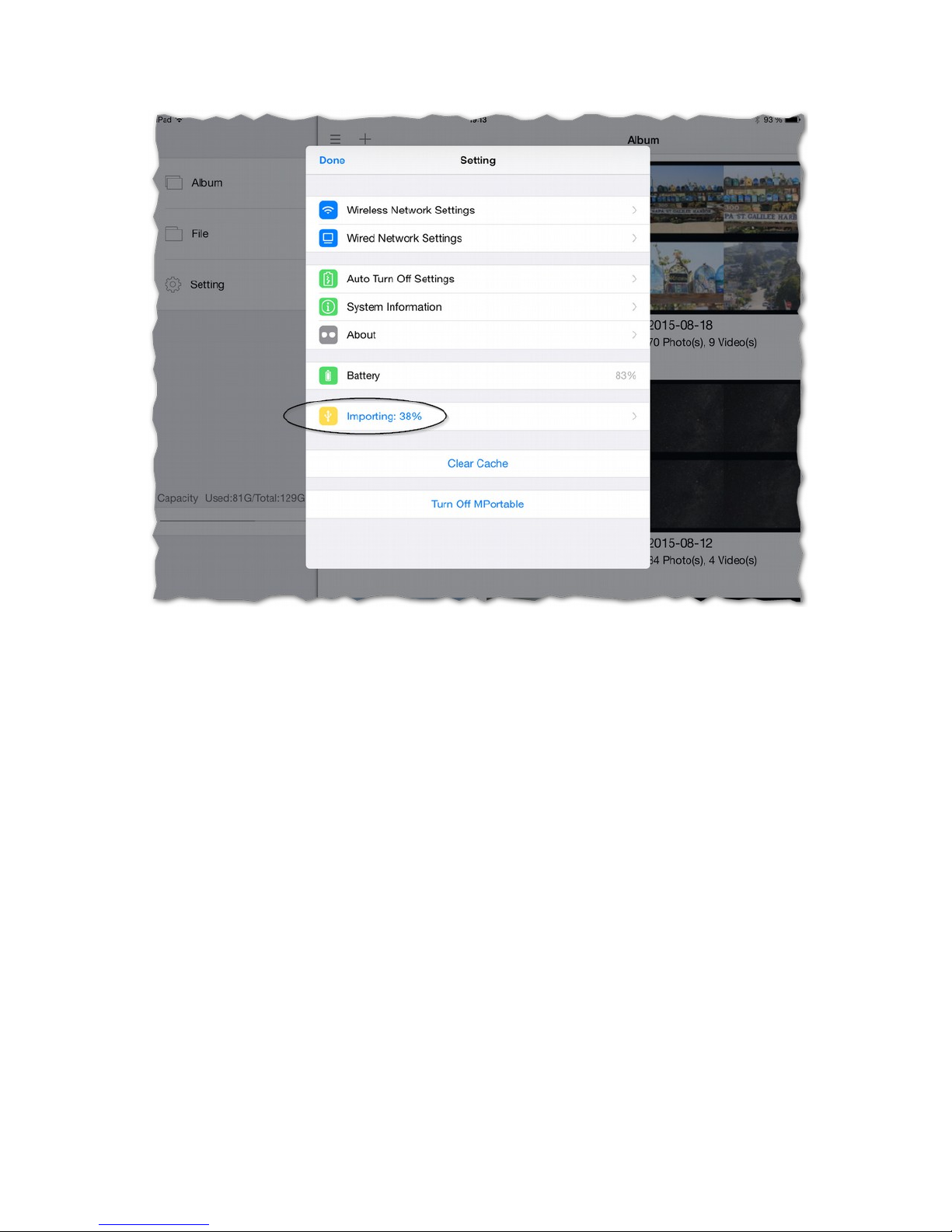
3.2 Backu via USB
Connect your camera via a USB cable to the
MPortable. Again, photo and video files stored on
the memory card are automatically copied to the
internal SSD.
© MPortable Mobile Data Solutions e.K 12

4. Use as an External Drive
MPortable can also be used as a regular external
drive.
Turn the MPortable off!!
Connect the MPortable via the USB .0
cable to your computer.
© MPortable Mobile Data Solutions e.K 13

5. Using the A
5.1. Album View
Once the photo and video files are successfully
imported into automatically generated folders
(named by date) on the MPortable, a Thumbnail
view of all imported files as well as a JPEG file of
all pictures in RAW format is generated.
Depending on the size and processing power of
the Smartphone / Tablet, it can take a moment
before the images are displayed after launching
the app in Album View.
© MPortable Mobile Data Solutions e.K 14

Tap an album to display the pictures and videos
stored in this directory
5.2. Edit
Delete Album
◦Tap "Edit" and then on the cross which
is now displayed in the upper left
corner of the preview image
© MPortable Mobile Data Solutions e.K 15

Rename Album
◦Tap "Edit" and then on the desired
album. The input field is displayed
◦Type in new name
◦Confirm
Delete Photos and Videos
◦Tap an album to open it.
◦Switch into "Select" mode and elect
the files to delete.
© MPortable Mobile Data Solutions e.K 16

Co y Pictures and Videos from
Other Albums
◦Switch to the album you want to copy
to, tap "+".
◦Select the appropriate menu item and
go to the album containing the files to
be copied.
◦Select the files you want to copy
◦Confirm your selection.
Co y Photos and Videos from
Mobile Devices to the MPortable
◦Switch to the album you want to copy
to, tap "+".
◦Select the appropriate menu item. It
now displays the locally stored photo
and video files.
◦Highlight the files to be copied and
confirm the selection.
© MPortable Mobile Data Solutions e.K 17

5.3. Flag or reject hotos
Flags designate whether a photo is a picked,
rejected or unflagged.
•Select one photo in the album view and
tap the flag symbol at the lower section of
the screen
© MPortable Mobile Data Solutions e.K 18
Table of contents
Popular Storage manuals by other brands
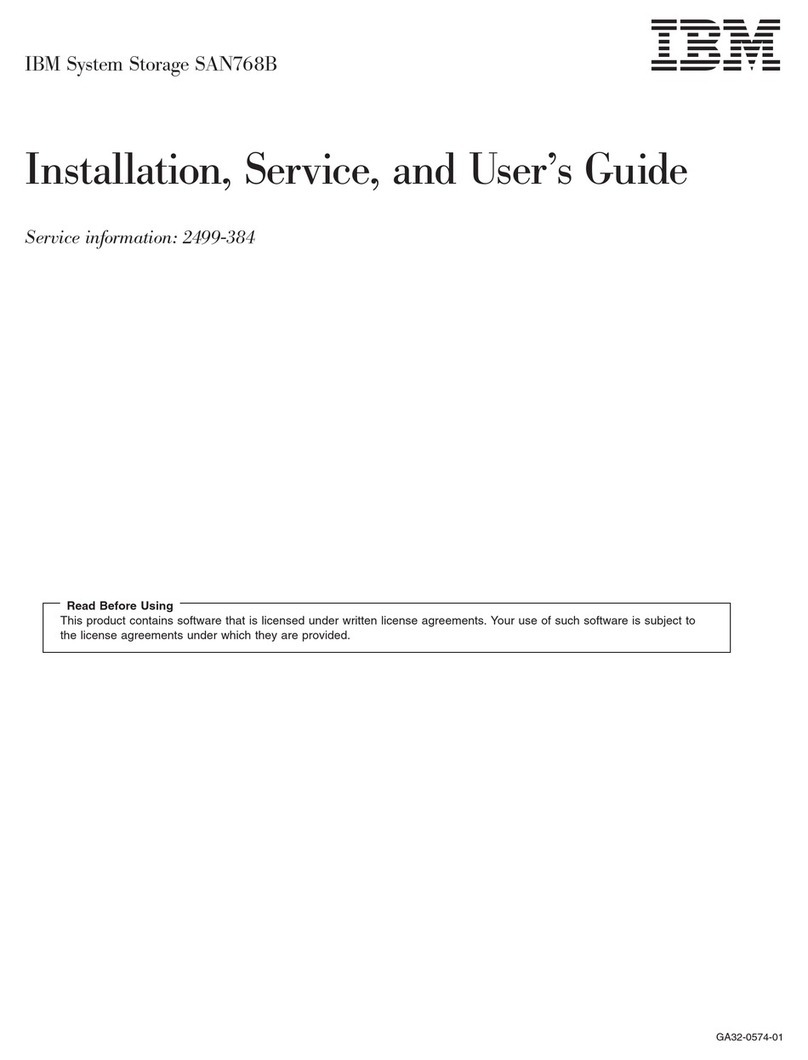
IBM
IBM SAN768B Installation, service and user guide
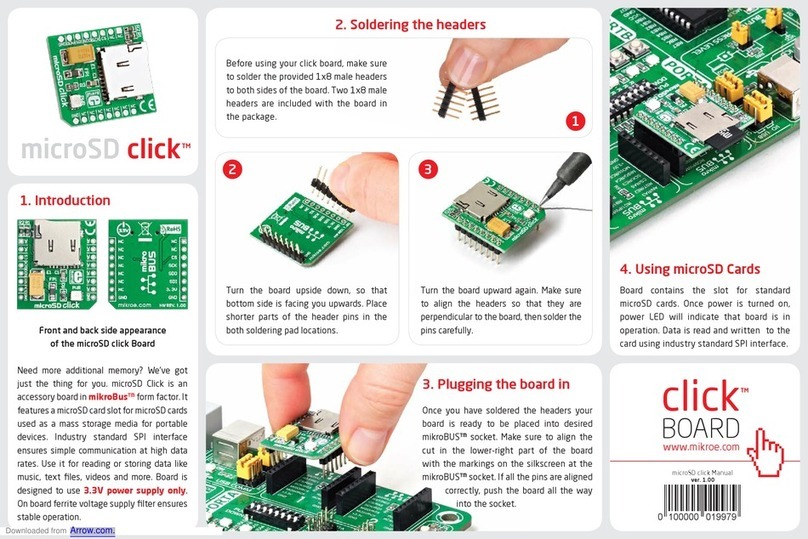
mikroElektronika
mikroElektronika microSD Click quick start guide
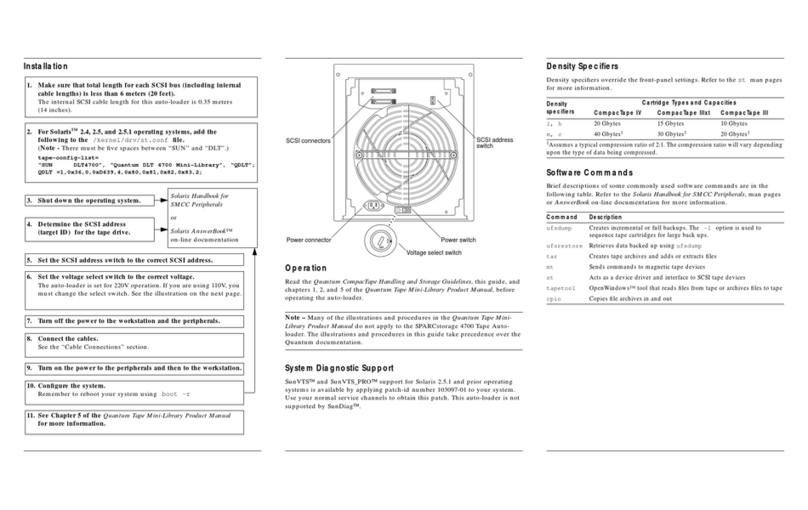
Sun Microsystems
Sun Microsystems DLT4700 Installation and user guide
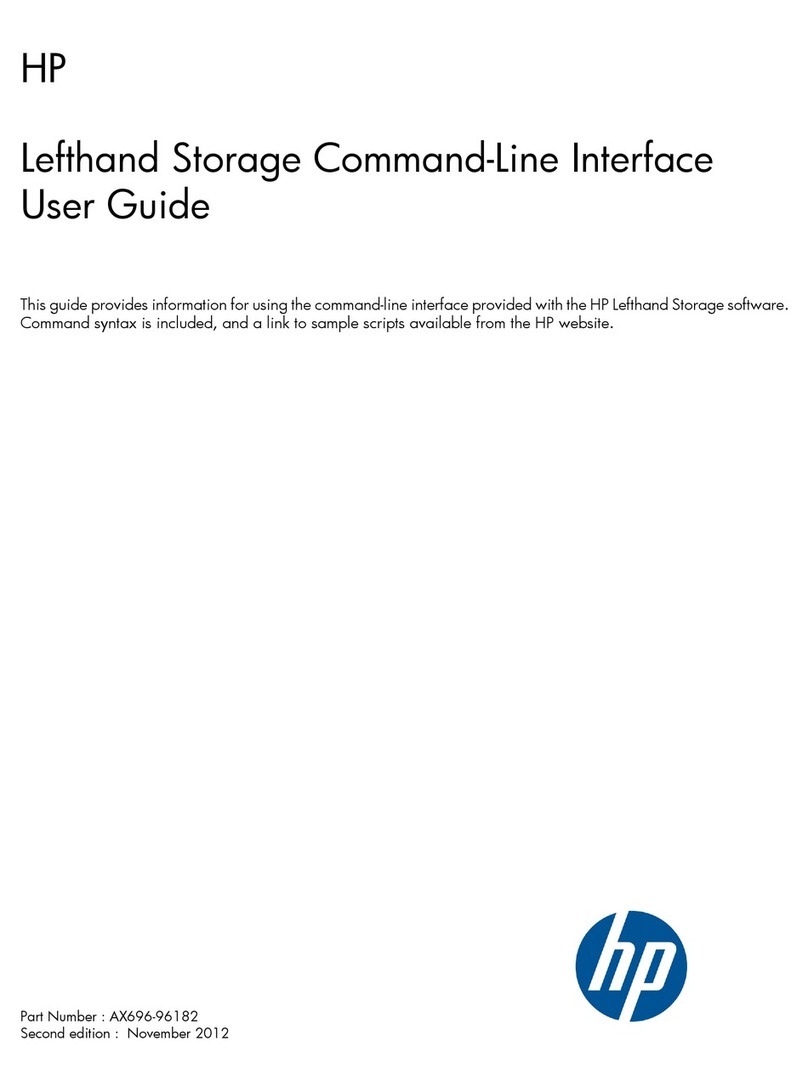
HP
HP Storevirtual 4000 user guide
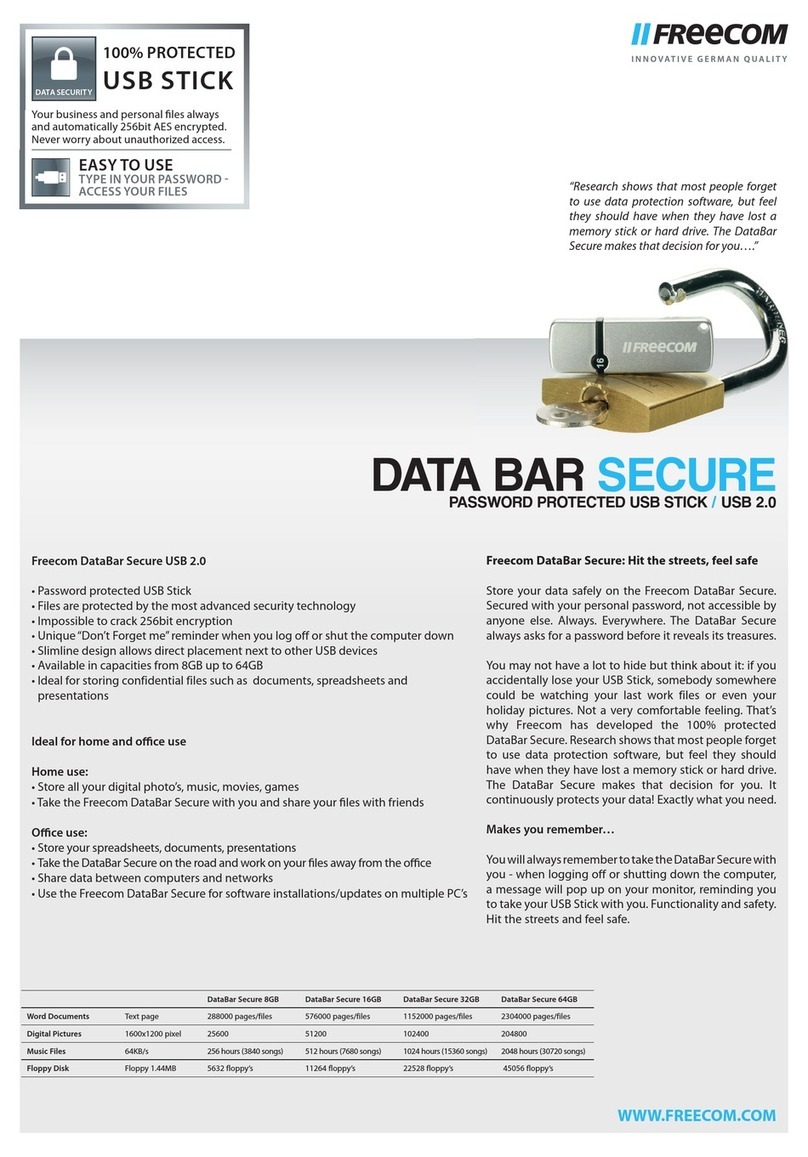
Freecom
Freecom DATA BAR SECURE datasheet

Seagate
Seagate Cheetah 15K.5 SAS Series product manual