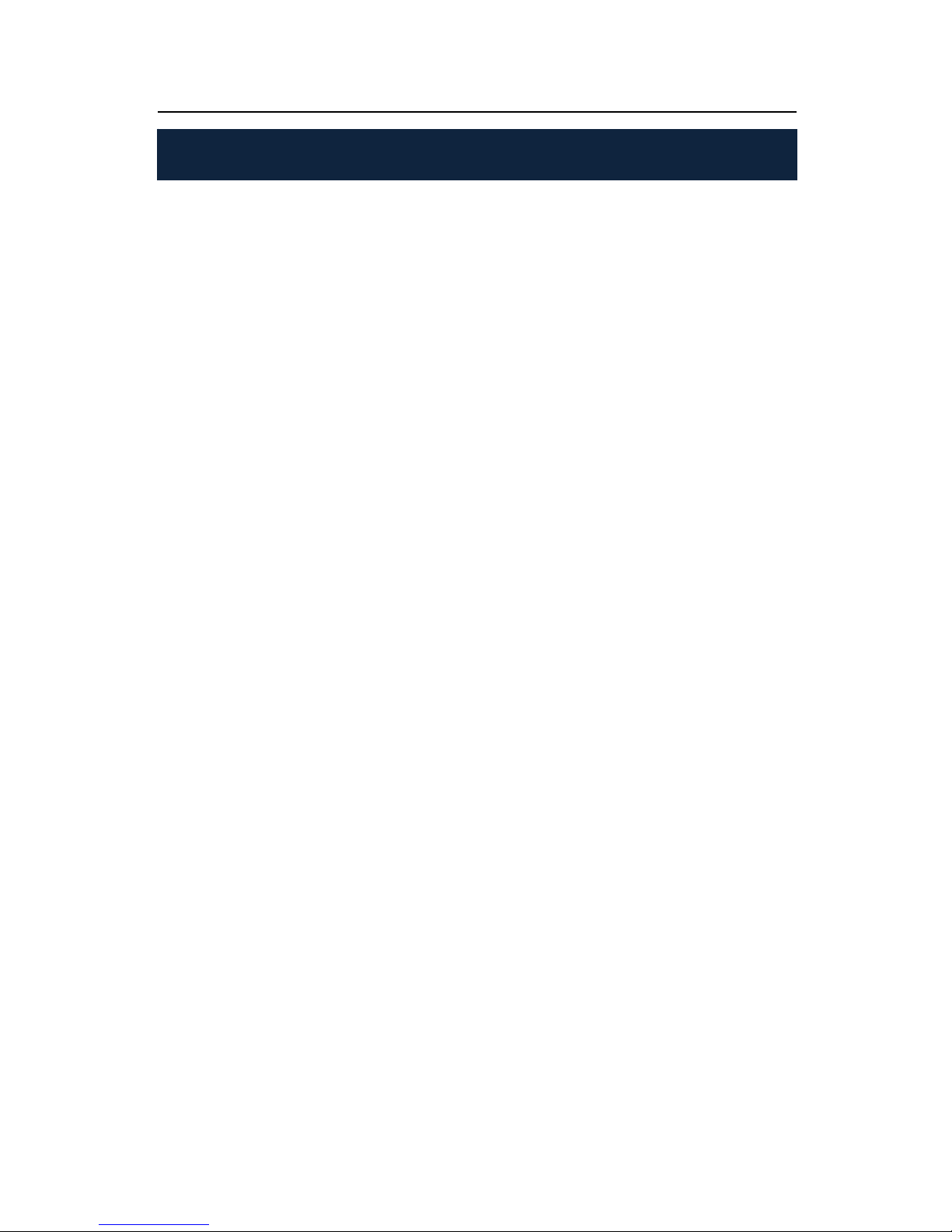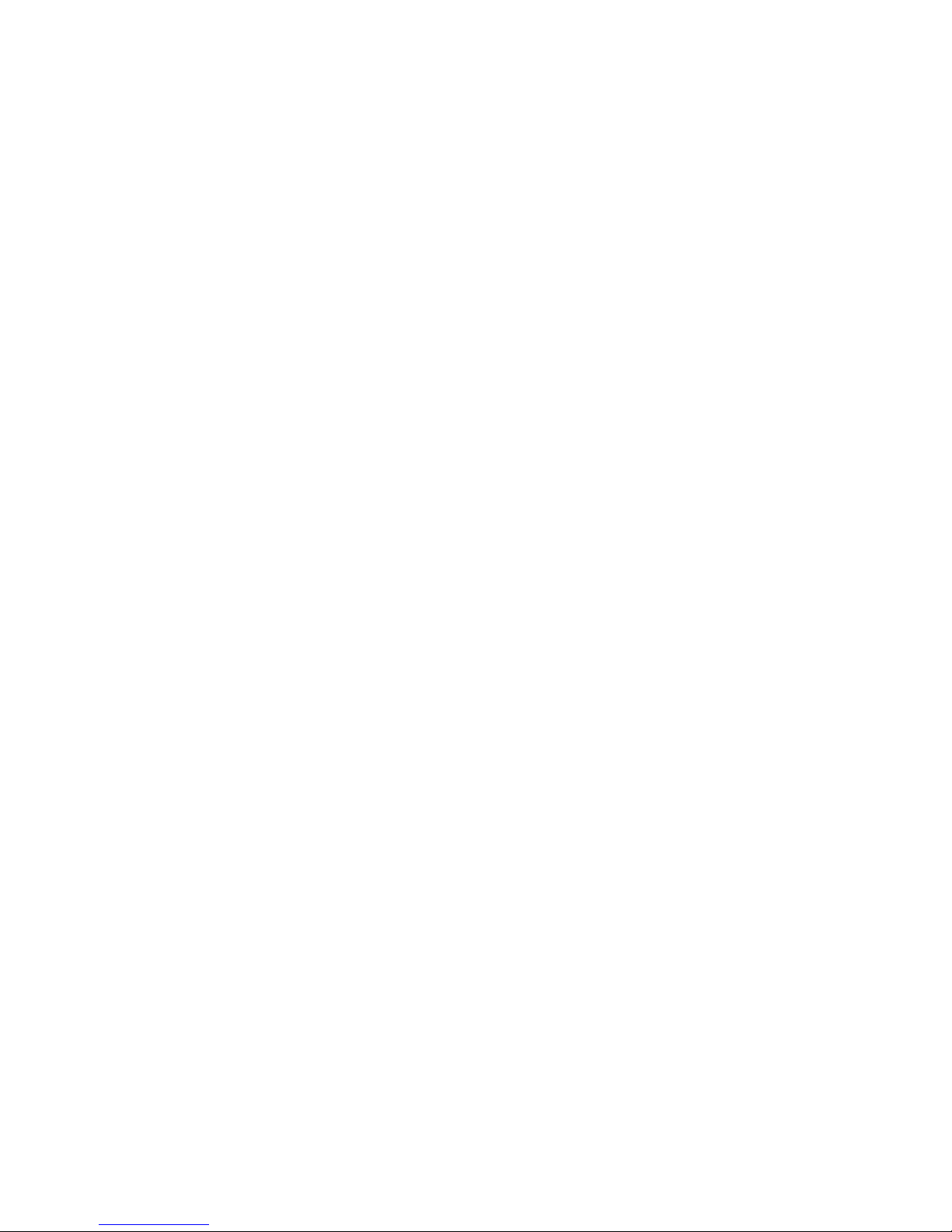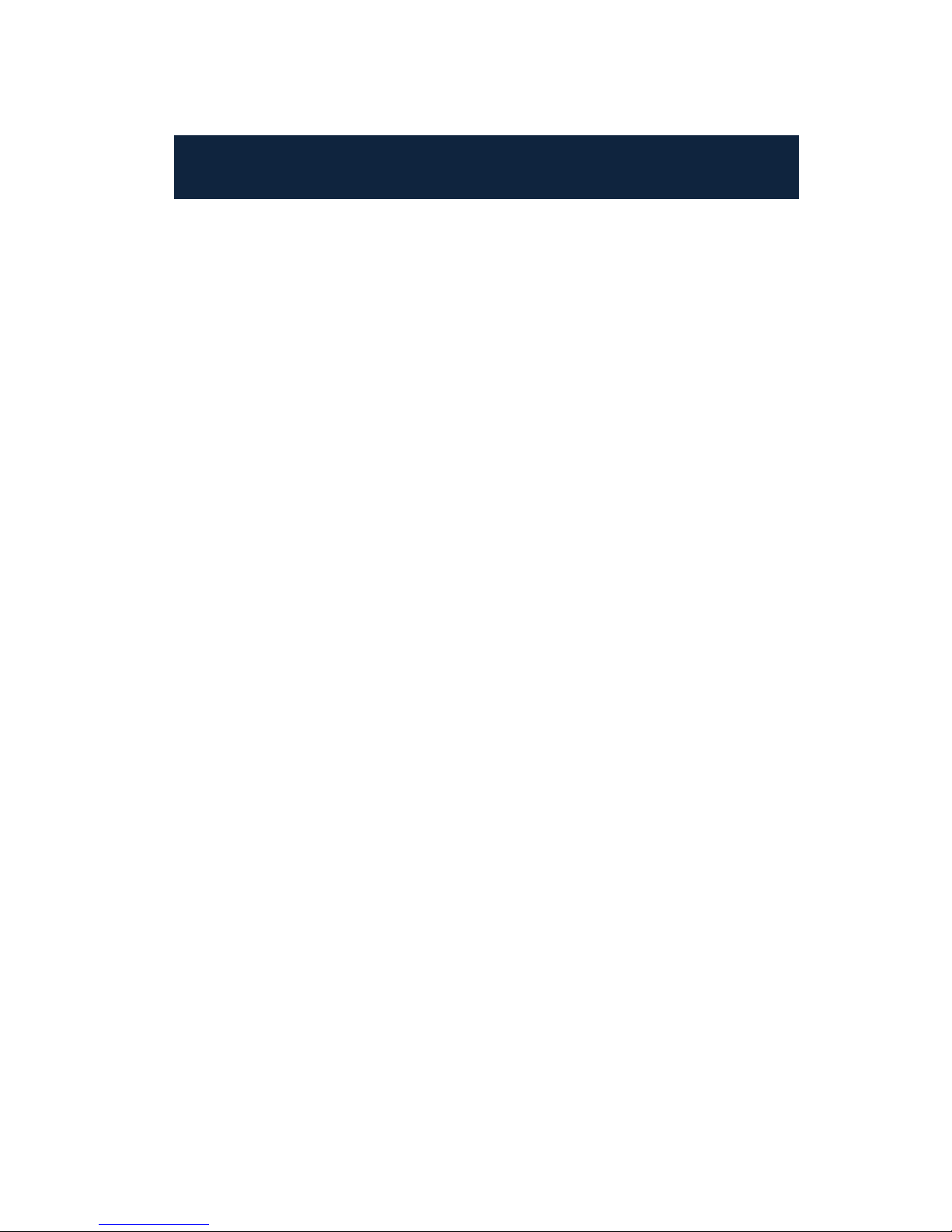ii
Rect Measure······················································ 24
Parameters·························································· 26
Emissivity............................................................... 26
Distance................................................................. 26
Adjust Ratio........................................................... 26
Adjust Temp.......................................................... 27
Save Setting························································ 27
5.2.3 Image................................................................ 27
Image Setup························································ 28
Alarm Switch......................................................... 28
Alarm Temp........................................................... 28
Alarm Color........................................................... 28
Isotherm Color...................................................... 28
Isotherm Temp ..................................................... 29
Fusion.................................................................... 29
Fusion Attribute.................................................... 30
PIP......................................................................... 31
PIP Attribute......................................................... 33
Analysis Setup ···················································· 33
Temp Range......................................................... 34
IR Lens................................................................... 34
Ambient Temp ...................................................... 34
Reference.............................................................. 34
Ref Temp............................................................... 35
Image Reverse···················································· 35
Clear Screen························································ 35
L&S (Auto/Manual Mode)··································· 35
5.2.4 Setup................................................................. 35
System Setup······················································ 35
Language............................................................... 36
Auto Rectify........................................................... 36
Auto Save.............................................................. 36
GPS........................................................................ 36
Transparence........................................................ 36
Display Device...................................................... 37
Screen Save ......................................................... 37
Power Save........................................................... 37