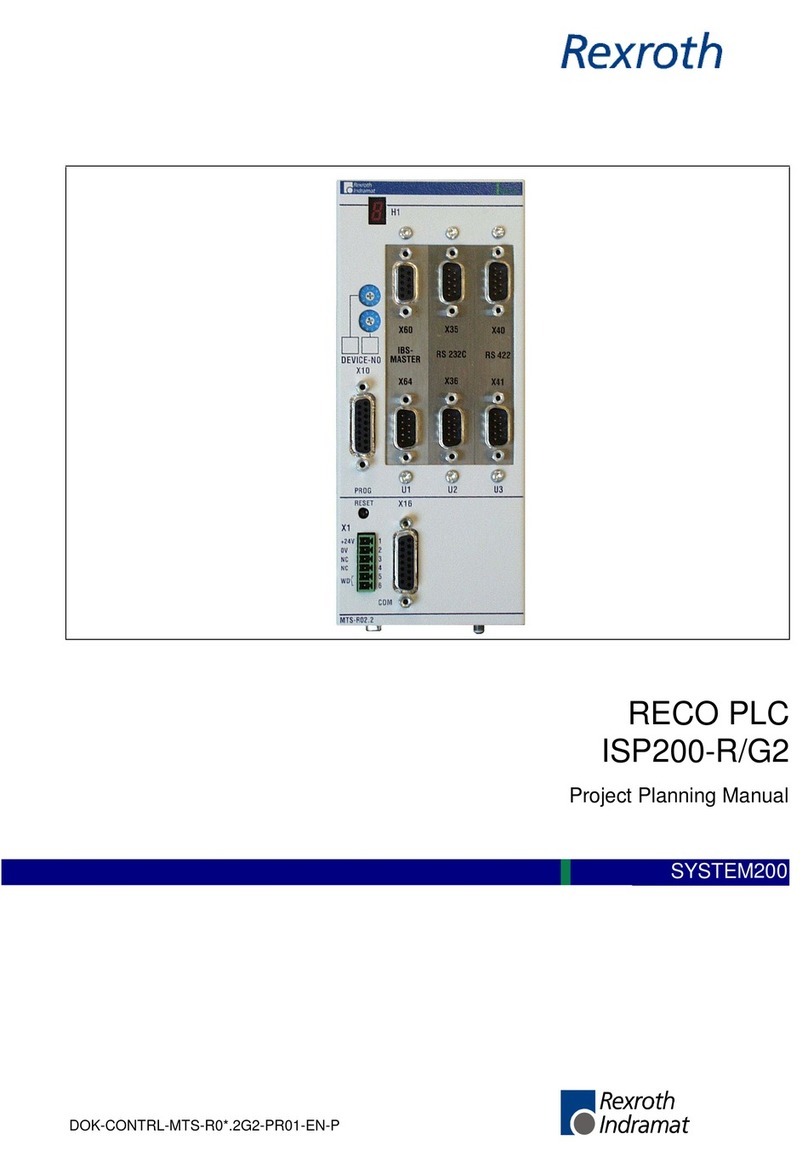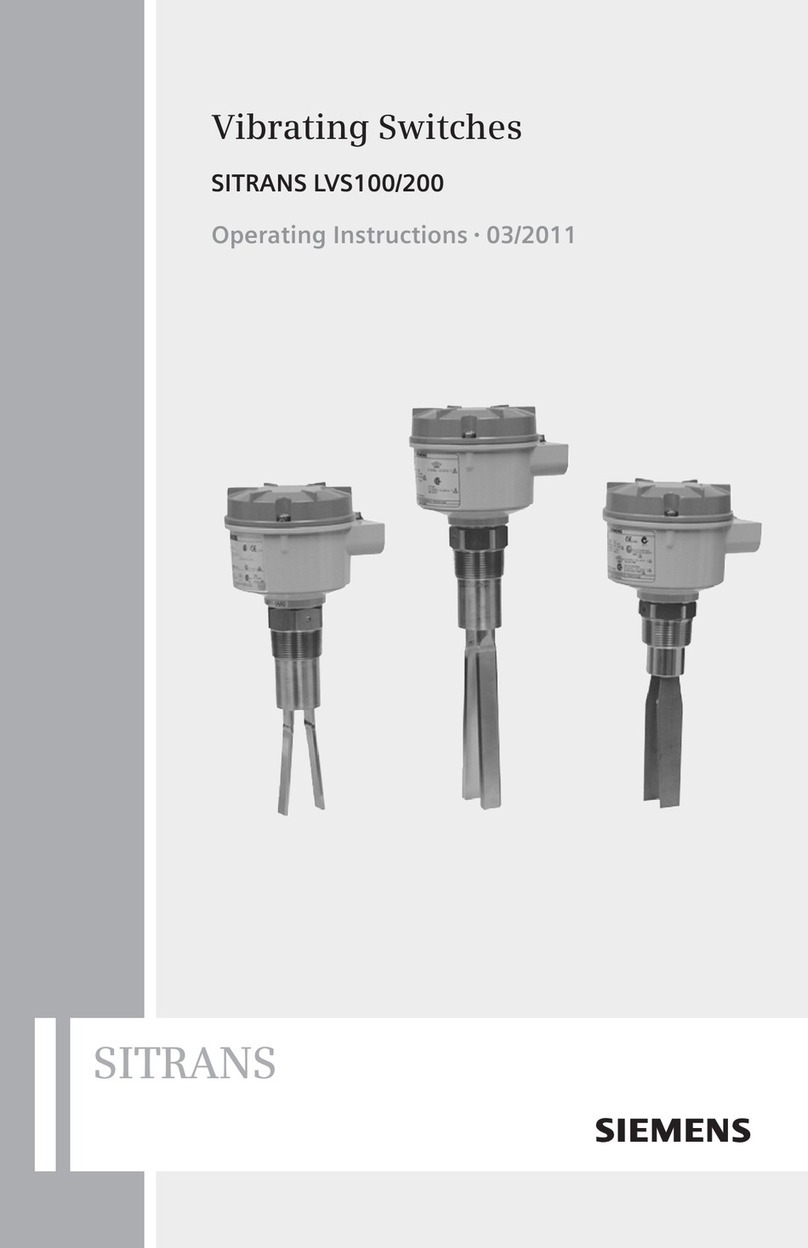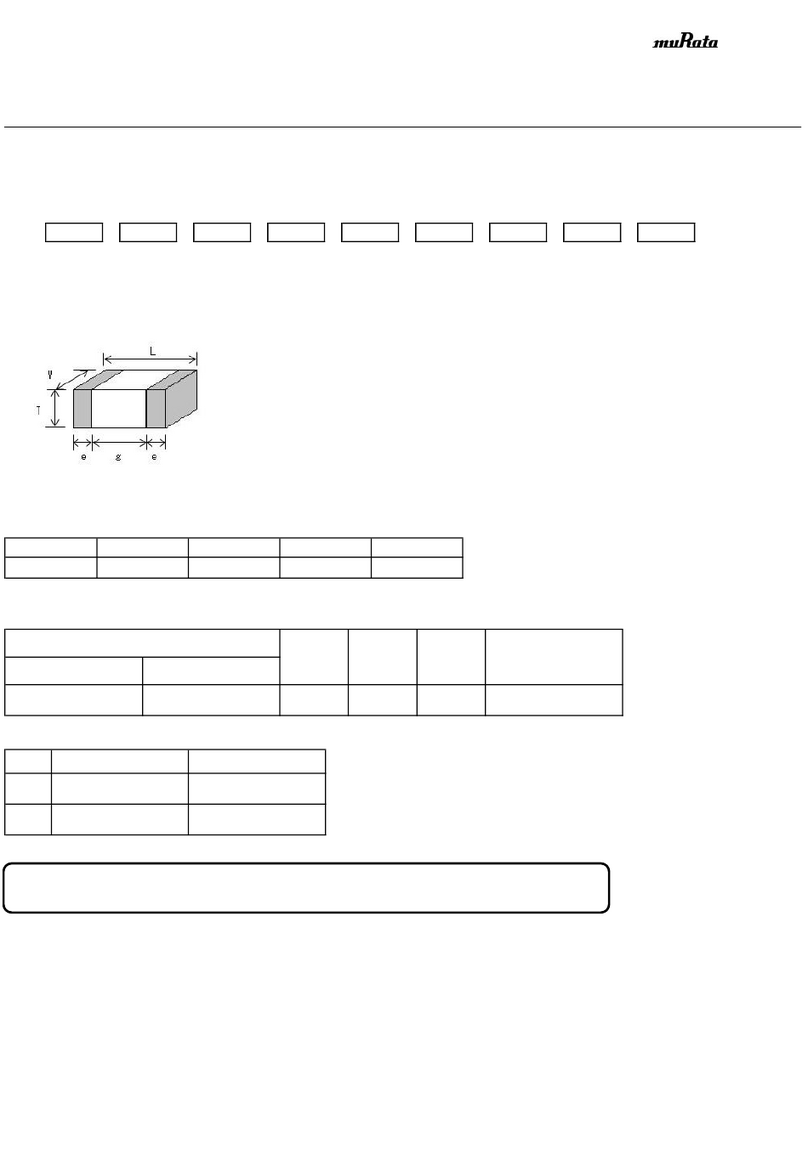Trigger Box Quick Start Guide
iii
Trigger Box Quick Start GuideTrigger BoxQuick Start Guide
Contents
Chapter 1 Quick start ..................................................................... 1
Safety........................................................................................1
Overview ................................................................................. 1
Connecting the cables ...........................................................2
Configuration A ..................................................3
Configuration B...................................................3
Configuration C...................................................3
Trigger Box control summary ..............................................4
Using the trigger outputs ......................................................5
Testing the trigger outputs...........................................6
Using the trigger inputs.........................................................7
Testing the trigger inputs.............................................7
Using the Camera On/Off trigger output ...........................8
Using the Sync input from a camera .................................10
Testing the Sync input and Camera On/Off trigger
output.....................................................................................12
Sync and camera controls..........................................12
Testing the Sync signal input only............................14
Testing the Sync signal input and External
Camera trigger output together................................15
Returning the Trigger Box to normal working
mode.............................................................................17
Appendix 1 Troubleshooting........................................................... 18
Typical symptoms, causes, and actions .............................18
Appendix 2 Trigger Box panels ....................................................... 22
Panel and connector summary...........................................22
Connector pin-out information.........................................24
Triggers connector......................................................24
Appendix 3 Specifications............................................................... 26
Circuit diagram ....................................................................27