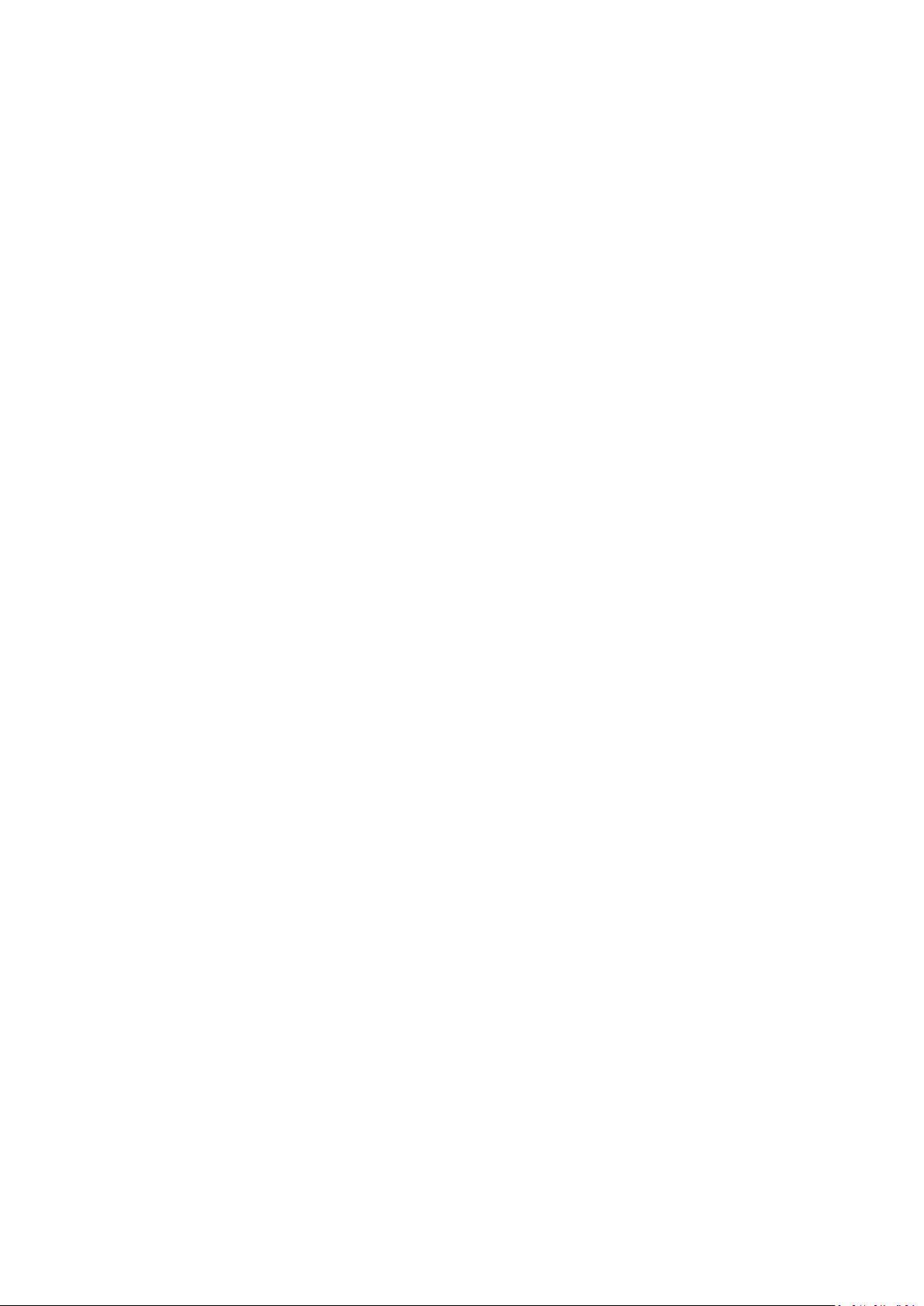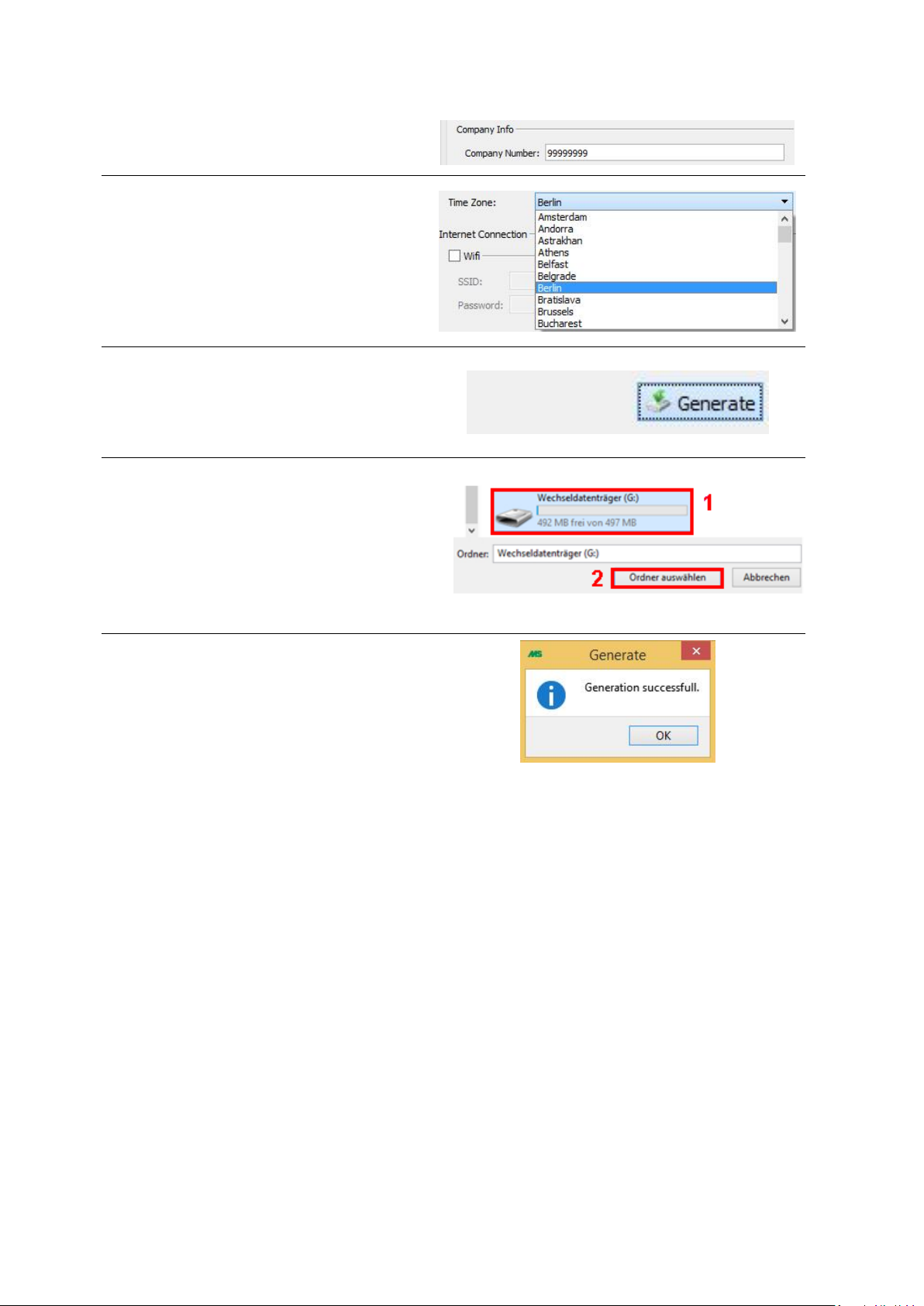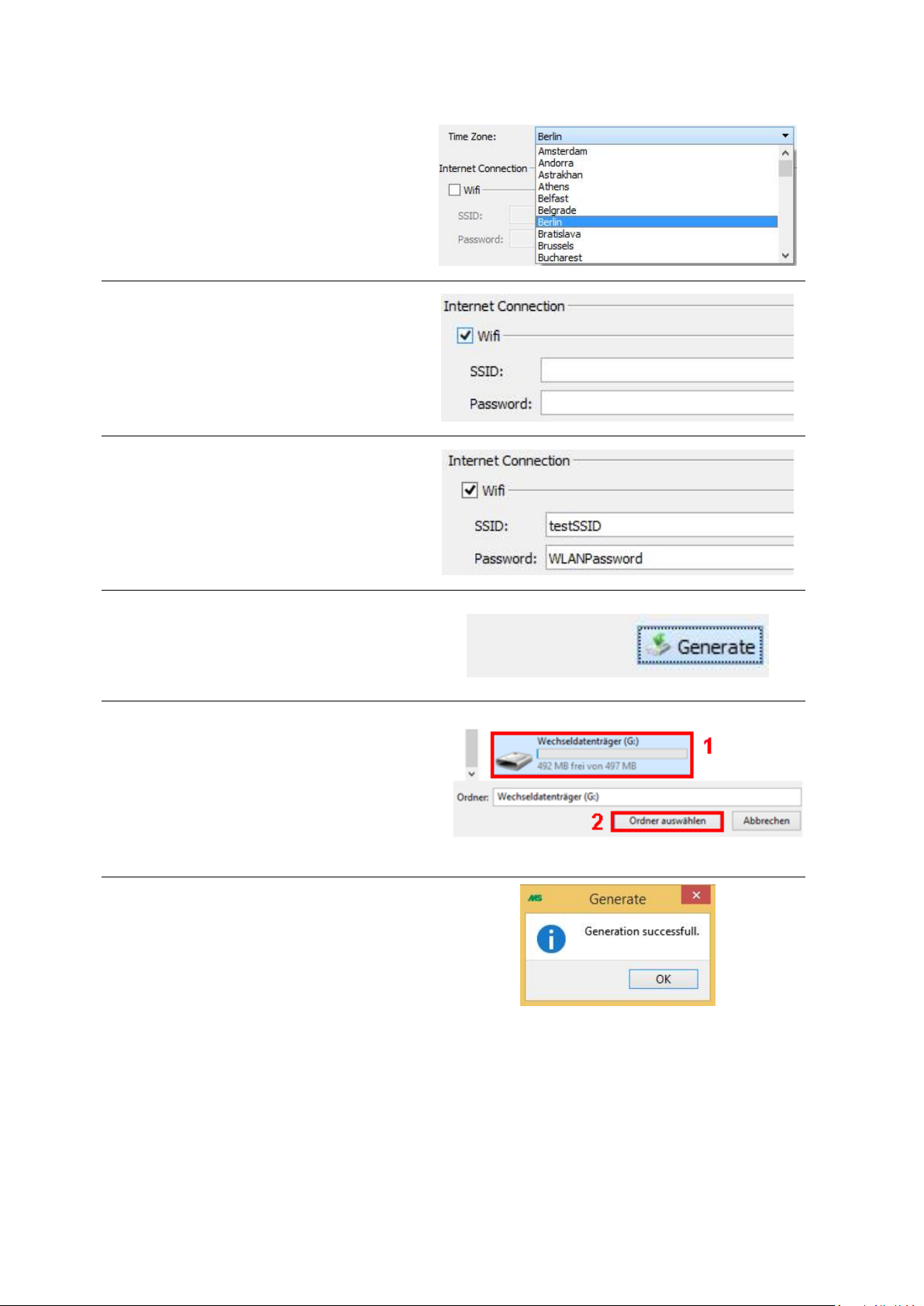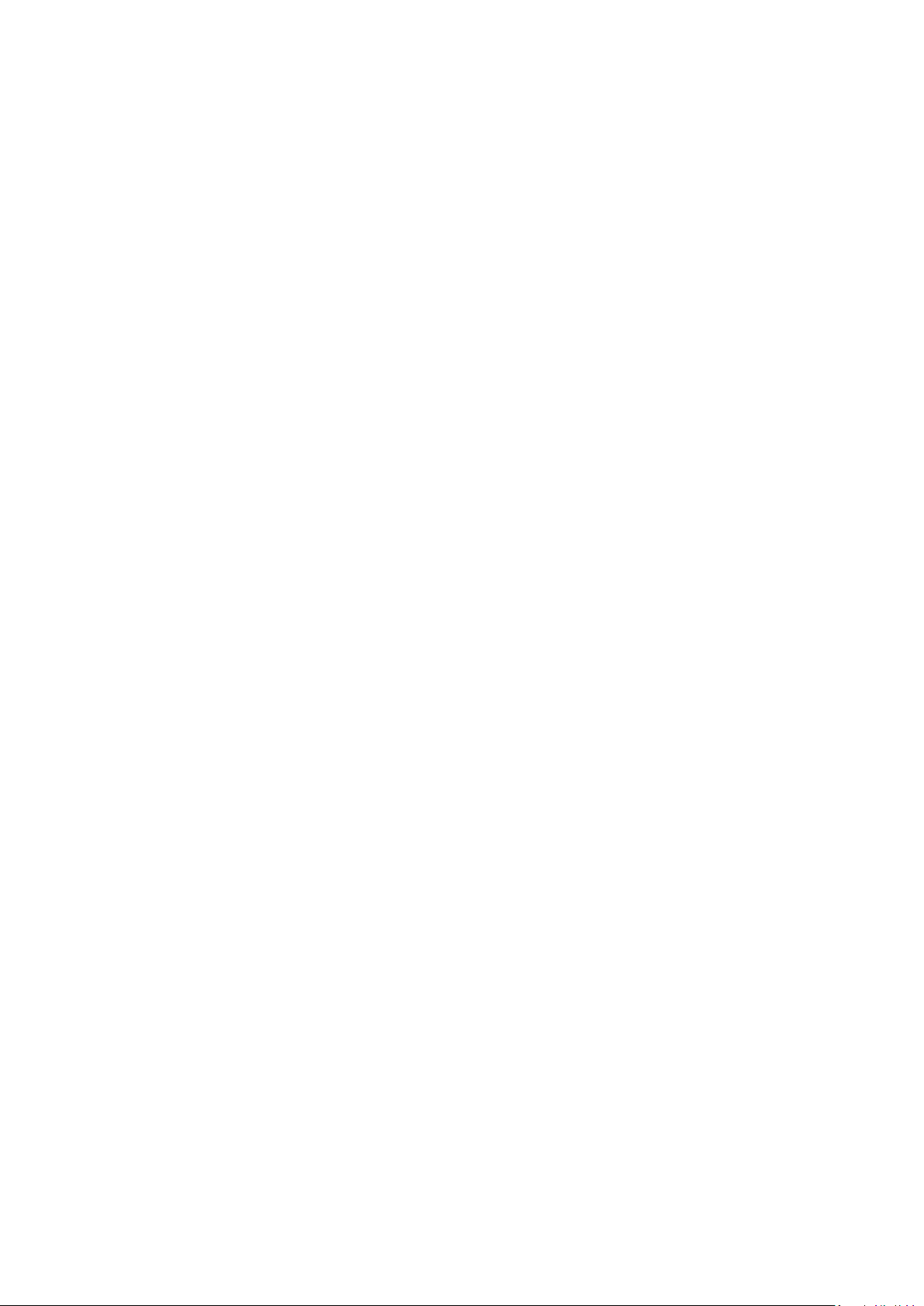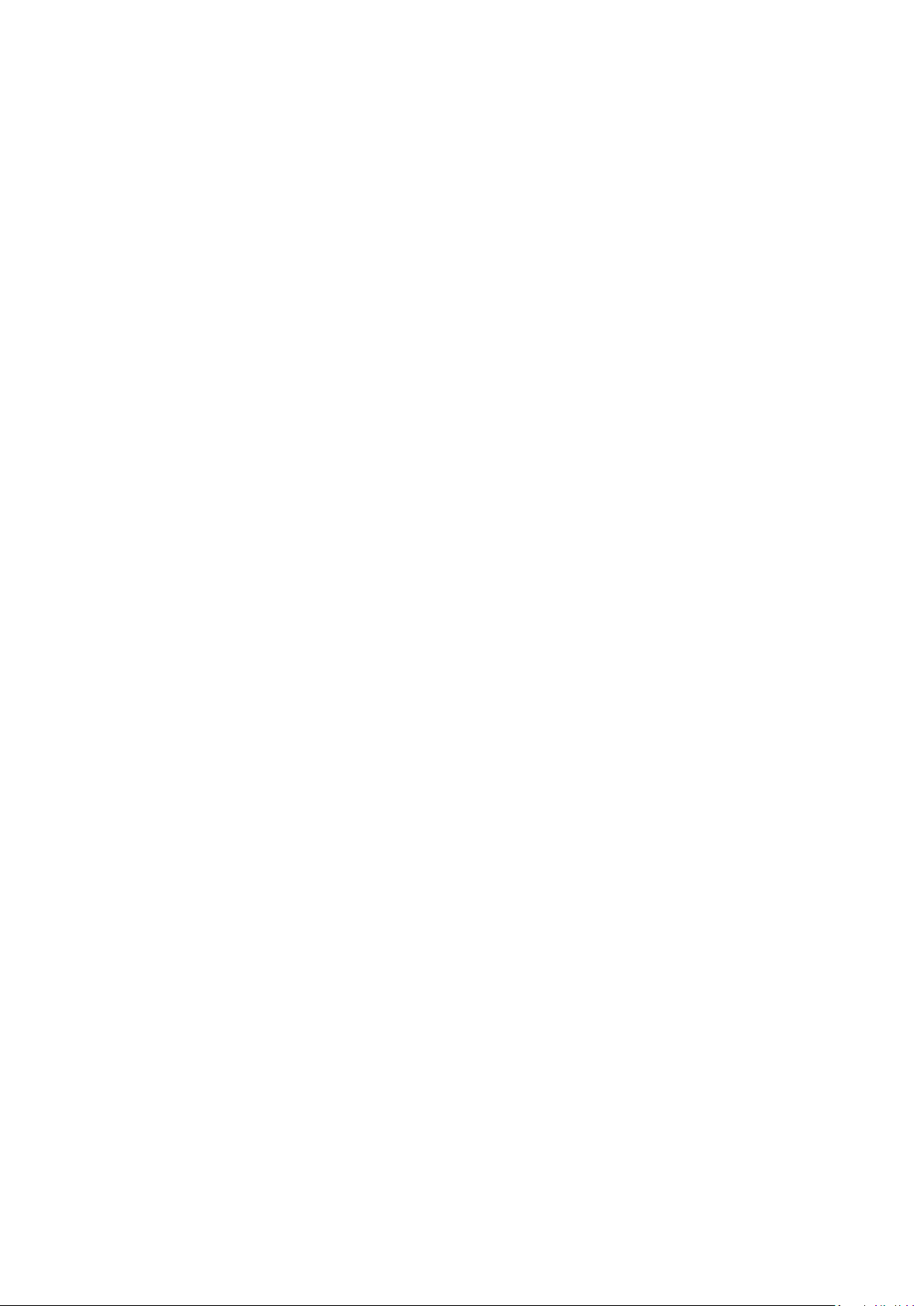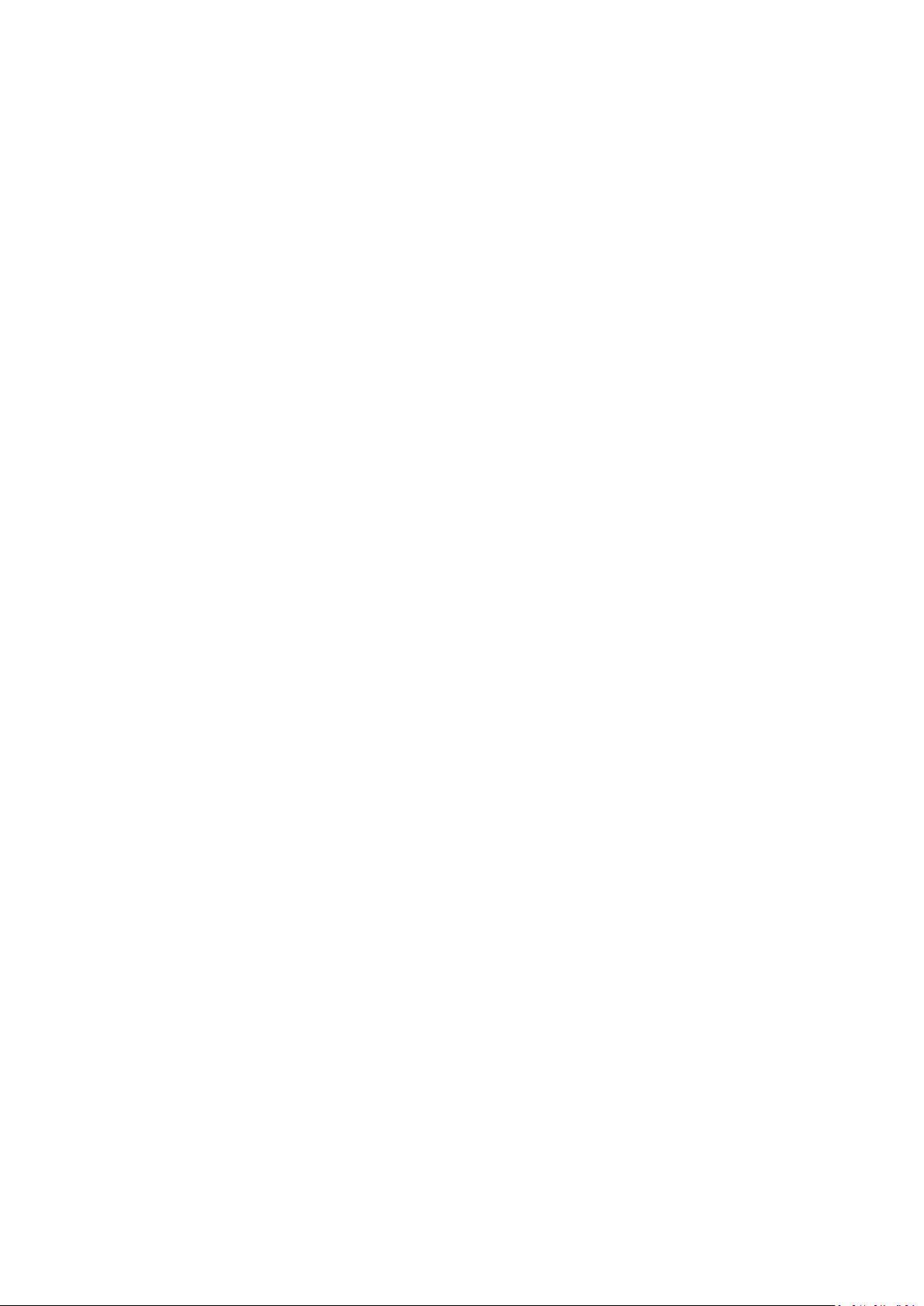
2
Gebruiksaanwijzing - laadstation
Inhoudsopgave
Technische gegevens............................................................................................................................... 3
Laadstation: een overzicht ...................................................................................................................... 3
Betekenis van de ledlampjes................................................................................................................... 4
MS Schippers –Config Tool..................................................................................................................... 4
Tijdzone instellen..................................................................................................................................... 4
Internetverbinding tot stand brengen .................................................................................................... 6
Ethernet............................................................................................................................................... 6
Wifi ...................................................................................................................................................... 6
GSM-stick............................................................................................................................................. 8
Bediening van het laadstation................................................................................................................. 9
Handleesapparaat ............................................................................................................................... 9
Positionering.................................................................................................................................... 9
Opladen ........................................................................................................................................... 9
Synchronisatie ................................................................................................................................. 9
Ondersteunde hardware....................................................................................................................... 10
USB-stick............................................................................................................................................ 10
GSM-stick (optioneel)........................................................................................................................ 10