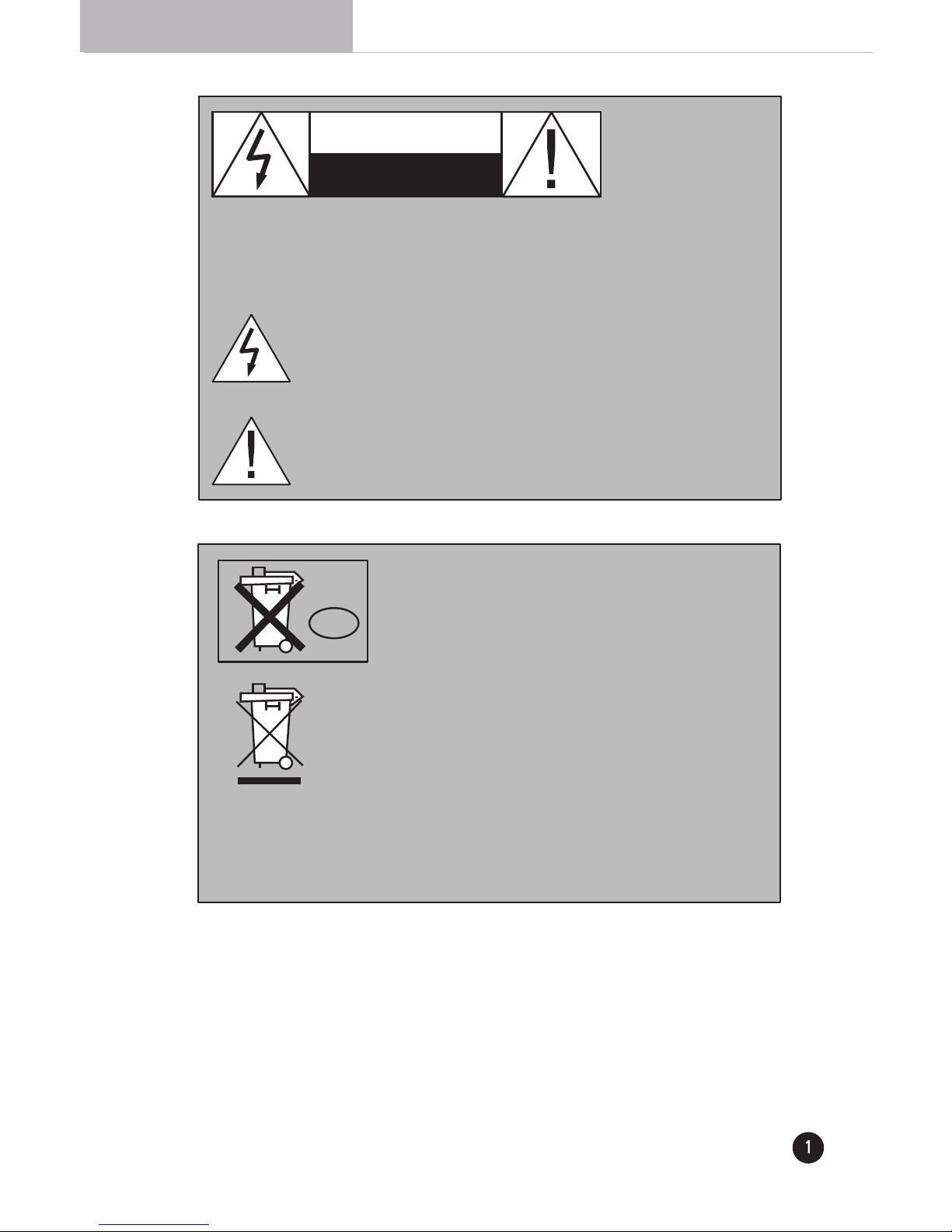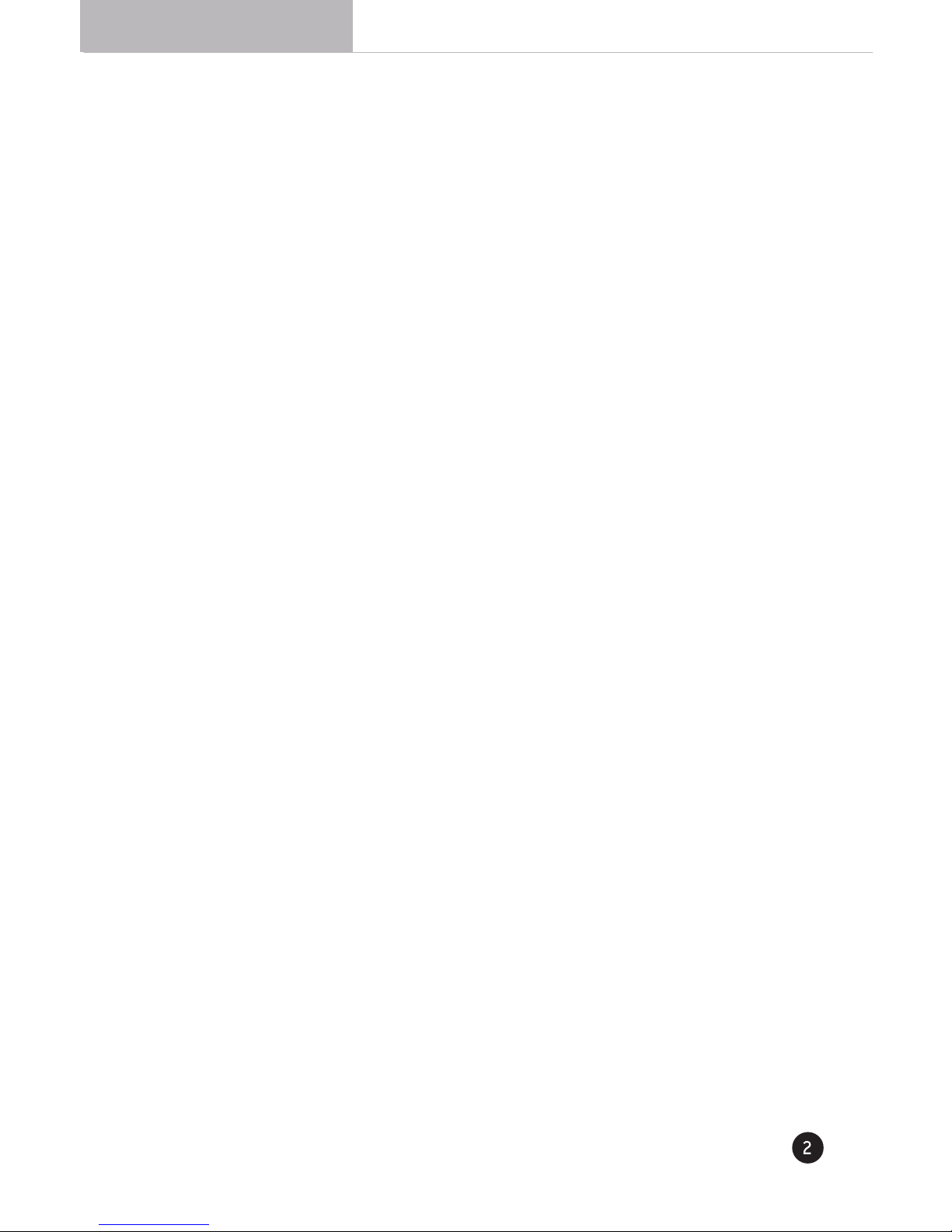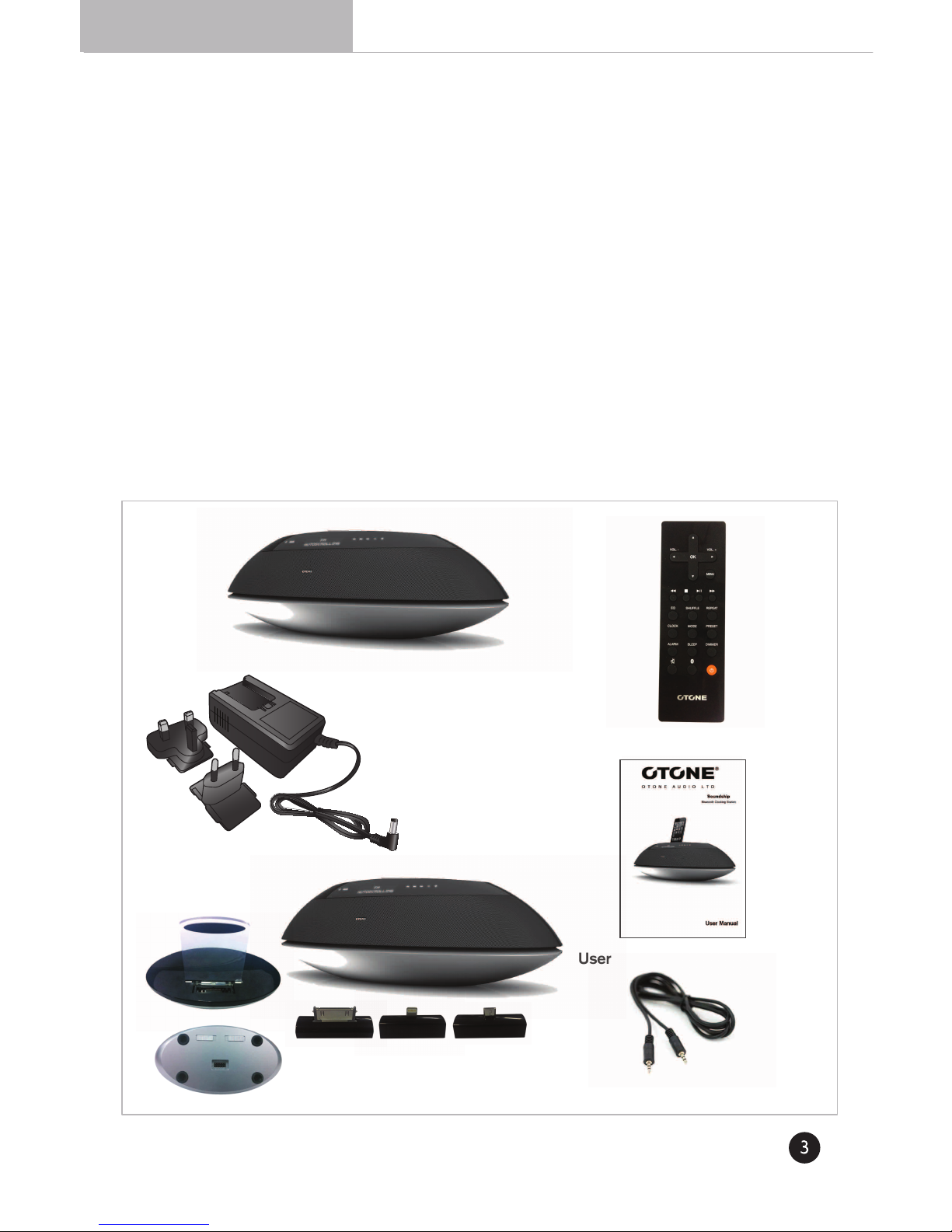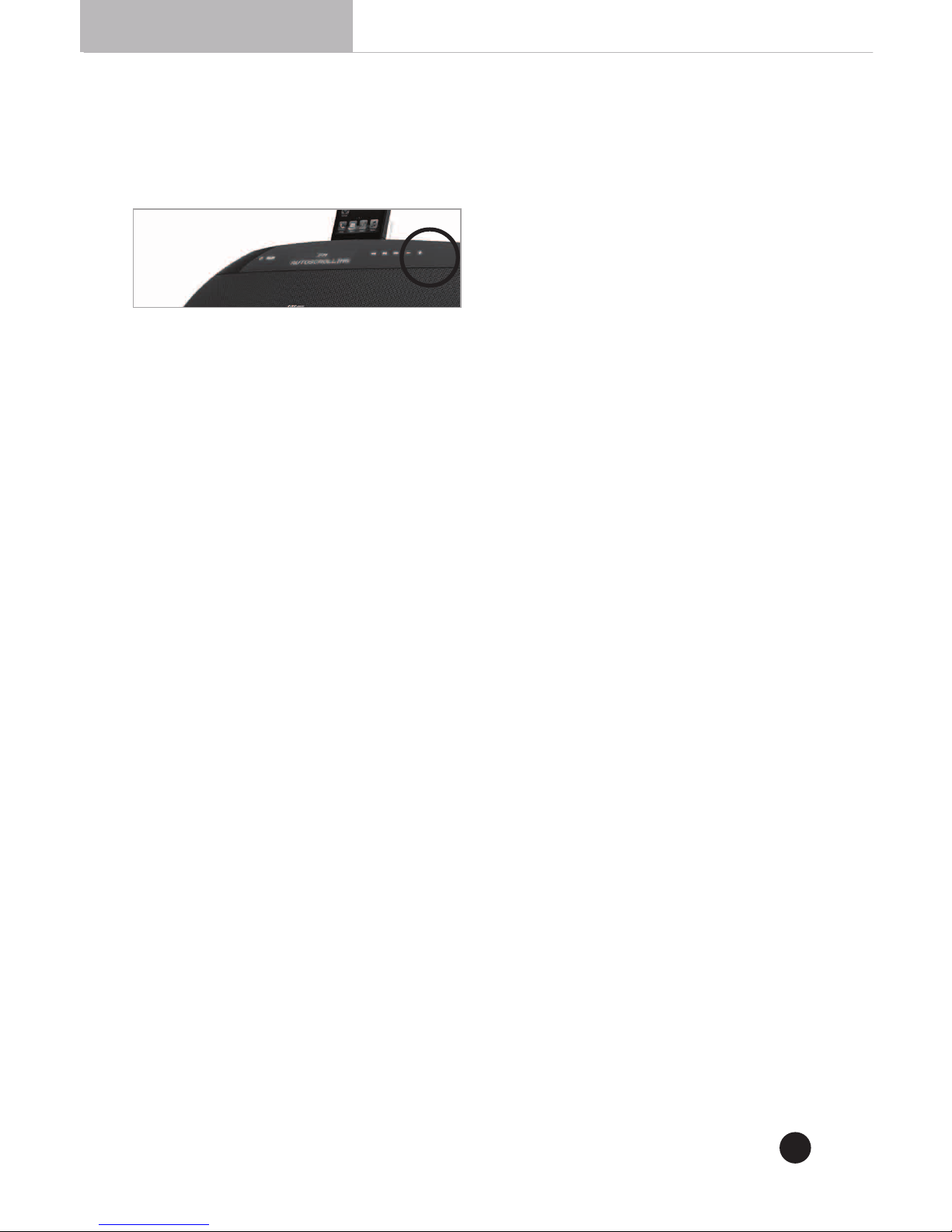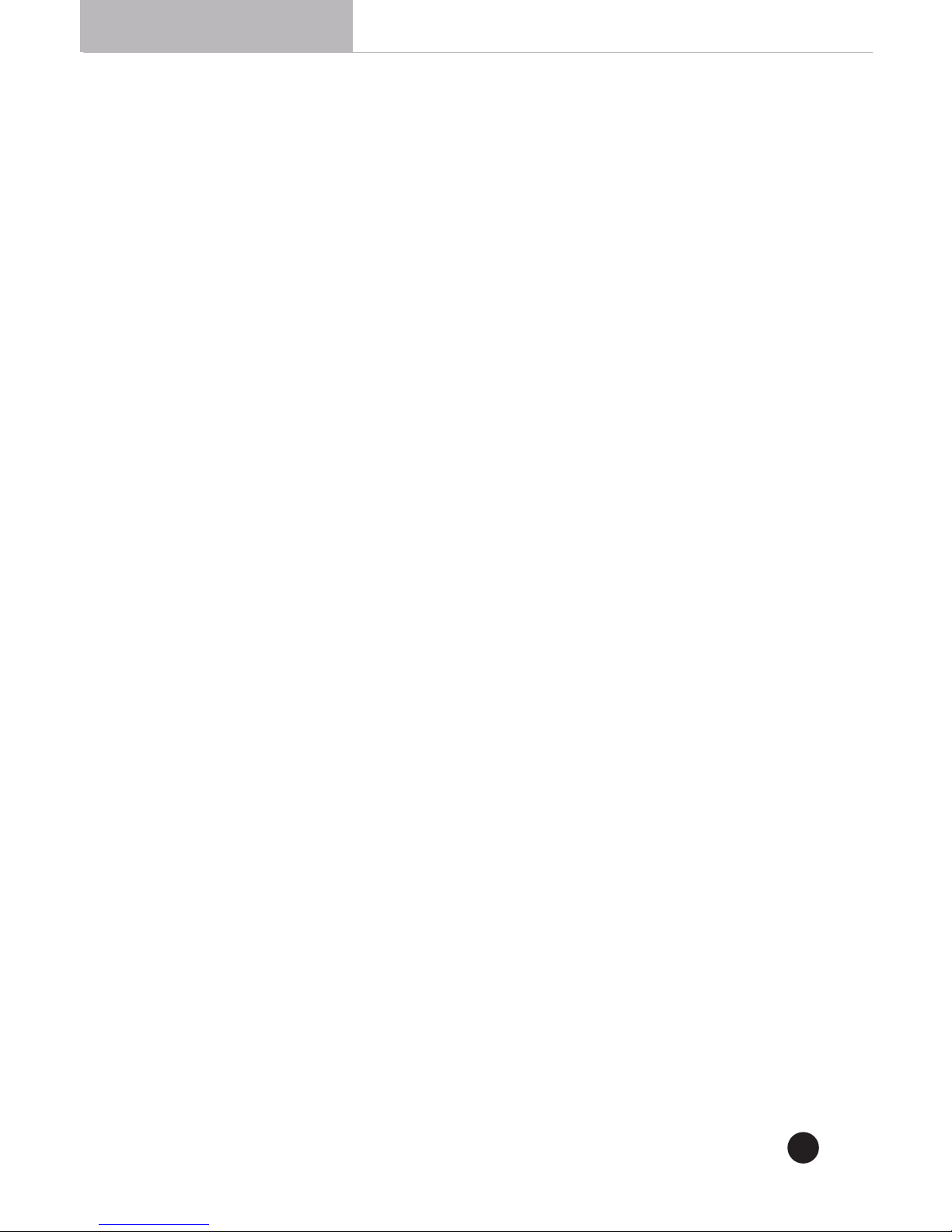User Manual
■Cleaning–Unplug the unit from the wall outlet before cleaning. The unit should be cleaned
only as recommended by the manufacturer.
■Attachments–Only use attachments recommended by the manufacturer as
non-recommended attachments may cause hazards.
■Water and Moisture–Do not use the unit near water–for example, near a bath tub, wash
bowl, kitchen sink, or laundry tub; in a wet basement; or near a swimming pool.
■ Accessories–Do not place the unit on an unstable surface, stand, tripod, bracket, or table.
The unit may fall, causing serious injury to yourself or others, and serious damage to the unit.
■Ventilation–Do not place in a location or position that will interfere with the unit’s ventilation.
Do not operate on a bed, sofa, rug, or other similar surface.
■Power Sources–The unit should be operated only from the type of power source indicated
on the marking label. If you are not sure of the type of power supplied to your home, consult
your unit dealer or local power company.
■Power-Cord Protection–Power-supply cords should be routed so that they are not likely to
be walked on or pinched by items placed upon or against them, paying particular attention to
cords where they enter a plug, or exit from the unit.
■Lightning–For added protection for the unit during a lightning storm, or when it is left
unattended and unused for long periods of time, unplug it from the wall outlet and disconnect
from other devices. This will prevent damage to the unit due to lightning and power-line surges.
■Overloading–Do not overload wall outlets, extension cords, or integral convenience
receptacles as this can result in a risk of fire or electric shock.
■Object and Liquid Entry–Never push objects of any kind into the unit through openings as
they may touch dangerous voltage points or short-out parts that could result in a fire or electric
shock. Never spill liquid of any kind on the unit.
■Servicing–Do not attempt to service the unit yourself as opening or removing covers may
expose you to dangerous voltage or other hazards. Refer all servicing to qualified service
personnel.
■Damage Requiring Service–Unplug the unit from the wall outlet and refer servicing to
service qualified personnel under the following conditions:
When the power-supply cord or plug is damaged,
If liquid has been spilled, or objects have fallen into the unit,
If the unit has been exposed to rain or water,
If the unit does not operate normally by following the operating instructions,
If the unit has been dropped or damaged in any way, and great care should be