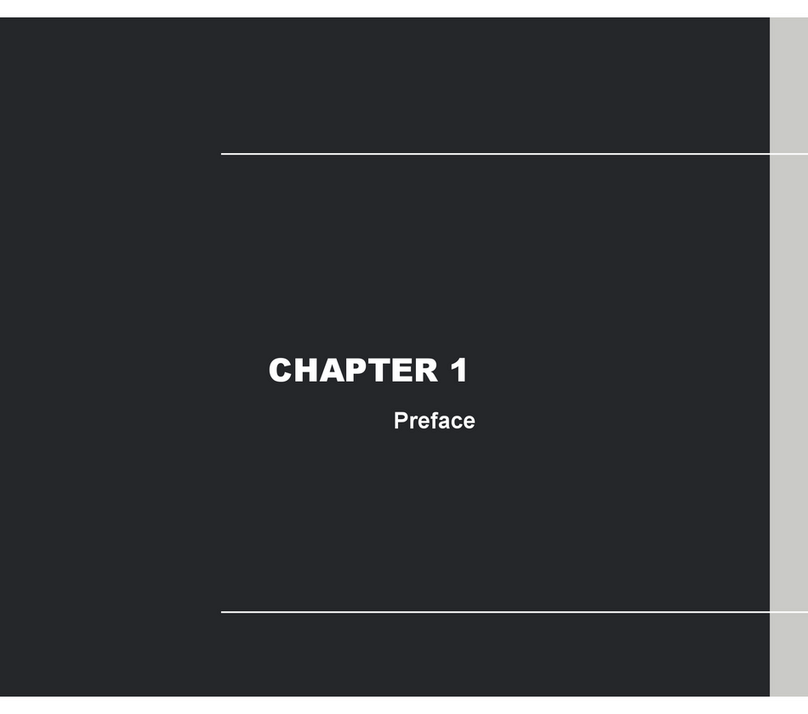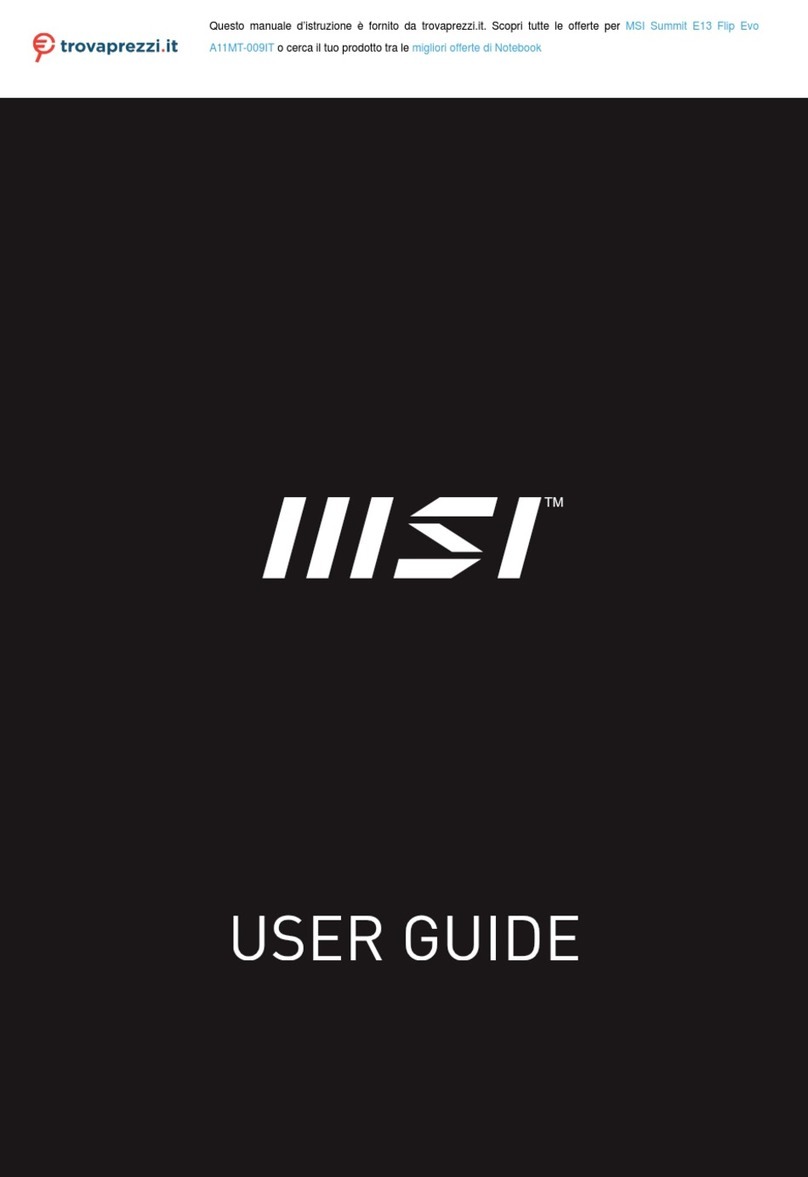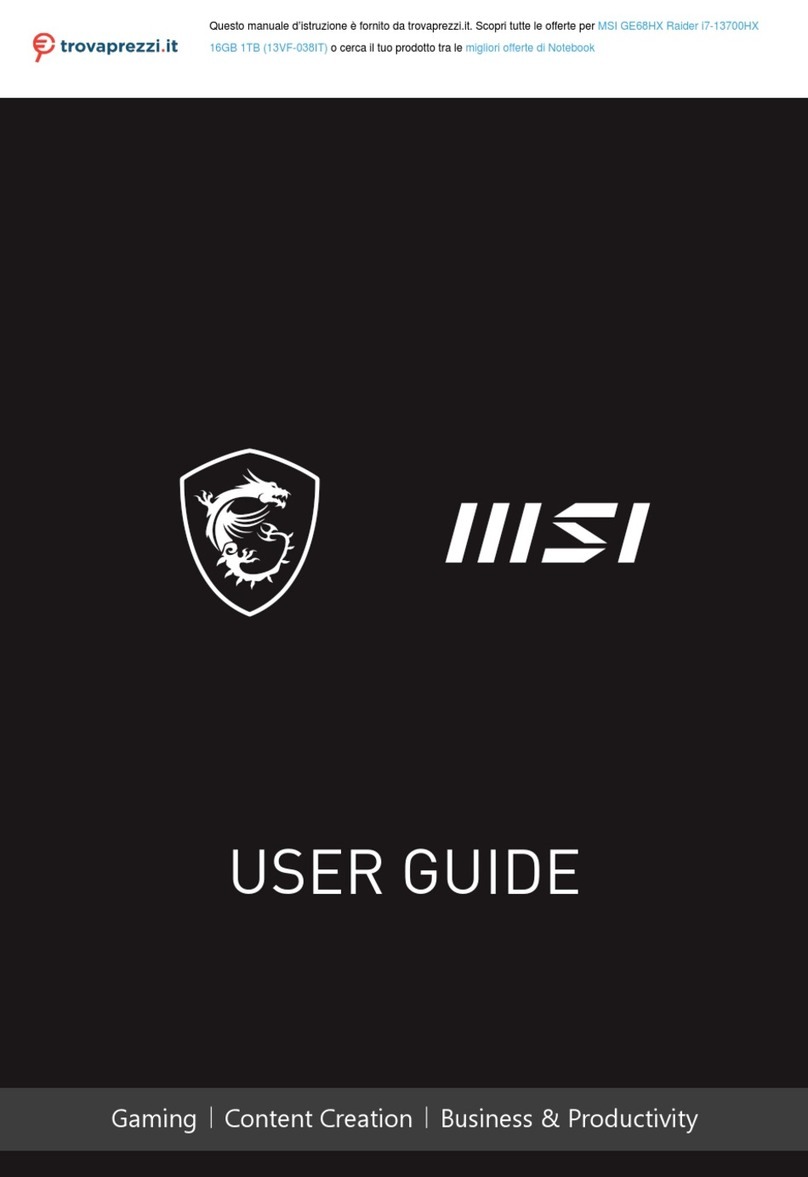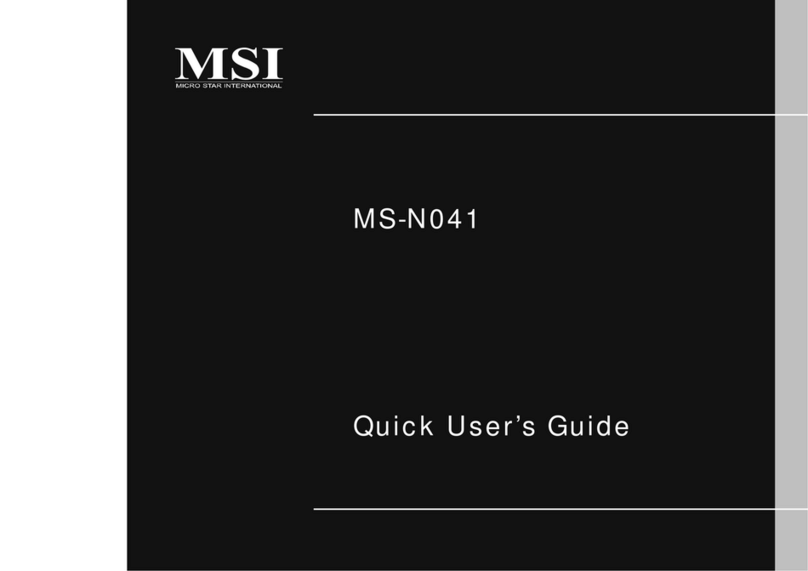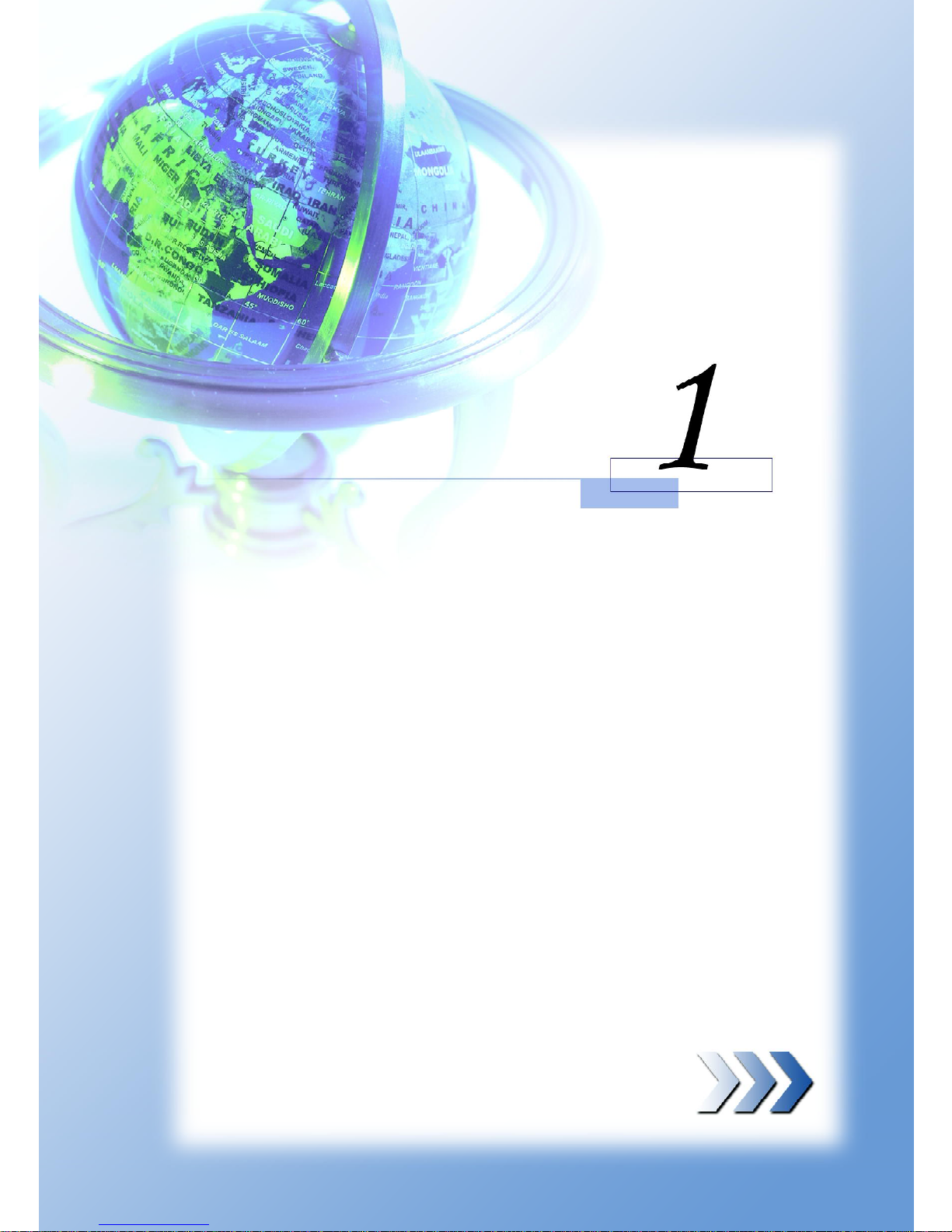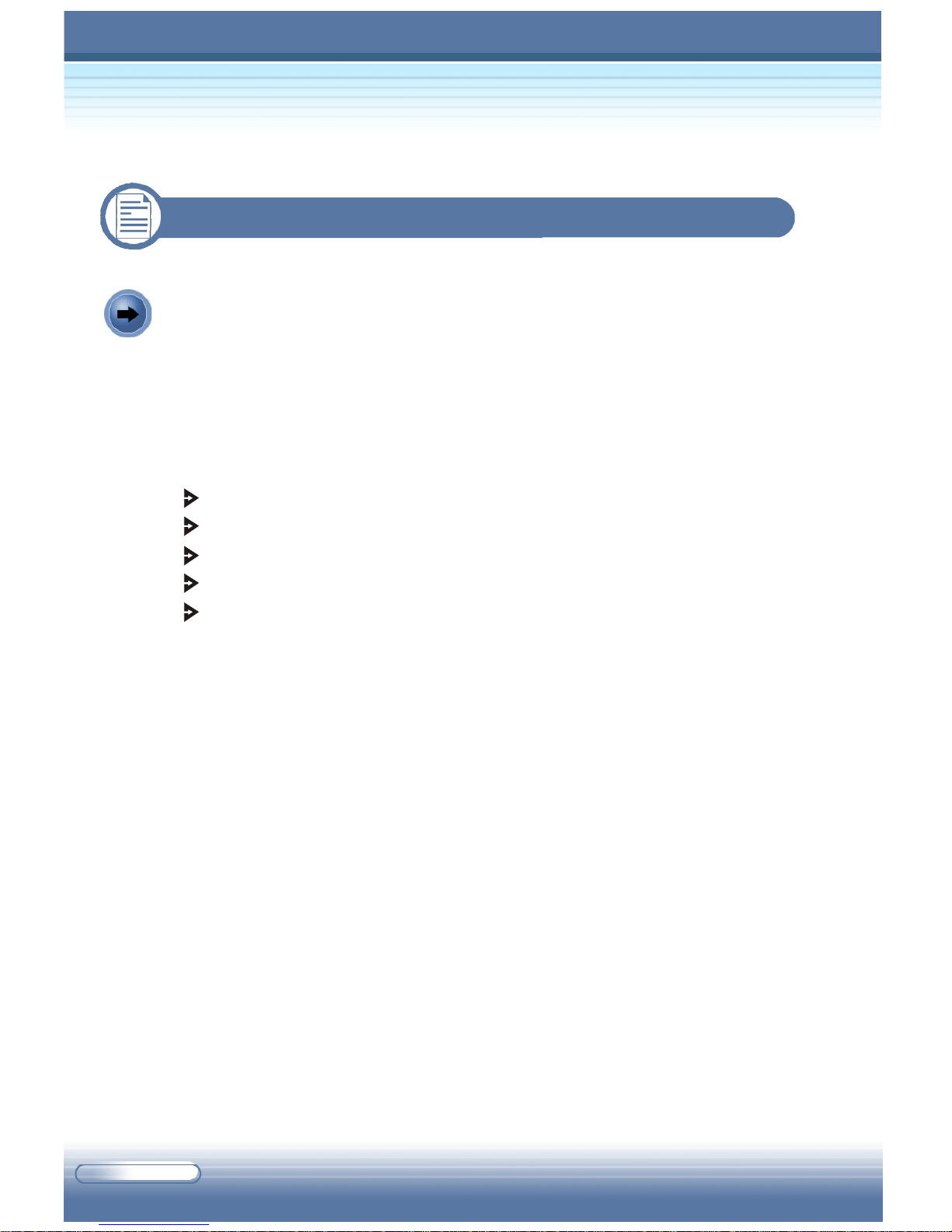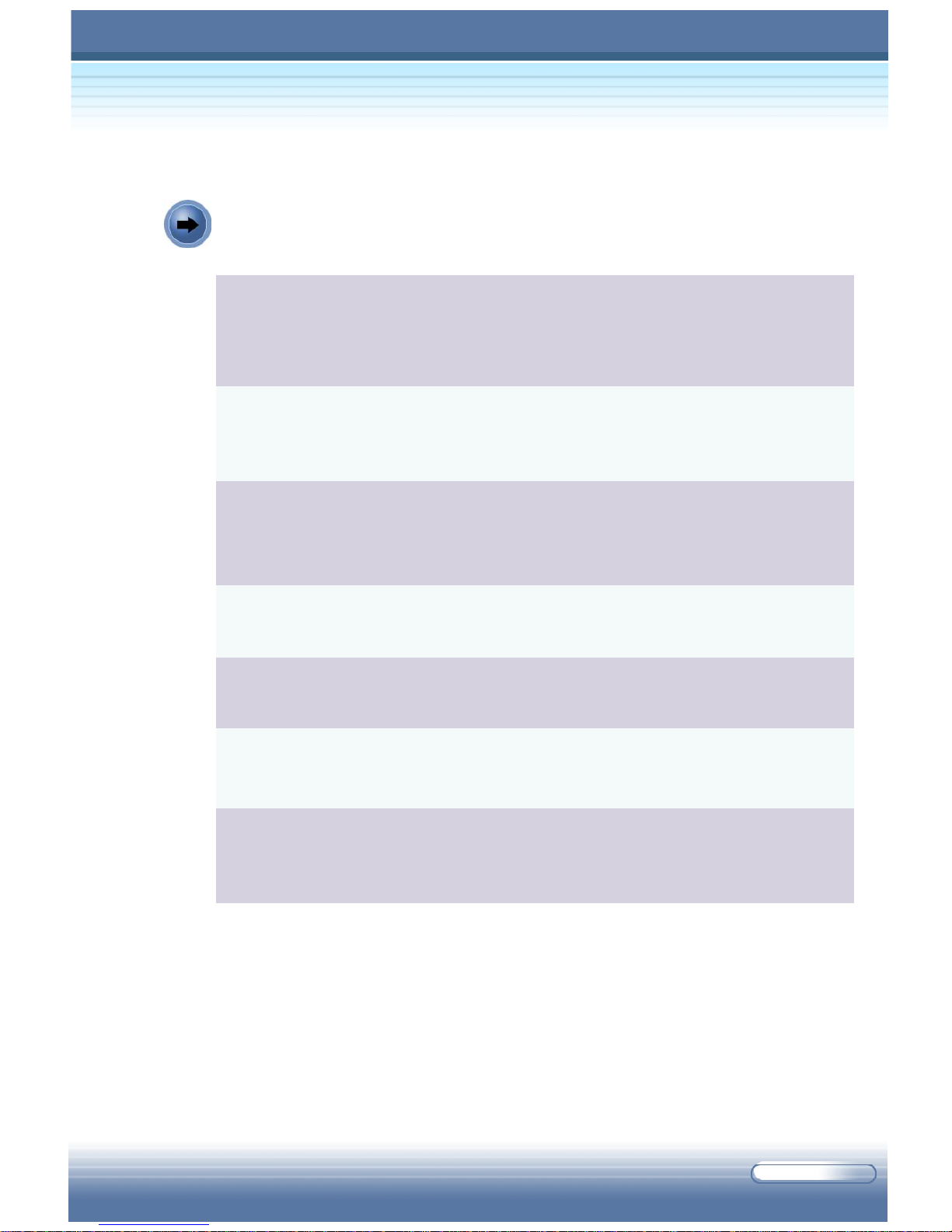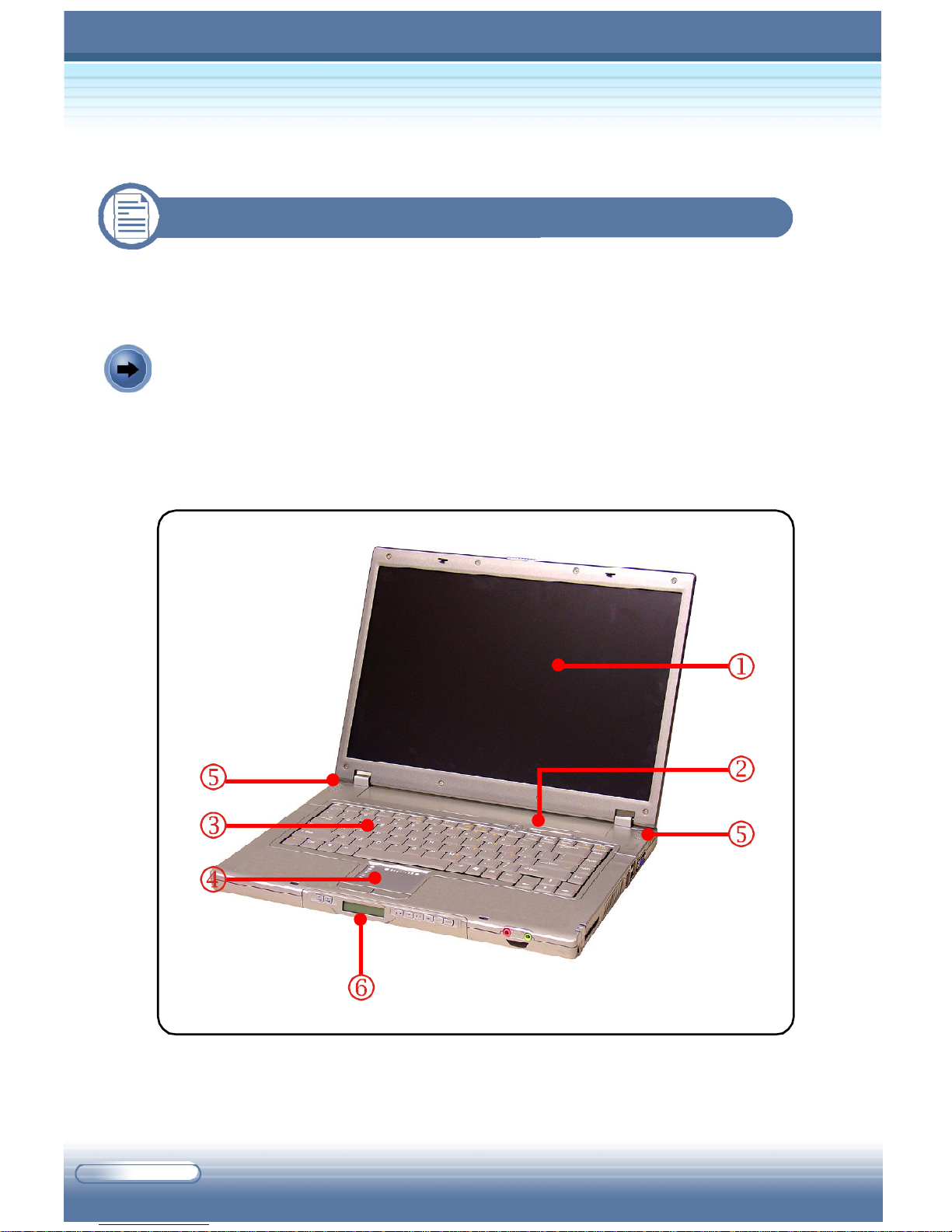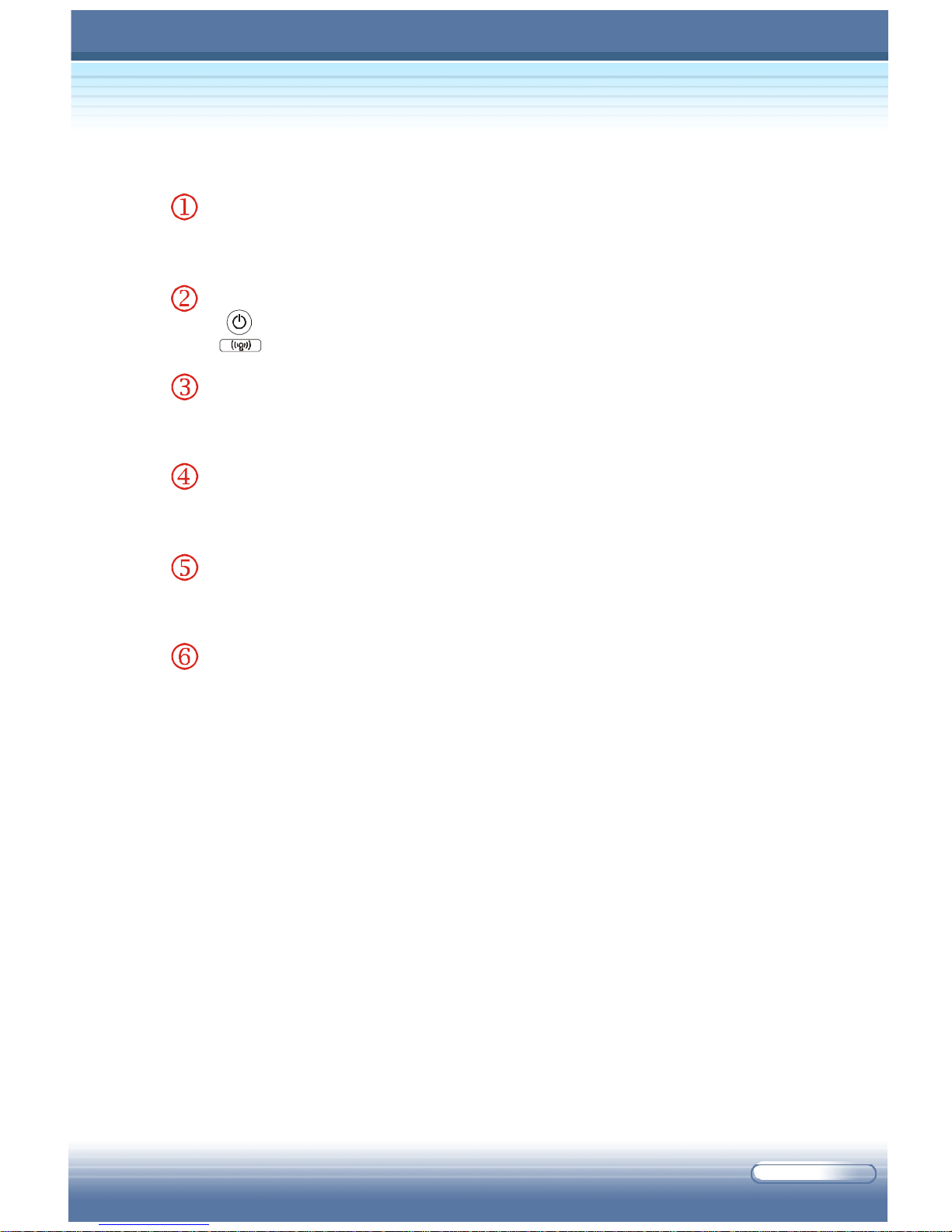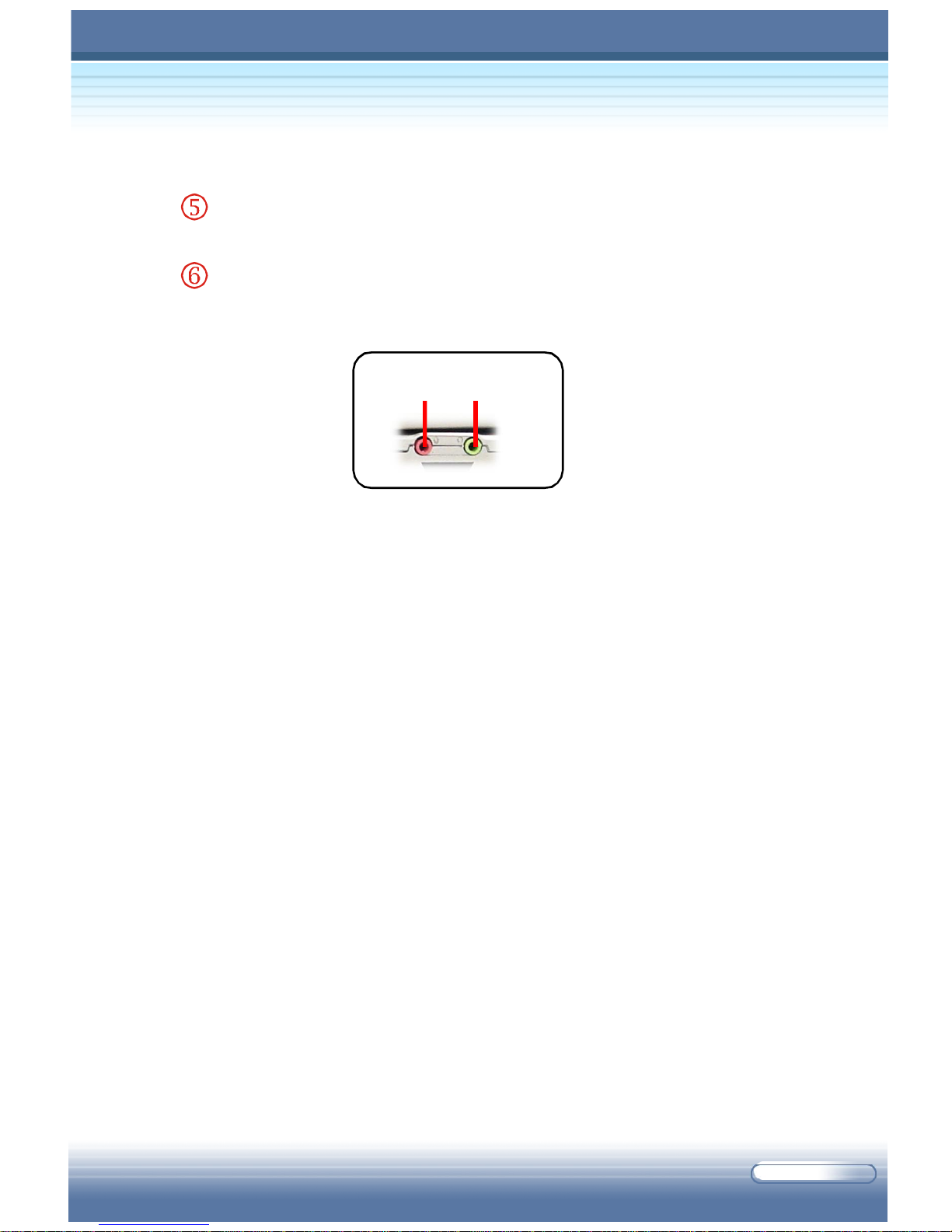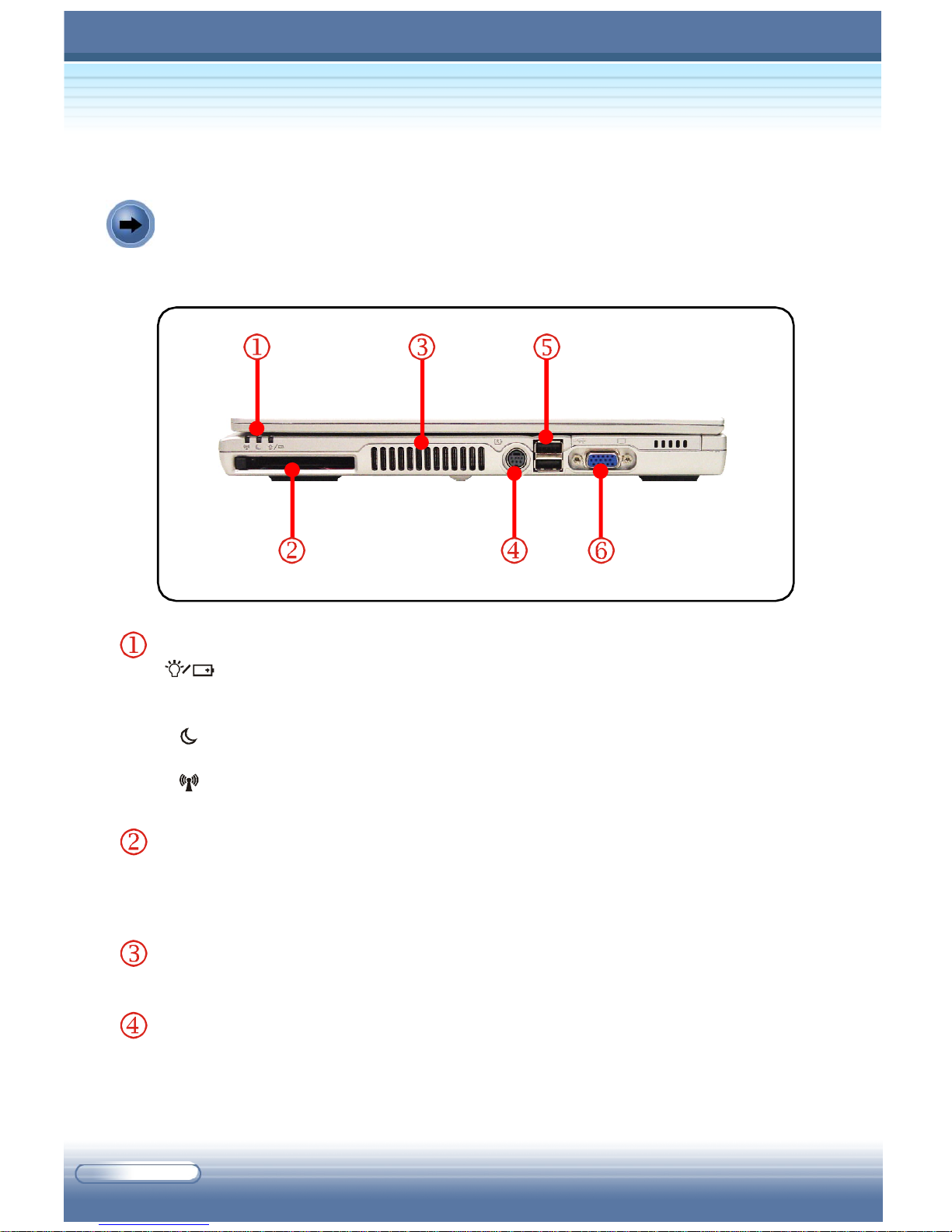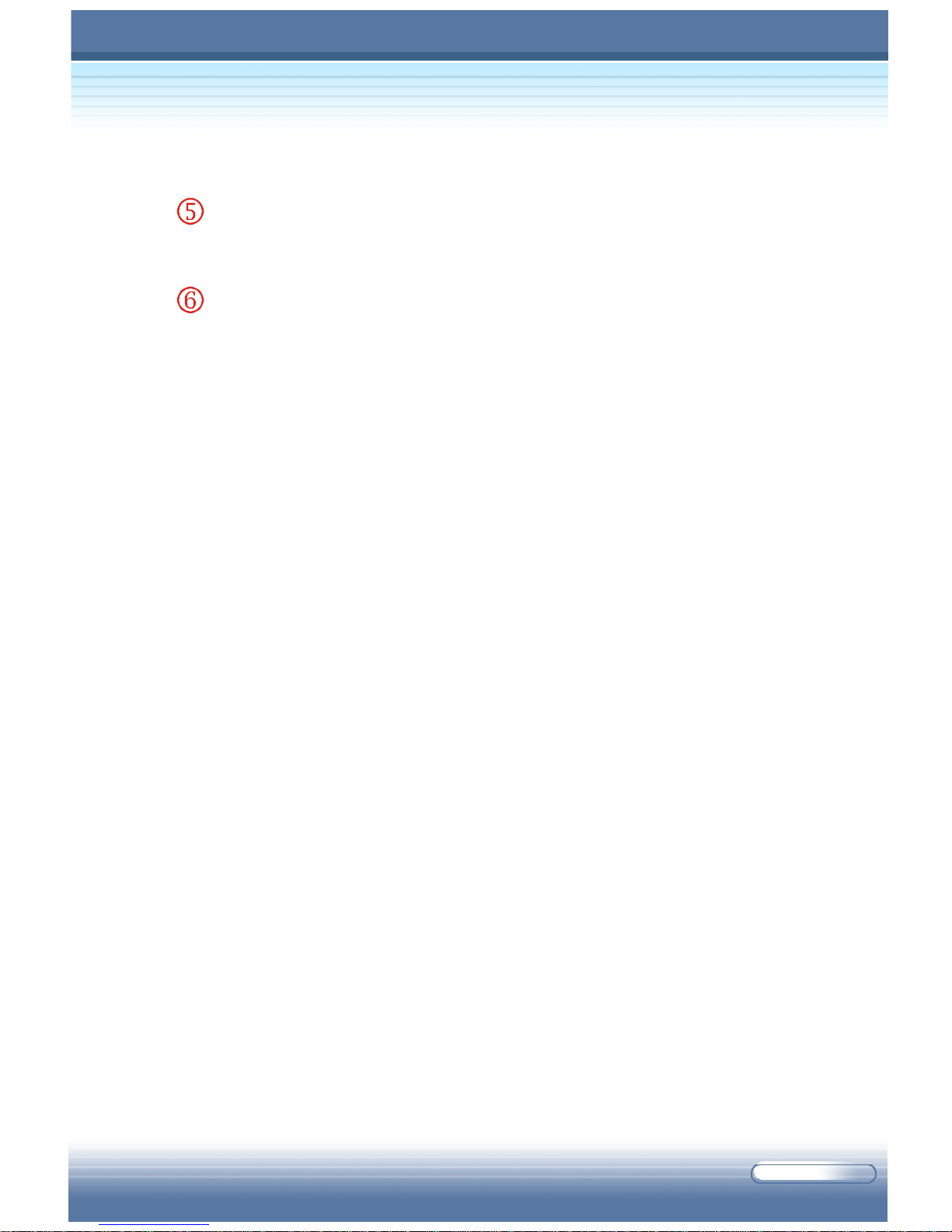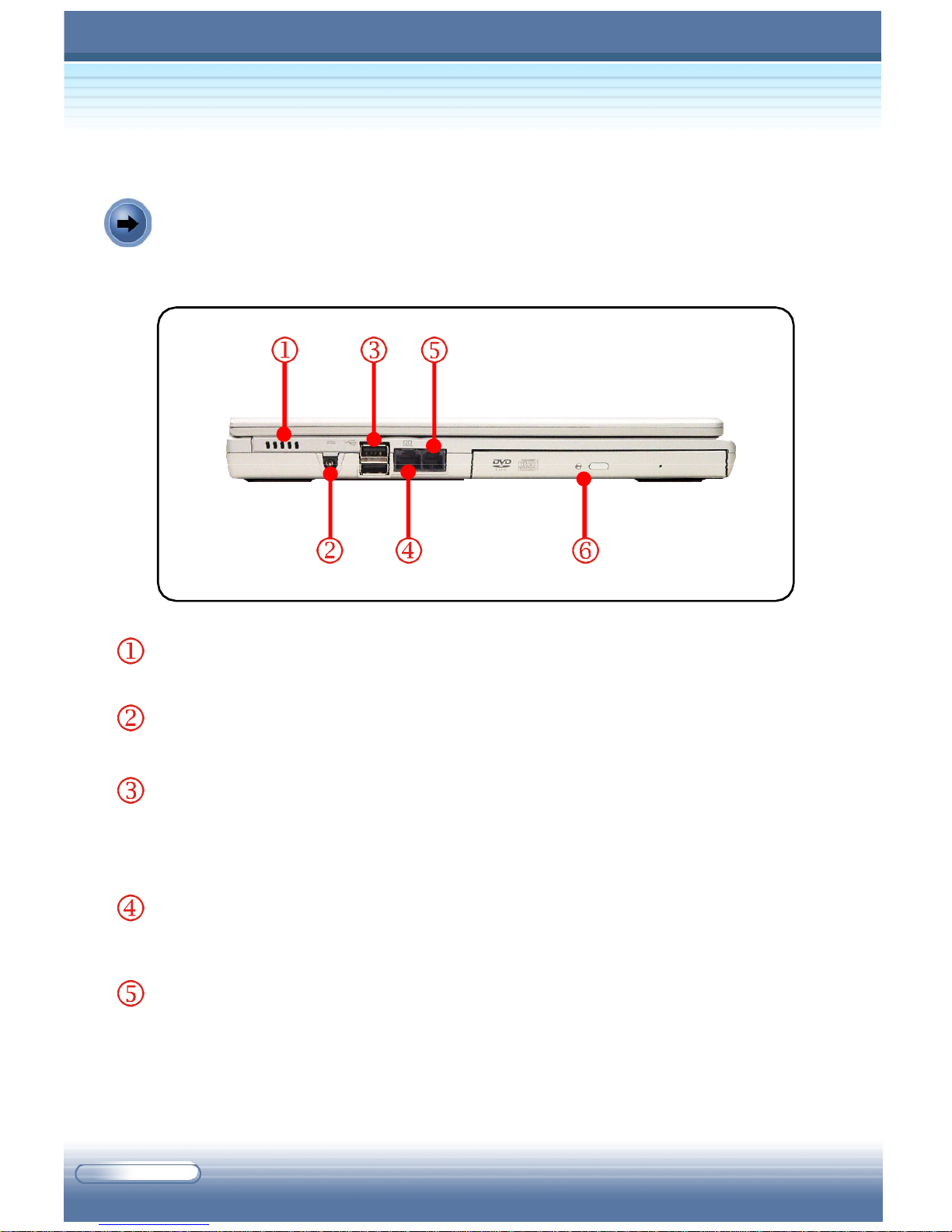MSI M610 Series User manual
Other MSI Laptop manuals

MSI
MSI 9SG-010UK User manual

MSI
MSI GP72MVR User manual
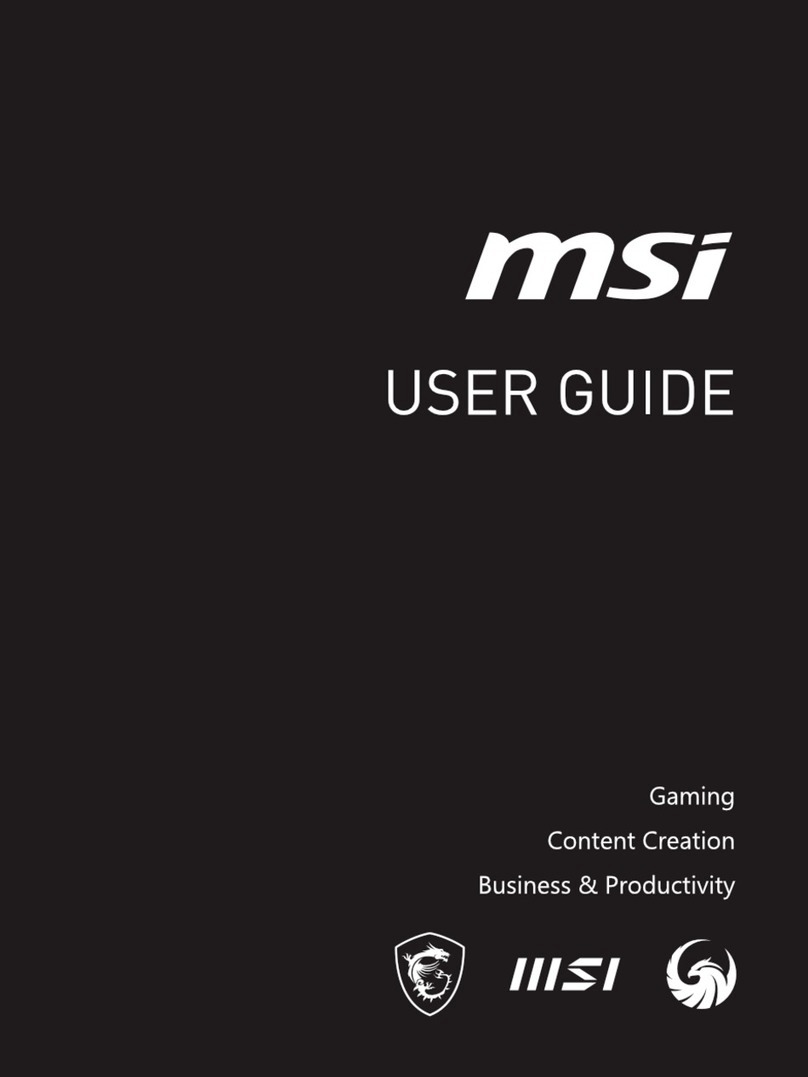
MSI
MSI VECTOR GP68HX User manual

MSI
MSI 12VF-294UK User manual
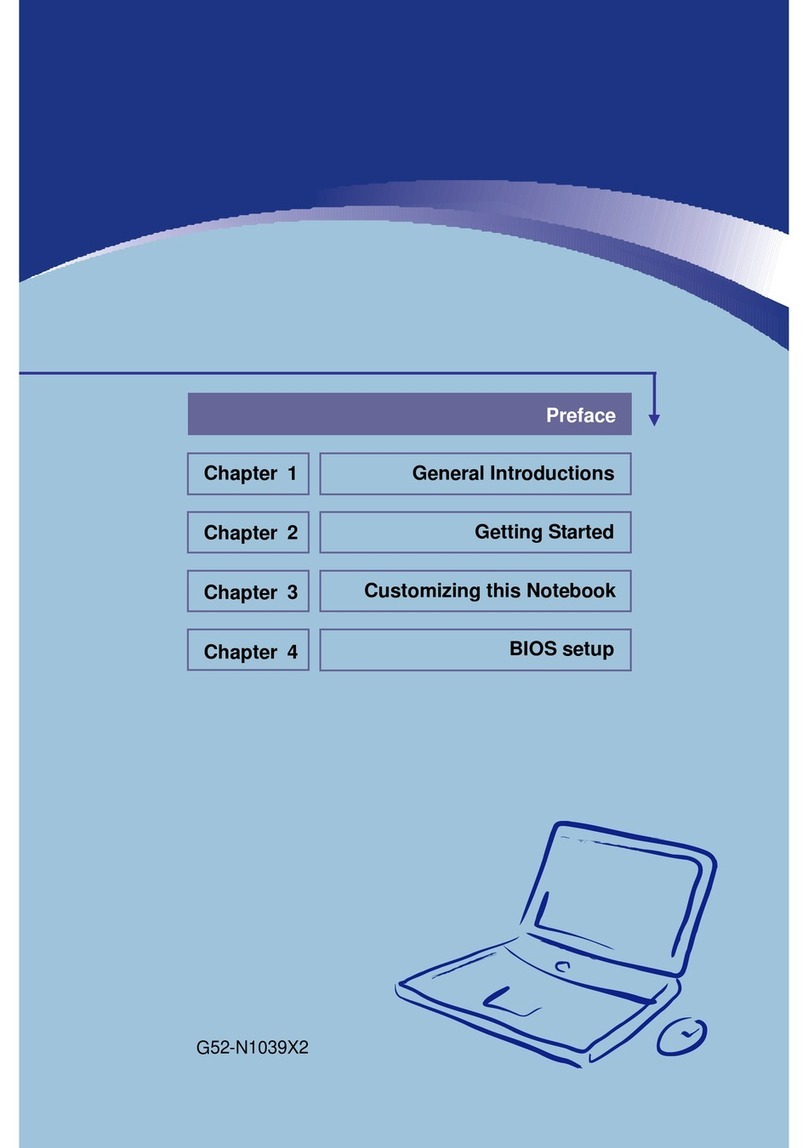
MSI
MSI Megabook M655 User manual
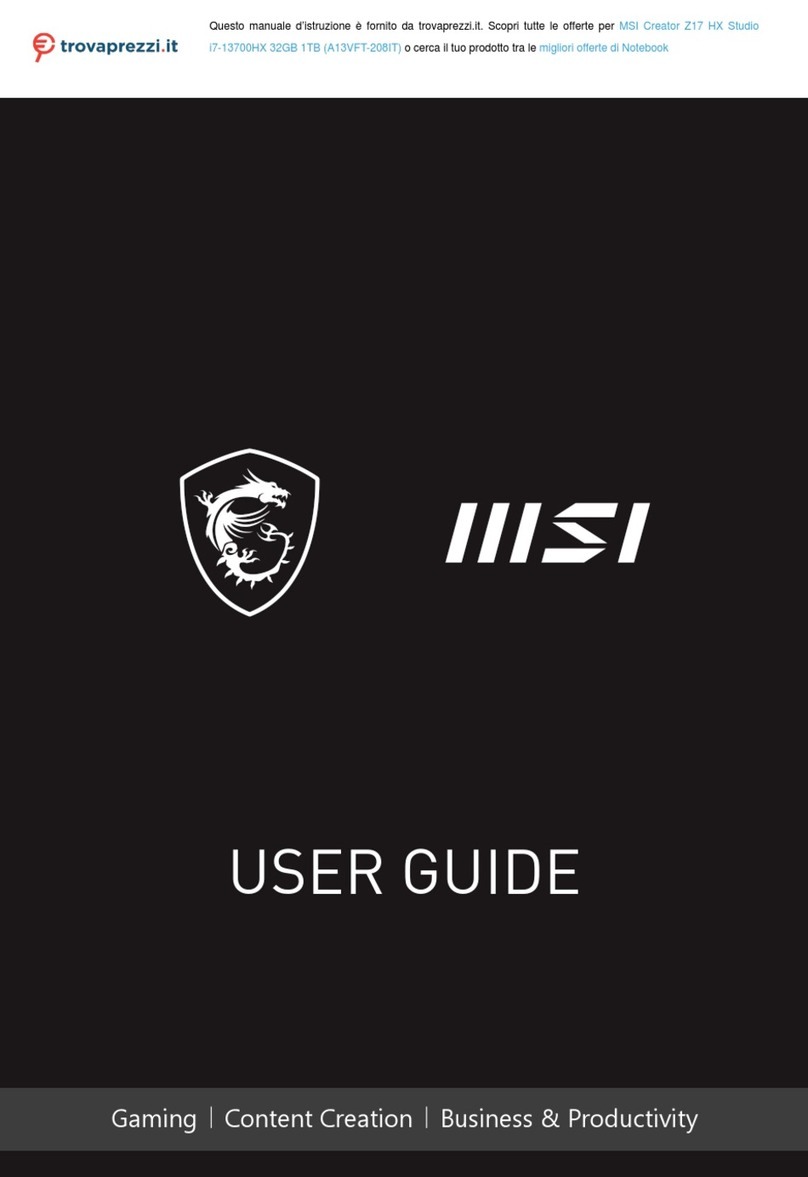
MSI
MSI Creator Z17 HX Studio User manual
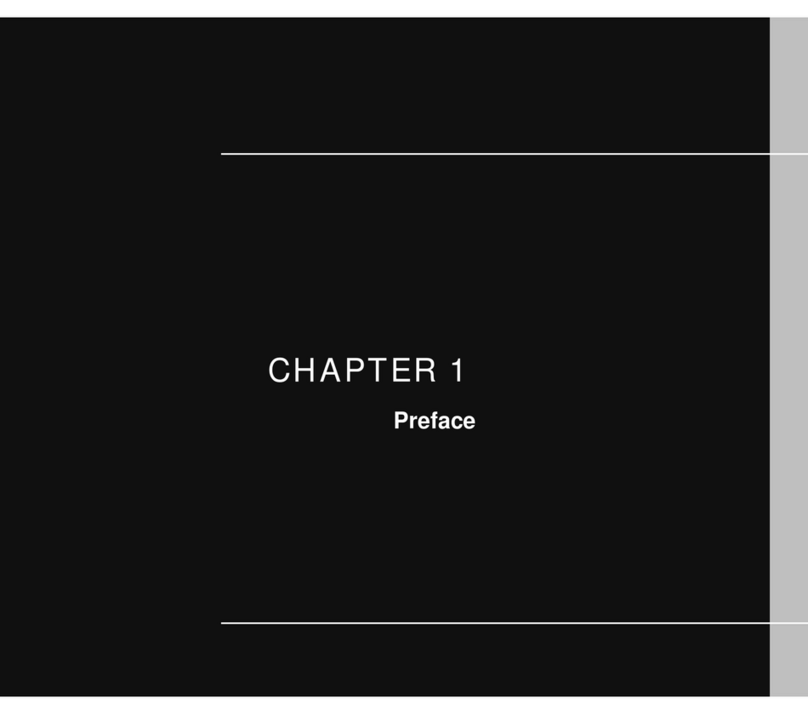
MSI
MSI GT735 User manual
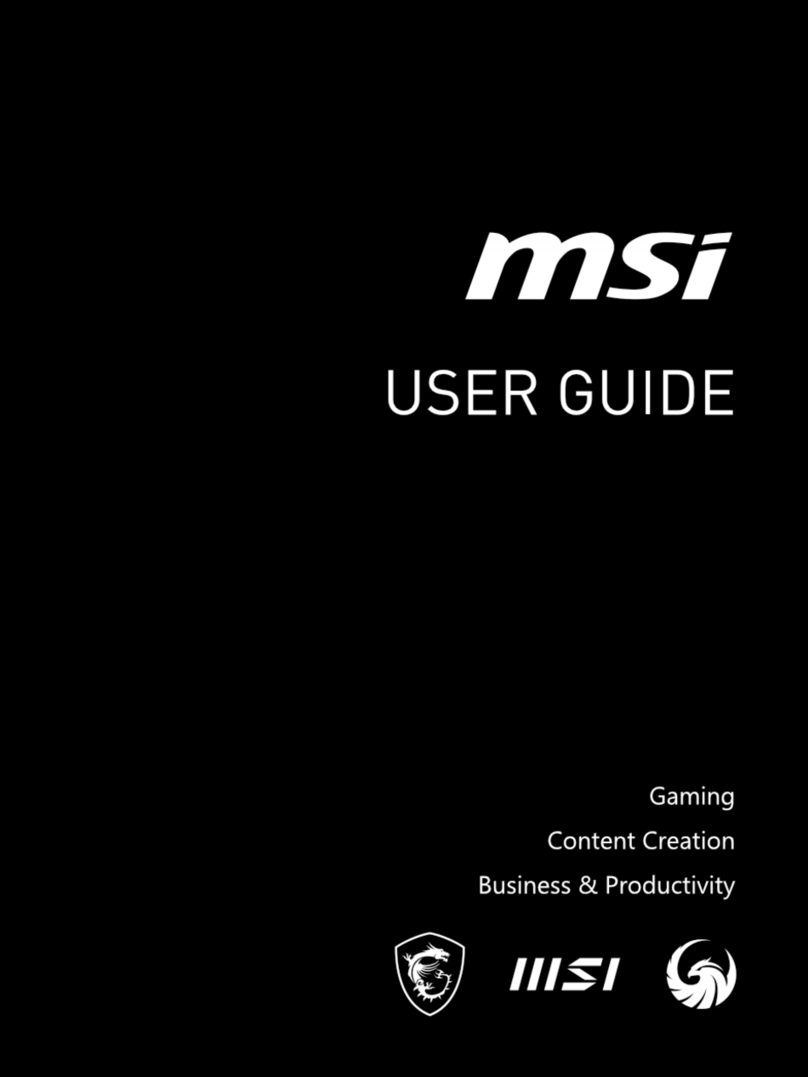
MSI
MSI 13VG-089US User manual

MSI
MSI MS-1651 - Whitebook ID2 - 15.4 User manual
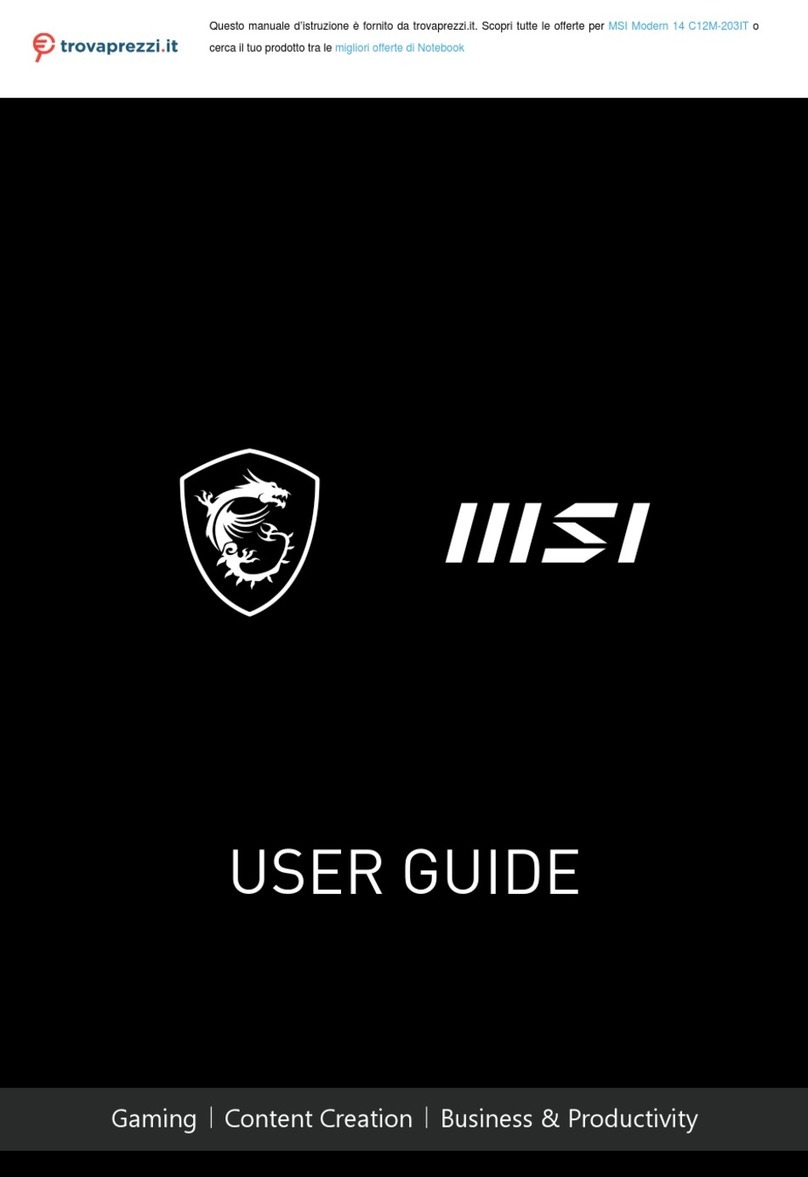
MSI
MSI C12M-203IT User manual
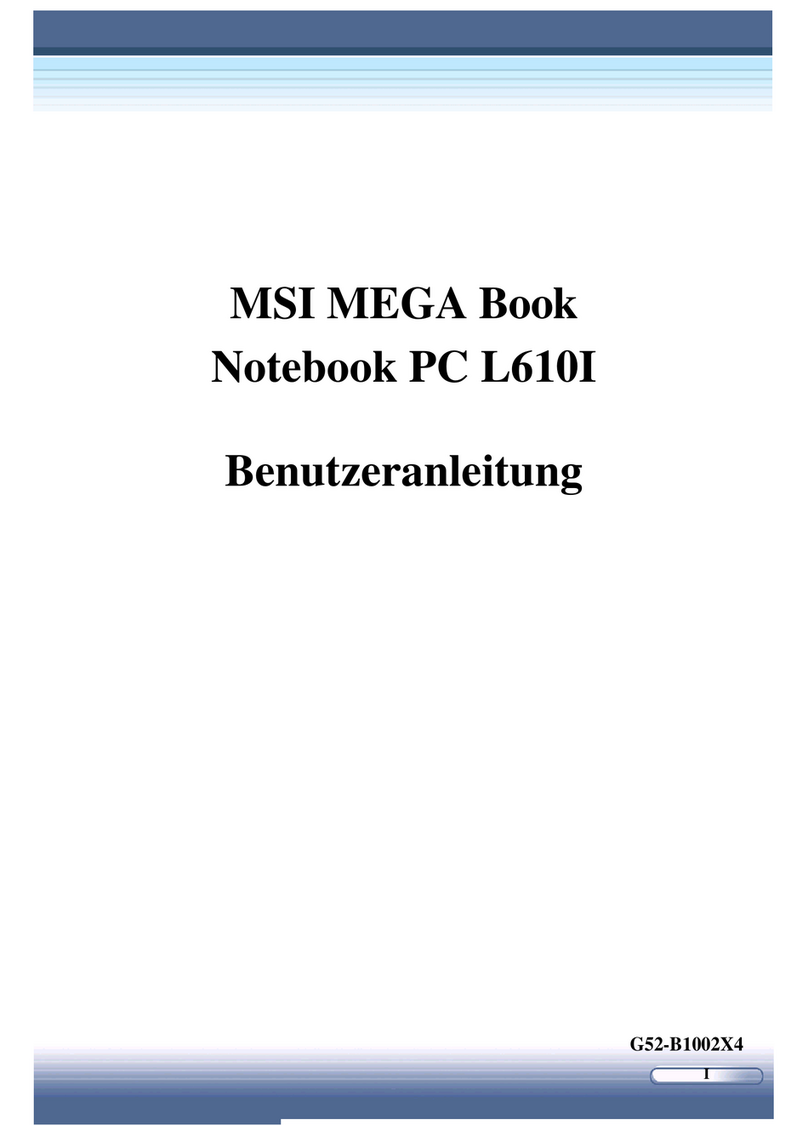
MSI
MSI MEGA Book L610 User manual

MSI
MSI GT683DXR User manual

MSI
MSI Megabook S430 User manual
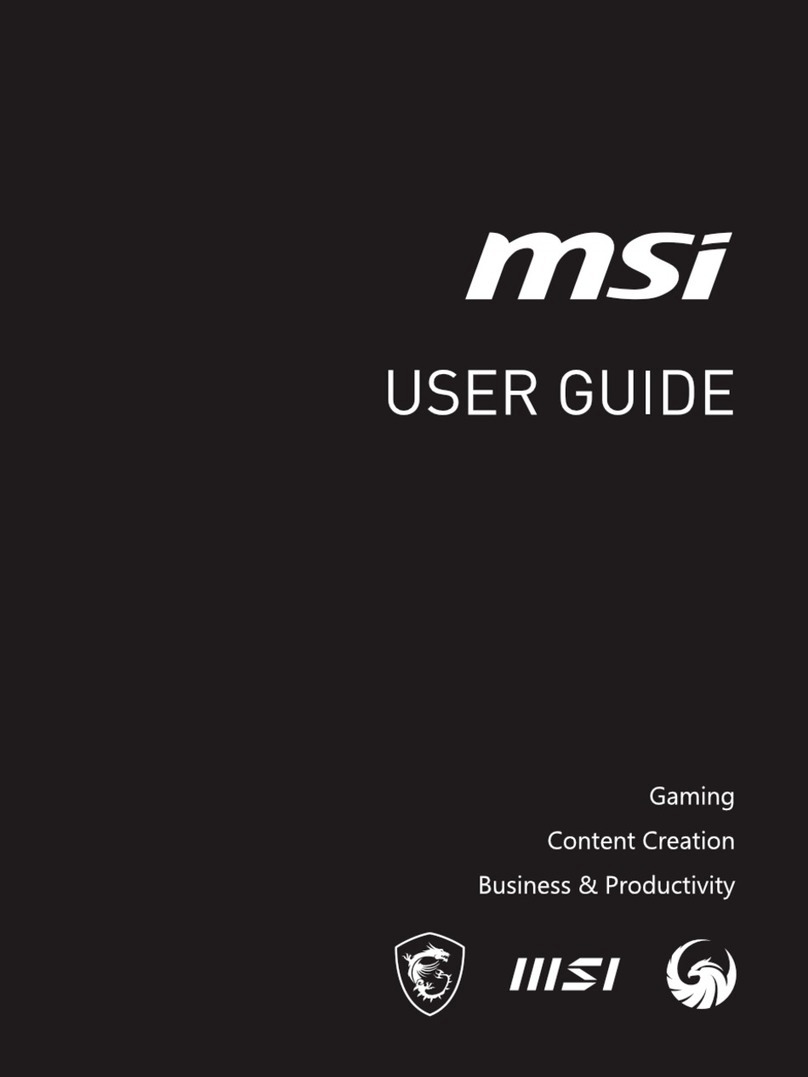
MSI
MSI MS-1592 User manual
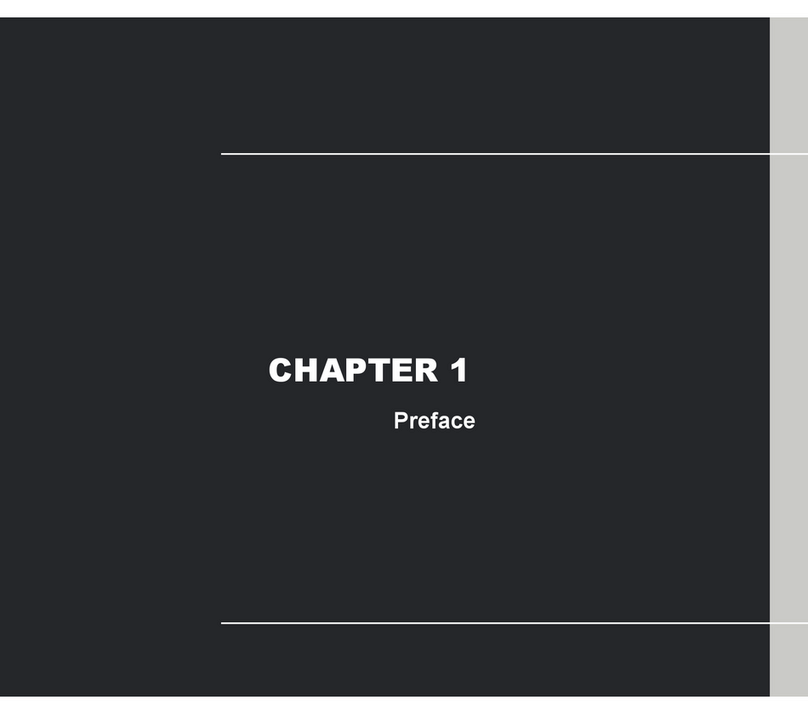
MSI
MSI EX465 User manual
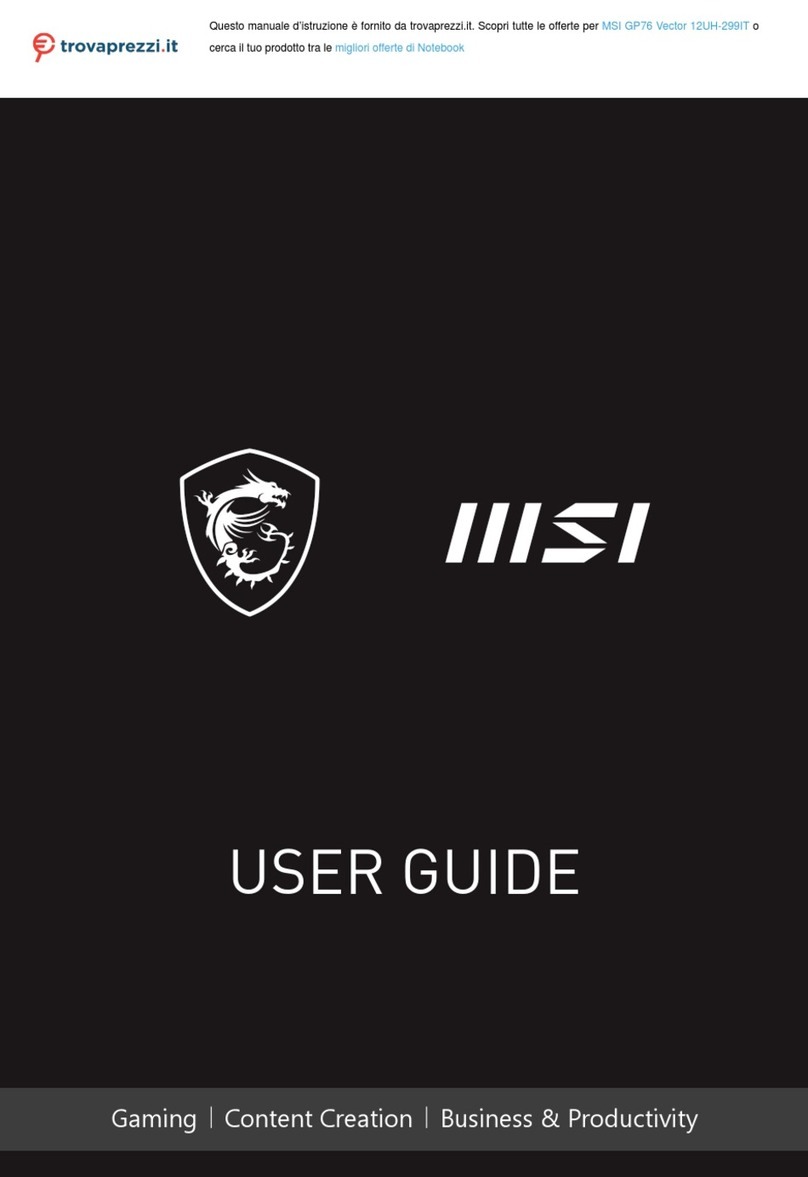
MSI
MSI GP76 Vector 12UH-299IT User manual
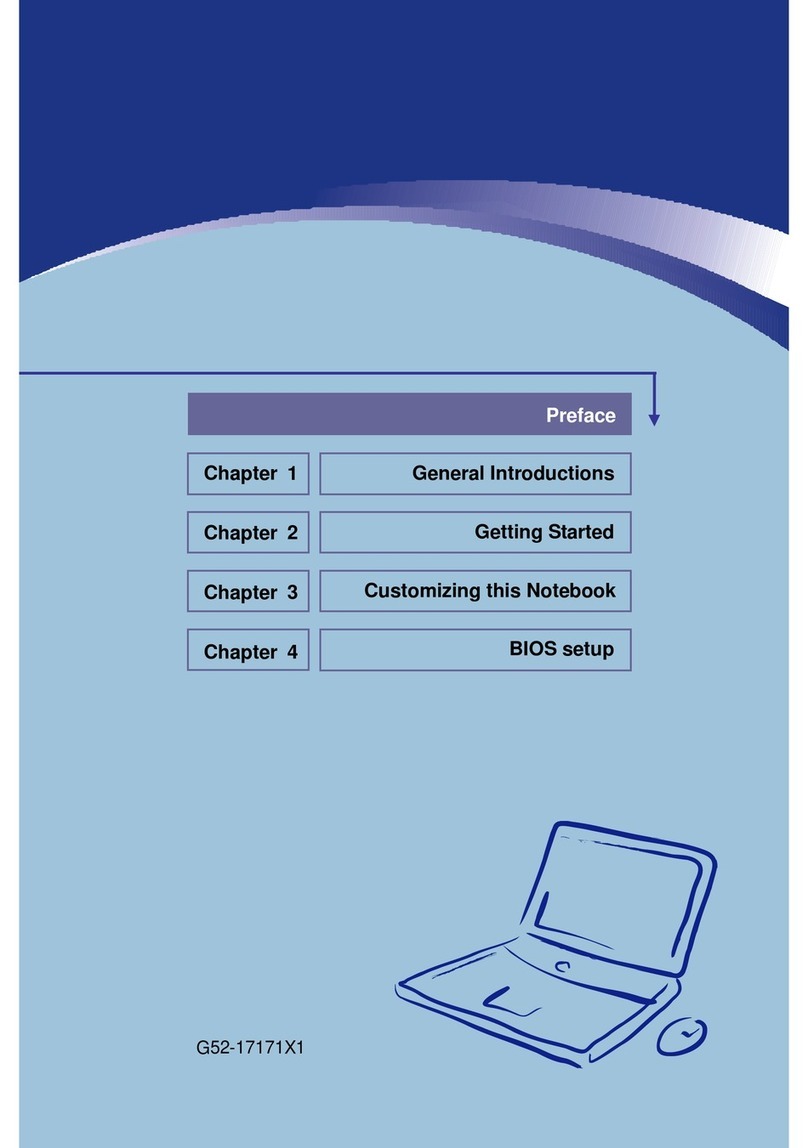
MSI
MSI Megabook L735 User manual

MSI
MSI Workstation WP65 User manual
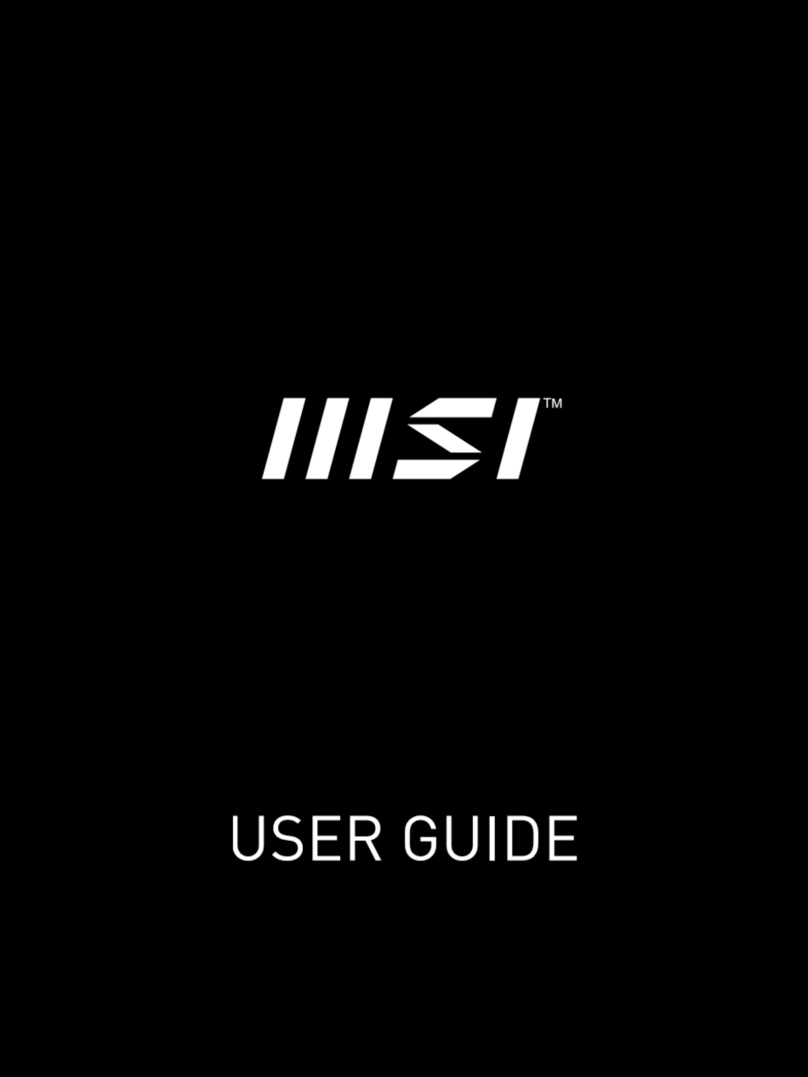
MSI
MSI A11M-098CA User manual

MSI
MSI CR720 User manual