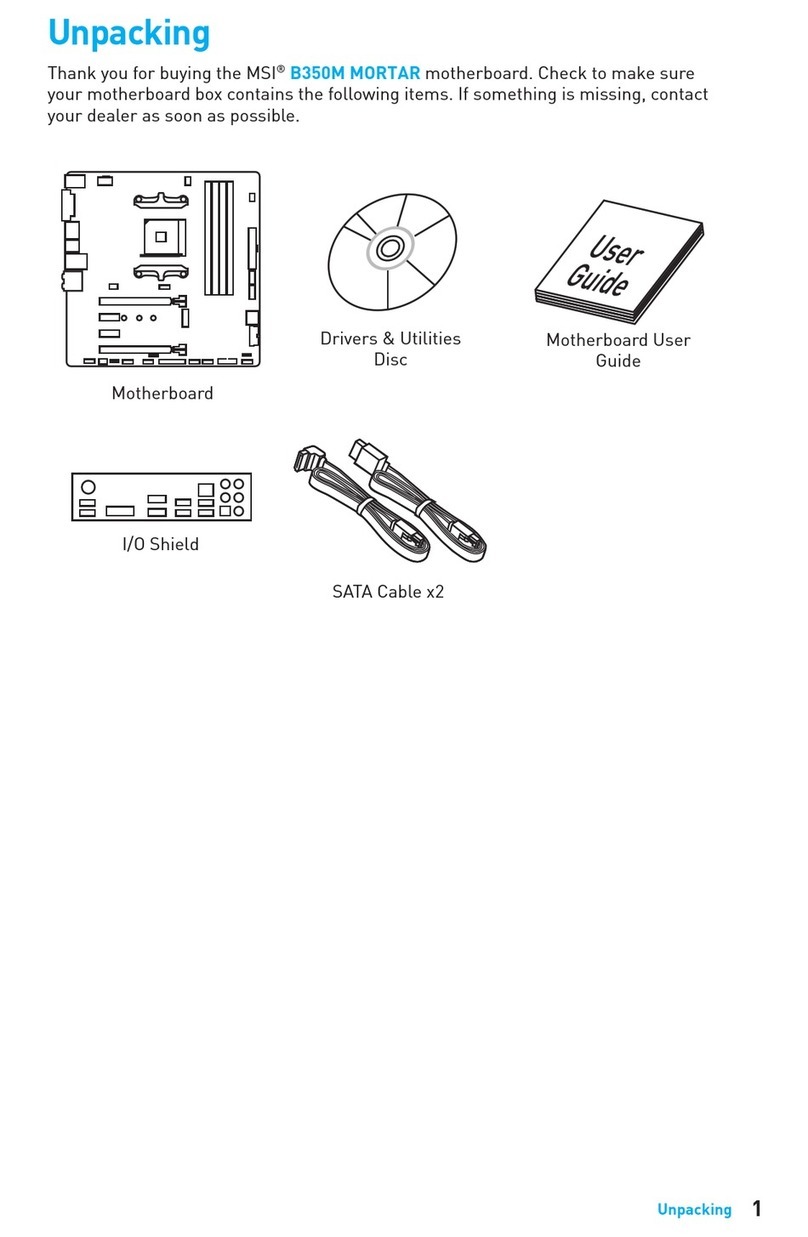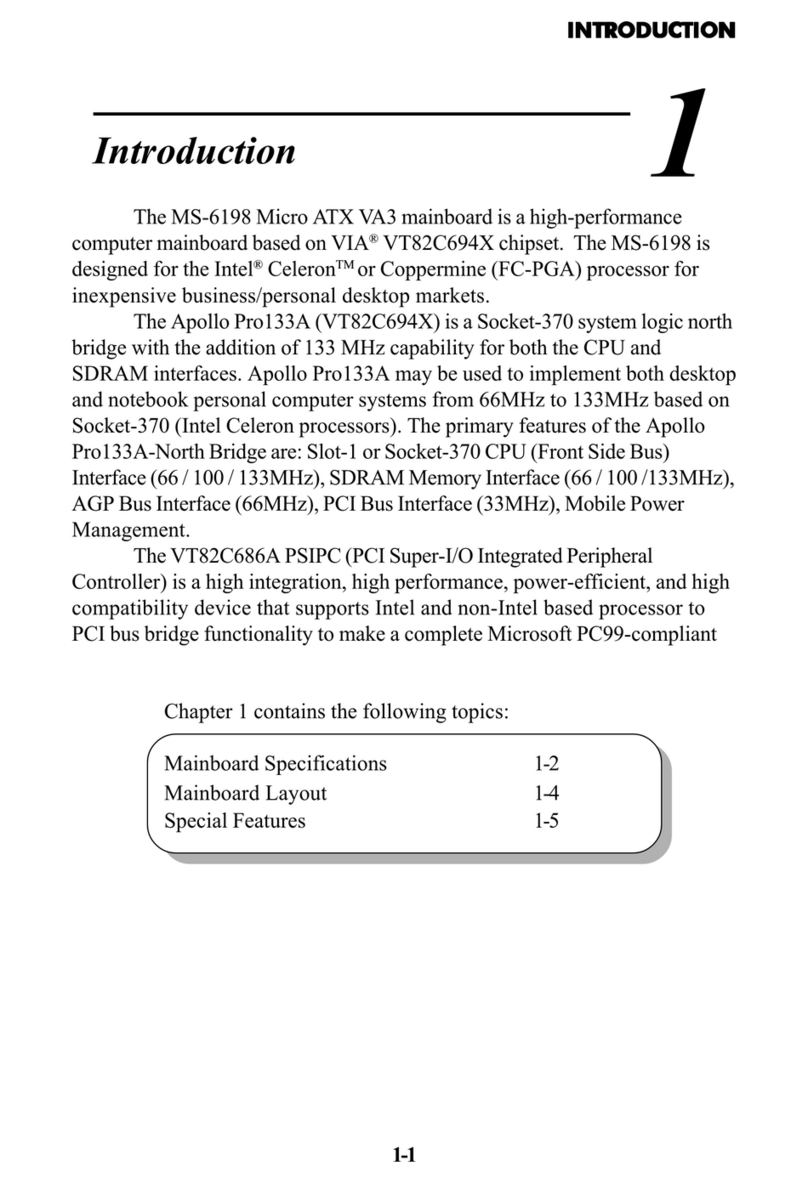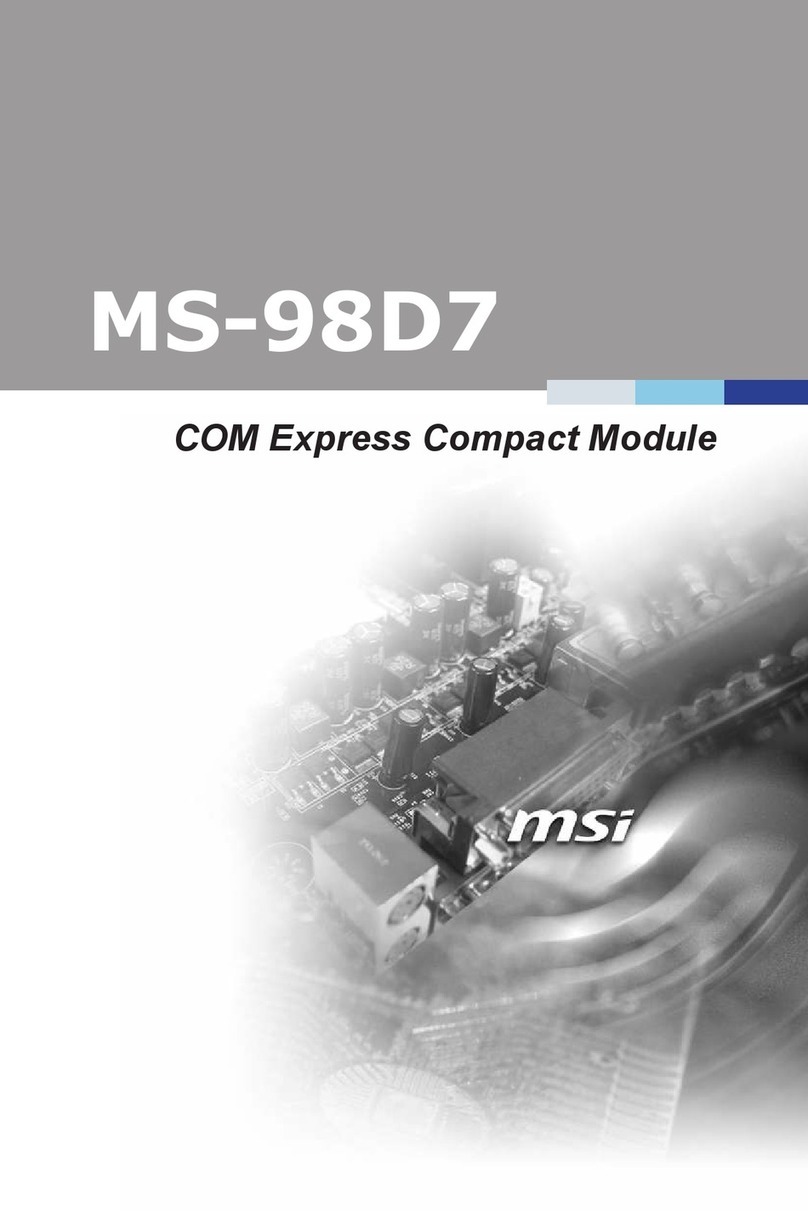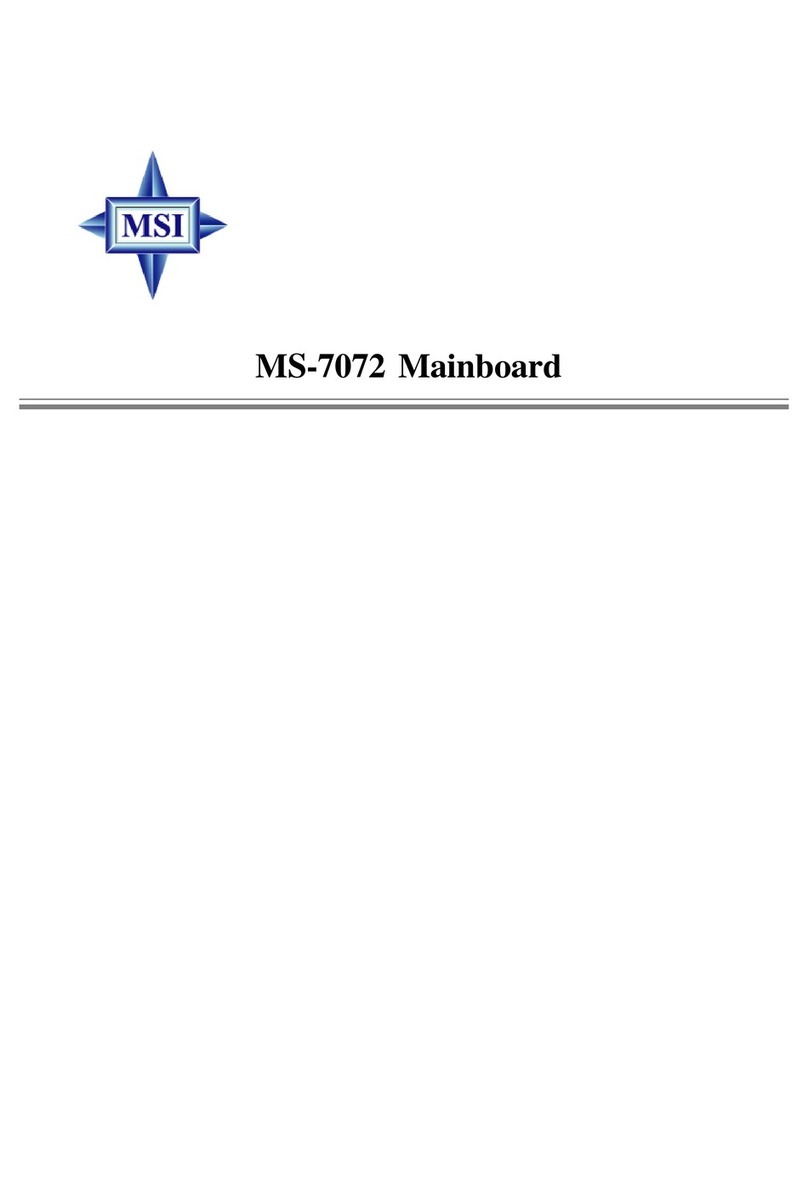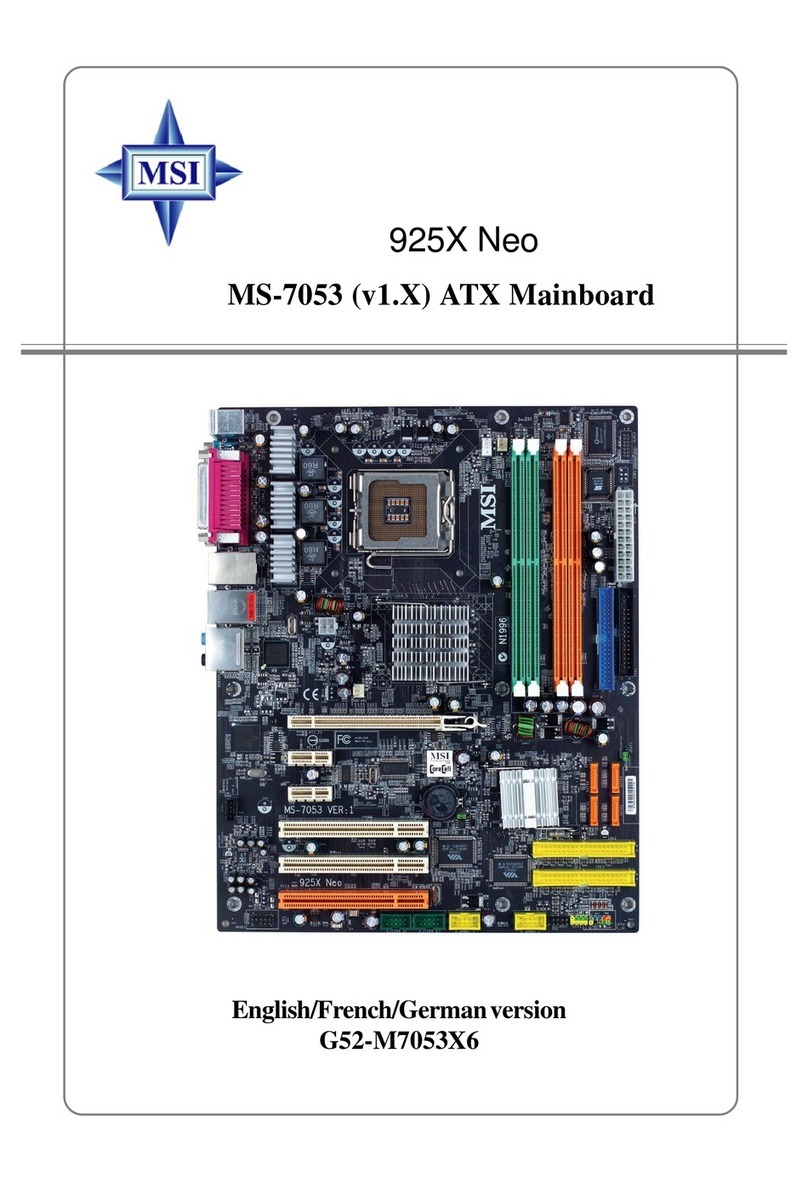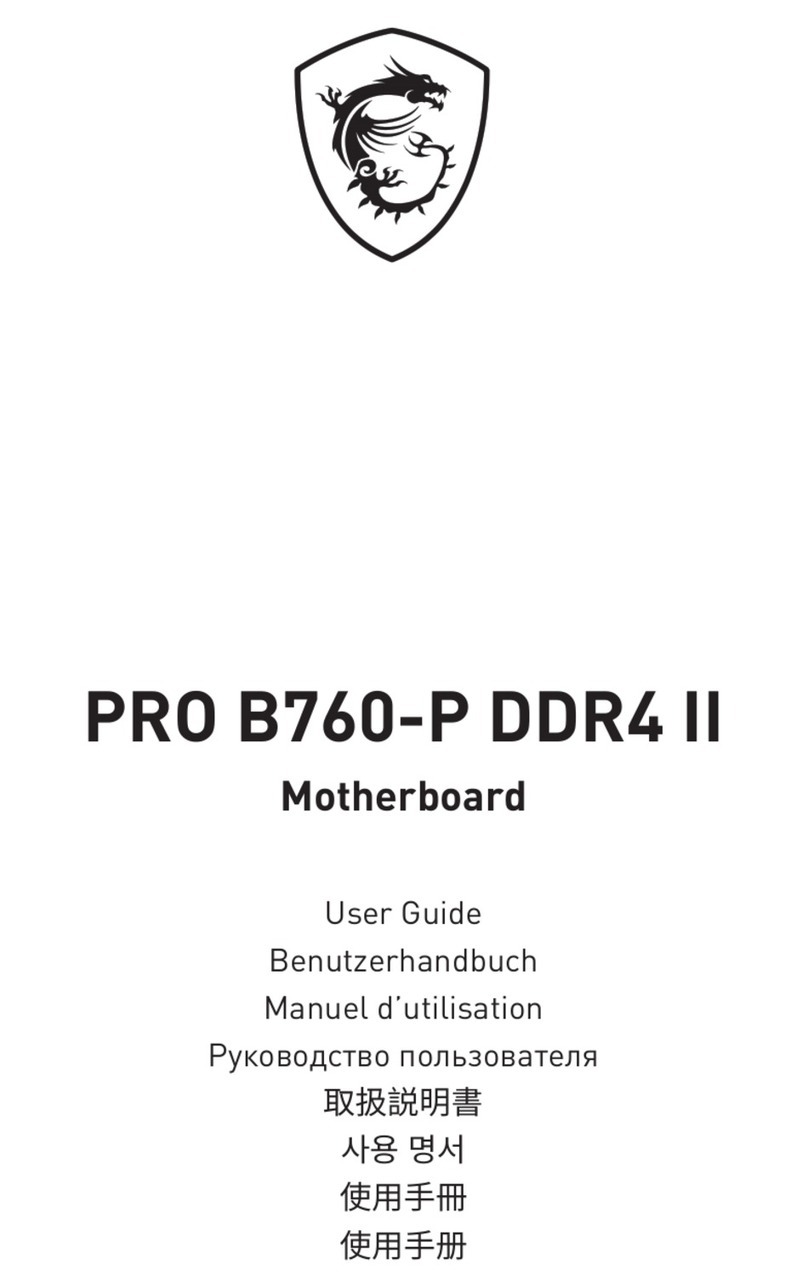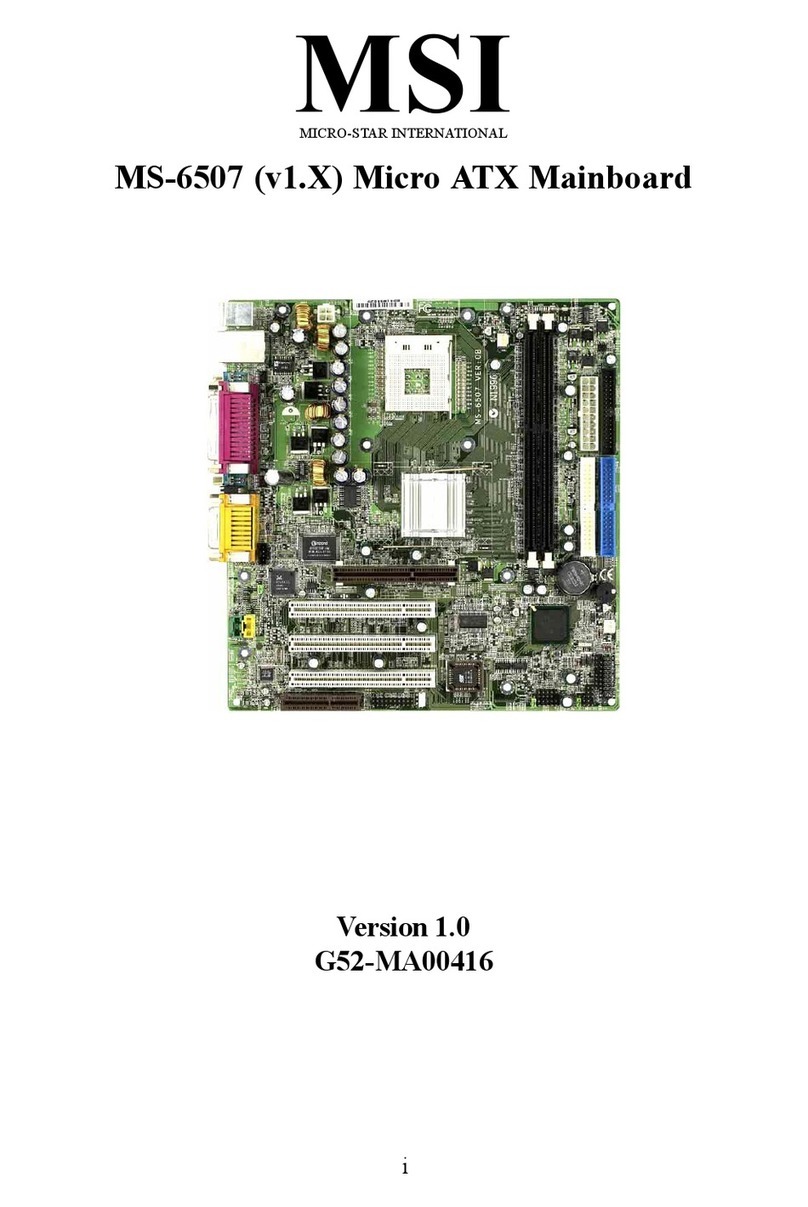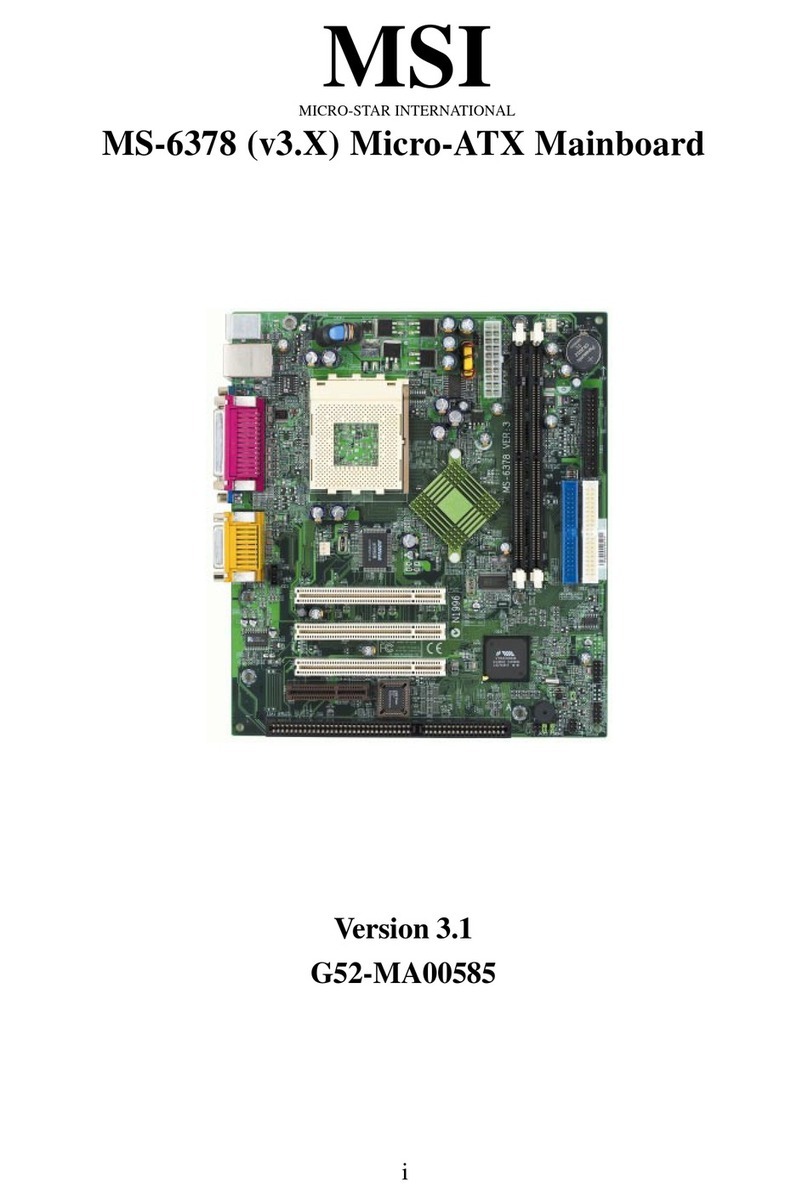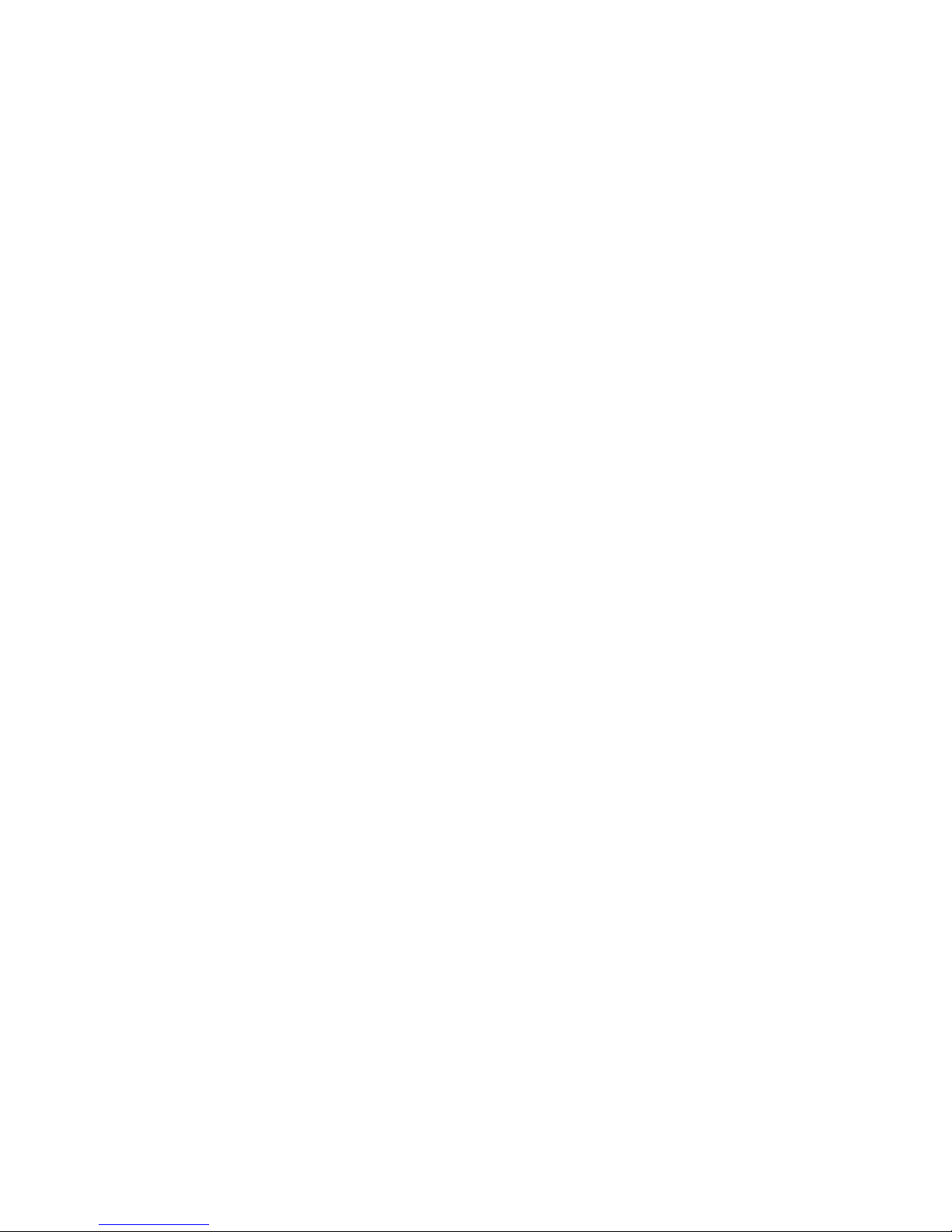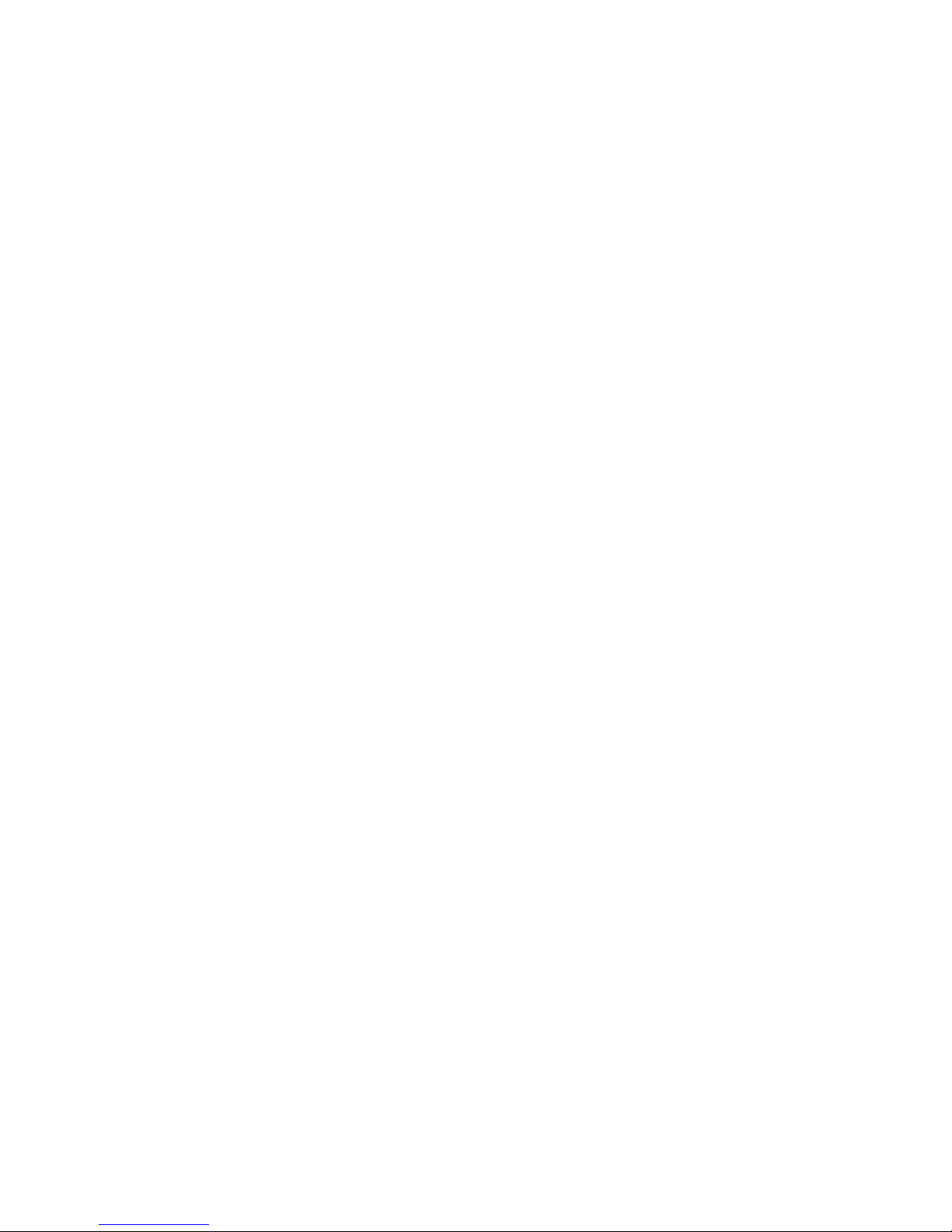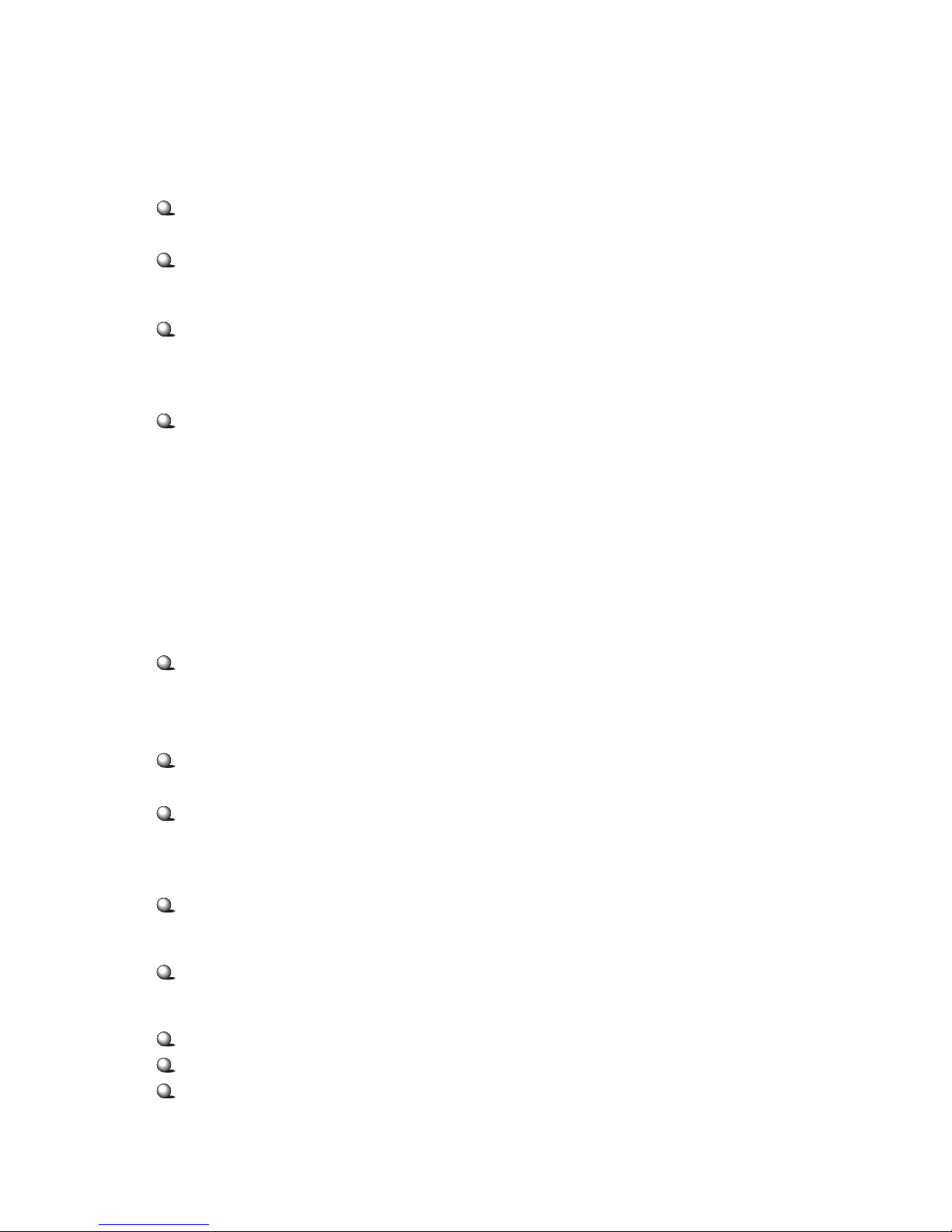vi
Audio Port Connectors ............................................................... 2-16
Joystick/Midi Connectors ........................................................... 2-16
Connectors ......................................................................................... 2-17
Floppy Disk Drive Connector: FDD1 ........................................... 2-17
Hard Disk Connectors: IDE1 & IDE2 ........................................... 2-18
Case Connector: JFP1 & JFP2 ..................................................... 2-19
CD-In Connector: JCD1 ............................................................... 2-20
Aux Line-In Connector: JAUX1 .................................................. 2-20
Modem-In Connector: JPHN1 ..................................................... 2-20
Wake On Ring Connector: JWR1 ................................................ 2-21
Wake On LAN Connector: JWL1 ................................................ 2-21
CPUFAN1/CPUFAN2/PSFAN1/SYSFAN/NBFAN1 ..................... 2-22
USB Front Panel Connector: JUSB1 ............................................ 2-23
D-Bracket™ Connector: JDB1 ..................................................... 2-24
IrDA Infrared Module Connector: JIR1 ....................................... 2-25
Chassis Intrusion Switch Connector: JCI1 .................................. 2-26
Jumpers .............................................................................................. 2-27
Clear CMOS Jumper: JBAT1 ........................................................ 2-27
Slots ................................................................................................... 2-28
AGP (Accelerated Graphics Port) Pro Slot .................................. 2-28
PCI Slots ...................................................................................... 2-28
PCI Interrupt Request Routing .................................................... 2-29
Chapter 3. AWARD® BIOS Setup ............................................................ 3-1
Entering Setup ...................................................................................... 3-2
Control Keys ................................................................................. 3-2
Getting Help .................................................................................. 3-3
The Main Menu ................................................................................... 3-4
Standard CMOS Features .................................................................... 3-6
Advanced BIOS Features .................................................................... 3-8
Advanced Chipset Features ............................................................... 3-11