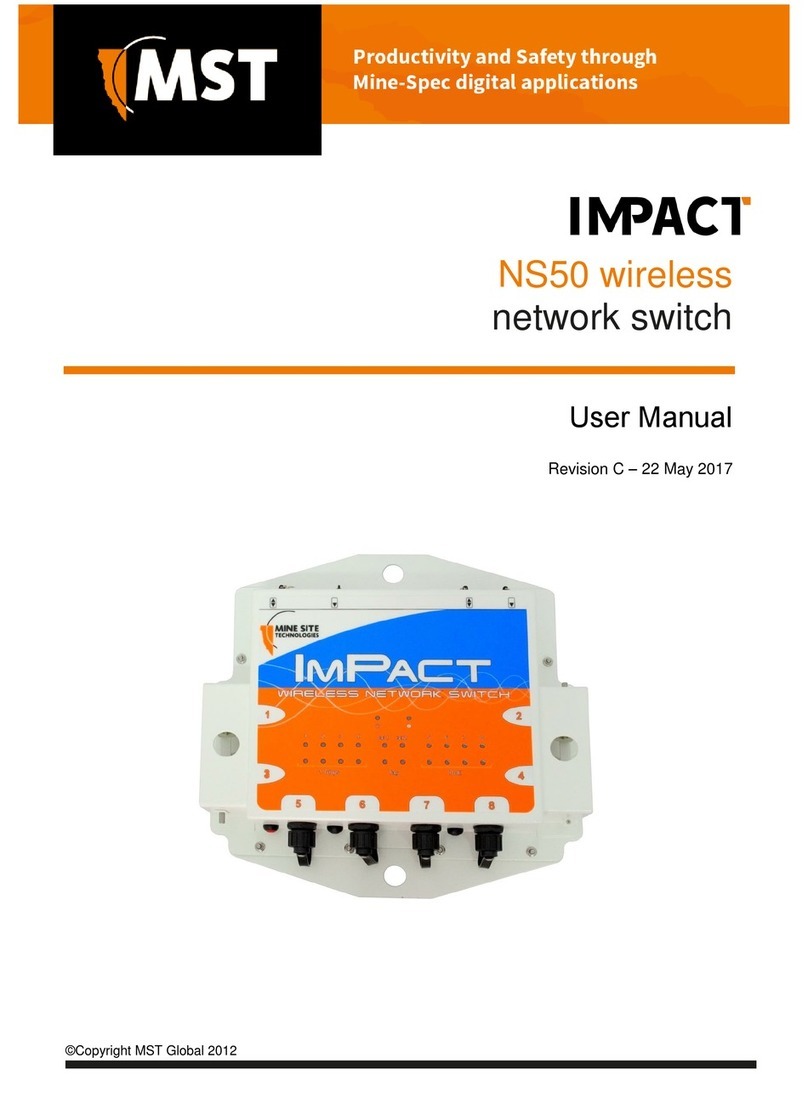4.1.1 Trunk Ports.................................................................................................................44
4.1.2 Access Ports................................................................................................................44
4.1.3 Port Allocation............................................................................................................45
4.2 VLANs and Wireless Networks................................................................................................46
4.3 Native VLAN ...........................................................................................................................46
Chapter 5: Conguration Using the Web Interface ..............................49
5.1 Logging onto the Web Browser Interface..................................................................................50
5.2 Conguration screen..................................................................................................................50
5.3 Status Tab...................................................................................................................................51
5.3.1 Obtaining Device Information....................................................................................51
5.3.2 Wireless Client Information........................................................................................52
5.3.3 Viewing System Logs.................................................................................................53
5.3.4 Viewing Network Trafc Statistics............................................................................54
5.3.5 Viewing Ethernet Switch Information........................................................................56
5.3.6 Viewing Switch Trafc...............................................................................................56
5.3.7 Viewing Tracking Information...................................................................................57
5.3.8 Viewing Recent Tag Reports......................................................................................58
5.4 Tools Tab...................................................................................................................................59
5.4.1 Conguring Administrator and User Settings............................................................59
5.4.2 Setting the Time..........................................................................................................61
5.4.3 Rebooting or Restoring the Network Device..............................................................63
5.4.4 Upgrading Firmware...................................................................................................63
5.5 Settings Tab...............................................................................................................................66
5.5.1 Managing Automatic TFTP Conguration................................................................66
5.5.2 Conguring SNMP Settings.......................................................................................66
5.5.3 Setting Up the LAN....................................................................................................67
5.5.4 Conguring Wireless Radio.......................................................................................68
5.5.5 Conguring Wireless Networks.................................................................................71
5.5.6 Conguring EAP (Extensible Authentication Protocol)............................................74
5.5.7 WDS (Wireless Distribution System) settings............................................................76
5.5.8 Conguring Asset Tracking and Location Based Services........................................76
5.5.9 Conguring Ethernet Switch Ports.............................................................................78
5.5.10 Enabling the MAC Address Filter............................................................................80
5.5.11 Dening VLANs......................................................................................................81
5.5.12 Conguring the VLAN Port Map.............................................................................82
Chapter 6: Centralised Conguration Management ............................85
6.1 Device Management Overview.................................................................................................86
6.1.1 Site Conguration.......................................................................................................86
6.1.2 AP Cong Templates..................................................................................................86
6.1.3 Access Point...............................................................................................................88
6.2 TFTP Server Overview..............................................................................................................90
6.3 TFTP Parameters.......................................................................................................................91
Revision C4NS50 User Guide