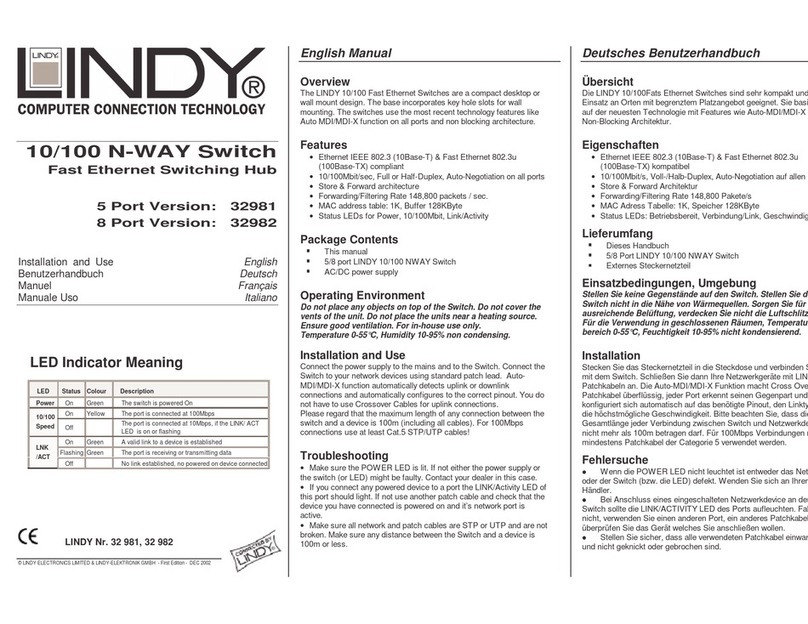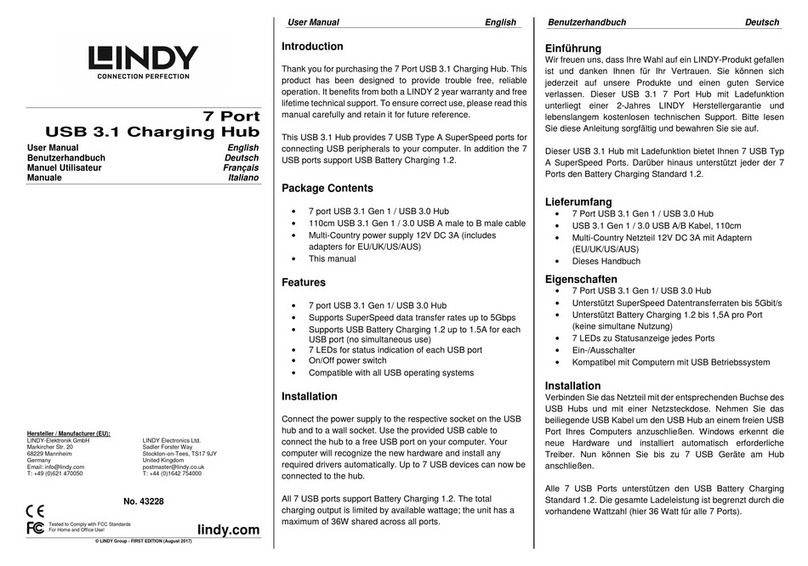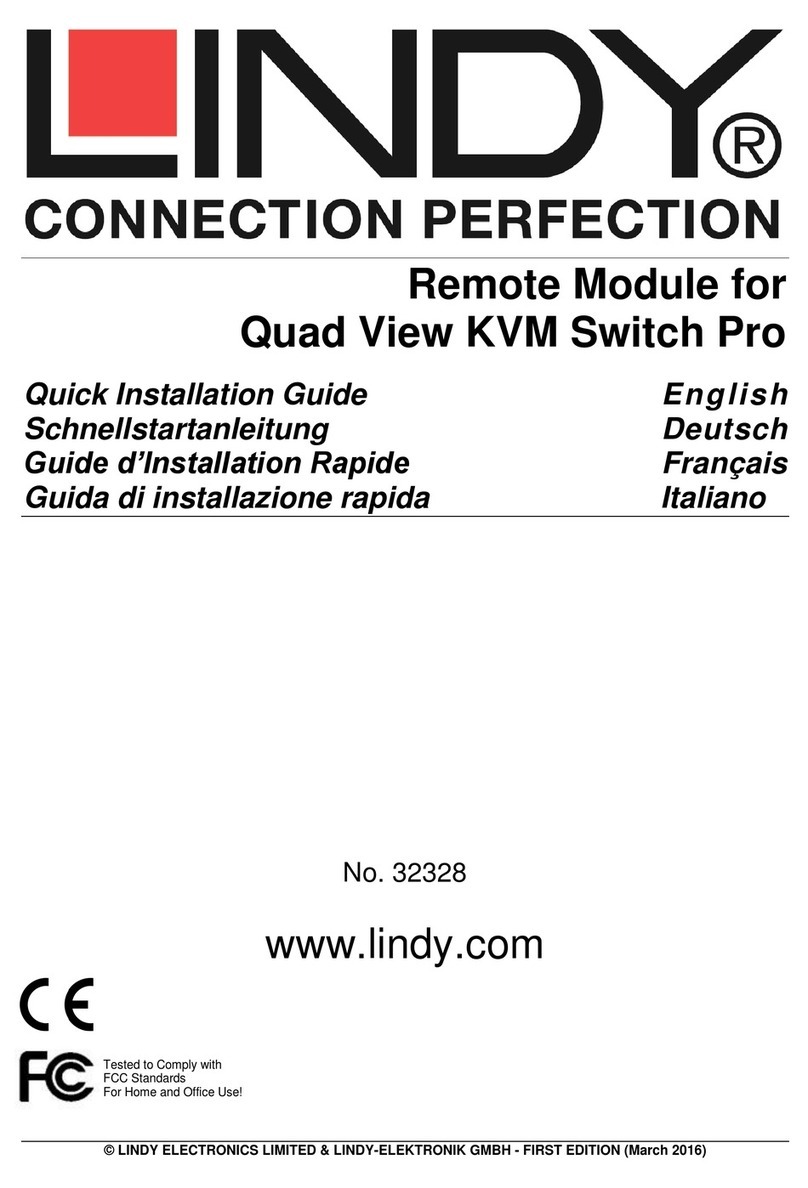User Manual English
1.0 Introduction
Thank you for purchasing the LINDY 8 Port Gigabit Smart Switch with 2 shared mini GBIC ports.
This high-performance Layer 2 network switch is ideal for use in either the home or the office
All of its ports are capable of 10, 100 or 1000Mbps auto-negotiation, while the 10/100/1000Mbps
auto-sensing ability provides the easiest, most hassle-free way to migrate from a Fast Ethernet to a
Gigabit Ethernet network.
This switch delivers a dedicated 10/100/1000Mbps connection to every attached client with no
bandwidth congestion issues. It also supports an auto MDI/MDI-X function, which means that each
port can be used to connect to another switch or hub without the need for crossover cables!
Store-and-forward architecture is used by the switch to filter and forward data after each packet is
received and examined to be free of errors. All of the ports support full and half-duplex operation
which doubles the network bandwidth and allows the simultaneous transmission and reception of
frames without causing collisions.
The switch provides 9KB Jumbo frame support which can improve network performance by
allowing more data to be sent per transmitted frame.
2.0 Features
•Non-blocking, full-line speed, store-and-forward architecture
•Supports 9KB jumbo frame
•Auto-Negotiation and Auto MDI-X on all 10/100/1000Mbps copper ports
•Up to 8 10/100/1000 RJ-45 copper ports
•2 x Mini GBIC slots for Gigabit Ethernet LC fibre modules (shared)
•144K byte packet buffer, 8K MAC entries
•Supports port-based VLAN and tag-based (802.1Q) VLAN
•Supports RSTP, IGMP, DHCP, FTP, HTTP & UPN
•Supports “relocate port number” to “http operation”
•Port trunking with fail-over capability
•Flow control for both full/half duplex operations
•Multicast storm, Broadcast Storm control as well as Flooding Control
•Port mirroring
•Supports Telnet
•LED display for each port to show link and activity status
•Desktop and optional Rack mountable kit
•Field-code-upgrade through web browser
3.0 Managing the switch
The switch can be managed through the RS232 port or in web mode through the Ethernet port.
3.1 Web mode default setting:
Default IP Address: 192.168.223.100
Default IP mask: 255.255.255.0