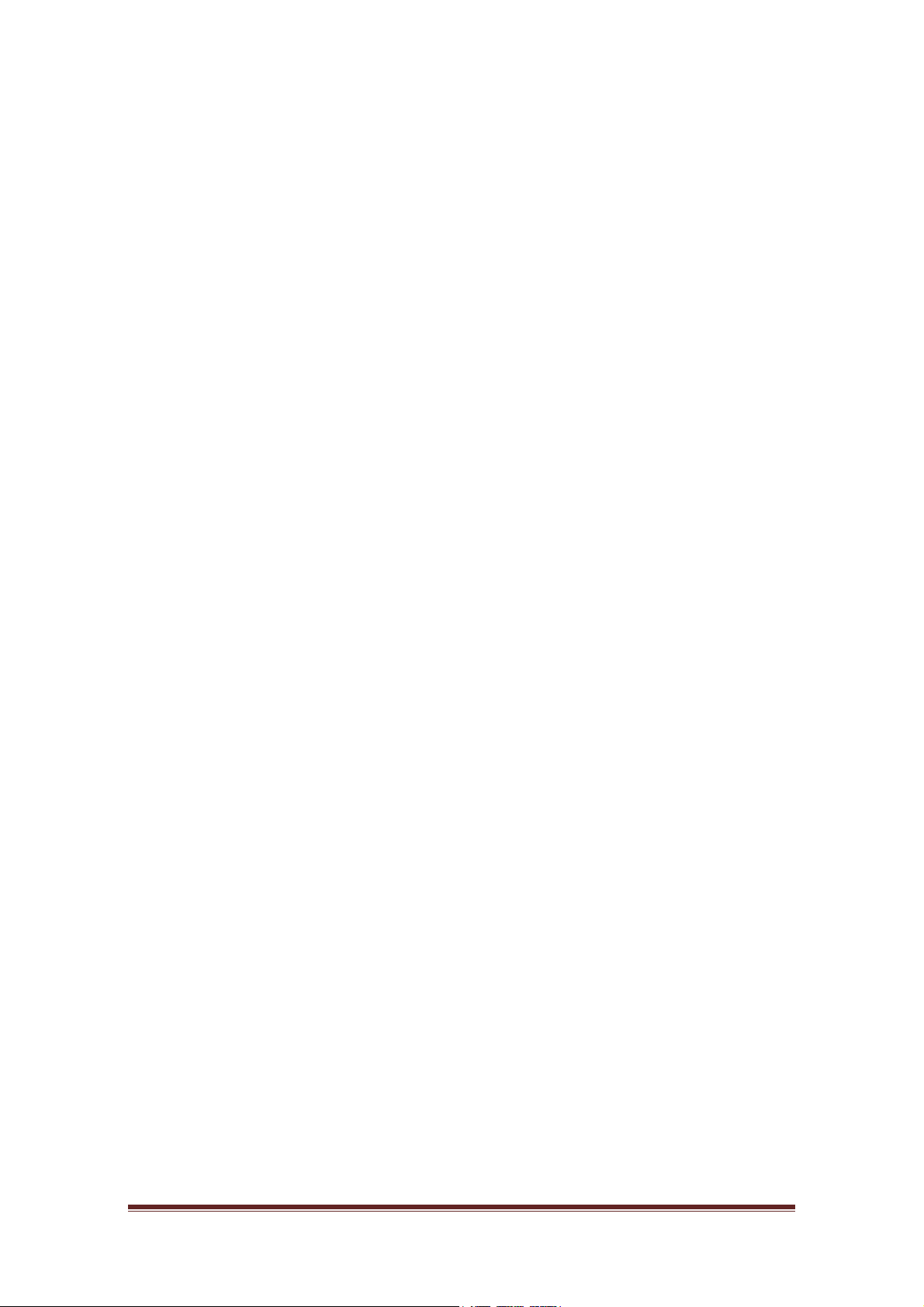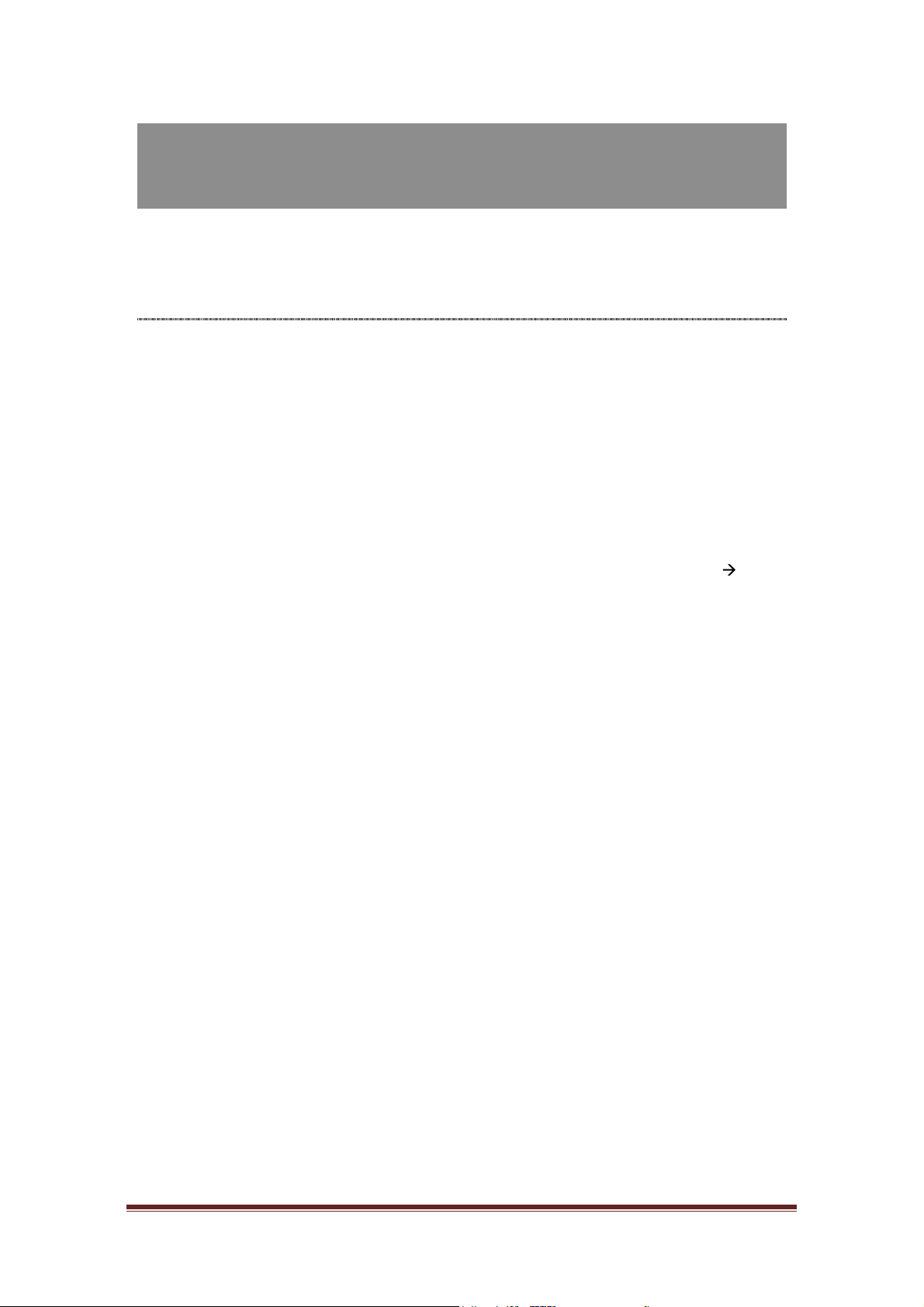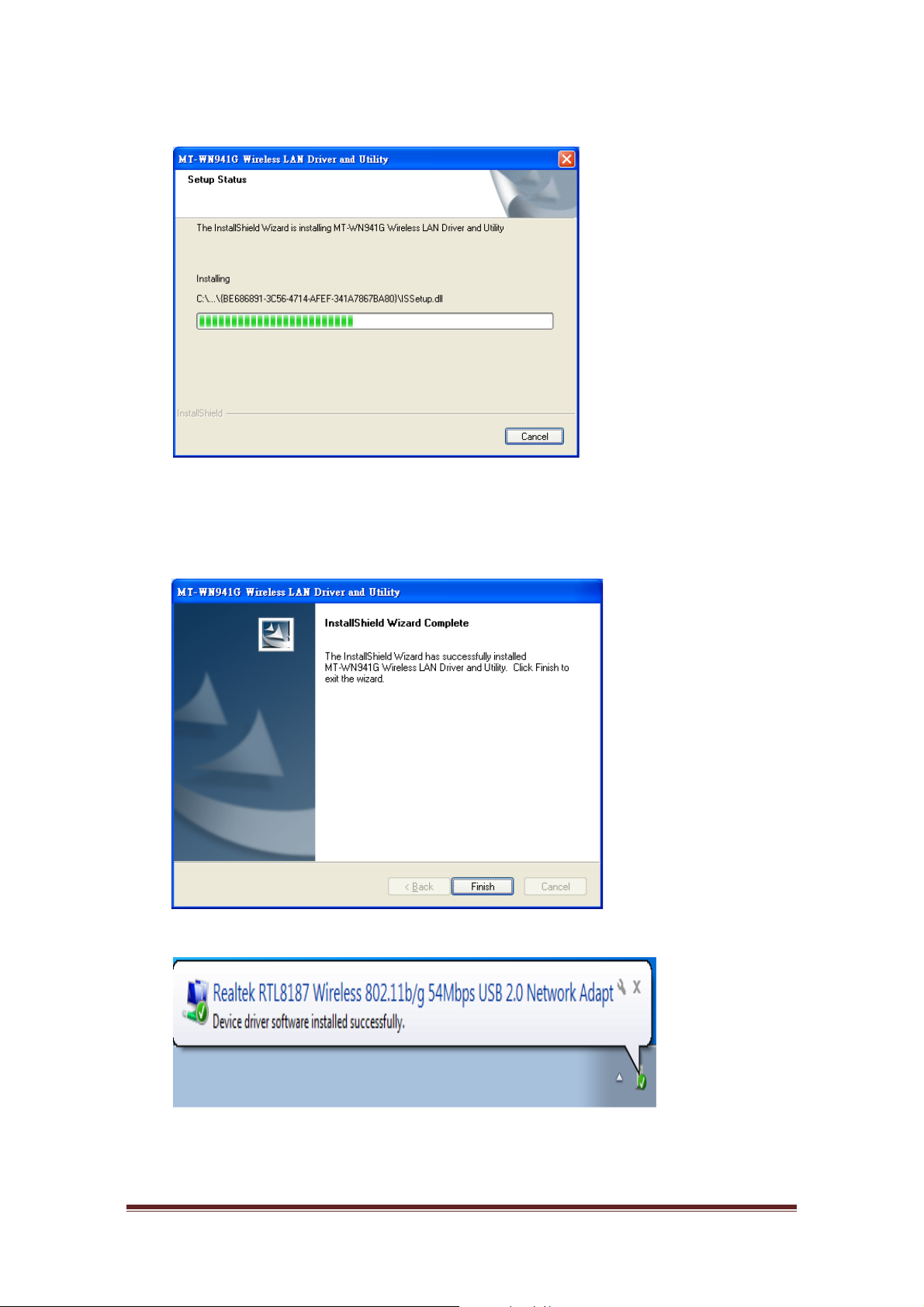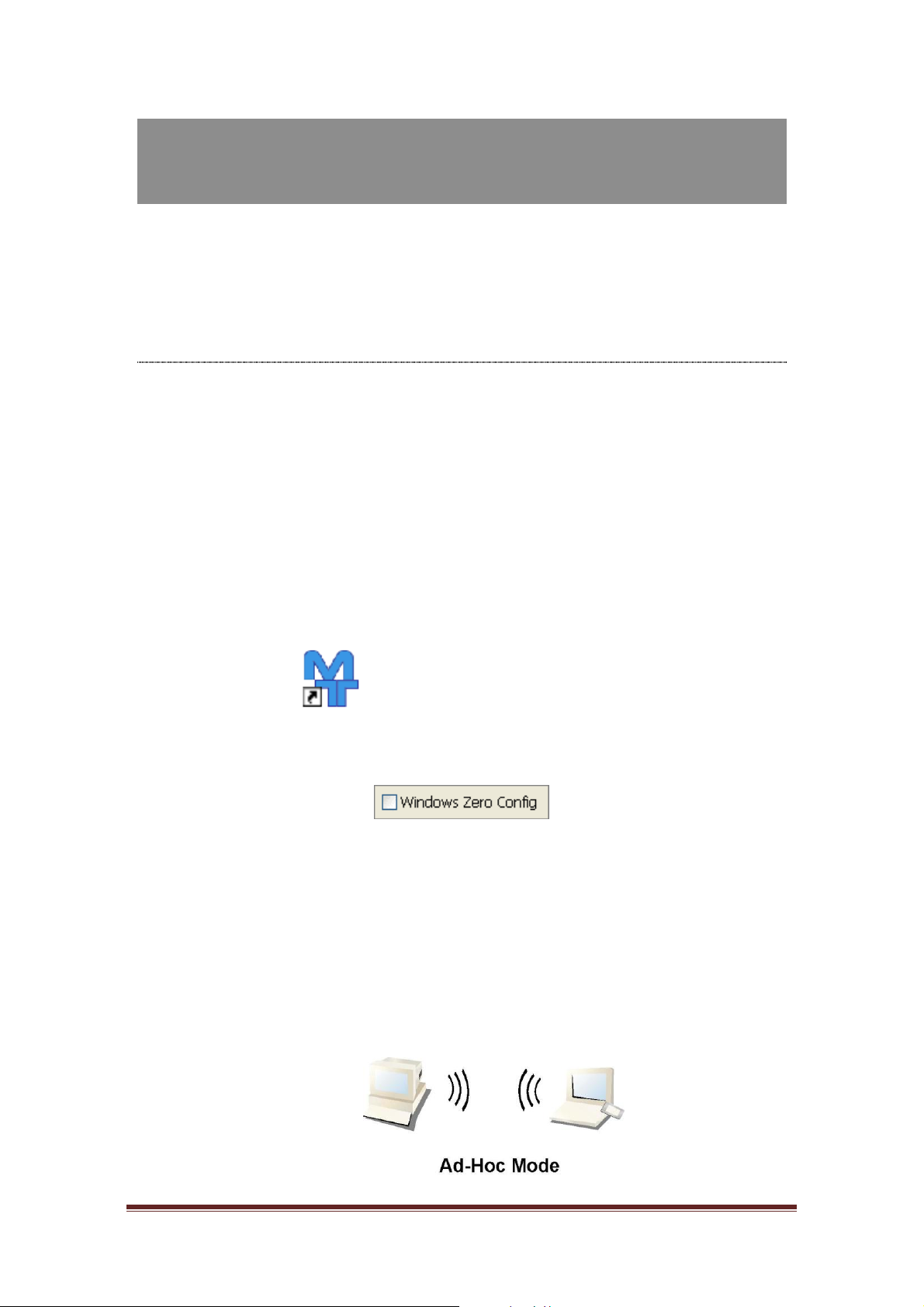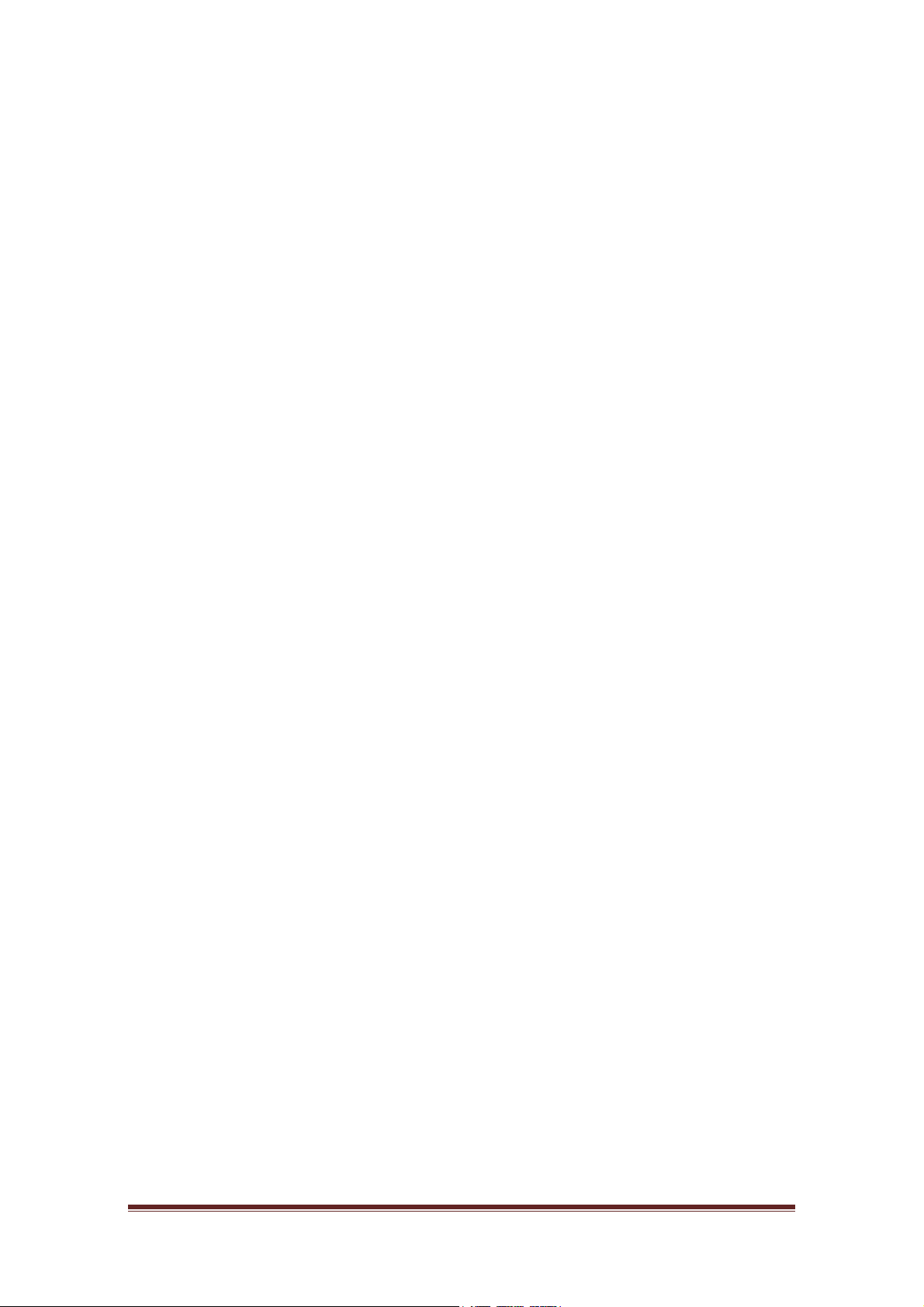
Page 2
Table of Content
Over view.......................................................................................................................3
Unpacking information............................................................................................3
Introduction to the MT-WN941G Indoor USB Adapter........................................4
Installation Guide.....................................................................................................5
Software Installation................................................................................................5
Management Guide ...............................................................................................10
Makinga Basic Network Connection..................................................................10
Ad-Hoc Mode.................................................................................................10
Infrastructure mode.......................................................................................12
Introductionto the Wireless LAN Utility..............................................................14
Starting the Wireless LAN Utility.................................................................14
General...........................................................................................................15
Profile..............................................................................................................16
Available Network..........................................................................................17
Advanced........................................................................................................18
Status..............................................................................................................19
Statistics..........................................................................................................19
Appendix.....................................................................................................................20
RT-Set Setup Wizard............................................................................................20
Connect to a wireless network in ad hoc mode................................................23
Use this adapter as an AP...................................................................................25
AP mode management guide..............................................................................27
General...........................................................................................................27
Advanced........................................................................................................27
Statistics..........................................................................................................28
ICS (Internet Connection Sharing).............................................................29