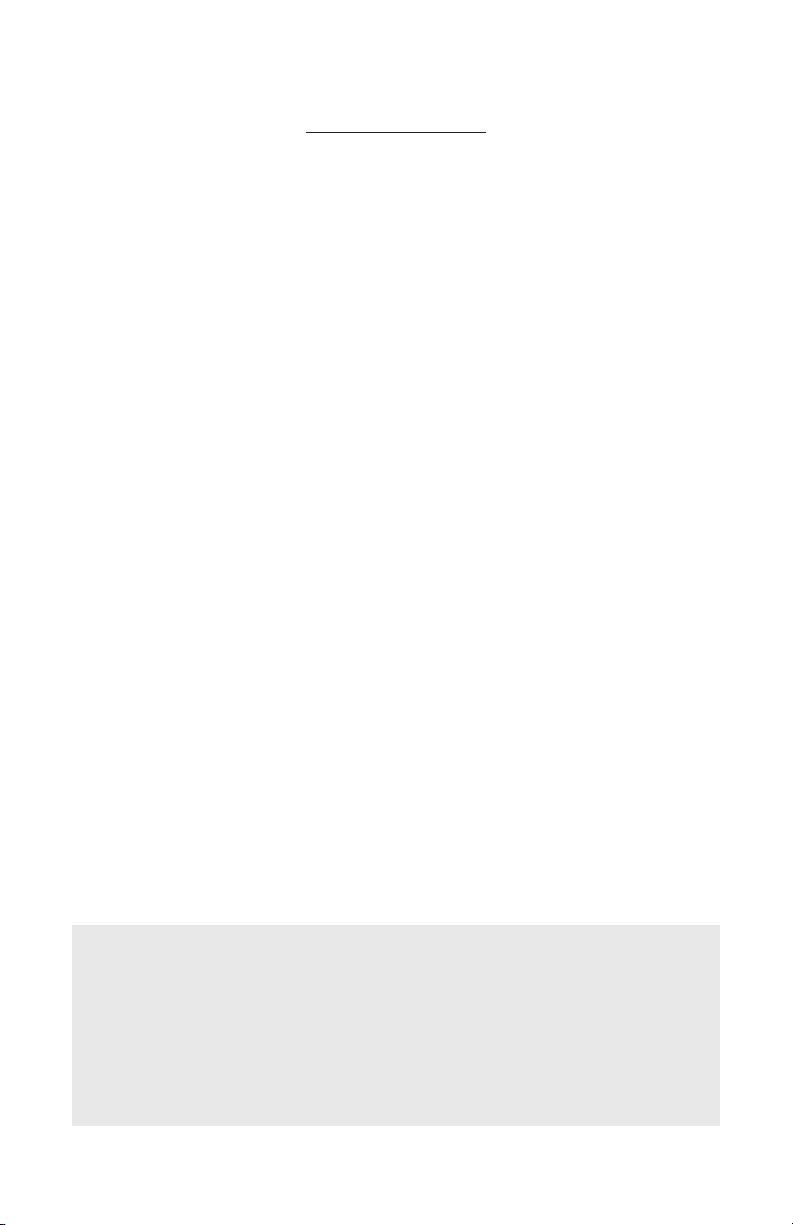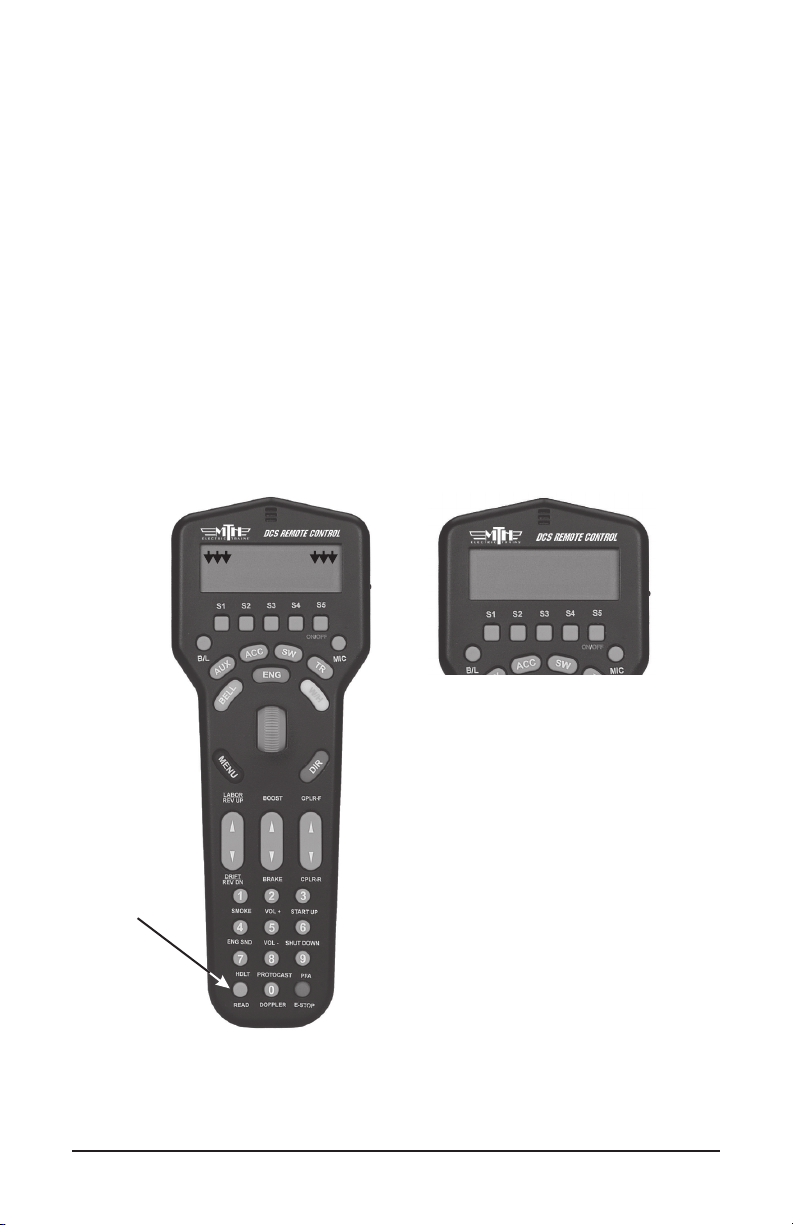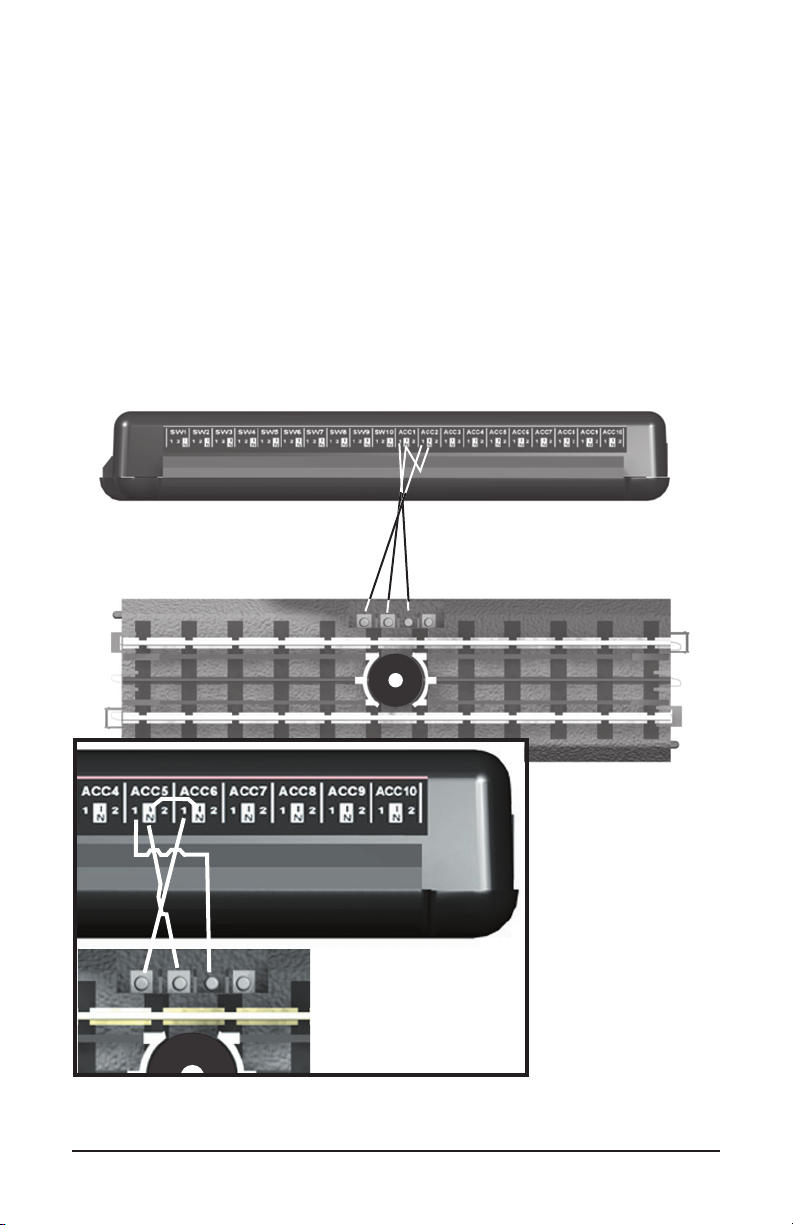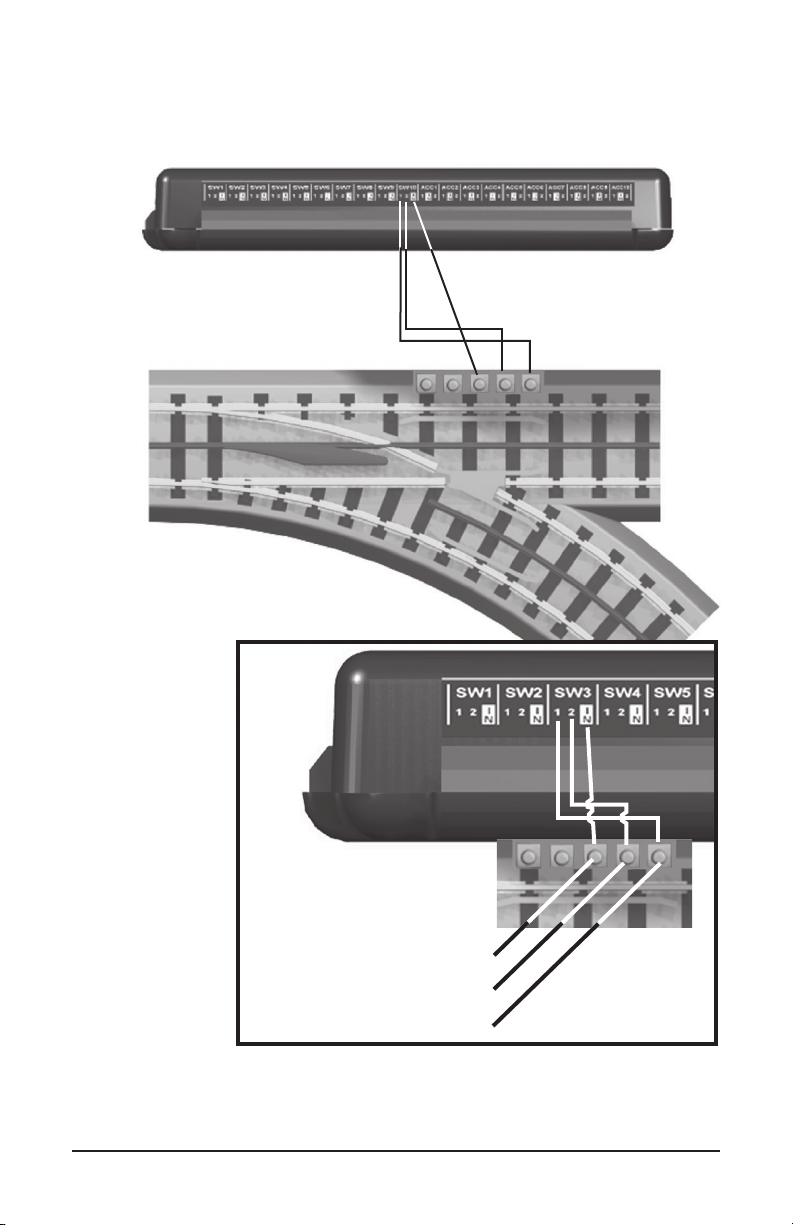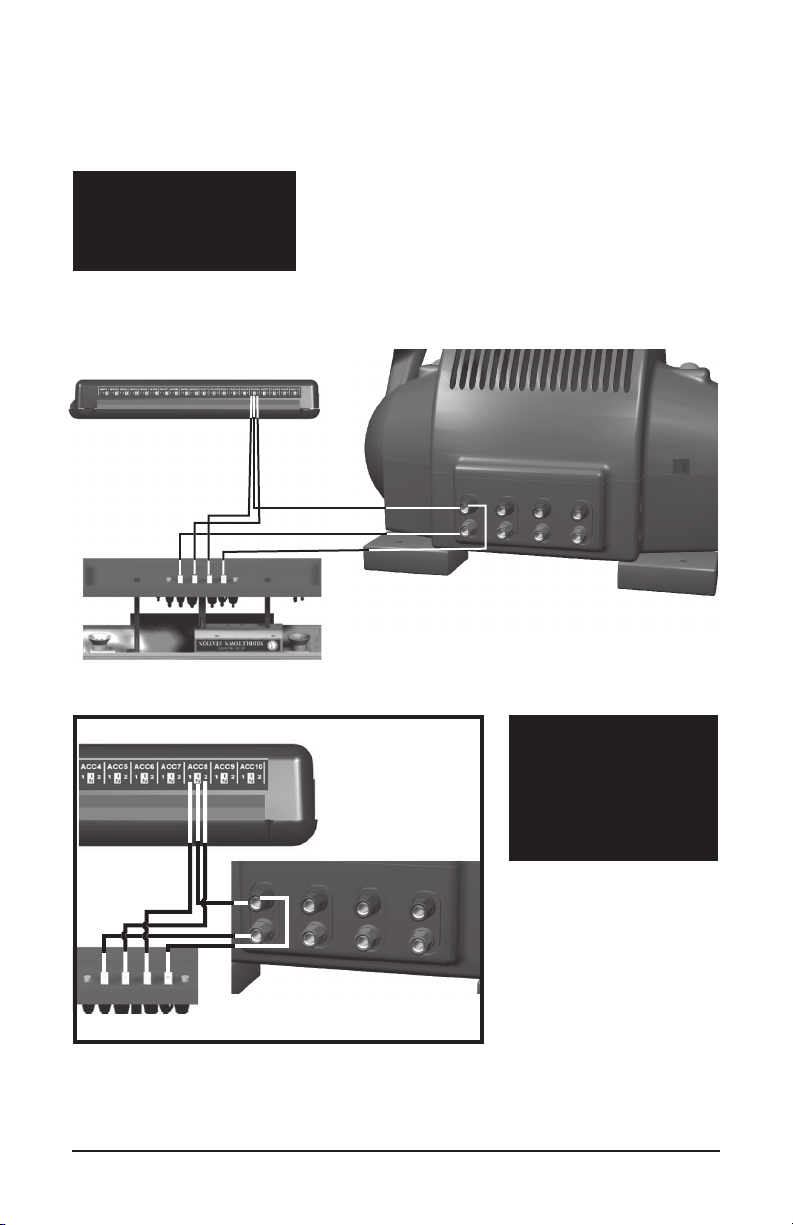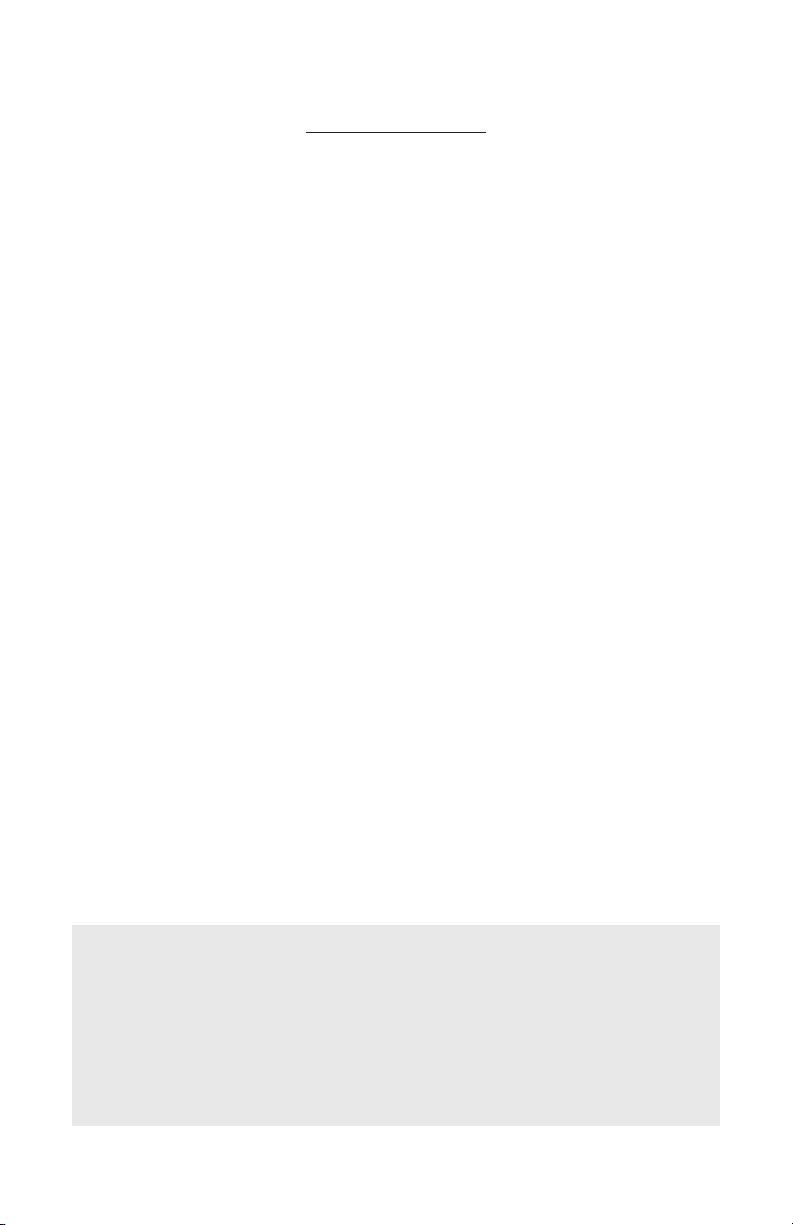
Table of Contents
Introduction To The AIU..................................................................................... 3
Required Tools....................................................................................... 3
Installing The AIU Into The DCS System......................................................... 4
Wiring To The TIU................................................................................ 4
Daisy Chaining AIUs Together.............................................................. 4
Programming AIUs Into The DCS System........................................................ 5
Wiring Accessories And Switches....................................................................... 6
Operating Track Section........................................................................ 6
Switches And Turnouts.......................................................................... 7
Accessories With Two Contacts............................................................. 8
Accessories With Three Contacts.......................................................... 9
Accessories With Four Contacts............................................................ 10
Accessories With Five Contacts............................................................. 11
Programming Individual Accessories And Switches Into The DCS System... 12
Programming Accessories...................................................................... 12
Programming Switches.......................................................................... 15
Activating Accessories And Switches................................................................. 17
Troubleshooting AIU Problems...........................................................................19
Service & Warranty Information....................................................................... 20
Limited One-Year Warranty................................................................... 20
CAUTION: ELECTRICALLY OPERATED PRODUCT
Recommended for Ages 14 and up. Not recommended for children under 14 years of age without adult supervision. As
with all electric products, precautions should be observed during handling and use to prevent electric shock.
WARNING: When using electrical products, basic safety precautions should be observed, including the following:
Read this manual thoroughly before using this device.
M.T.H. recommends that all users and persons supervising use examine the hobby transformer and other electronic equipment
periodically for conditions that may result in the risk of fire, electric shock, or injury to persons, such as damage to the primary cord,
plug blades, housing, output jacks or other parts. In the event such conditions exist, the train set should not be used until properly
repaired.
Do not operate your layout unattended. Obstructed accessories or stalled trains may overheat, resulting in damage to your layout.
This train set is intended for indoor use. Do not use if water is present. Serious injury or fatality may result.
Do not operate the hobby transformer with damaged cord, plug, switches, buttons or case.