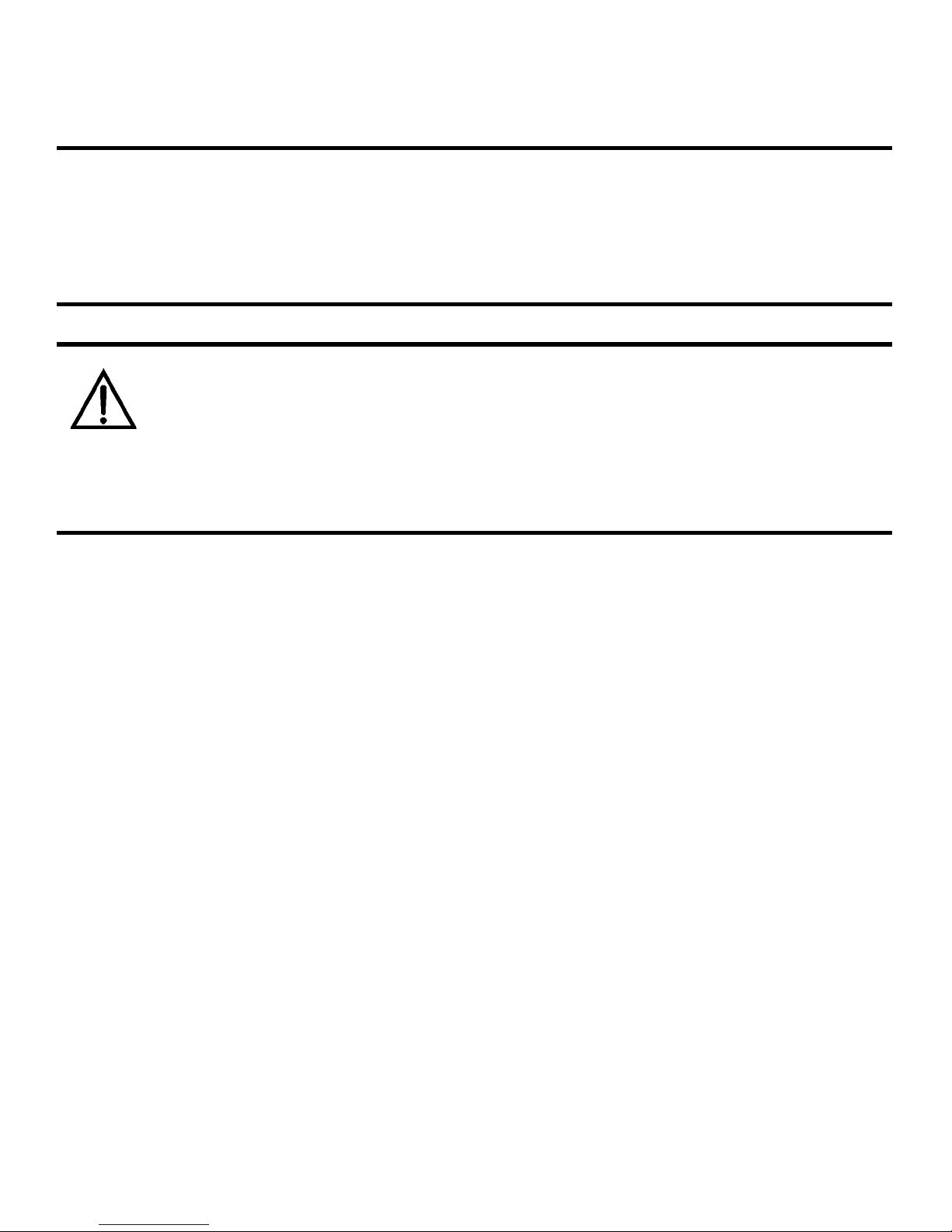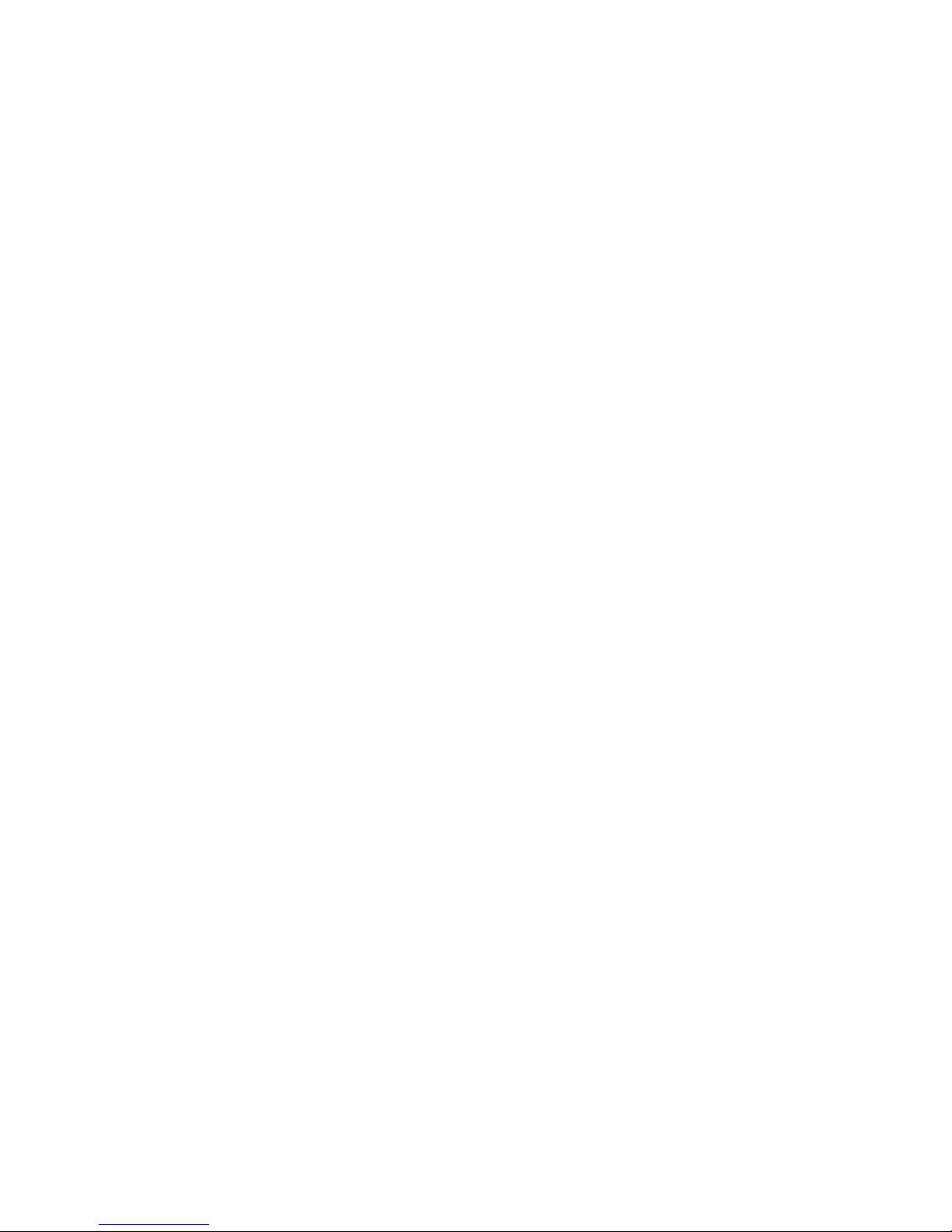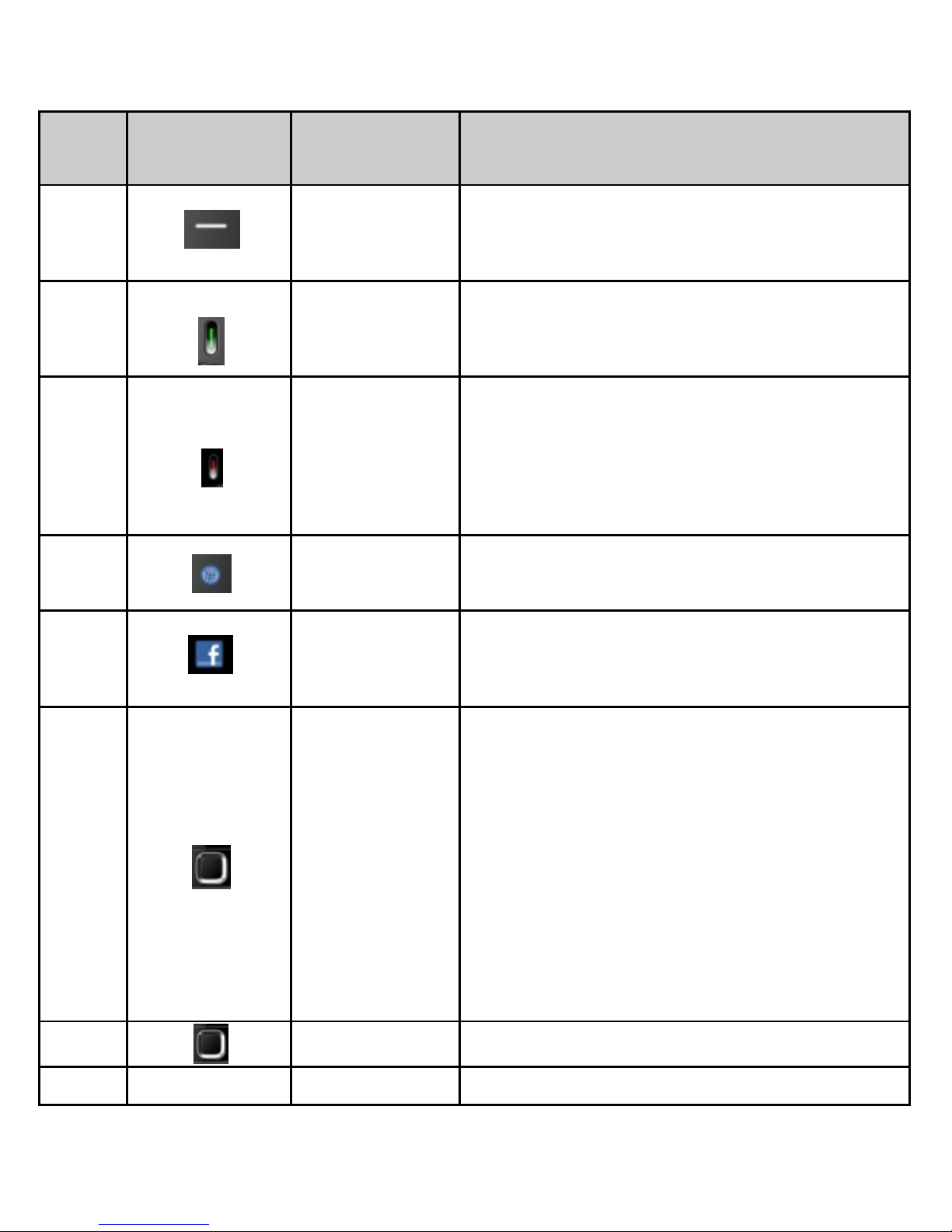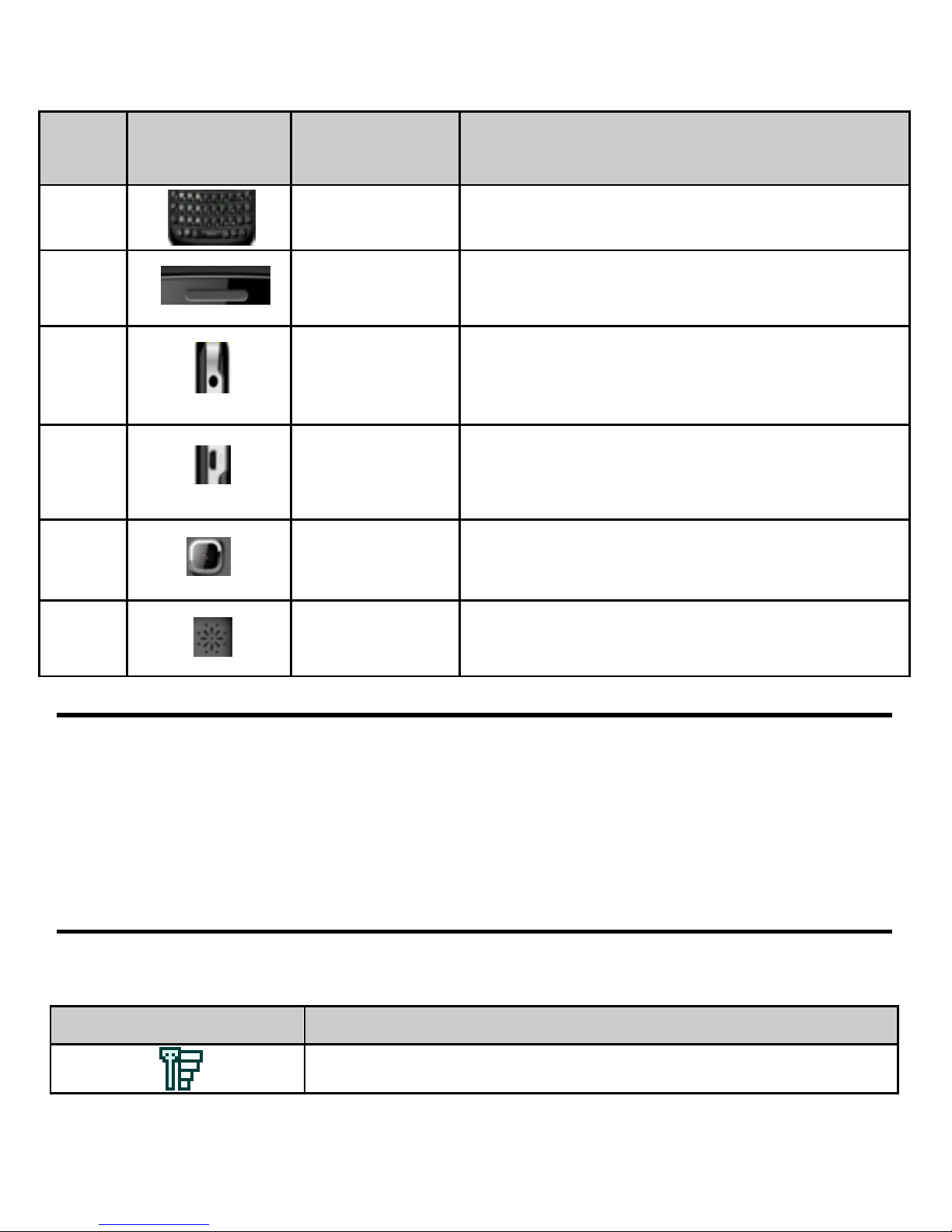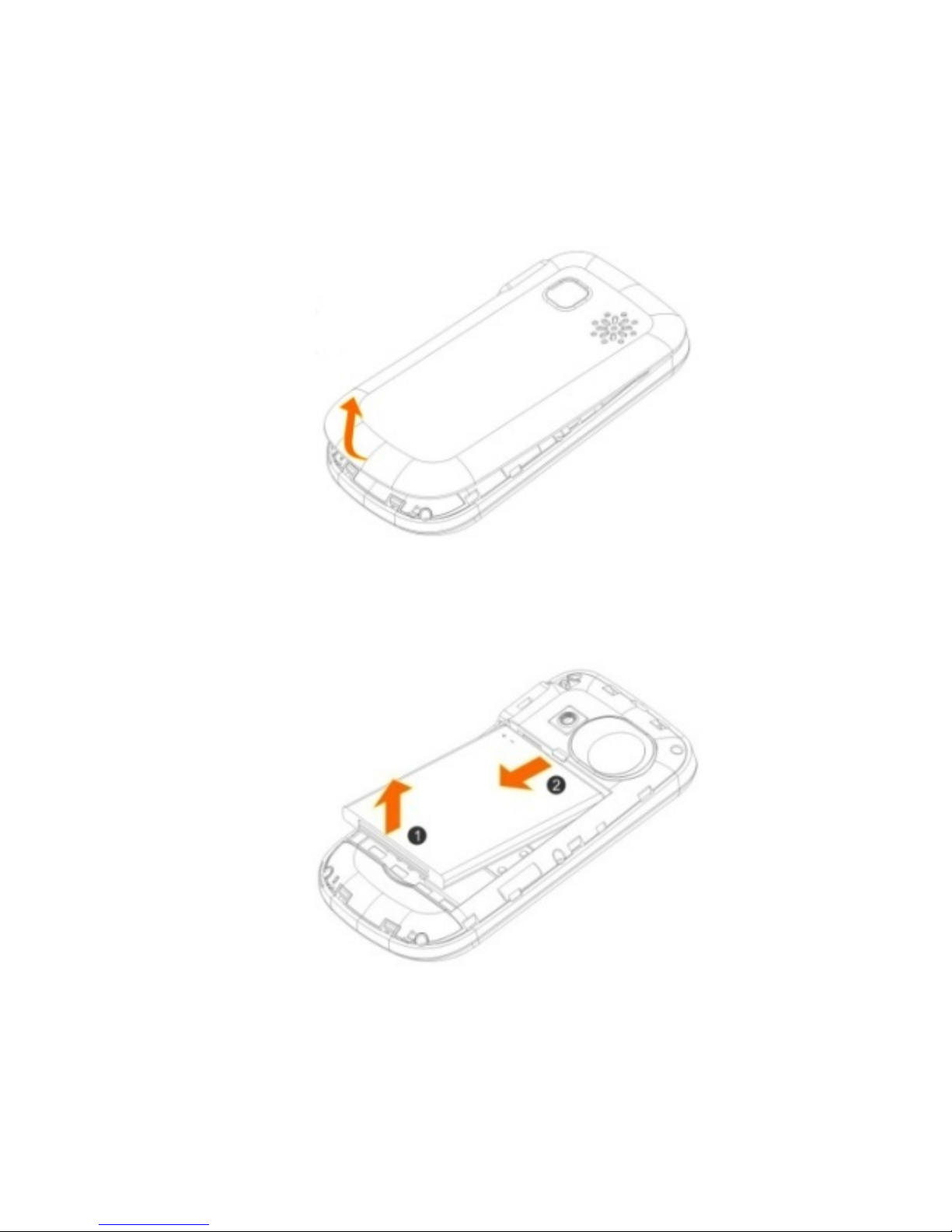Page 4 of 40
5.1.3 My Number...................................................................................17
5.2 Messages ...........................................................................................17
5.2.1 Messages.......................................................................................17
5.2.2 MMS ..............................................................................................20
5.3 Call History.............................................................................................21
5.3.1 Missed Calls...................................................................................21
5.3.2 Received Calls................................................................................22
5.3.4 Dialed Calls....................................................................................22
5.3.5 Call Duration..................................................................................23
5.3.6 Delete ............................................................................................23
5.4 Tools ...................................................................................................23
5.4.1 Bluetooth.......................................................................................23
5.4.2 Alarm .............................................................................................23
5.4.3 Calendar ........................................................................................23
5.4.4 Memo............................................................................................24
5.4.5 Calculator ......................................................................................24
5.4.6 Auto Power Off .............................................................................25
5.4.7 World Clock...................................................................................25
5.4.8 Stopwatch .....................................................................................25
5.4.9 Timer..............................................................................................25
5.4.10 Currency Converter ....................................................................25
5.5 Multimedia........................................................................................26
5.5.1 Camera ..........................................................................................26
5.5.2 Music Player..................................................................................26
5.5.3 Image Viewer................................................................................26
5.5.4 FM Radio .......................................................................................26
5.5.5 Video Recorder .............................................................................27
5.5.6 Video Player ..................................................................................27