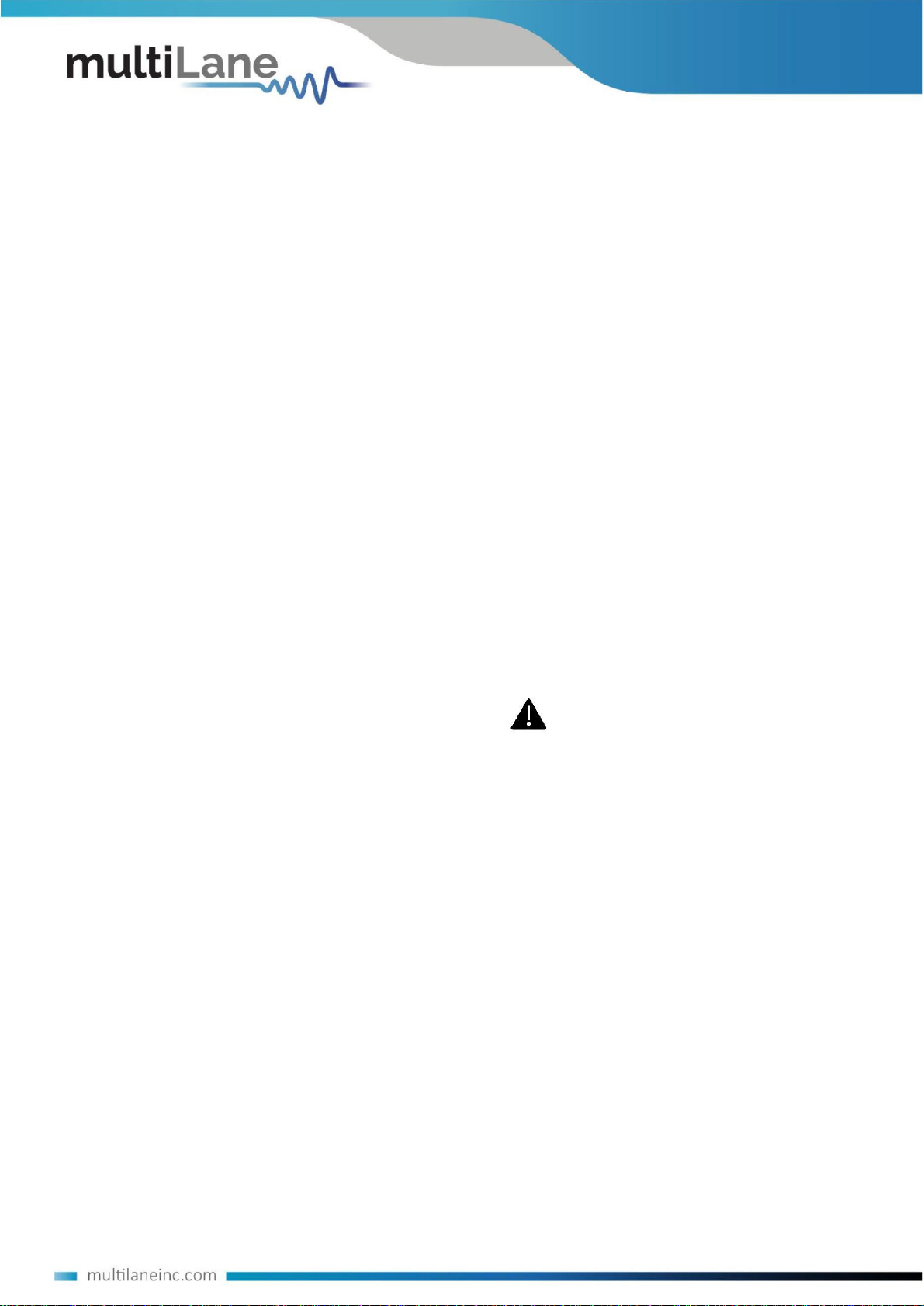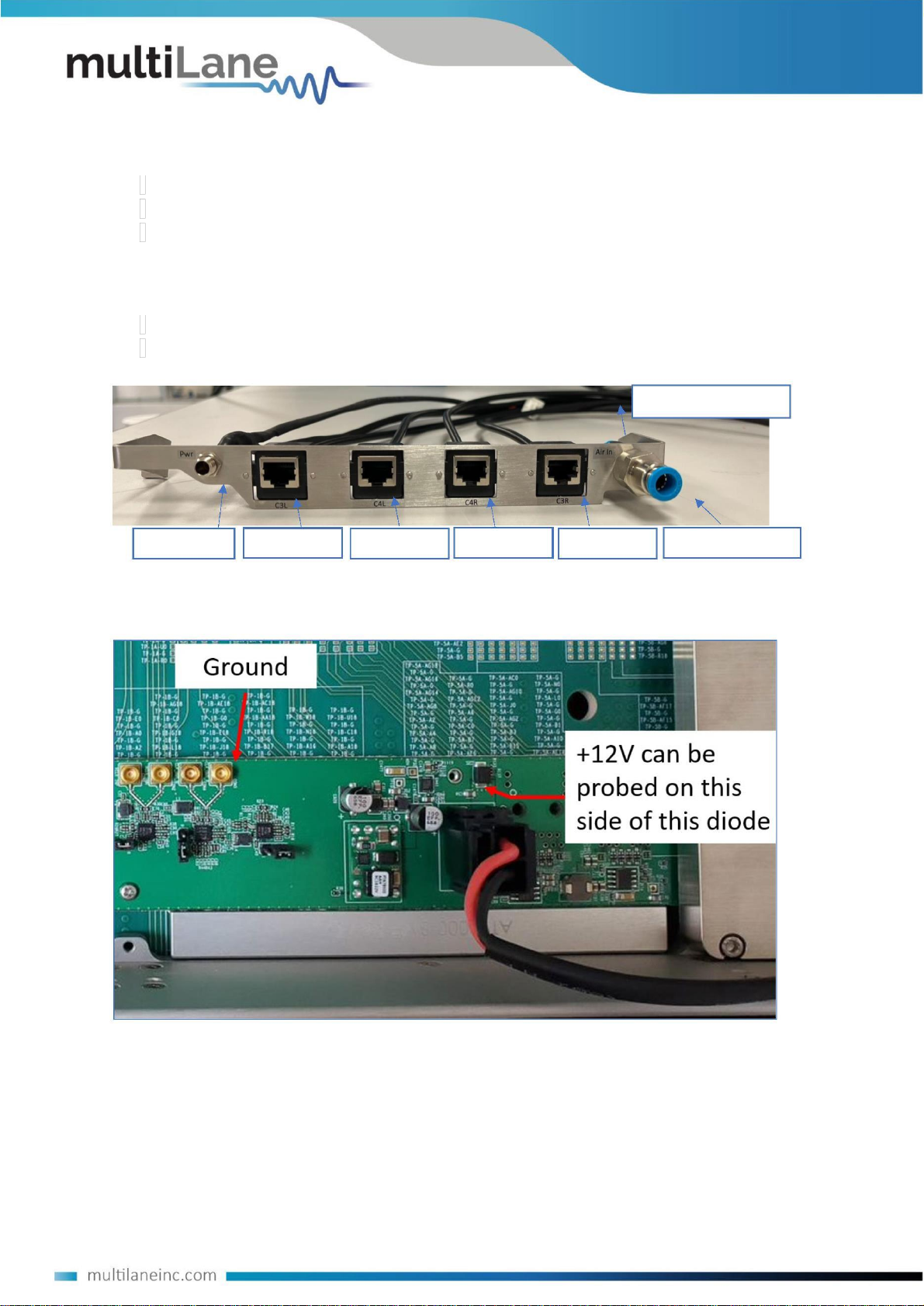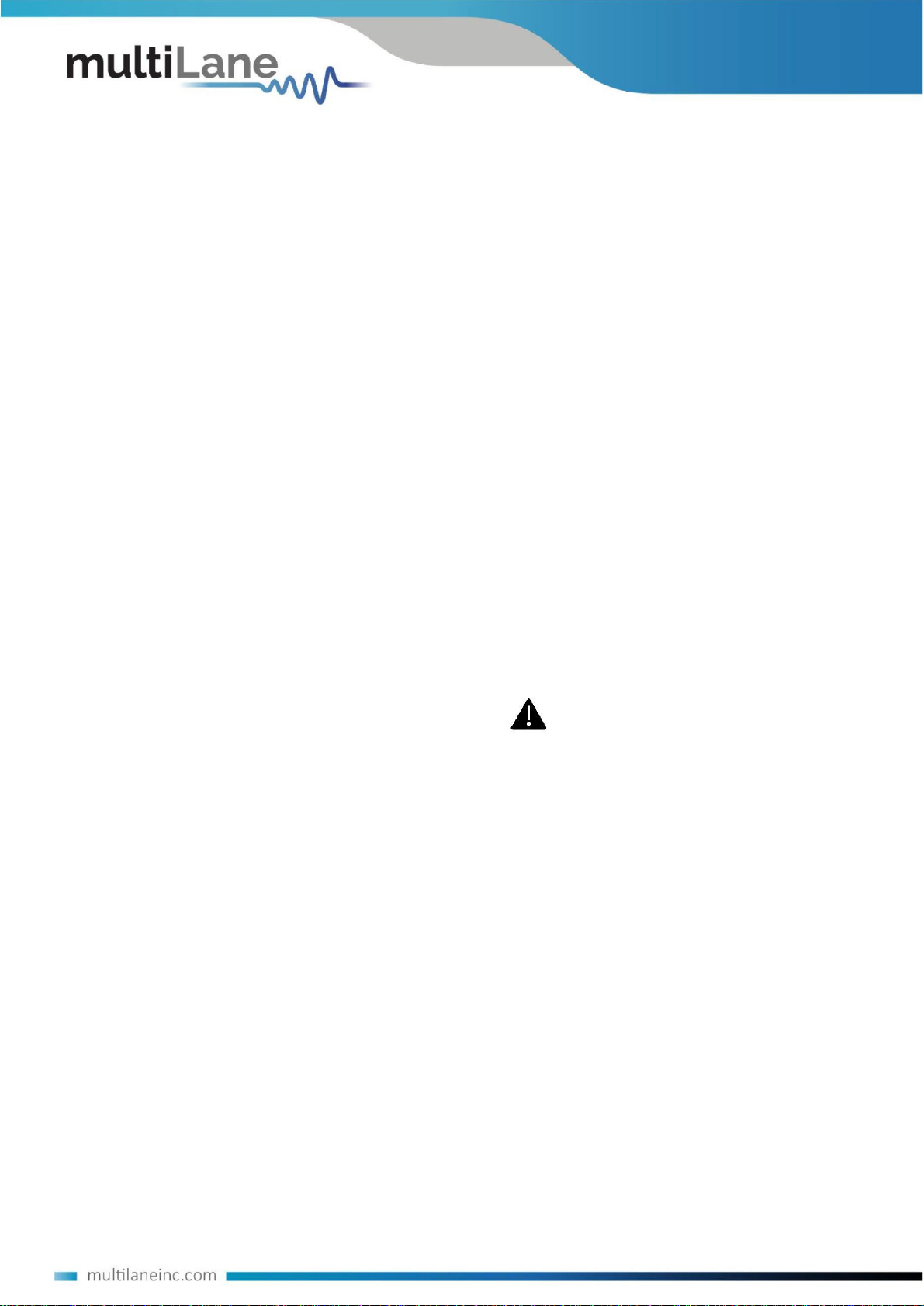
Copyright © MultiLane Inc. All rights reserved. Licensed
software products are owned by MultiLane Inc. or its
suppliers and are protected by United States copyright
laws and international treaty provisions.
To Avoid Fire or Personal Injury
Use Proper Power Cord. Only use the power cord specified
for this product and certified for the country of use.
Use, duplication, or disclosure by the Government is
subject to restrictions as set forth in subparagraph (c)(1)(ii)
of the Rights in Technical Data and Computer Software
clause at DFARS 252.227-7013, or subparagraphs (c)(1)
and (2) of the Commercial Computer Software --
Restricted Rights clause at FAR 52.227-19, as applicable.
Observe All Terminal Ratings. To avoid fire or shock
hazard, observe all ratings and markings on the product.
Consult the product manual for further ratings information
before making connections to the product.
Do not apply a potential to any terminal, including the
common terminal that exceeds the maximum rating of that
terminal.
MultiLane Inc. products are covered by U.S. and foreign
patents, issued and pending. Information in this
publication supersedes that in all previously published
material. Specifications and price change privileges
reserved.
Do Not Operate Without Covers.
Do not operate this product with covers or panels
removed.
Avoid Exposed Circuitry. Do not touch exposed
connections and components when power is present.
Review the following safety precautions to avoid injury
and prevent damage to this product or any products
connected to it. To avoid potential hazards, use this
product only as specified.
Do Not Operate with Suspected Failures.
If you suspect there is damage to this product, have it
inspected by qualified service personnel.
Only qualified personnel should perform service
procedures.
While using this product, you may need to access other
parts of the system. Read the General Safety Summary in
other system manuals for warnings and cautions related
to operating the system.
Do Not Operate in Wet/Damp Conditions. Do Not Operate
in an Explosive Atmosphere. Keep Product Surfaces Clean
and Dry
Caution statements identify conditions or
practices that could result in damage to this product or