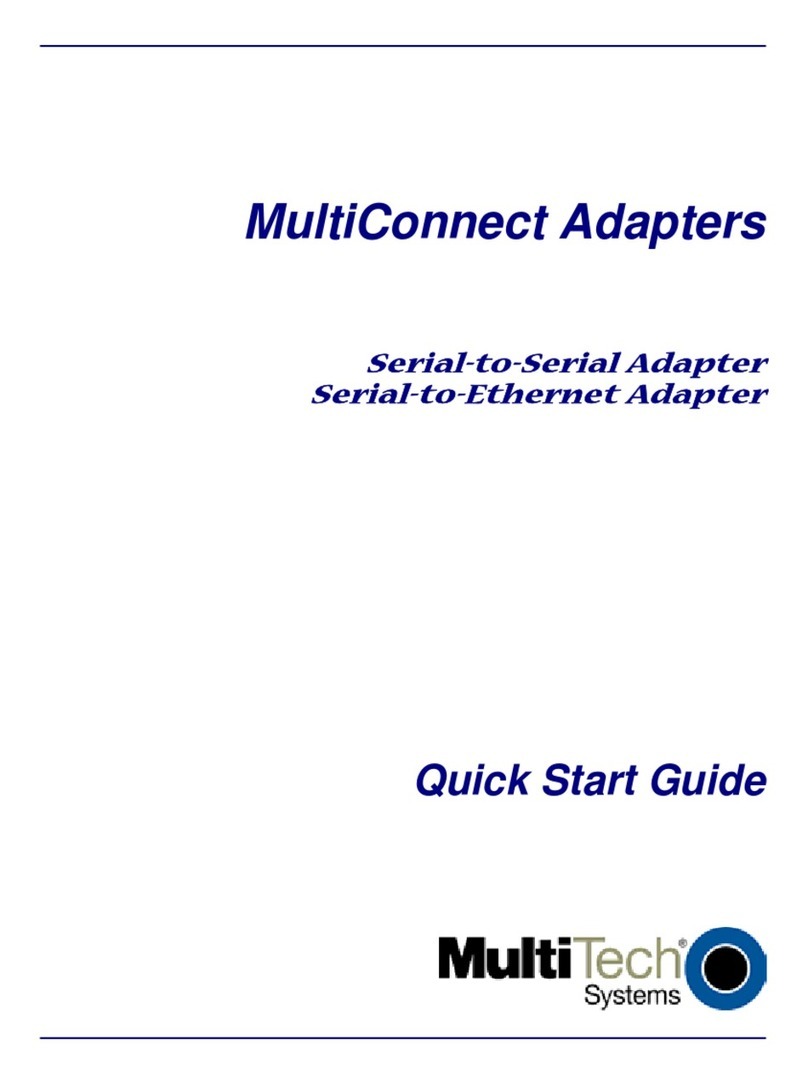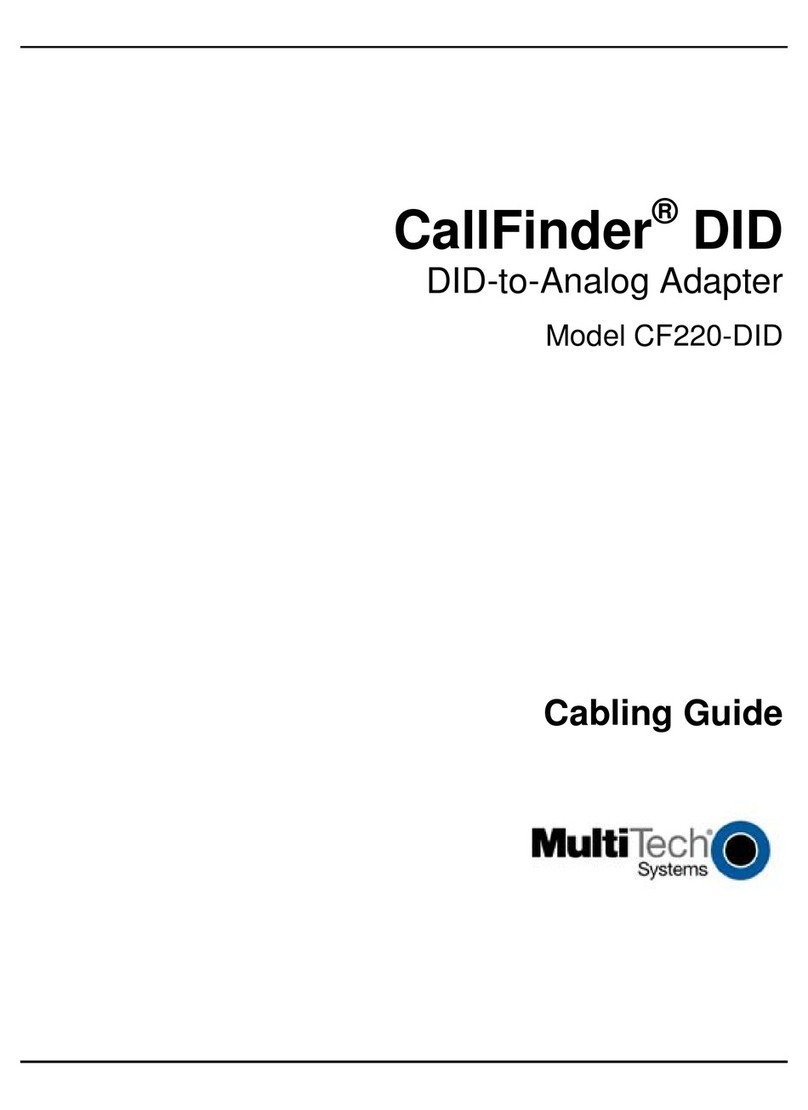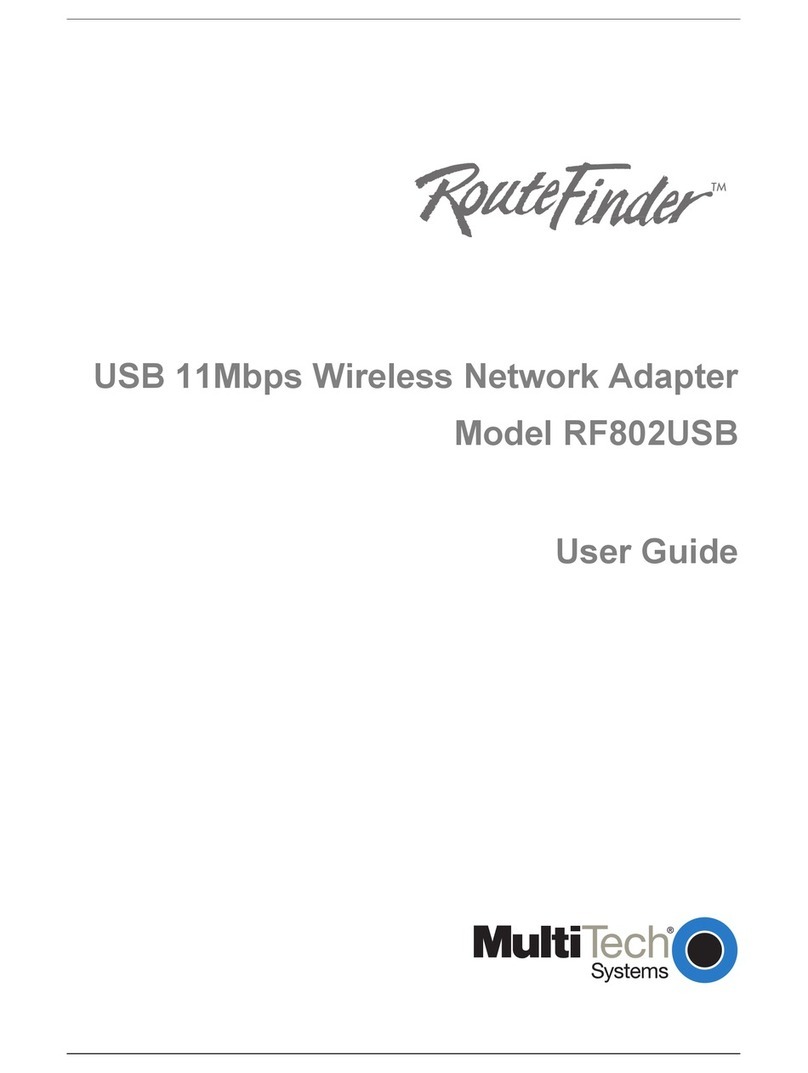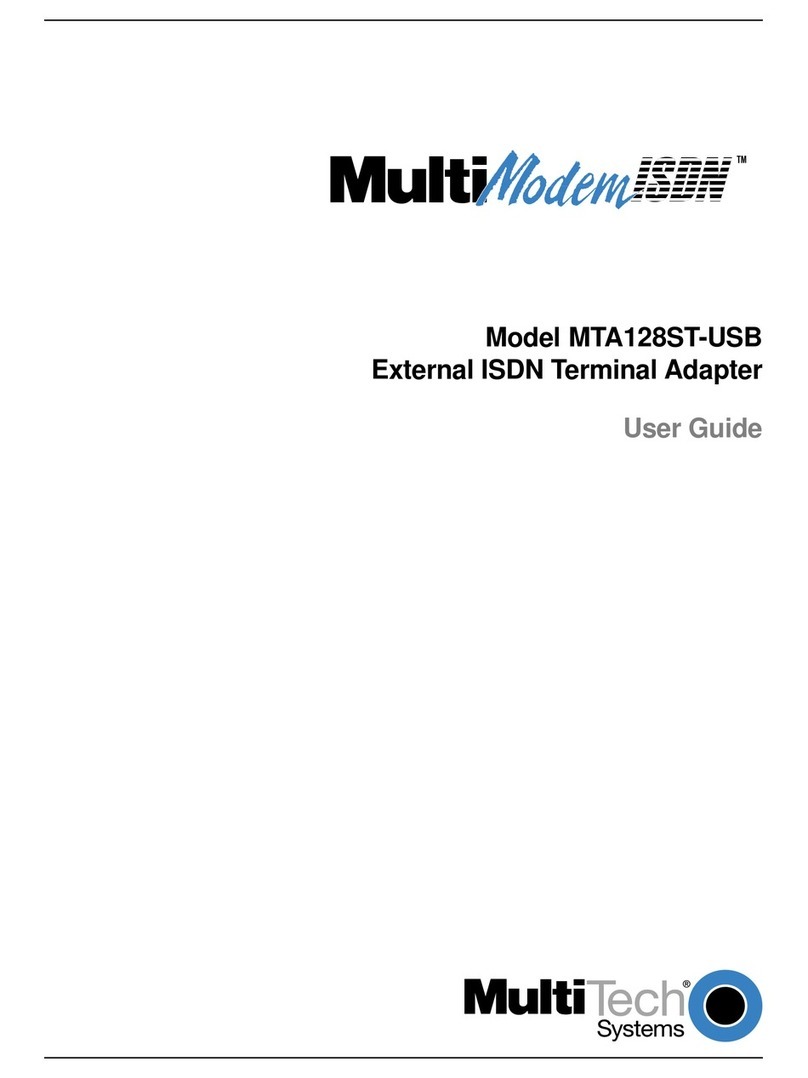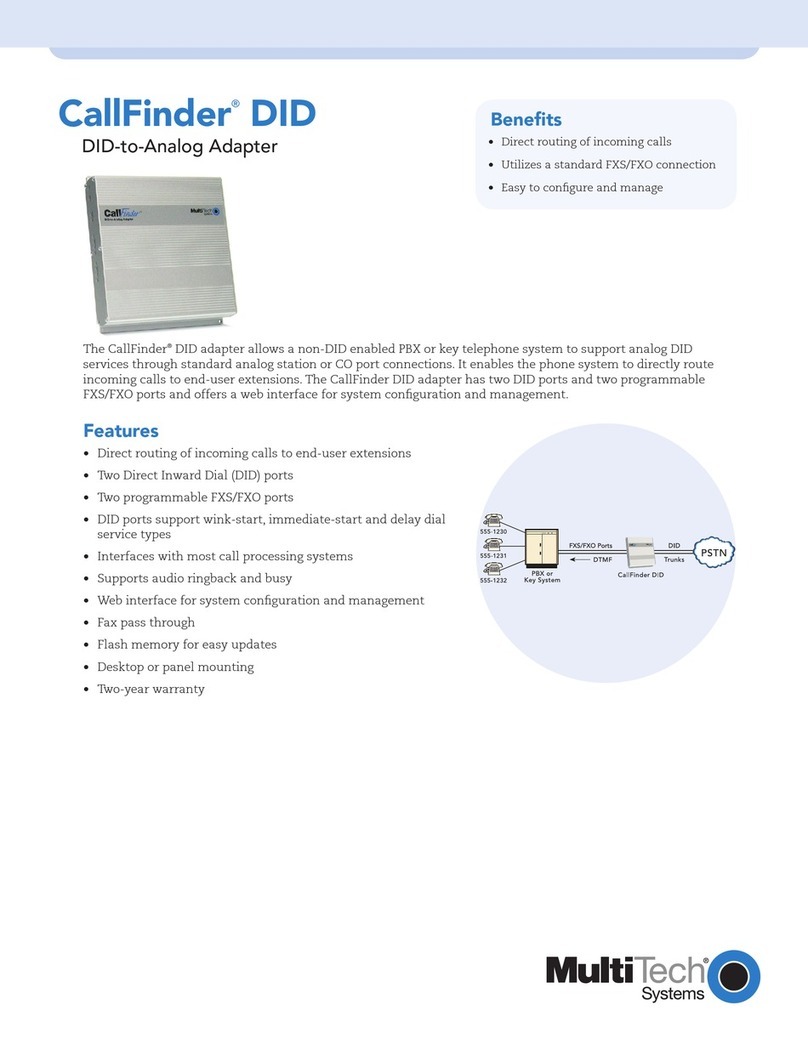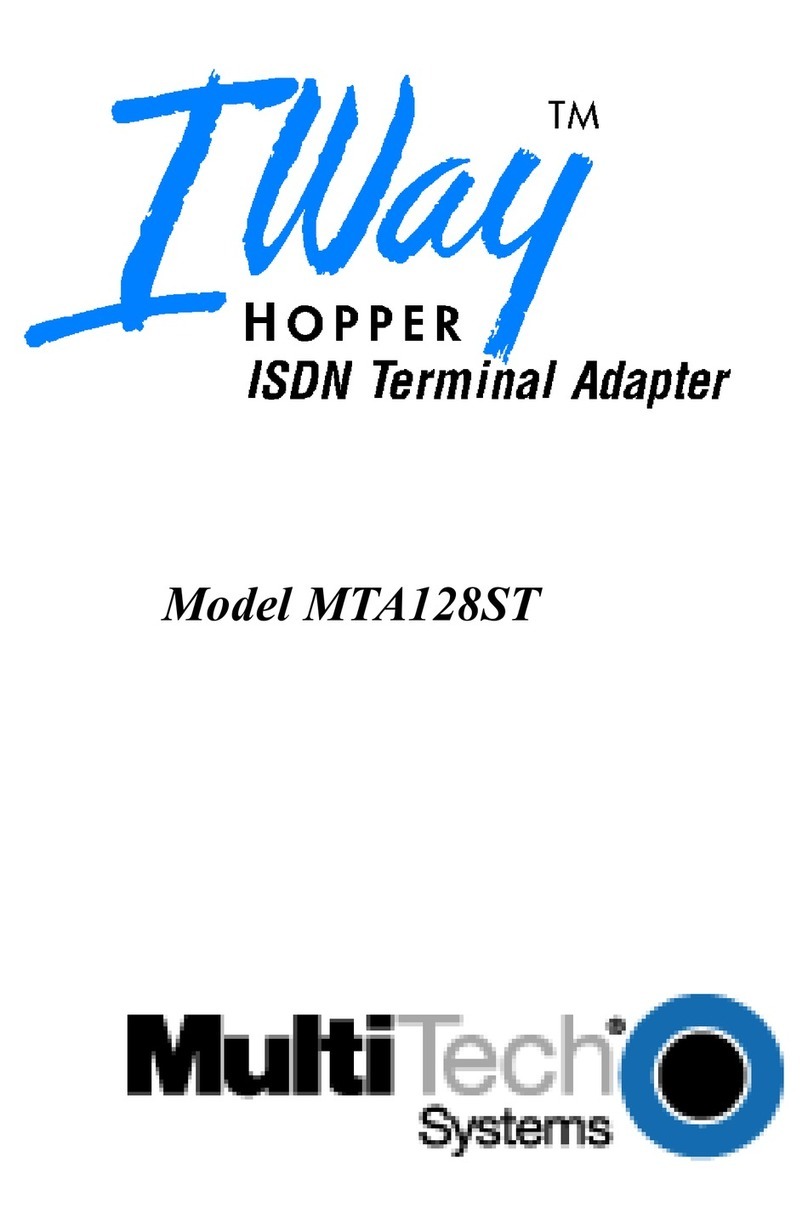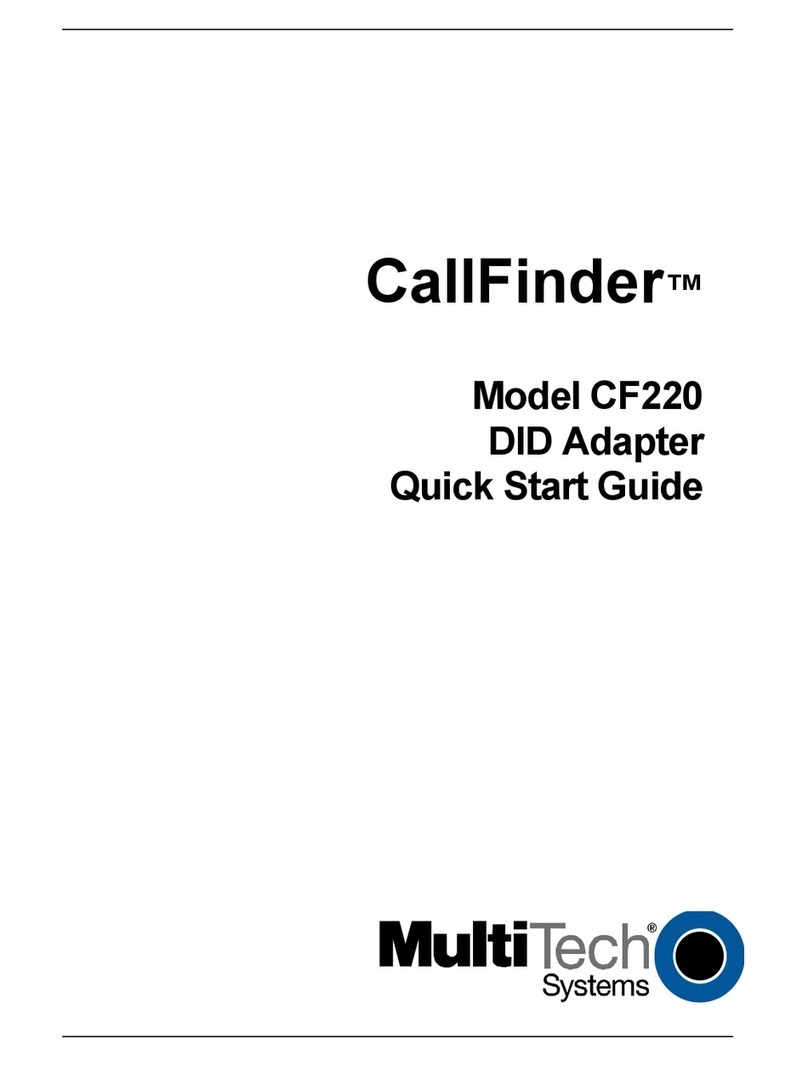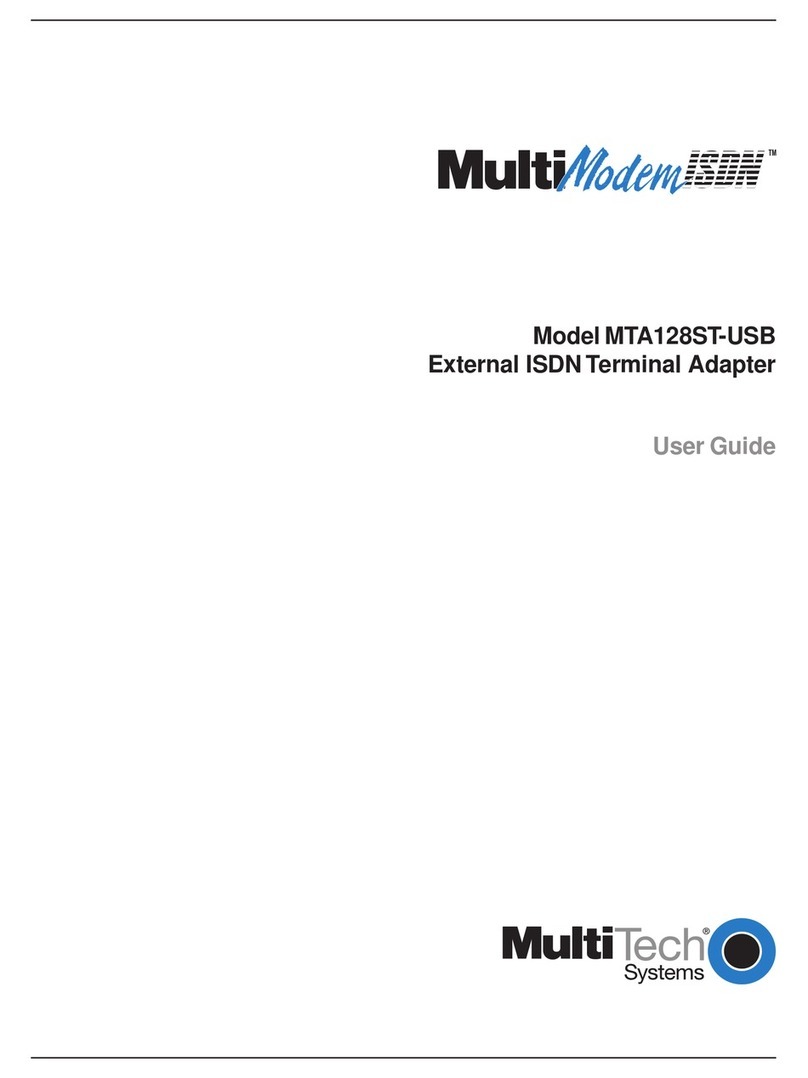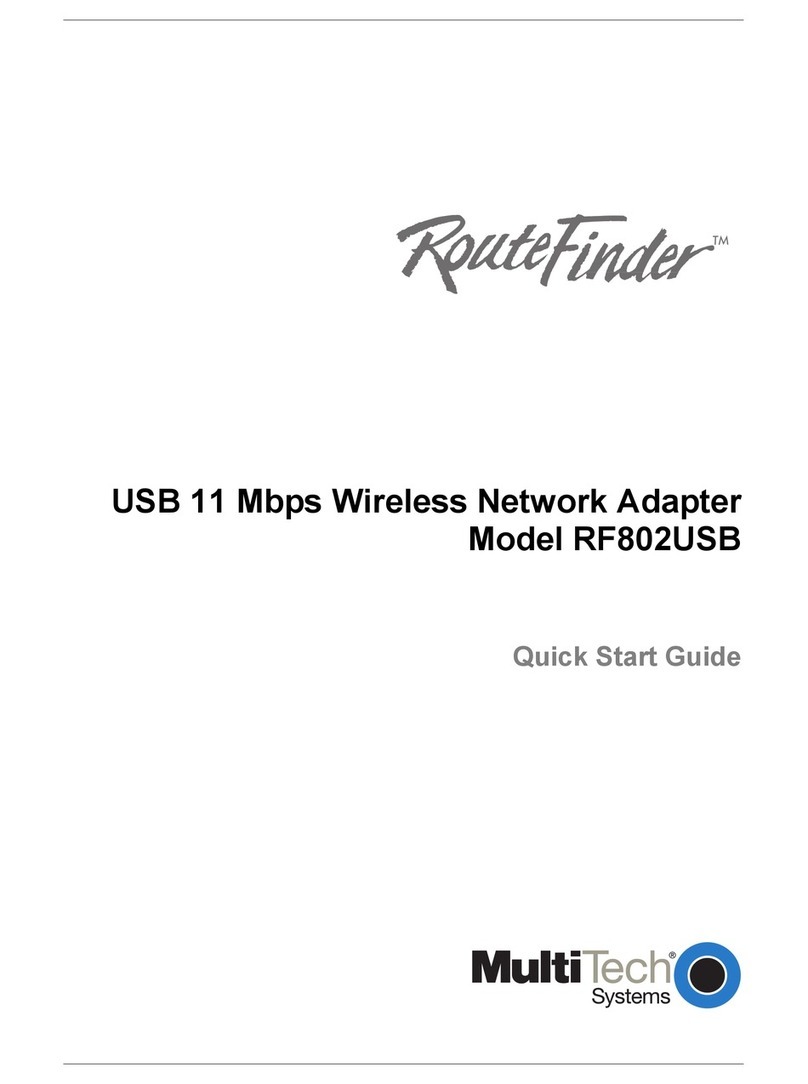Table of Contents
Multi-Tech Systems, Inc. MultiConnect Serial-to-Serial Adapter User Guide (S000354A) 4
Chapter 10 – Modem Mode AT Commands, S-Registers, Result Codes............................................. 85
Escape Code Sequence +++ .................................................................................................................. 85
Command Organization........................................................................................................................... 85
Command Types ..................................................................................................................................... 86
Command Detail...................................................................................................................................... 88
FastConnect Commands....................................................................................................................... 114
V.92 Commands (+P and –Q Commands) ........................................................................................... 115
S-Registers............................................................................................................................................ 118
Result Codes ......................................................................................................................................... 127
Chapter 11 – Point-to-Point Protocol .................................................................................................... 132
Introduction............................................................................................................................................ 132
Components of PPP .............................................................................................................................. 132
Prerequisites for Establishing a PPP Session....................................................................................... 132
Adding Users and Passwords............................................................................................................132
Setting Passwords .............................................................................................................................133
Deleting Users ................................................................................................................................... 133
Notes.................................................................................................................................................. 133
PPP Configuration ................................................................................................................................. 133
PPP Interface Related Parameters ....................................................................................................... 134
Enabling/Disabling Authentication .....................................................................................................134
Authentication Type - Protocol...........................................................................................................134
User Name & Password for Remote Peer Authentication ................................................................. 134
IPCP Mode......................................................................................................................................... 134
Show Commands............................................................................................................................... 134
Serial Interface Related Parameters ..................................................................................................... 135
Connect Type.....................................................................................................................................135
Modem Settings - For Modem Connection Only ............................................................................... 135
Chapter 12 – HTTP Server ...................................................................................................................... 136
Introduction............................................................................................................................................ 136
Setup and Configuration........................................................................................................................ 137
Prerequisite for Enabling the HTTP Server .......................................................................................137
Mandatory Setup for HTTP Server .................................................................................................... 137
Configuration Modes ............................................................................................................................. 138
Host Configuration Mode....................................................................................................................... 138
The Parameter List ............................................................................................................................ 138
The Embedded HTML Page ..............................................................................................................140
CGI Scripts.........................................................................................................................................140
File Naming and File Size Conventions............................................................................................. 140
Uploading the Web Page and Parameter List ...................................................................................141
Monitoring and Configuring the Host through a Browser ...................................................................... 142
Technical Information ............................................................................................................................ 142
Parameter Value Display on the Fly ..................................................................................................142
Parameter Value Manipulation from the Browser.............................................................................. 142
Serial Device Parameter Updating Process ......................................................................................142
Chapter 13 – SMTP Client....................................................................................................................... 143
Introduction............................................................................................................................................ 143
Setup and Configuration Prerequisites.................................................................................................. 144
Scenario 1 – Sending a Text Email from the Command Prompt .......................................................... 145
Scenario 2 – Sending a Text Email from the Interactive Mode............................................................. 146
Scenario 3 – Sending a Text Email Using Configuration and Interactive Mode ................................... 147
Scenario 4 – Sending a Text Email Using No Configuration................................................................. 148
Scenario 5 – Sending a Mime Encoded Binary Attachment Using Command Prompt......................... 149
Scenario 6 – Sending a Mime Encoded Binary Attachment Using the Command Prompt................... 150
Scenario 7 – Sending a Mime Encoded Binary Attachment Using Configuration and Interactive Mode151
Scenario 8 – Sending a Mime Encoded Binary Email with Attachment Using Interactive Mode.......... 152