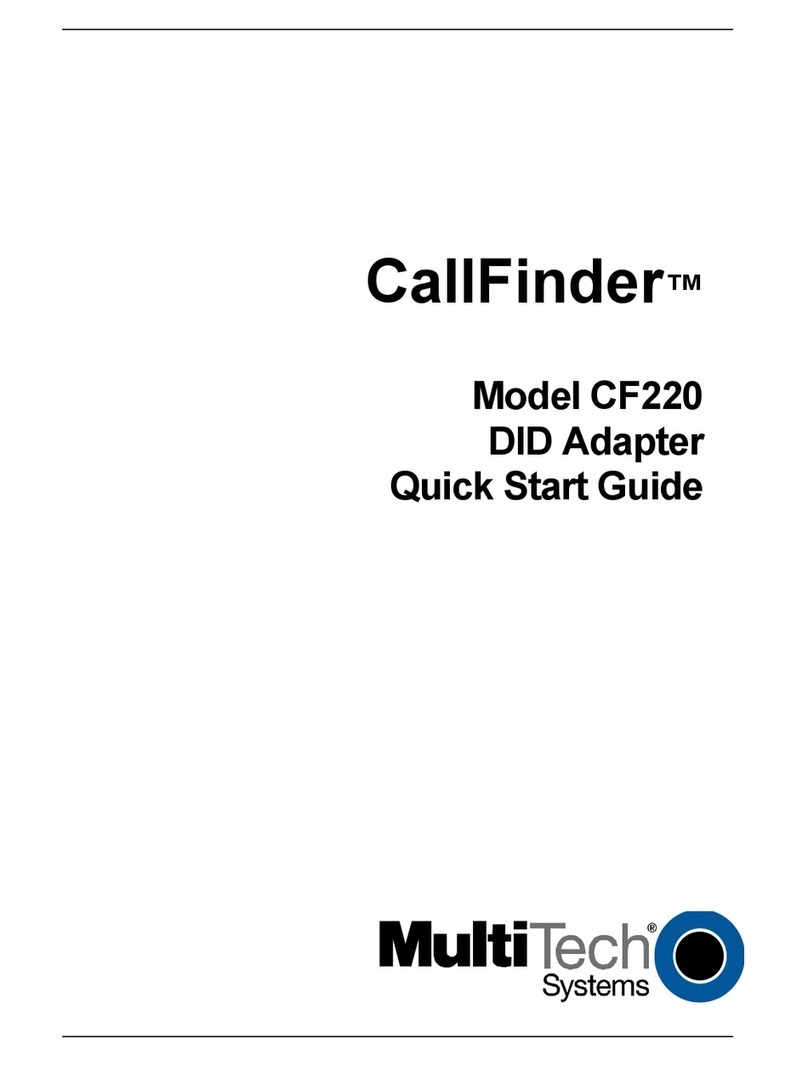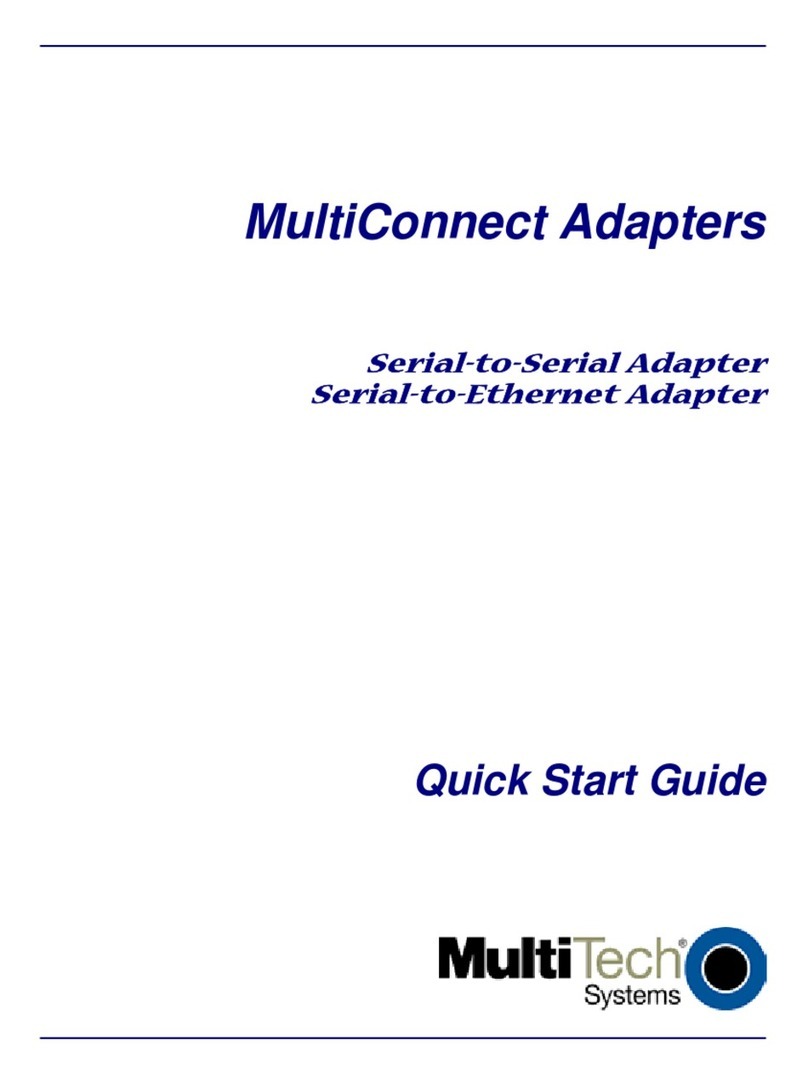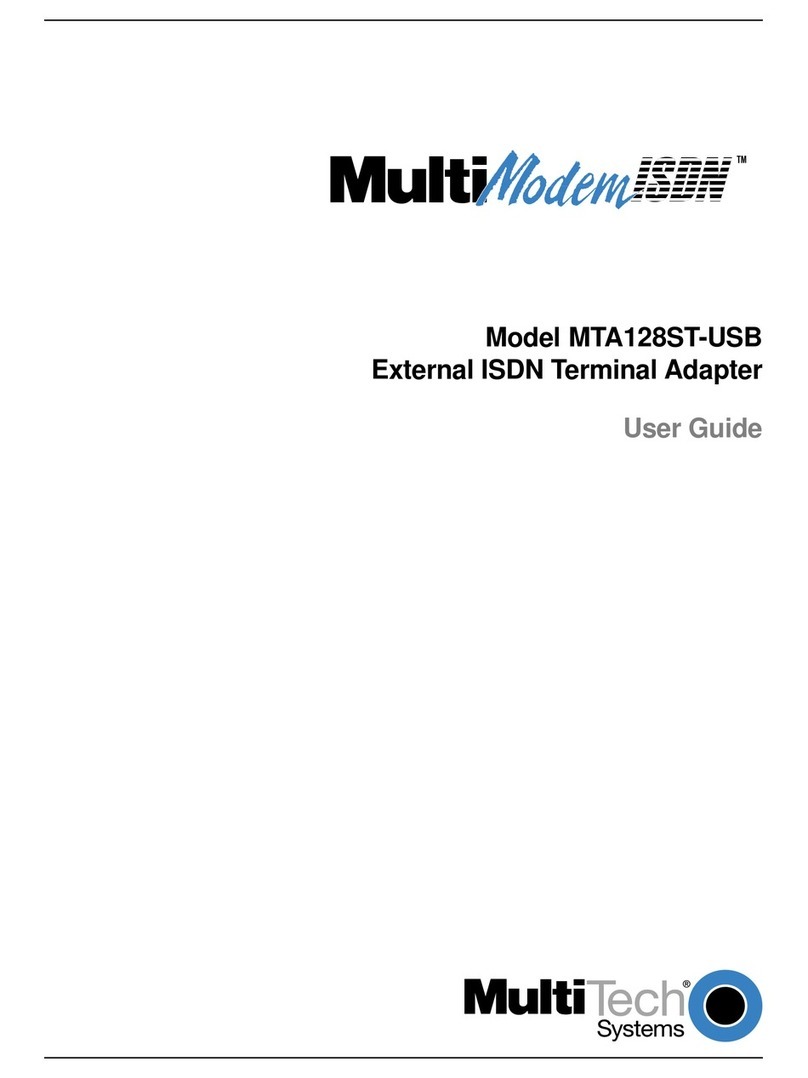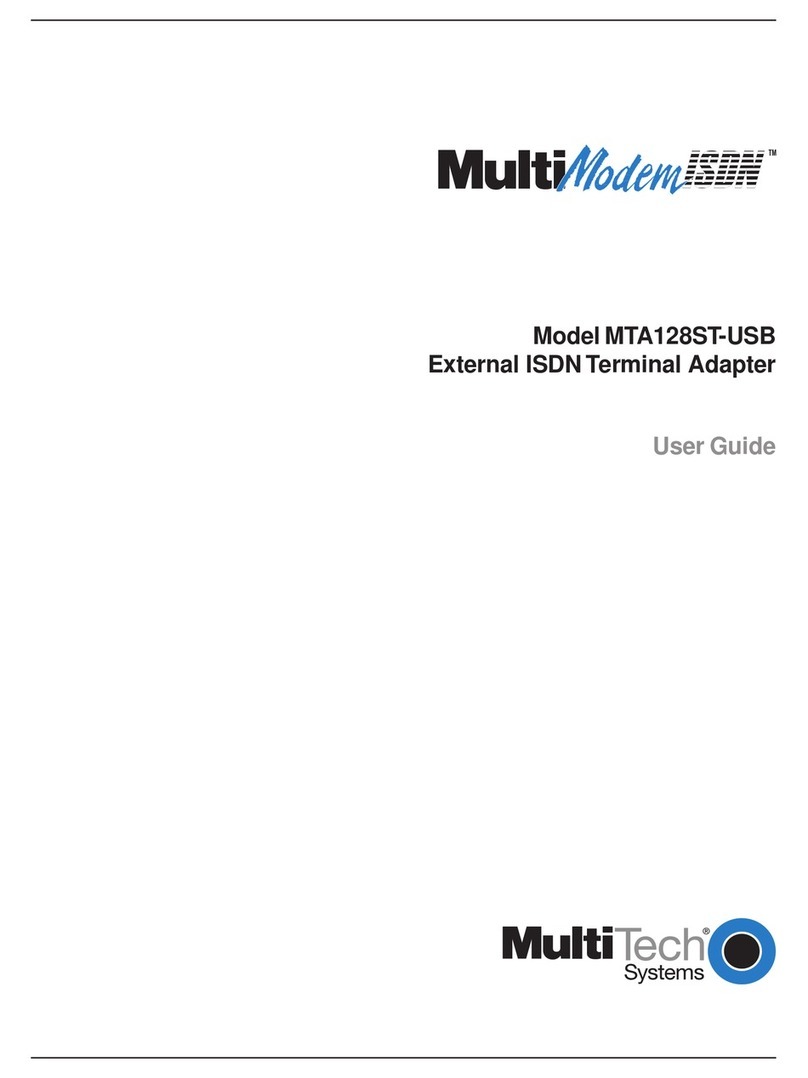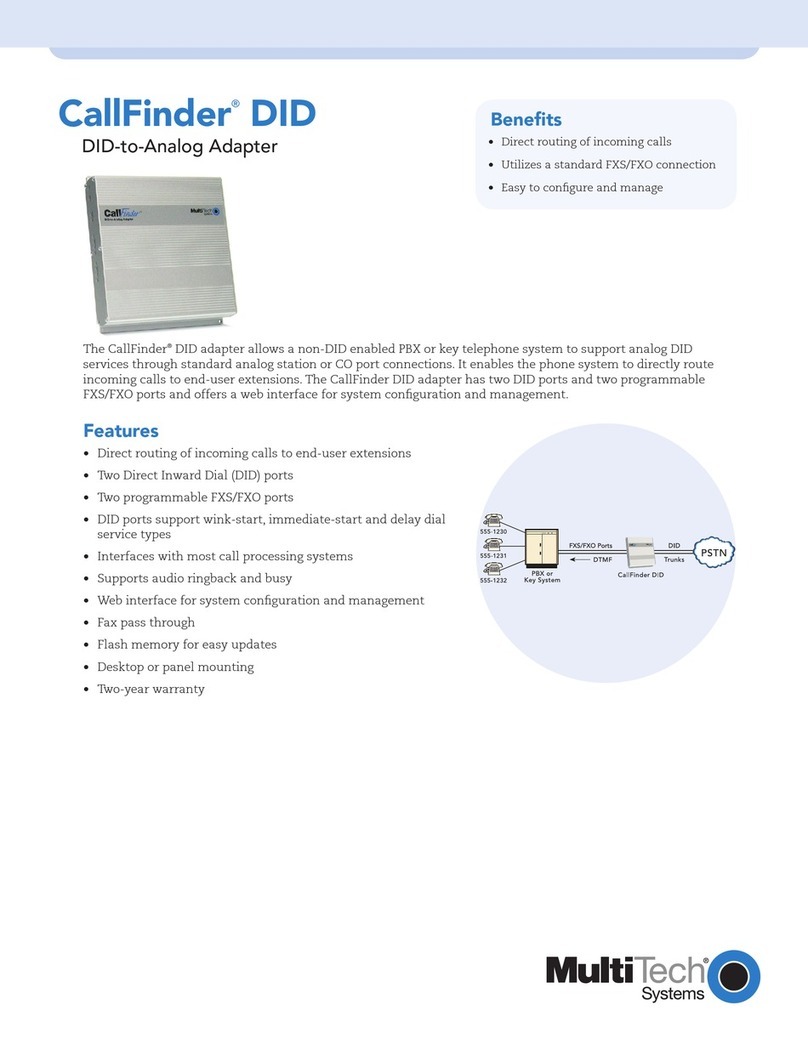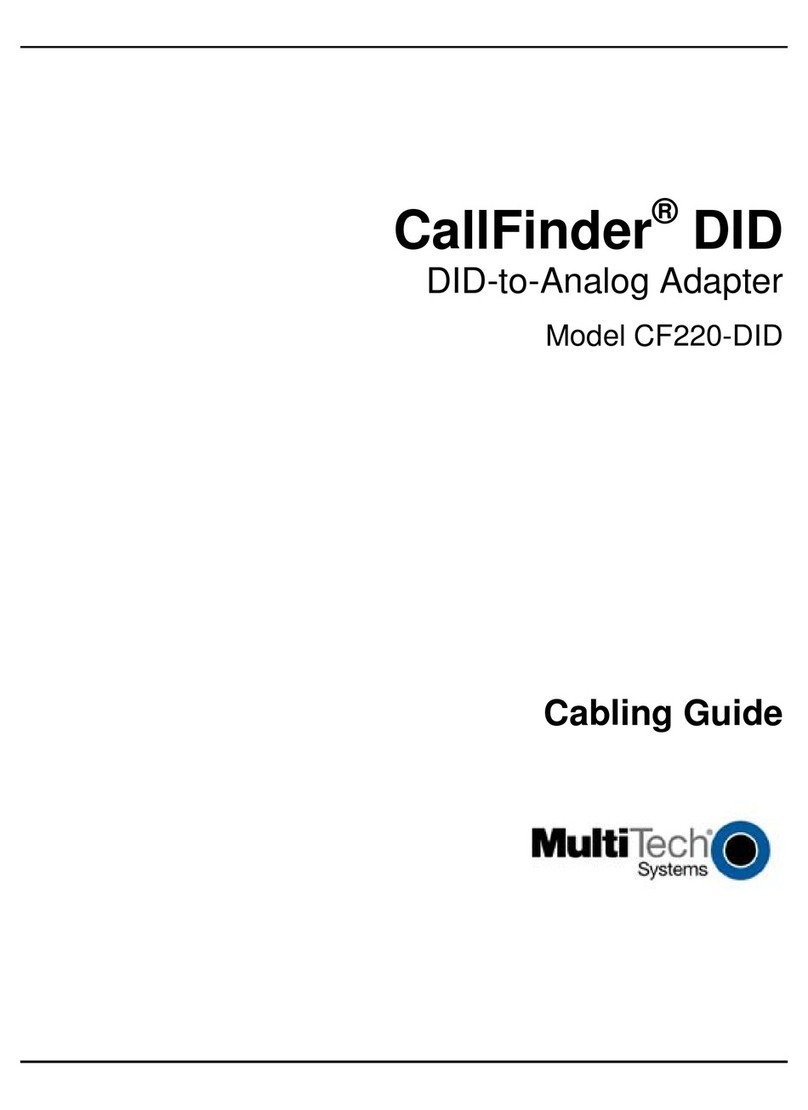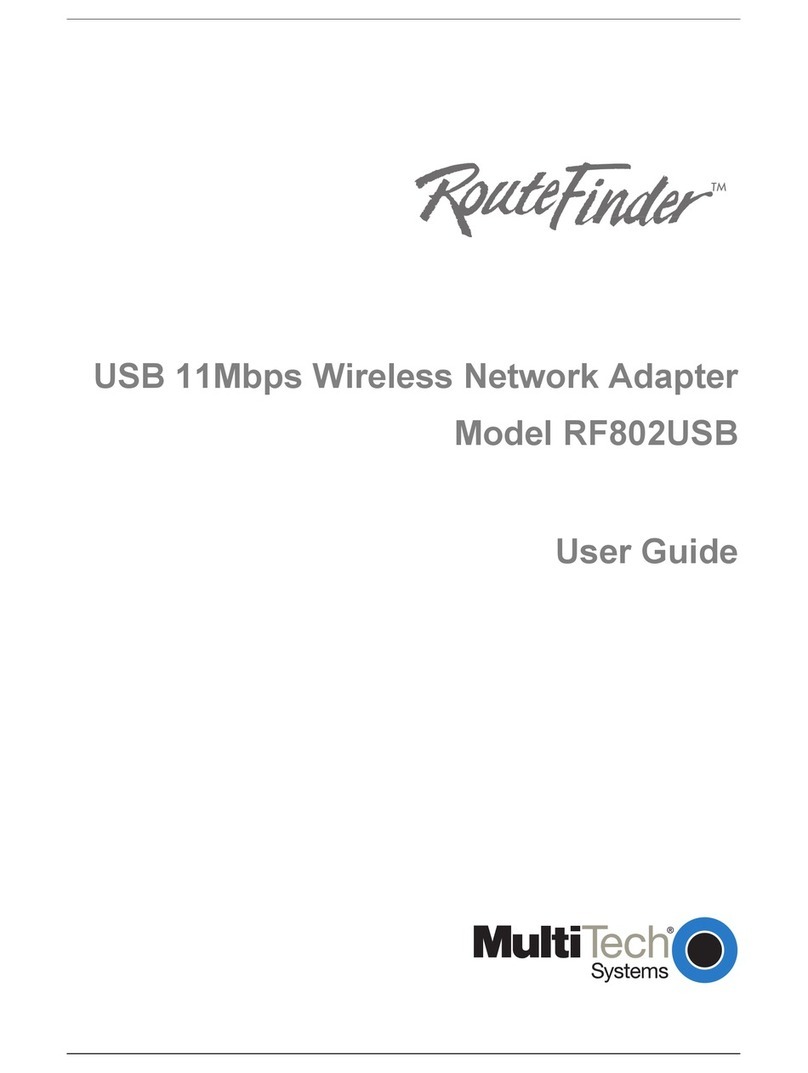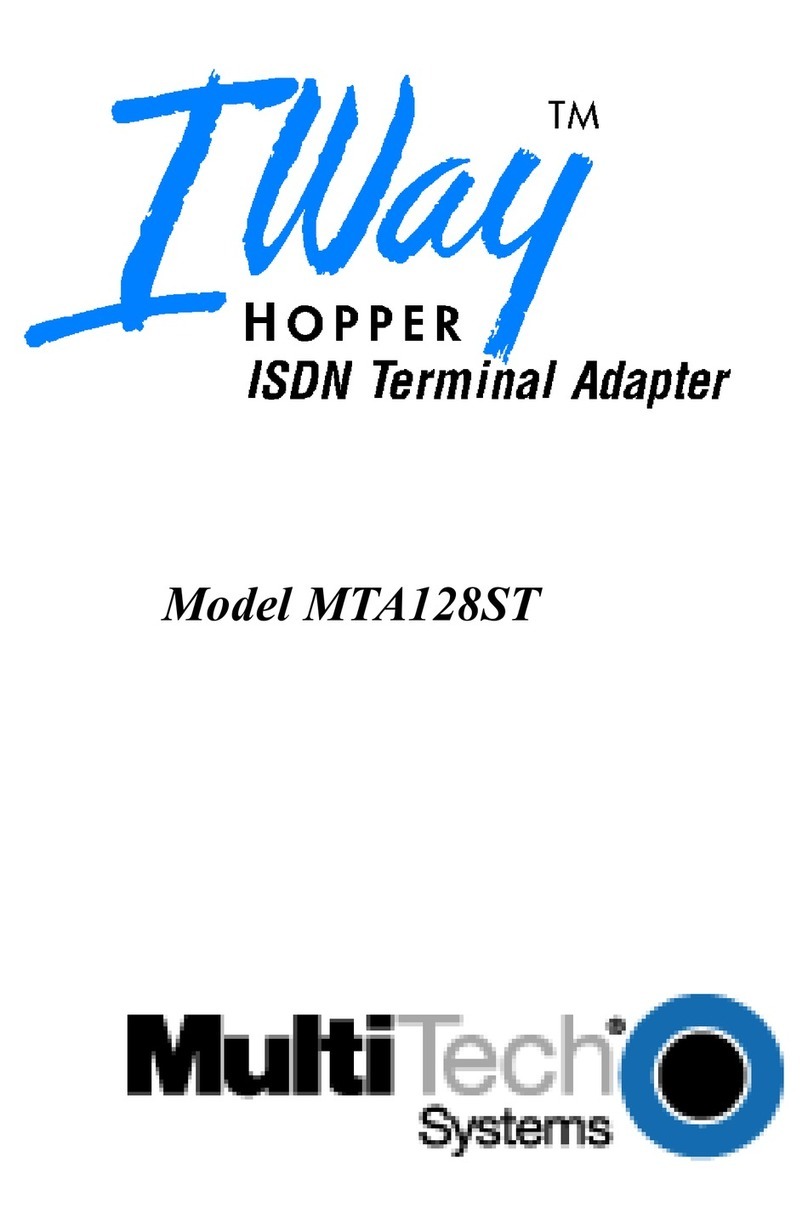Wireless Basics
2
Wireless LAN Basics
Wireless LAN (Local Area Networks) systems offer a great number of advantages
over a traditional, wired system. Wireless LANs (WLANs) are more flexible,
easier to setup and manage, and are often more cost effective than their wired
equivalent.
Using radio frequency (RF) technology, WLANs transmit and receive data over
the air, minimizing the need for wired connections. Thus, WLANs combine data
connectivity with user mobility, and, through simplified configuration, enable
movable LANs.
With wireless LANs, users can access shared information without looking for a
place to plug in, and network managers can set up or augment networks without
installing or moving wires. Wireless LANs offer the following productivity,
convenience, and cost advantages over traditional wired networks:
Mobility - Wireless LAN systems can provide LAN users with access to real-time
information anywhere in their organization; whether a home office, a small
office, or a large corporation. This mobility supports productivity and service
opportunities not possible with wired networks.
Installation Speed and Simplicity - Installing a wireless LAN system can be
fast and easy and can eliminate the need to pull cable through walls and
ceilings.
Installation Flexibility - Wireless technology allows the network to go where
wires cannot go.
Reduced Cost-of-Ownership - While the initial investment required for
wireless LAN hardware might be higher than the cost of wired LAN hardware,
overall installation expenses and life-cycle costs will be significantly lower. Long-
term cost benefits are greatest in dynamic environments requiring frequent
moves, add-ons, and changes.
Scalability - Wireless LAN systems can be configured to meet the needs of
specific applications and installations. Configurations are easily changed and
range from peer-to-peer networks suitable for a small number of users to full
infrastructure networks of thousands of users that allows roaming over a broad
area.