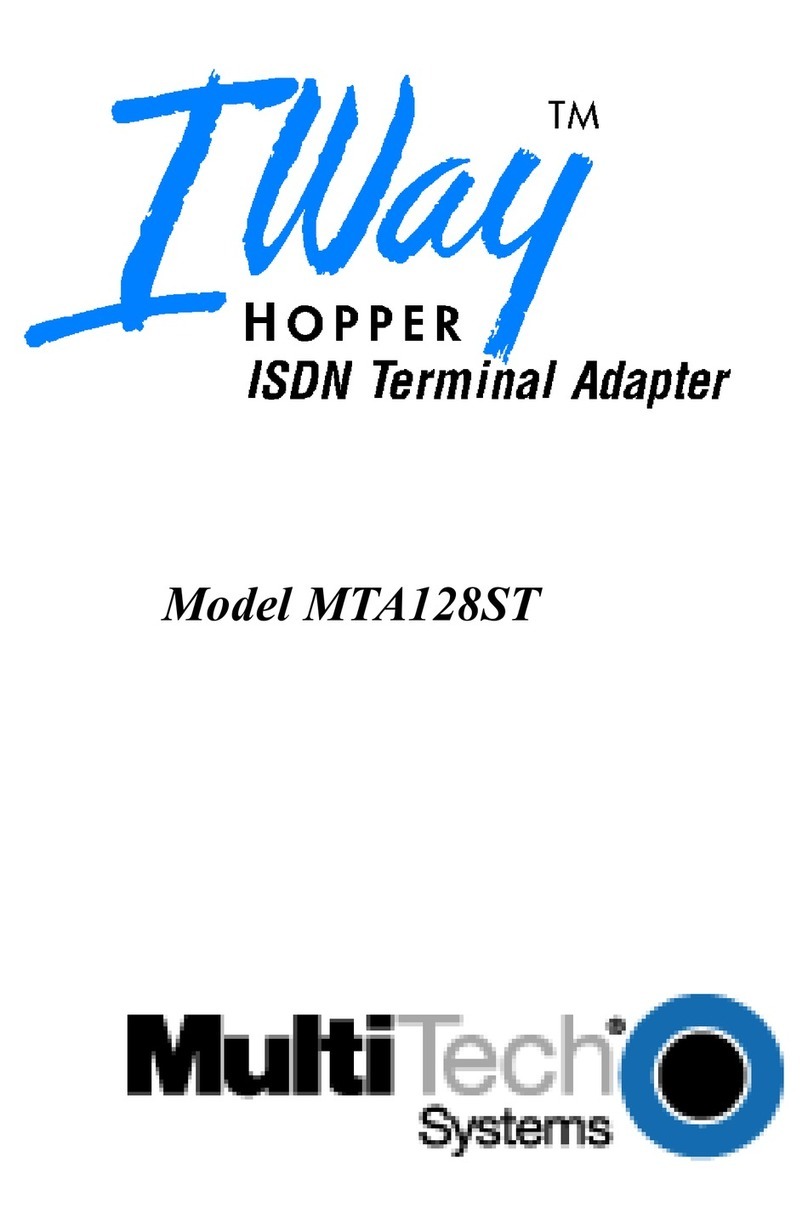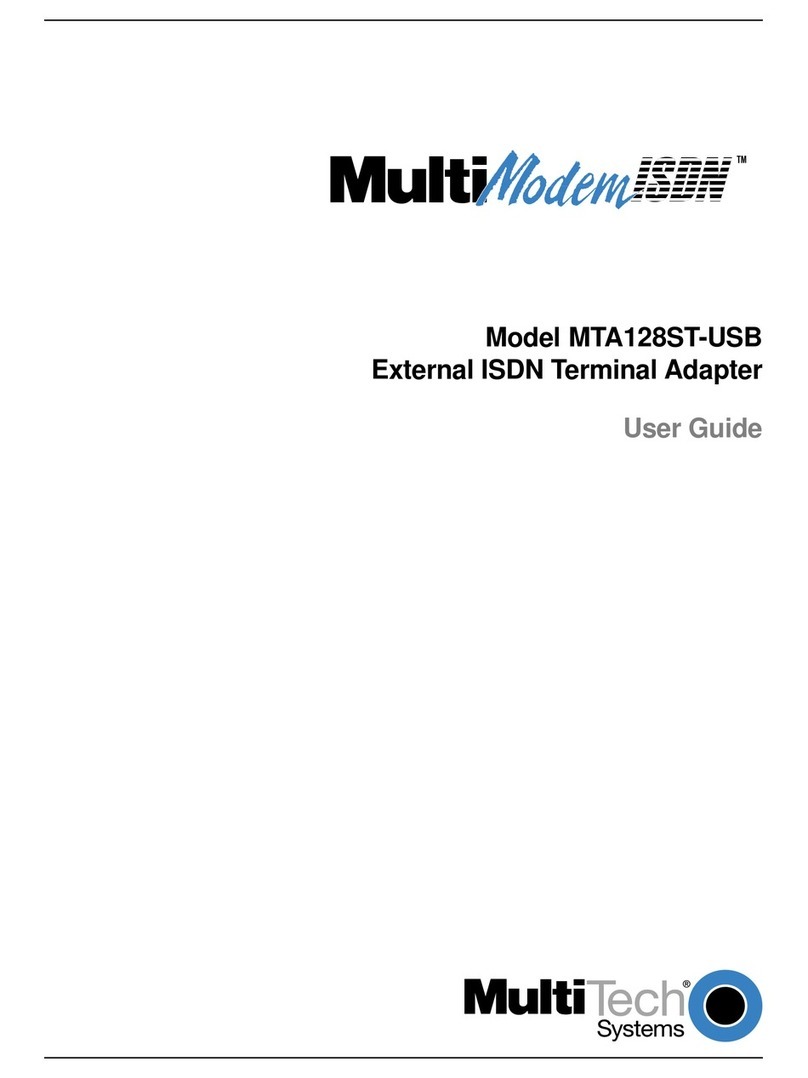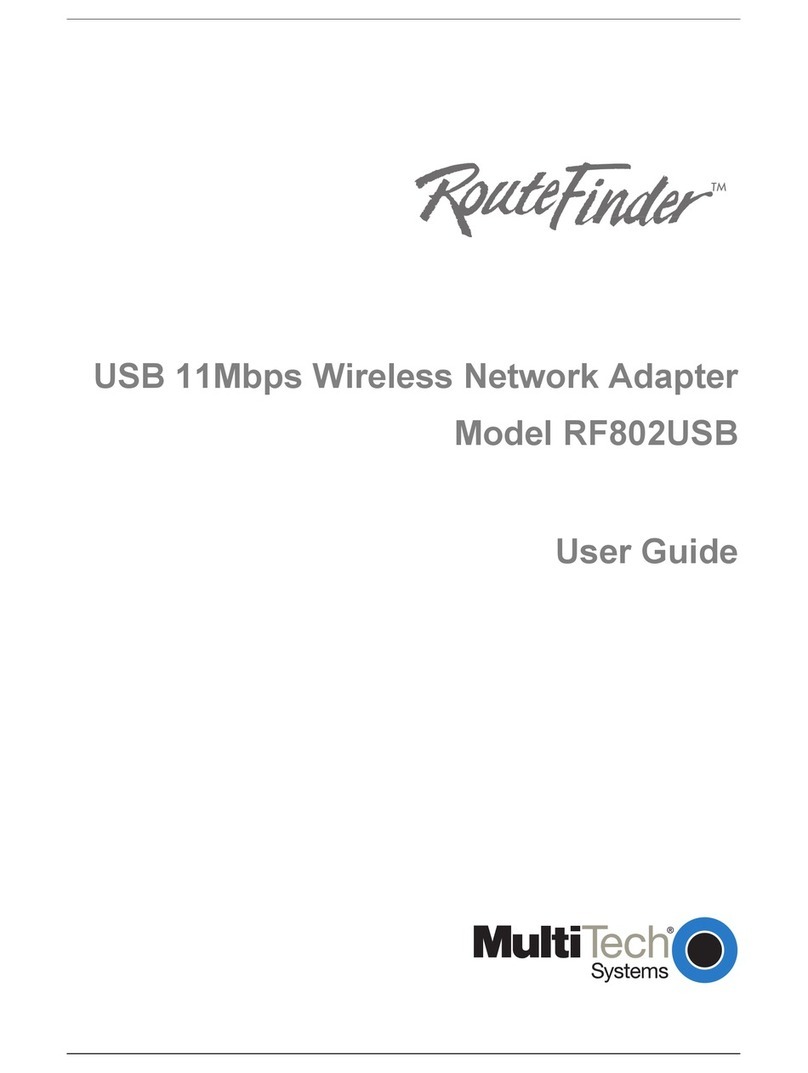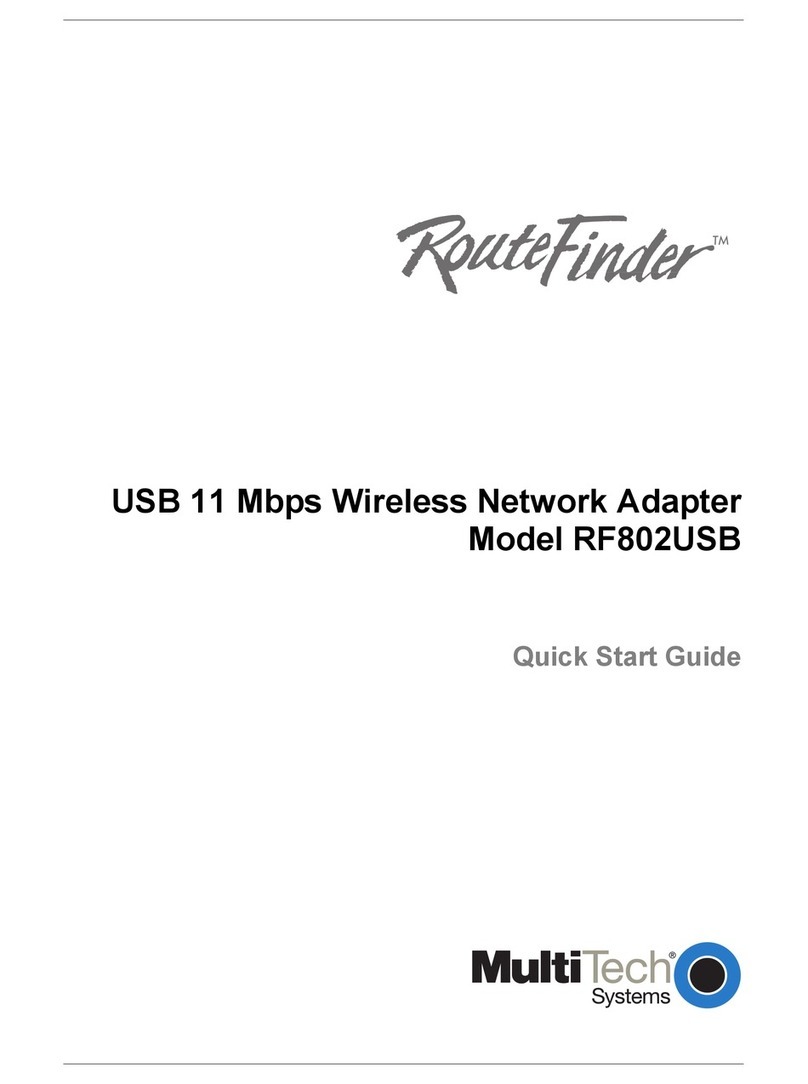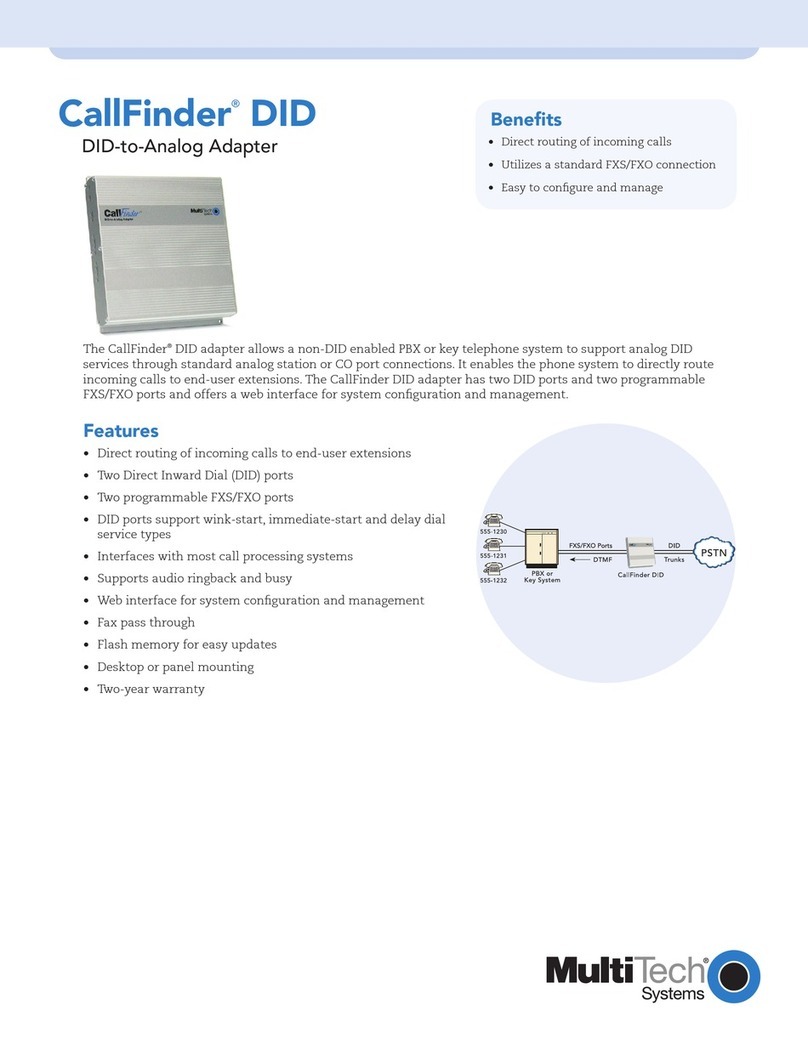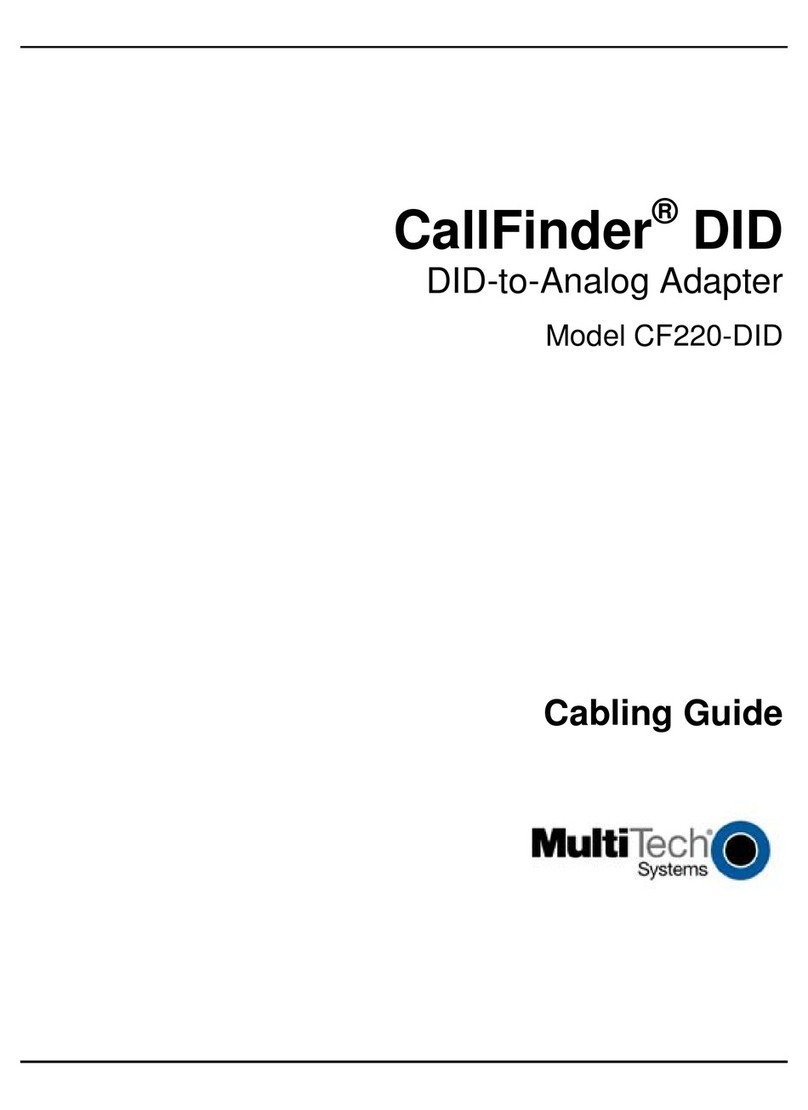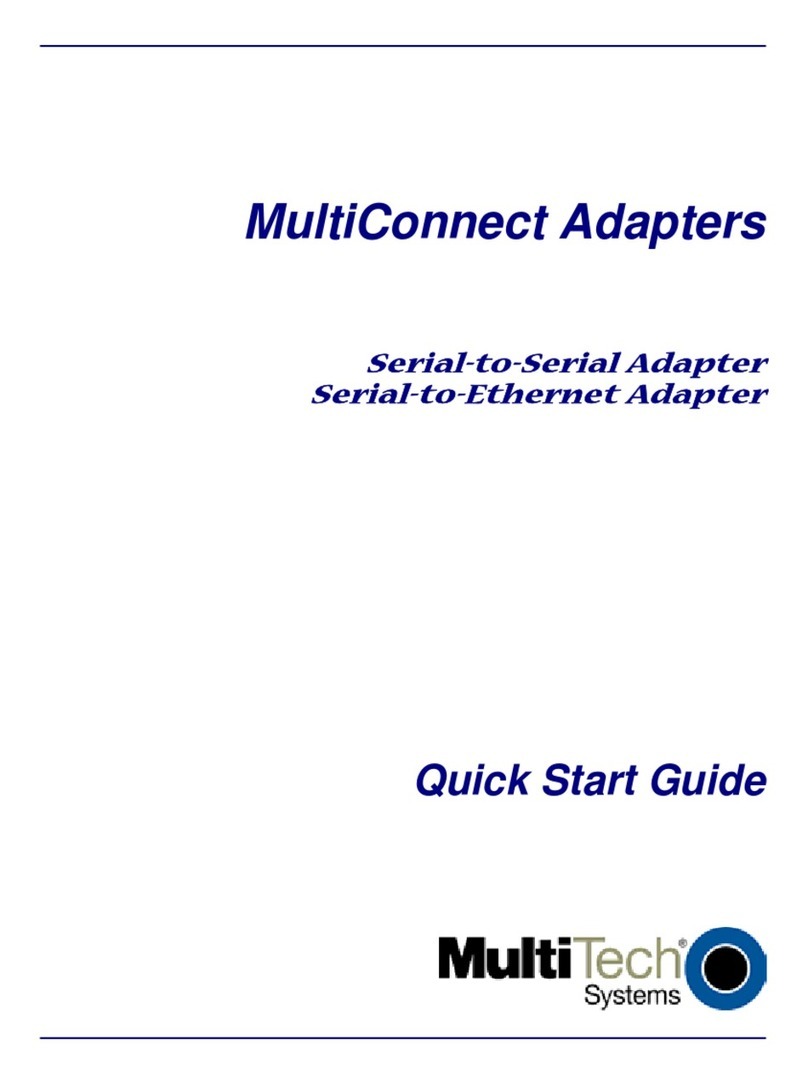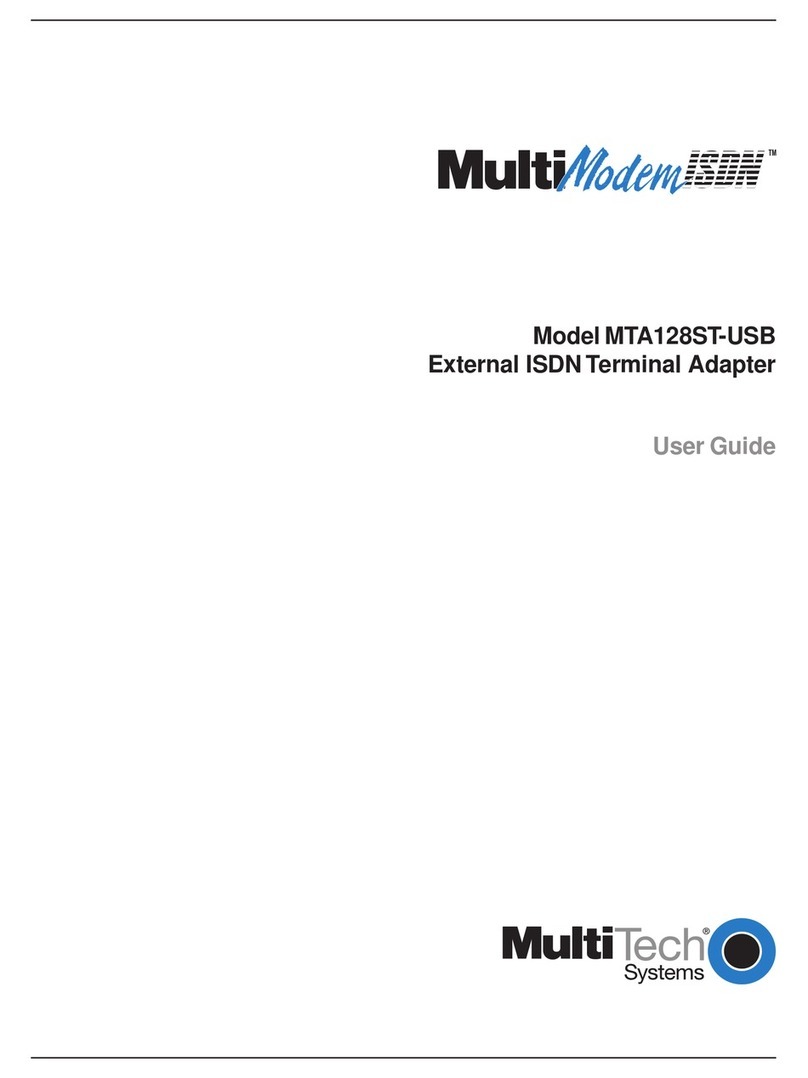3
Contents
GETTING STARTED ............................................................................... 5
FRONT PANEL LEDS................................................................................. 5
WE SUPPLY............................................................................................... 5
YOU SUPPLY............................................................................................. 6
PREREQUISITE: ORDERING THE DID LINES ............................................. 7
INSTALLATION PROCESS ................................................................... 8
PART A: CONNECTING THE CALLFINDER TO POWER OUTLETS, PHONE
LINES, AND ETHERNET ............................................................................. 8
1. Connect CallFinder 5Vdc Power Supply to AC Outlet.................... 8
2. Connect CallFinder 48Vdc Power Supply to AC Outlet.................. 8
3. Connect CallFinder to DID Lines.................................................... 9
4. Connect CallFinder to Ethernet Network. ....................................... 9
4. Identify CallFinder’s Extension Ports (FXS/FXO)
for Later Hookup ........................................................................... 10
5. Do Power-On Test ......................................................................... 10
PART B: CONFIGURING THE CALLFINDER SOFTWARE ............................ 11
1. Setting Admin PC to Startup IP Address ....................................... 11
2. Logging In (I)................................................................................. 12
3. Setting CallFinder IP Addresses.................................................... 12
4. Resetting Admin PC to Its Regular IP Address.............................. 13
5. Logging In (II) ............................................................................... 13
6. Setting Administrative Functions................................................... 14
7. Setting Up the Mail Server............................................................. 15
8. Configuring the CallFinder’s Channels ........................................ 17
9. Changing Administrator’s Password for CallFinder SW .............. 21
10. Assigning DID Numbers to PBX Users (Extensions)................... 22
PART C: TROUBLESHOOTING .................................................................. 23
1. What if I can't see the web page for my CallFinder ?.................... 23
2. What if I don't get an email when I set the mail server address ? . 23
3. What if the CallFinder channel doesn't answer a call
on the DID line? ............................................................................ 26