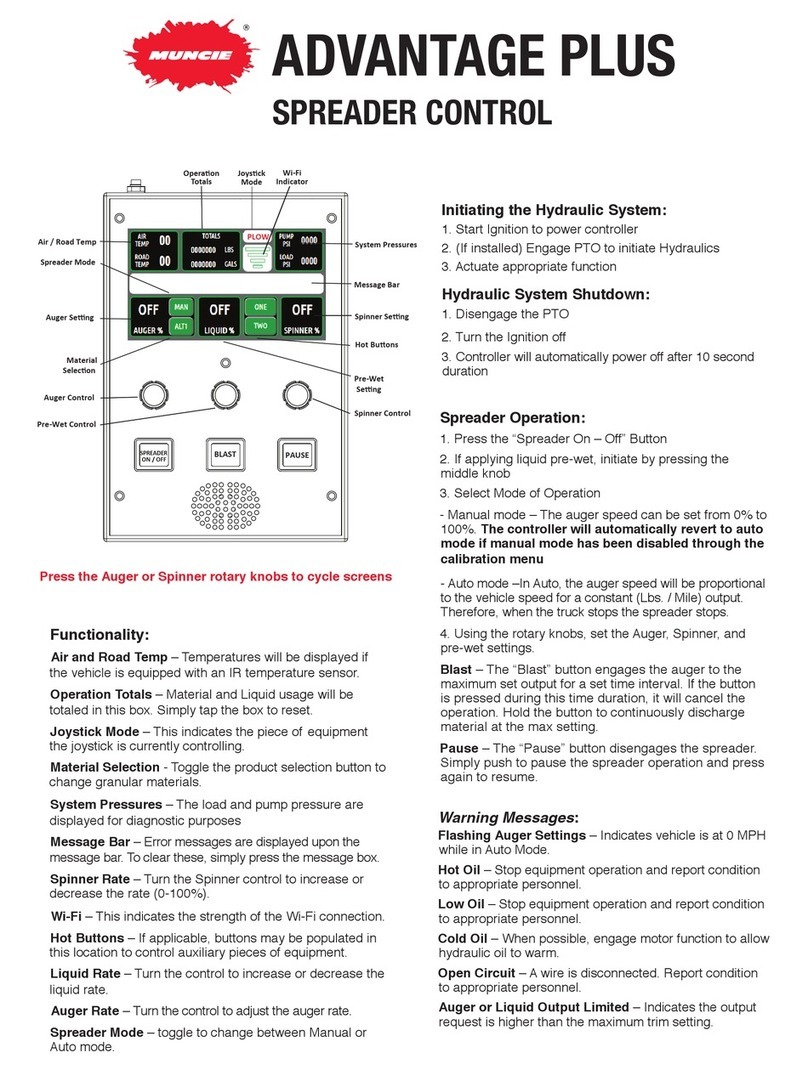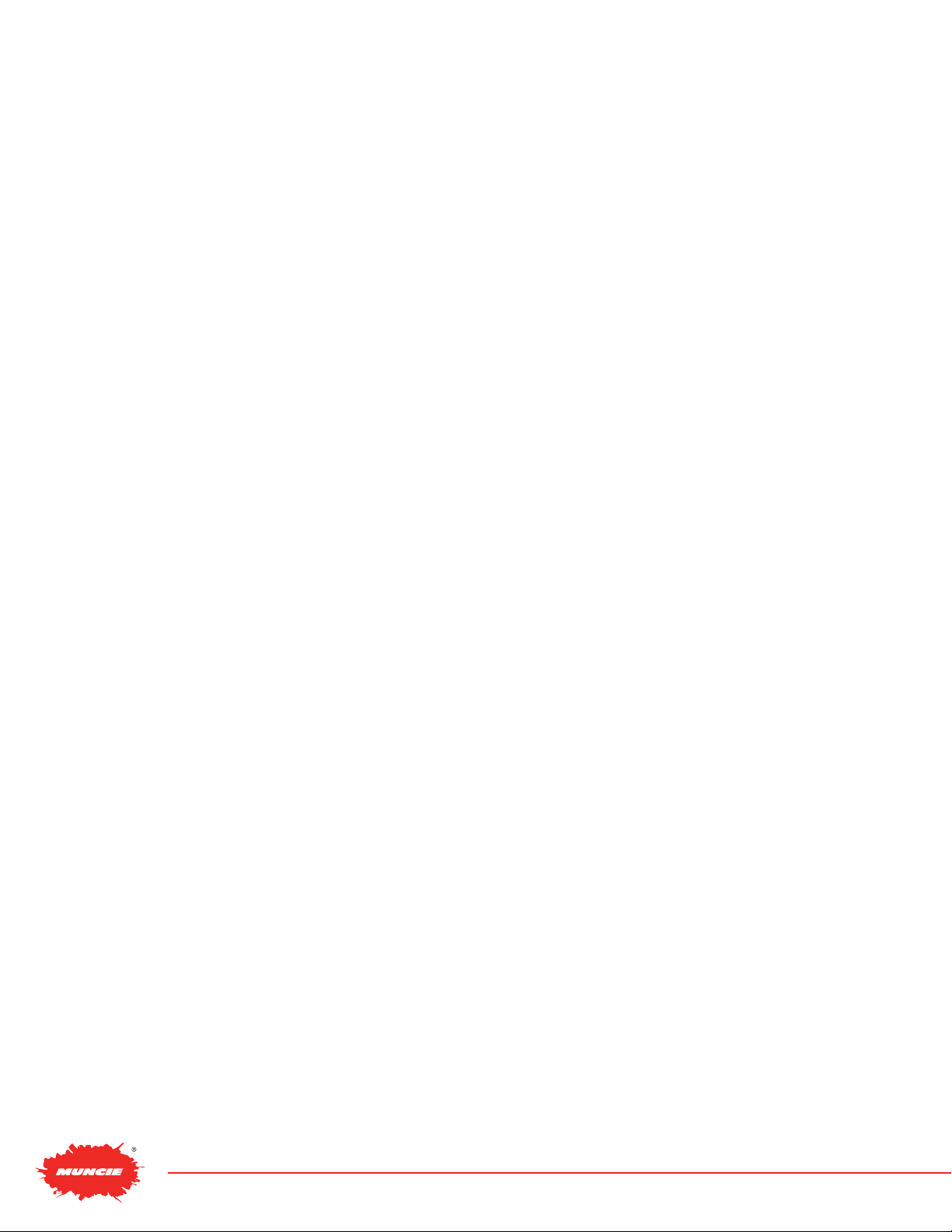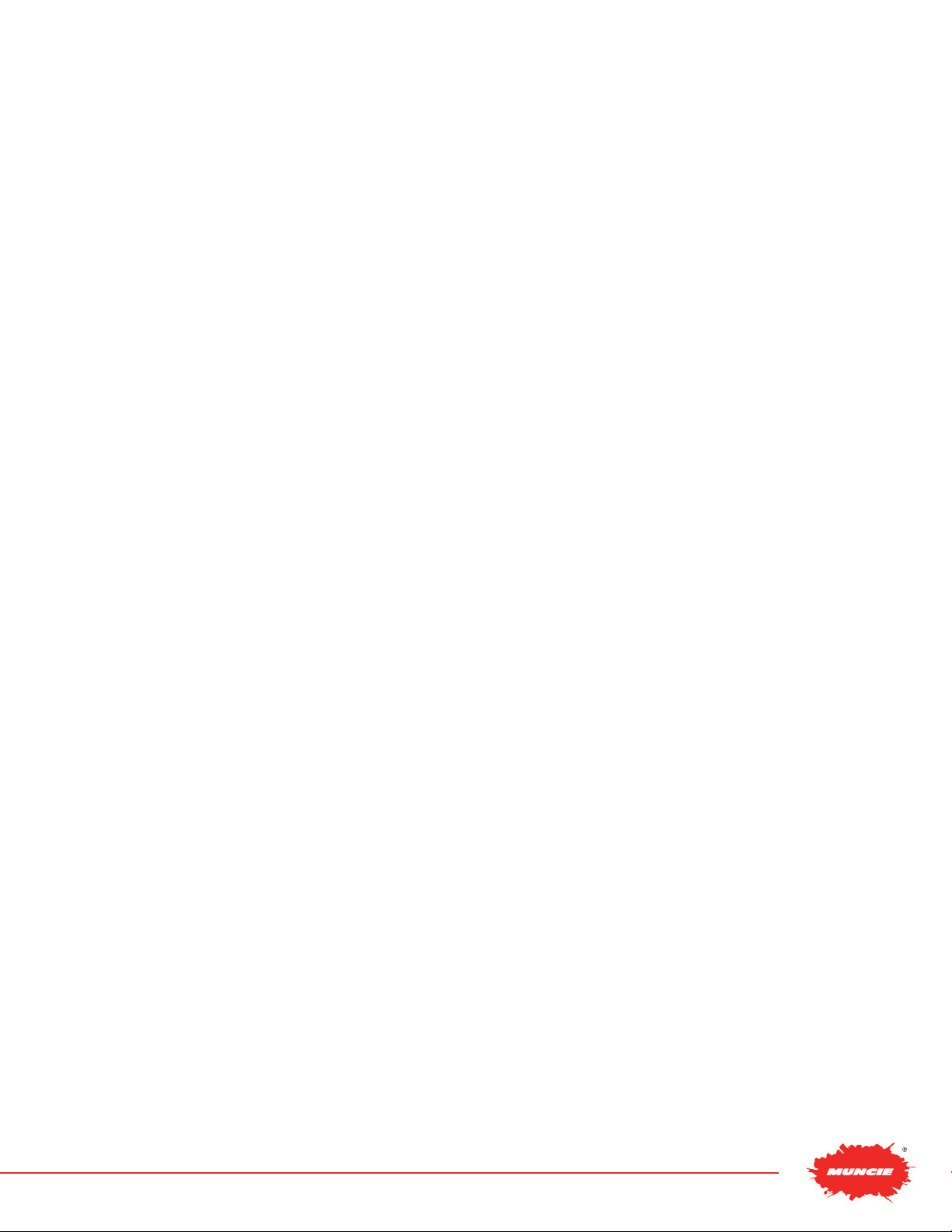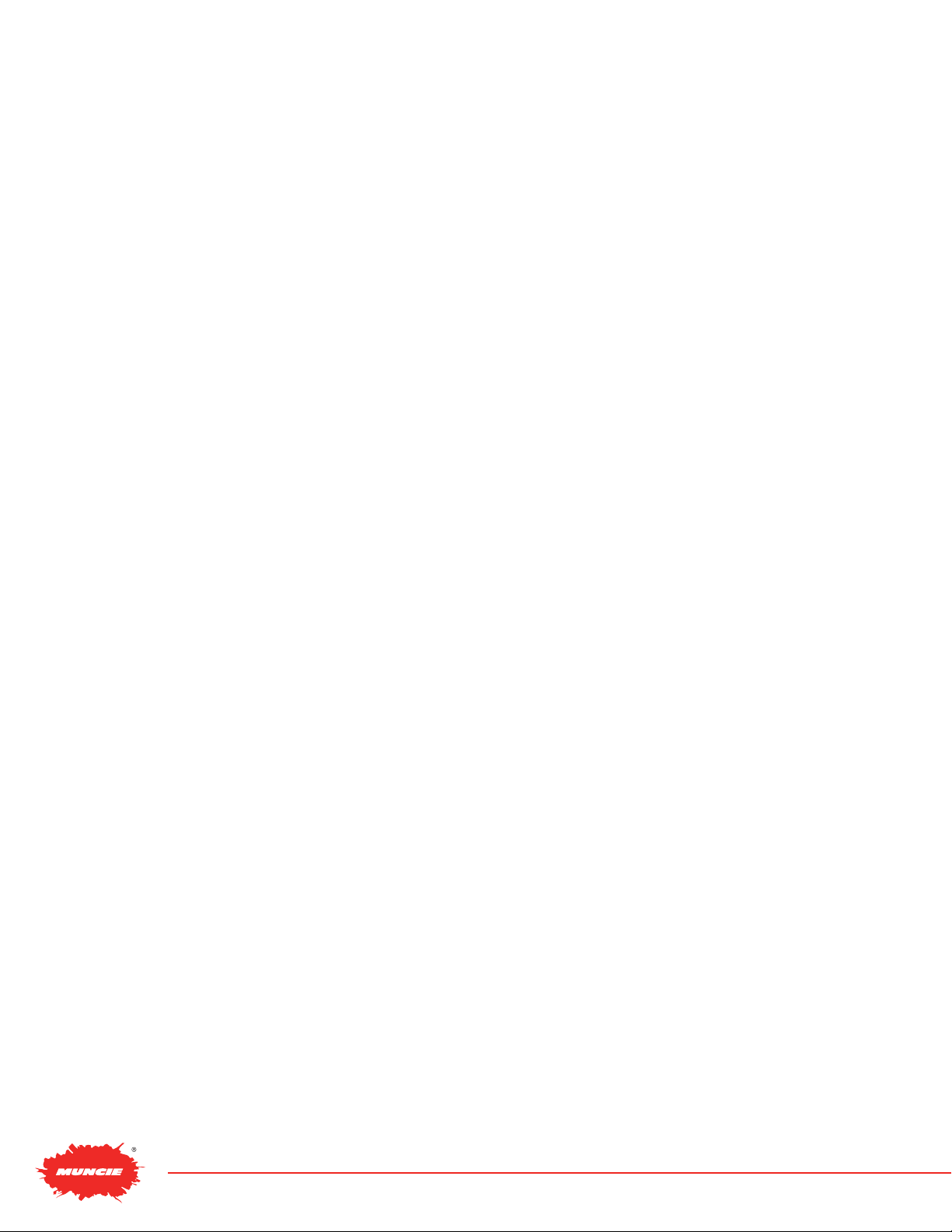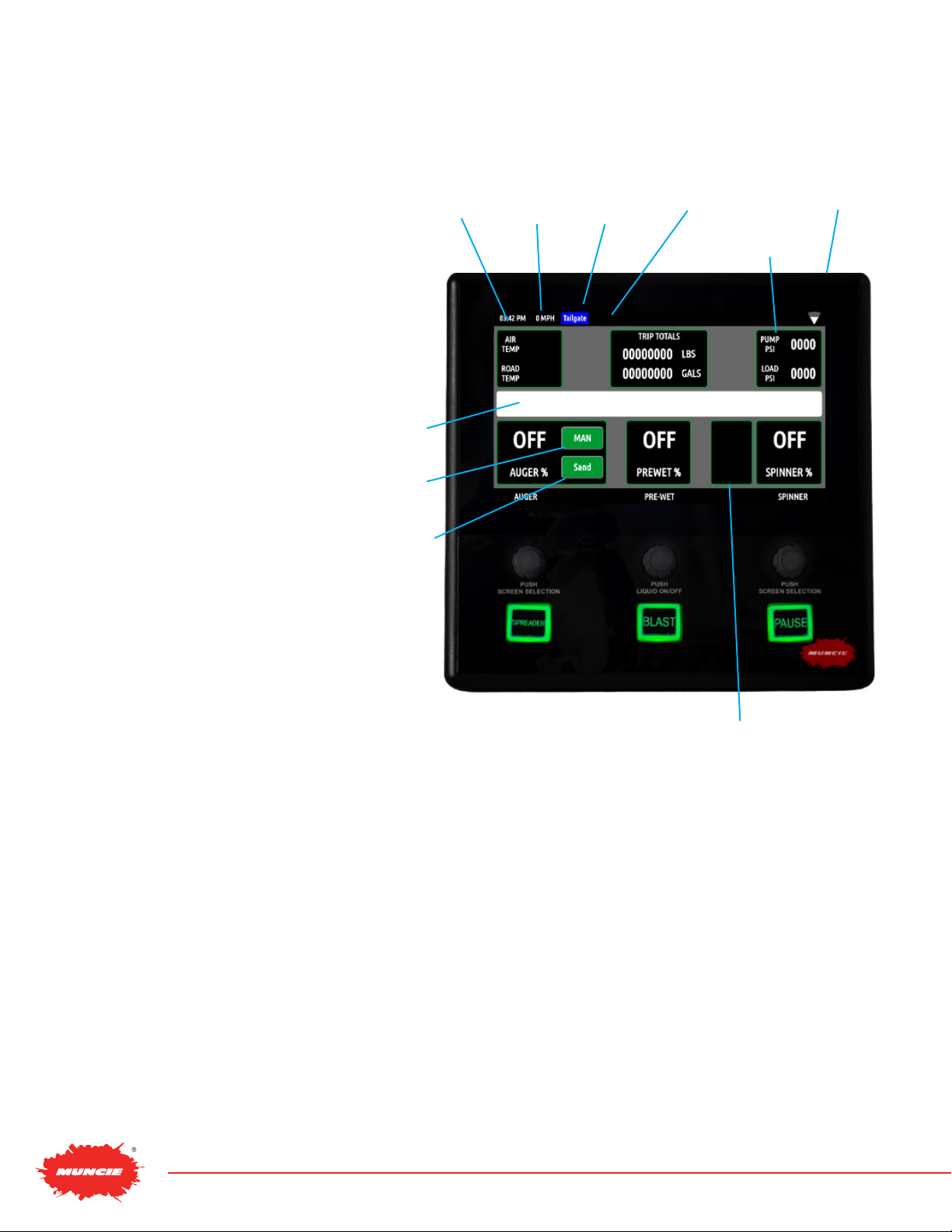SNOW & ICE DIVISION PAGE 8
MAIN OPERATING SCREENS
Main Operating Screen – Anti Ice:
Air Temp/Road Temp – Displays air and road
temperatures. Temperatures will only display if IR
temperature sensor is installed.
Joystick Mode – Displays the current piece of
equipment the joystick is controlling.
System Pressures/Oil Temperature –
Toggle this selection to alternate between
system pressures and oil temperature.
Message Bar – Displays error messages.
Liquid Rate – Displays the liquid rate. Use the auger
rate knob to control the speed of the liquid output.
Mode – Displays the mode of operation. Toggle
button to change between Auto and Manual.
Boom Controls – Up to 3 booms can be congured with
the system. Booms can either be controlled with on screen
touch buttons or switch controls. Press appropriate boom
controls to actuate. When a boom is actuated, the button
will latch orange to indicate that it is “on”.
Main Operating Screen – Tow Plow:
Air Temp / Road Temp – Displays air and road
temperatures. Temperatures will only display if IR
temperature sensor is installed.
Joystick Mode – Displays the current piece of
equipment the joystick is controlling.
System Pressures / Oil Temperature – Toggle this
selection to alternate between system pressures
and oil temperature.
Message Bar – Displays error messages.
Auger Rate – Displays the auger rate. In manual
mode, the setting is displayed as a percentage. In
auto mode the rate is displayed as Lbs/Mile.
Auger #2 Rate – Displays the auger rate for the tow
plow. In manual mode, the setting is displayed as a
percentage. In auto mode the rate is displayed as
Lbs/Mile.
Spinner Rate – Displays the spinner rate as a
percent or lane coverage.
Mode – Displays the mode of operation. Toggle
button to change between Auto and Manual.
Joystick
Mode Not
Shown
Liquid
Rate
Spreader
Mode
Wi-Fi
Air Temp/
Road
Temp
Boom
Controls
Message
Bar