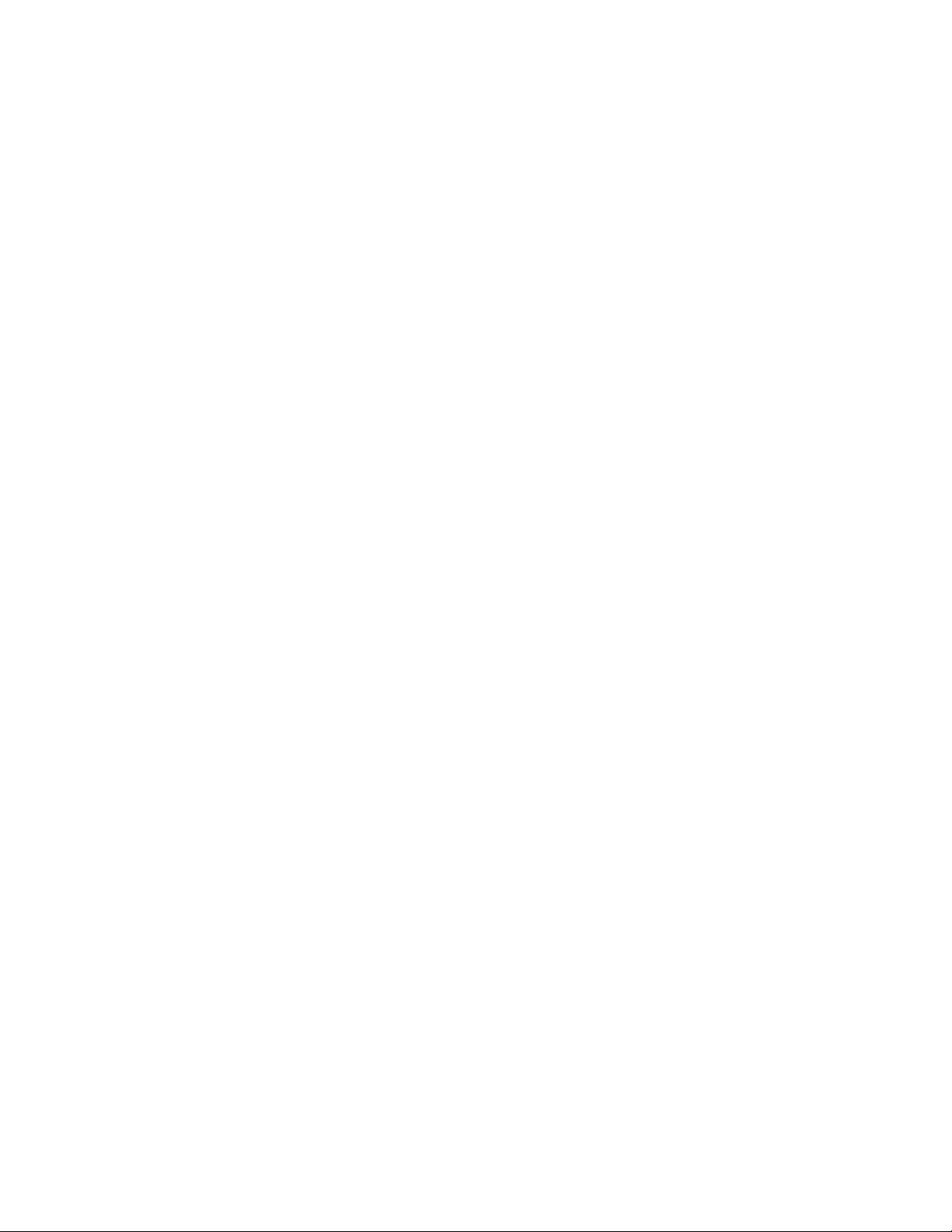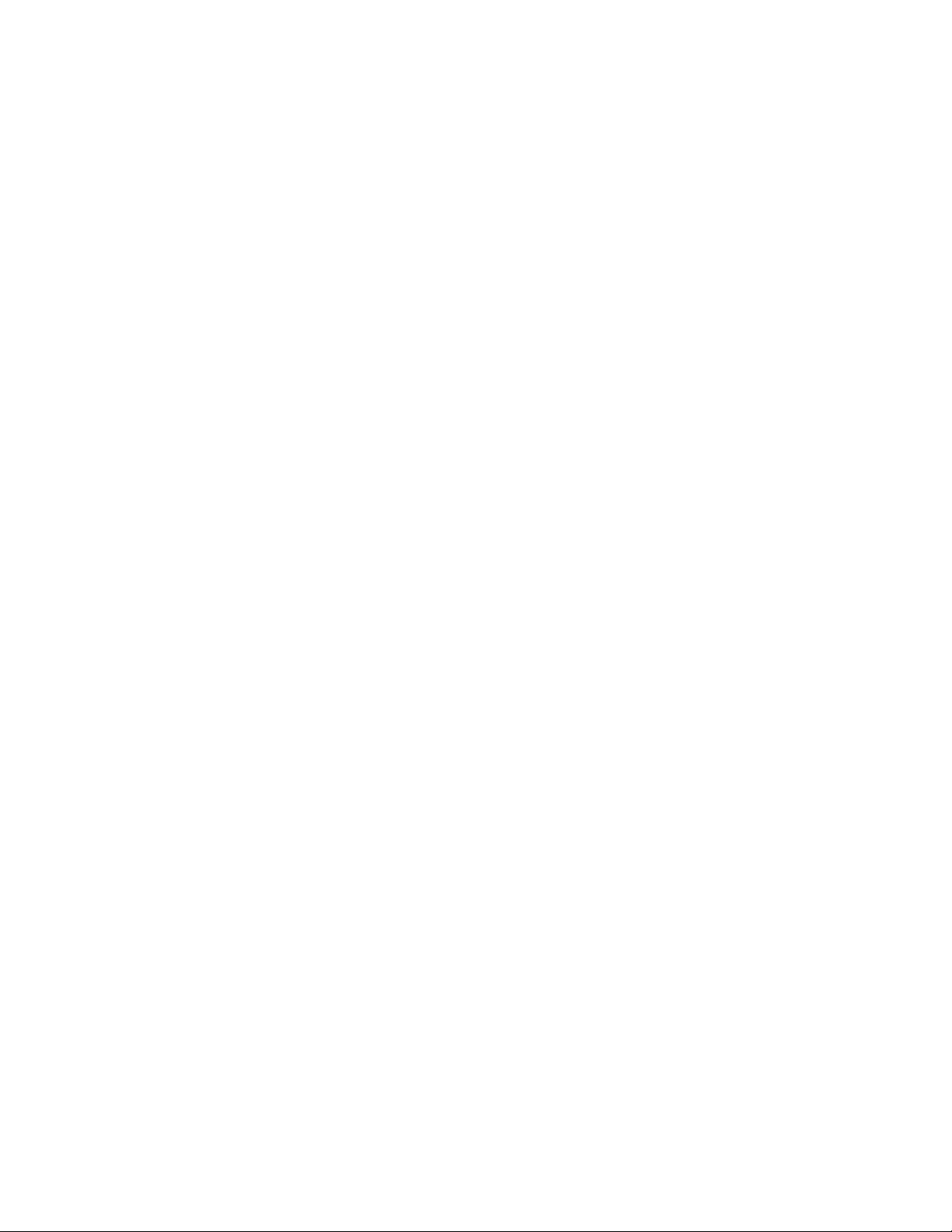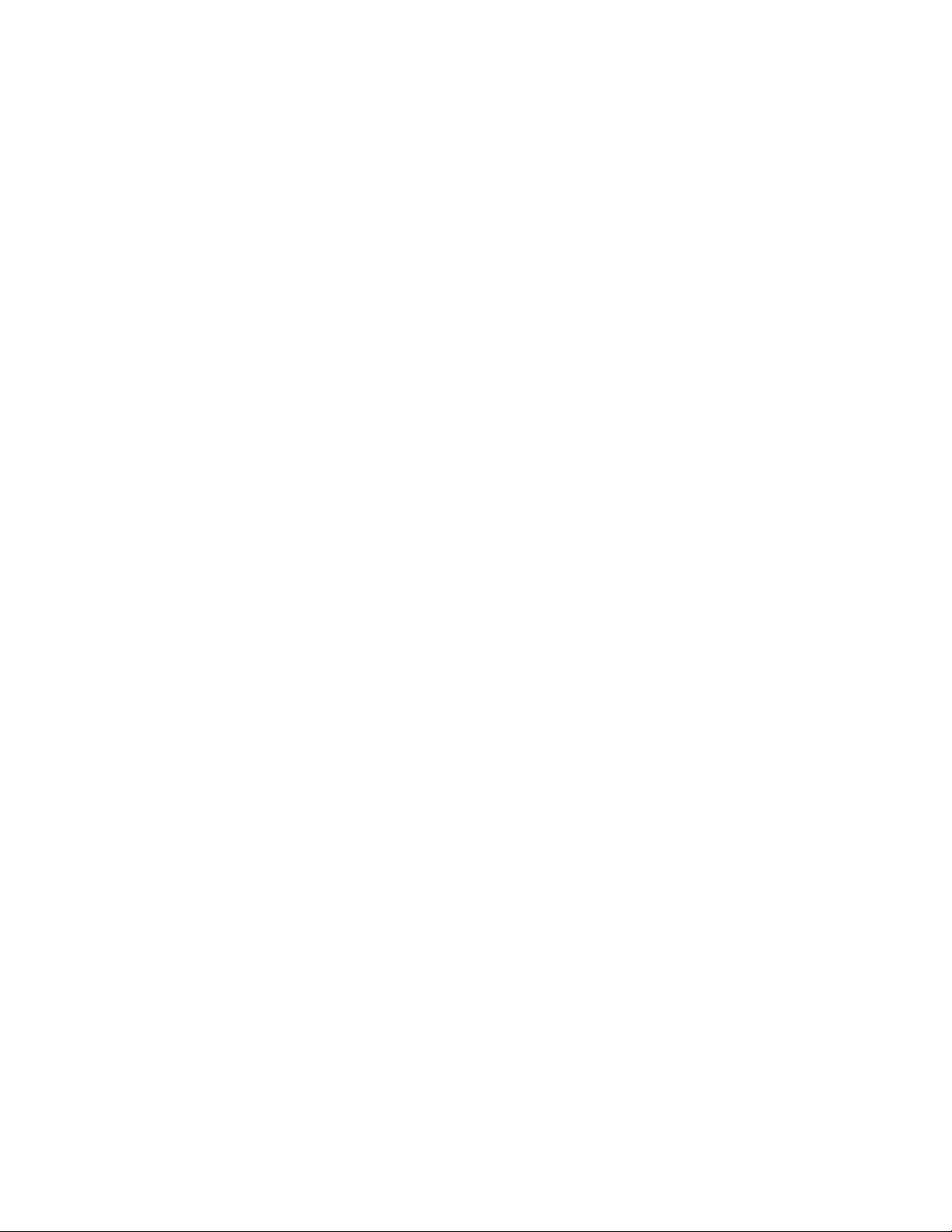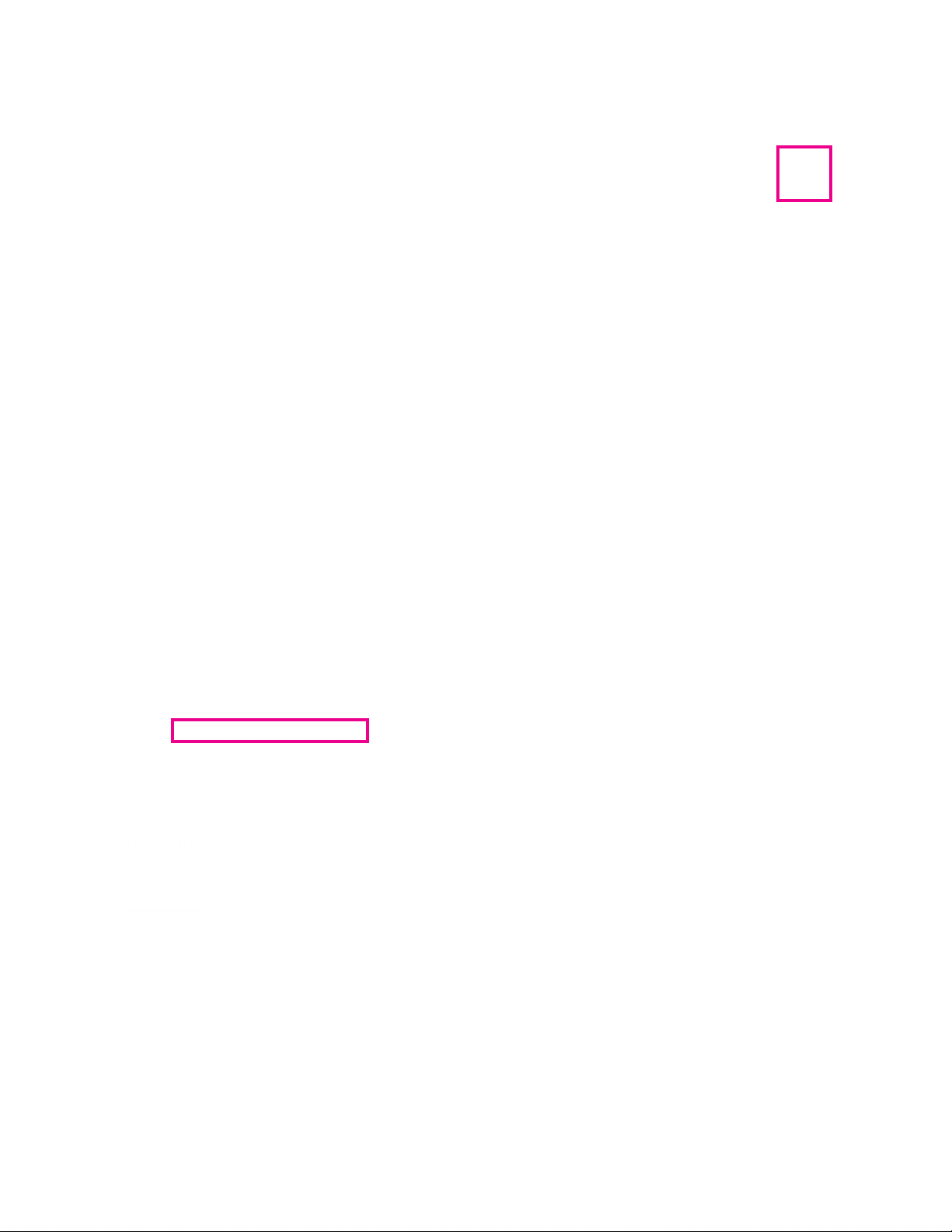Introduction
The Murideo 8K SIX-G is an HDMI pattern generator intended for the AV integration market to conrm
HDMI 2.0(b) and HDCP 2.3 operation at the 40 Gbps level. Additionally, the SIX-G is an excellent eld
troubleshooting tool for distributed high bandwidth HDMI systems and a reference source for video cali-
bration. This device can create a signal that allows it to act as any modern HDMI source.
The handheld device is portable thanks to a built-in battery and can generate over 100 dierent test pat-
terns for setup, calibration and troubleshooting. There’s a three-inch color display with simplied menus
as well as free PC control software. The 8K SIX-G also features Hot Plug Detect, EDID read/write func-
tionality and the ability to create custom resolutions. There’s the option for either RS232 or USB control
and support for CalMAN and Light Illusion calibration software. The 8K SIX-G is the only unit to carry the
complete suite of ISF test patterns, select-able color output level, RGB Triplets and Constant APL (Average
Picture Level) all in one place, making it a calibrators dream. The 8K SIX-G is ISF Labs and DPL Labs certi-
ed, the rmware is eld upgradeable, and it even includes audio condence tests.
Pair the 8K SIX-G with the 8K SIX-A Analyzer and you have the most powerful HDMI system trouble-
shooting system on the planet! You can upload any image/pattern you want, the uploader will store the
pattern in one of the 10 available “slots” for recall later. It will even upload the thumbnail to the LCD
screen. It supports .jpeg, .png, .bin and .bmp.
Note: The SIX-G ships with a protective cover on the screen that you may remove, although this is not
required for operation.
NOTE: This document contains many technical terms and acronyms. If you are unsure of what these
mean we have a full GLOSSARY of Audio Video terms with denitions available at www.murideo.com
4
1. HDMI 2.0(a) Support. 600 Mcsc - 3840x2160P@60Hz 4:4:4
2. HDMI 2.1 40Gbps FRL 7680x4320@60Hz 4:2:0
3. Color Space Selectable
1. RGB Full
2. RGB Limited
3. YC444, 422, 420 (16-235)
4. Auto Detect (read EDID - display preferred format)
4. High Bit Depth - 8, 10, 12, and 16 bit per pixel support
5. HDR (High Dynamic Range) Support
1. HDR10
2. HLG
3. Dolby Vision
4. Custom HDR Memory
5. 4 Native HDR Test Patterns
6. BT. 2020 (Wide Color Gamut WCG) Support
6. HDCP Content Type Selectable
1. Type 0 - Type 0 content can pass over any version of HDCP (1.x or 2.x)
2. Type 1 - Type 1 content requires mandatory HDCP 2.x
Features