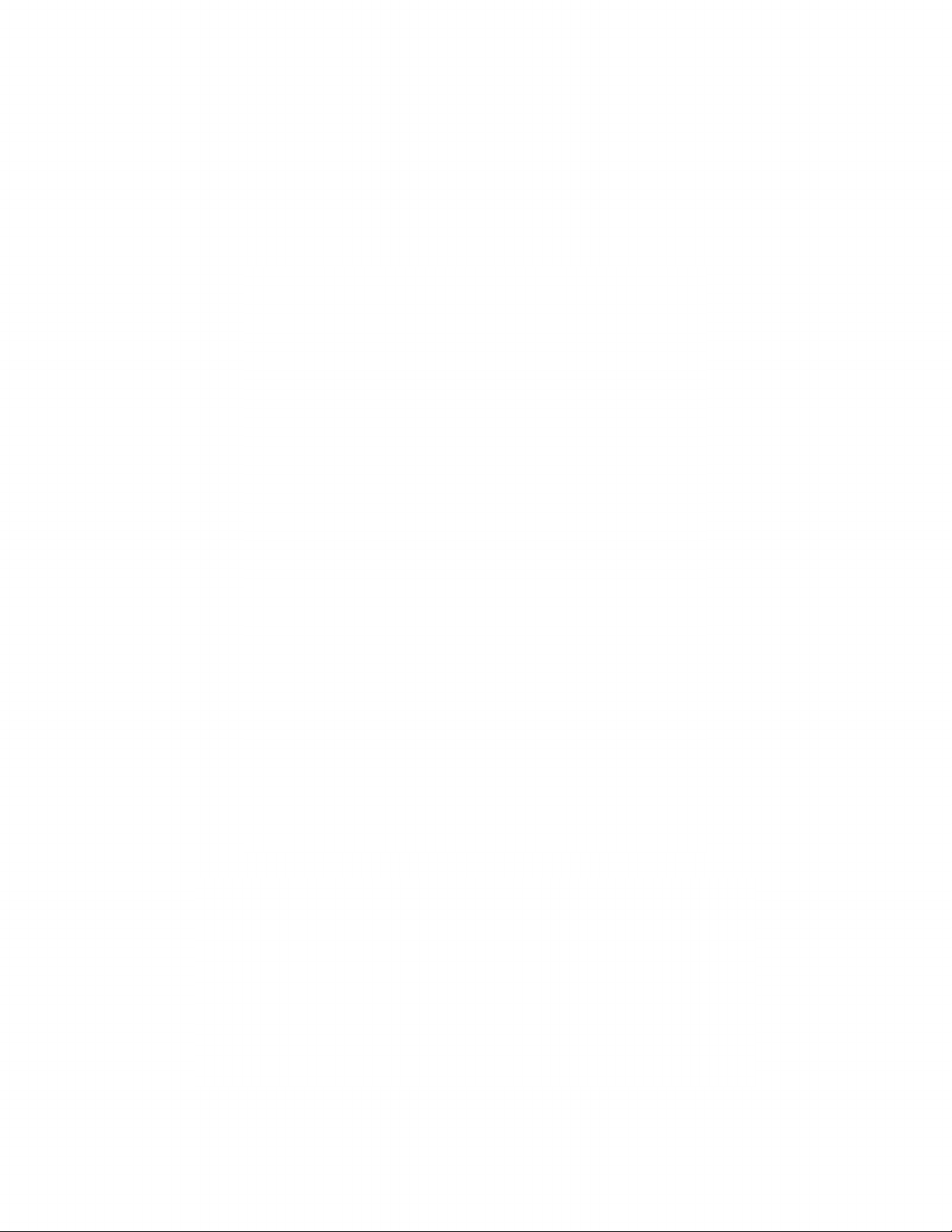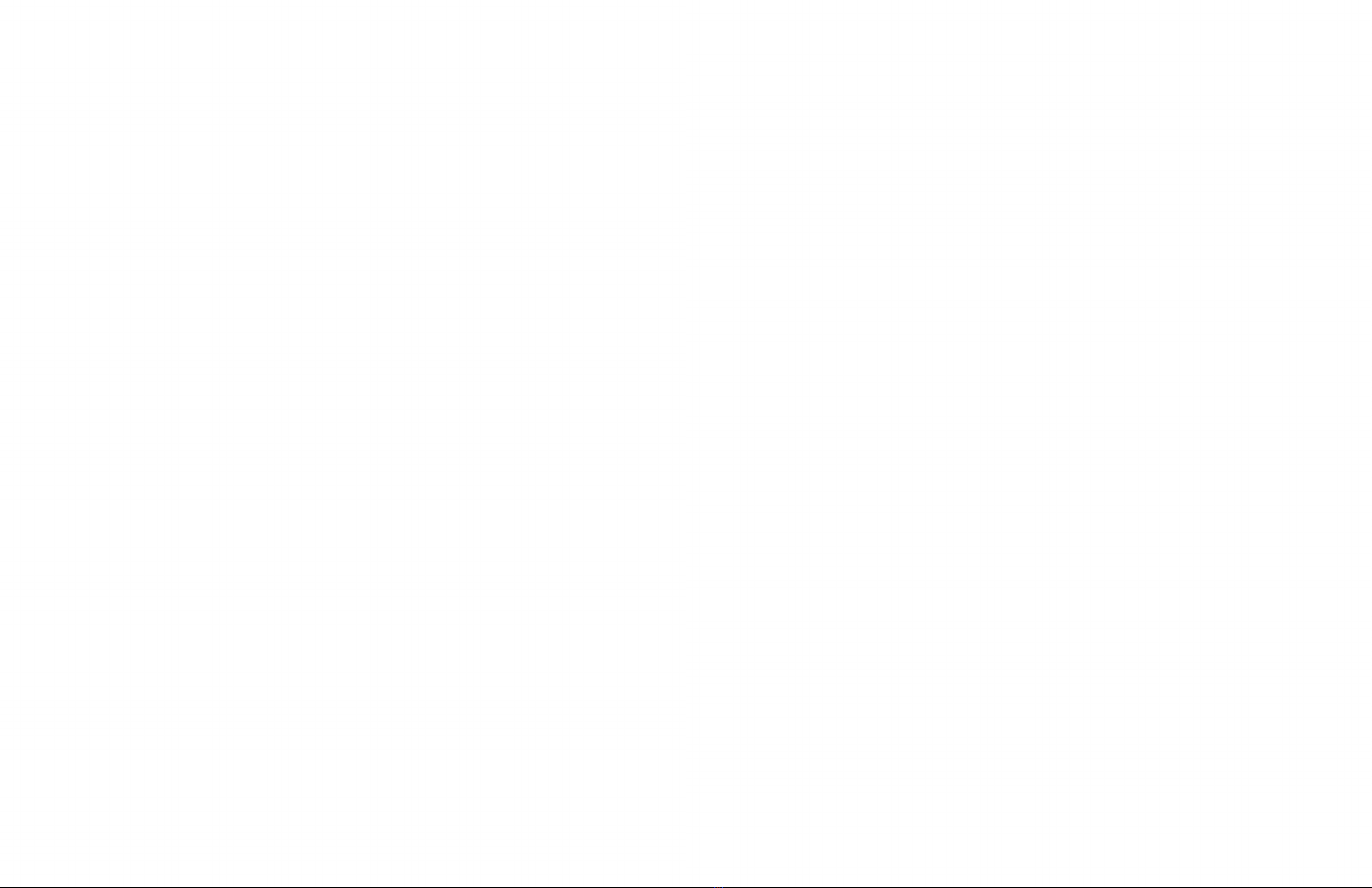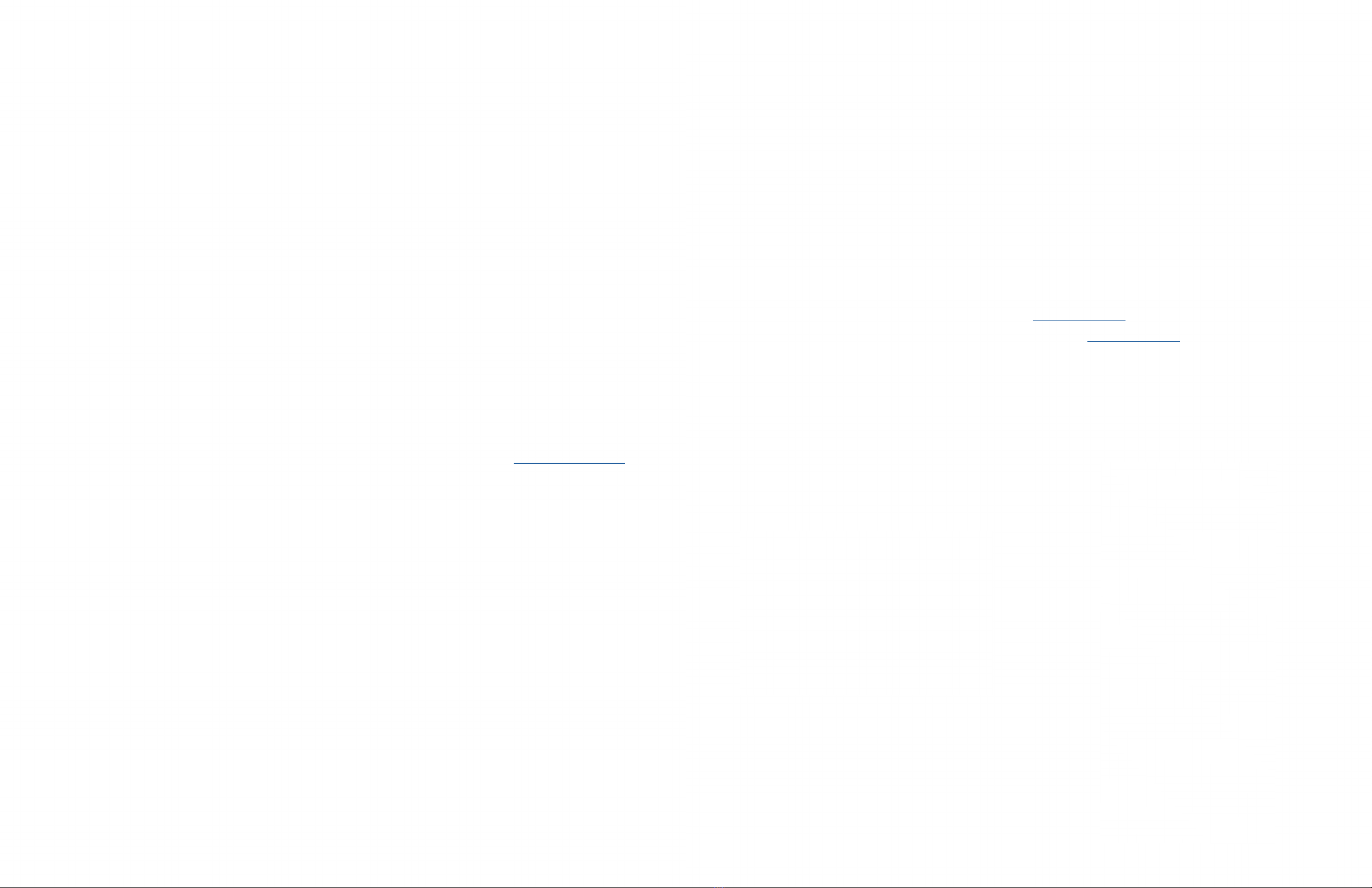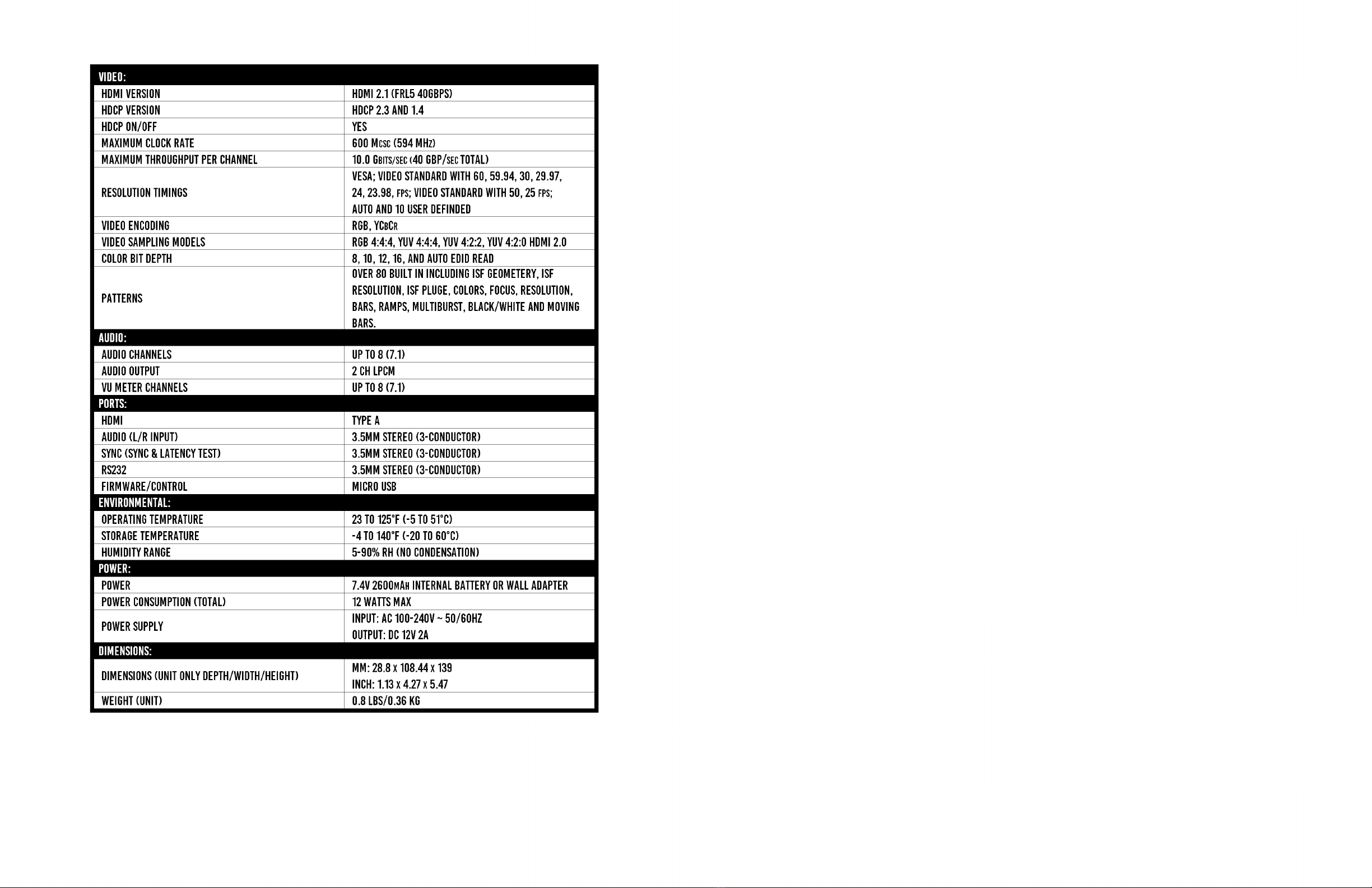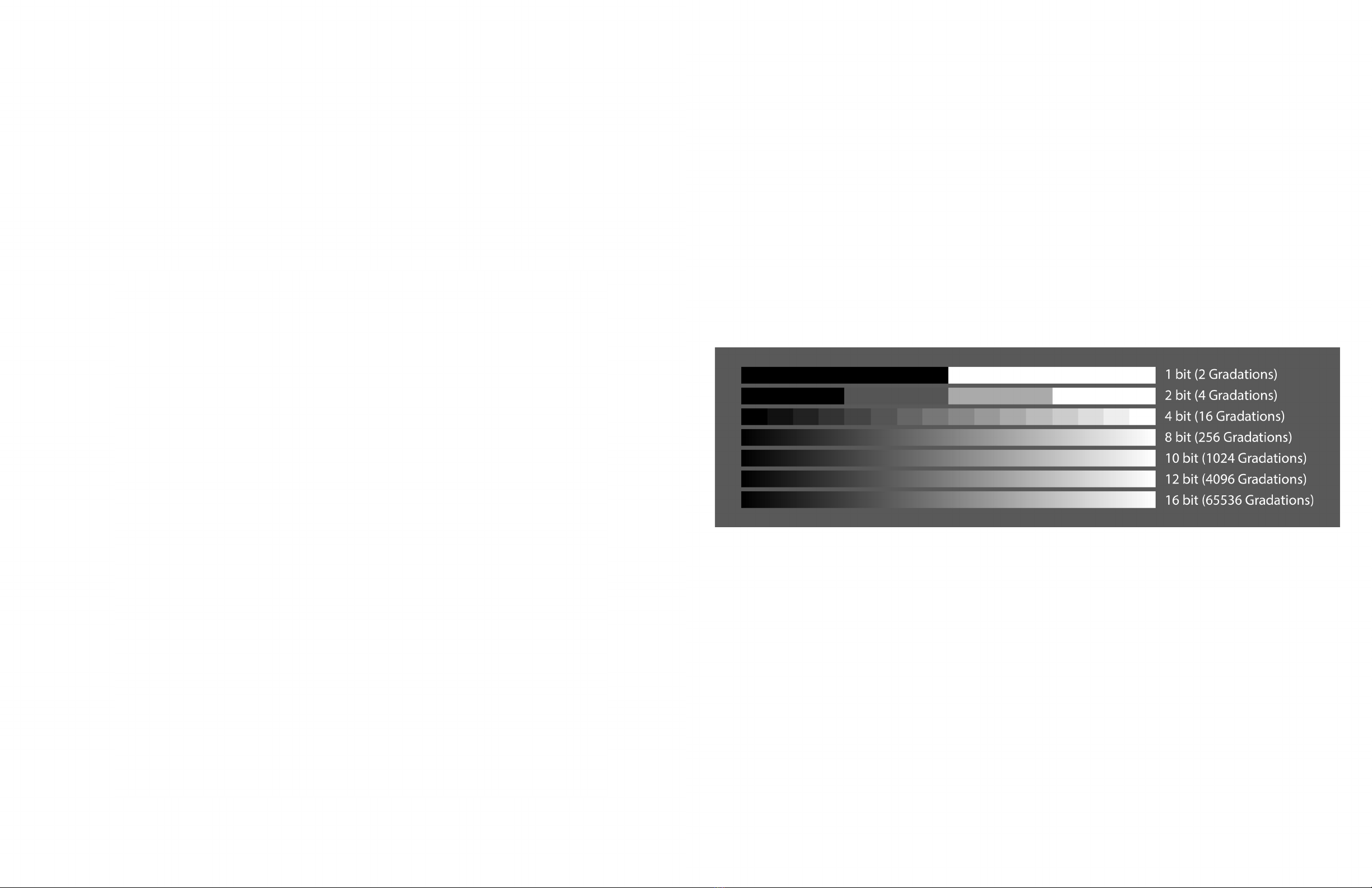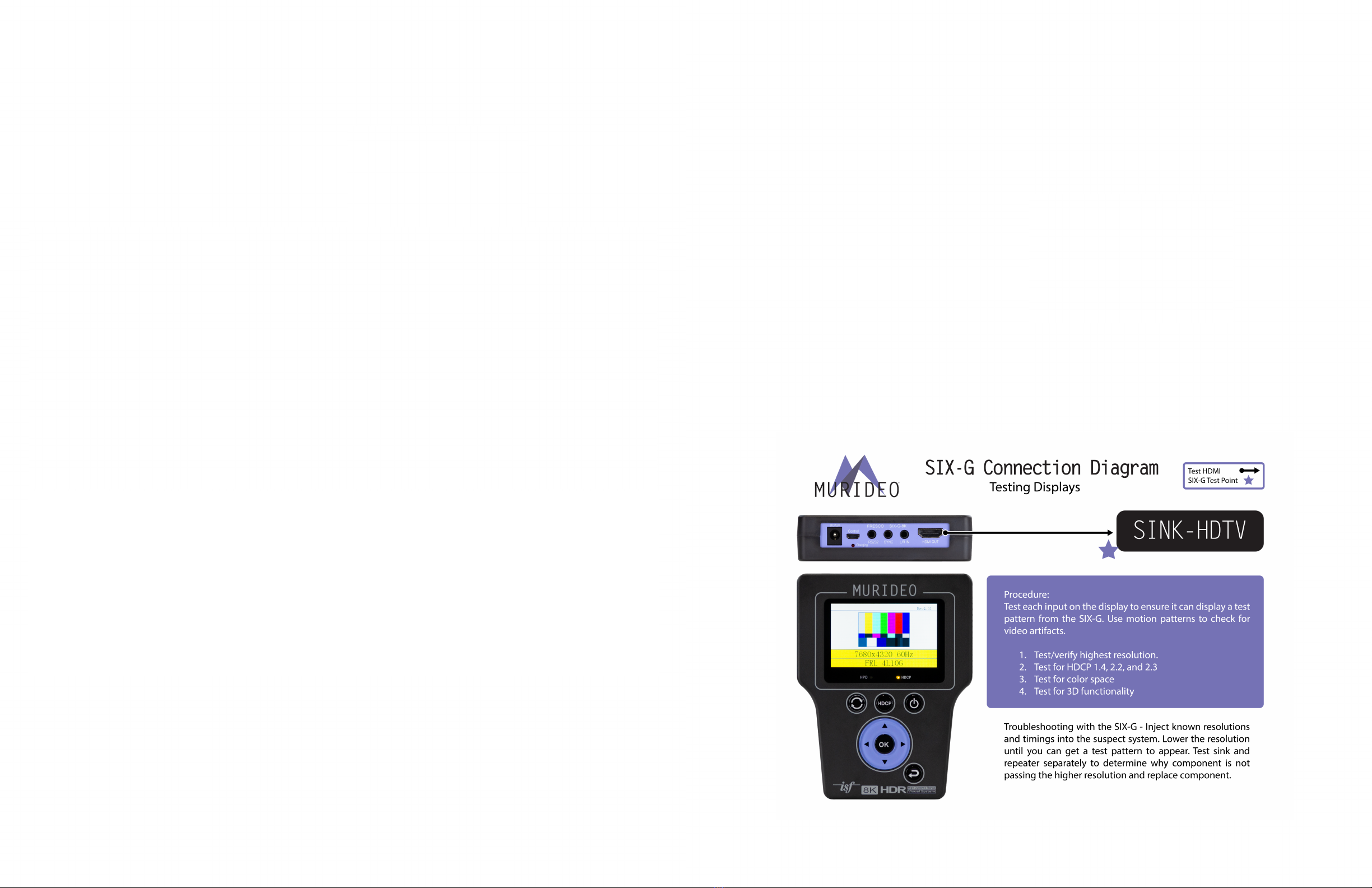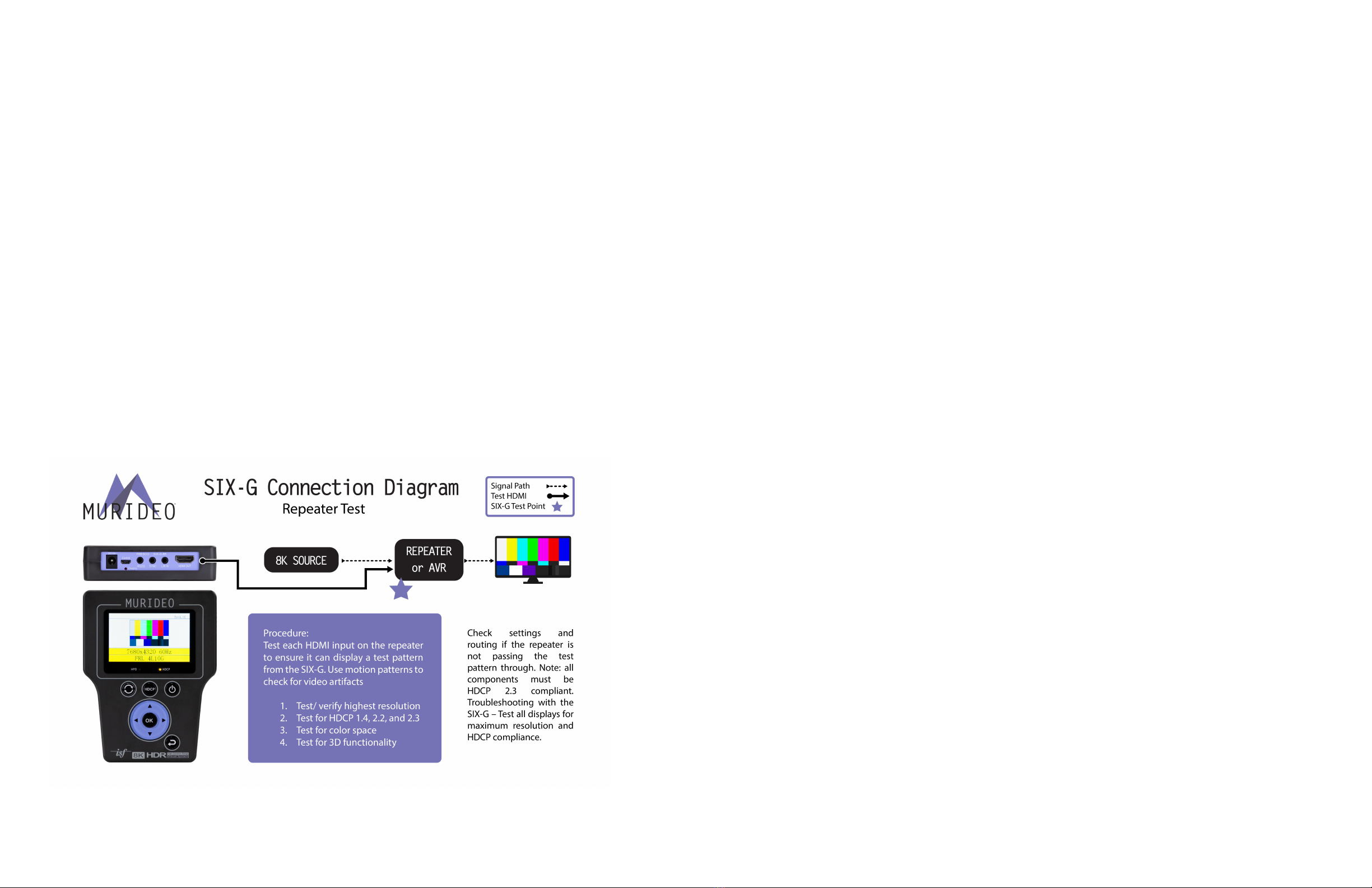4
·HDMI 2.0(a) Support. 600 Mcsc - 3840x2160P@60Hz 4:4:4
·HDMI 2.1 40Gbps FRL 7680x4320@60Hz 4:2:0
· Color Space Selectable
◦RGB Full
◦RGB Limited
◦ YC444, 422, 420 (16-235)
◦ Auto Detect (read EDID - display preferred format)
· High Bit Depth - 8, 10, 12, and 16 bit per pixel support
·HDR (High Dynamic Range) Support
◦HDR10
◦HLG
◦Dolby Vision
◦Custom HDR Memory
◦4 Native HDR Test Patterns
◦ BT. 2020 (Wide Color Gamut WCG) Support
· HDCP Content Type Selectable
◦ Type 0 - Type 0 content can pass over any version of HDCP (1.x or 2.x)
◦Type 1 - Type 1 content requires mandatory HDCP 2.x
Introduction
The Murideo 8K SIX-G is an HDMI pattern generator intended for the AV integration market to
confirm HDMI 2.0(b) and HDCP 2.2 operation at the 40Gbps level. Additionally, the SIX-G is an
excellent field troubleshooting tool for distributed high bandwidth HDMI systems and a reference
source for video calibration. This device can create a signal that allows it to act as any modern
HDMI source.
The handheld device is portable thanks to a built-in battery and can generate over 100 different
test patterns for setup, calibration and troubleshooting. There’s a three-inch color display with
simplified menus as well as free PC control software. The 8K SIX-G also features Hot Plug Detect,
EDID read/write functionality and the ability to create custom resolutions. There’s the option for
either RS232 or USB control and support for CalMAN and Light Illusion calibration software. The
8K SIX-G is the only unit to carry the complete suite of ISF test patterns, select-able color output
level, RGB Triplets and Constant APL (Average Picture Level) all in one place, making it a
calibrators dream. The 8K SIX-G is ISF Labs and DPL Labs certified, the firmware is field
upgradable, and it even includes audio confidence tests.
Note: The SIX-G ships with a protective cover on the screen that you may remove, although this is not
required for operation.
NOTE: This document contains many technical terms and acronyms. If you are unsure of what these
mean we have a full GLOSSARY of Audio Video terms with definitions available at www.murideo.com
Features
5
· CEC Test - CEC Pass/Fail test. Connect to an HDMI INPUT/OUTPUT to validate CEC
functionality
· Sync & Latency Test. When using SIX-G-8K/SIX-A-8K Pair
·Full 10-Bit RGB Triplet Generator (0-1024 RGB)
·HDCP Selectable - Off, HDCP 2.x or HDCP 1.x
· Hot Plug Detect Indicator Light
·ISF Certified. Test Patterns including contrast, brightness, color, tint, sharpness and more.
·DLP Labs Certified
· EDID Read and Save functionality
◦x6 EDID Memory Slots
◦ Read and Display EDID (quick glance on device, detailed information using PC software)
◦Emulate any display
· USB/Serial Control
·Free PC software (Control, Custom Pattern Uploader) @ www.murideo.com
·API (Application Programming Interface) Available upon request @ www.murideo.com
·Reference Source for third party calibration software.
· Portable, Battery Operated
·3” LCD display with simple menu system
·Native 4K Geometry Pattern in multiple Timings (Frame Rates)
·Audio test tones for confidence testing
What’s in the box
· MU-SIX-G-8K Generator
·12V 2A DC/AC Power Supply / Charger (110-240 VAC)
with set of International plugs (US, UK, AU, EU)
·Rechargeable Battery Pack (Internal)
· x1 Micro USB to USB A cable
·x1 3.5mm to DB9 (F) serial cable adapter