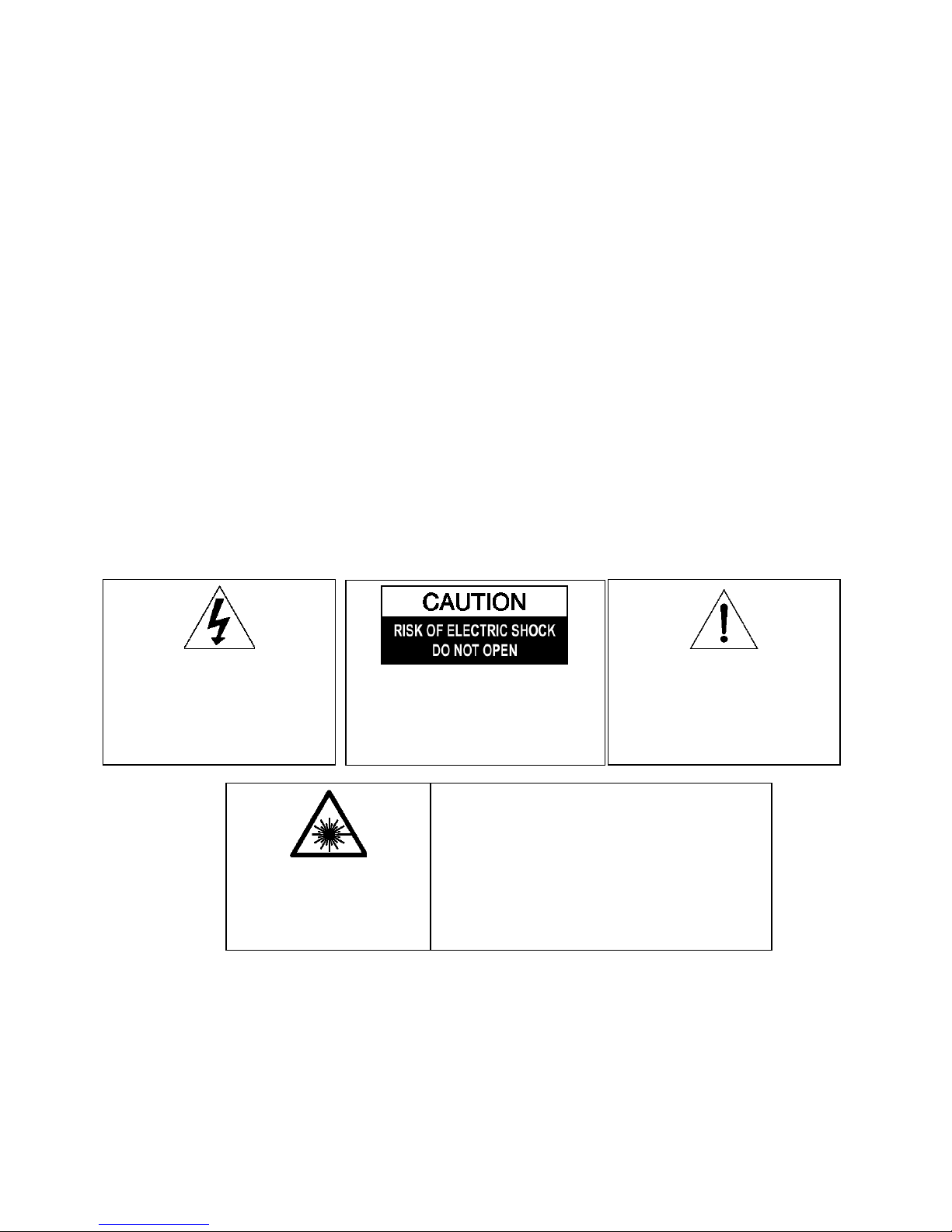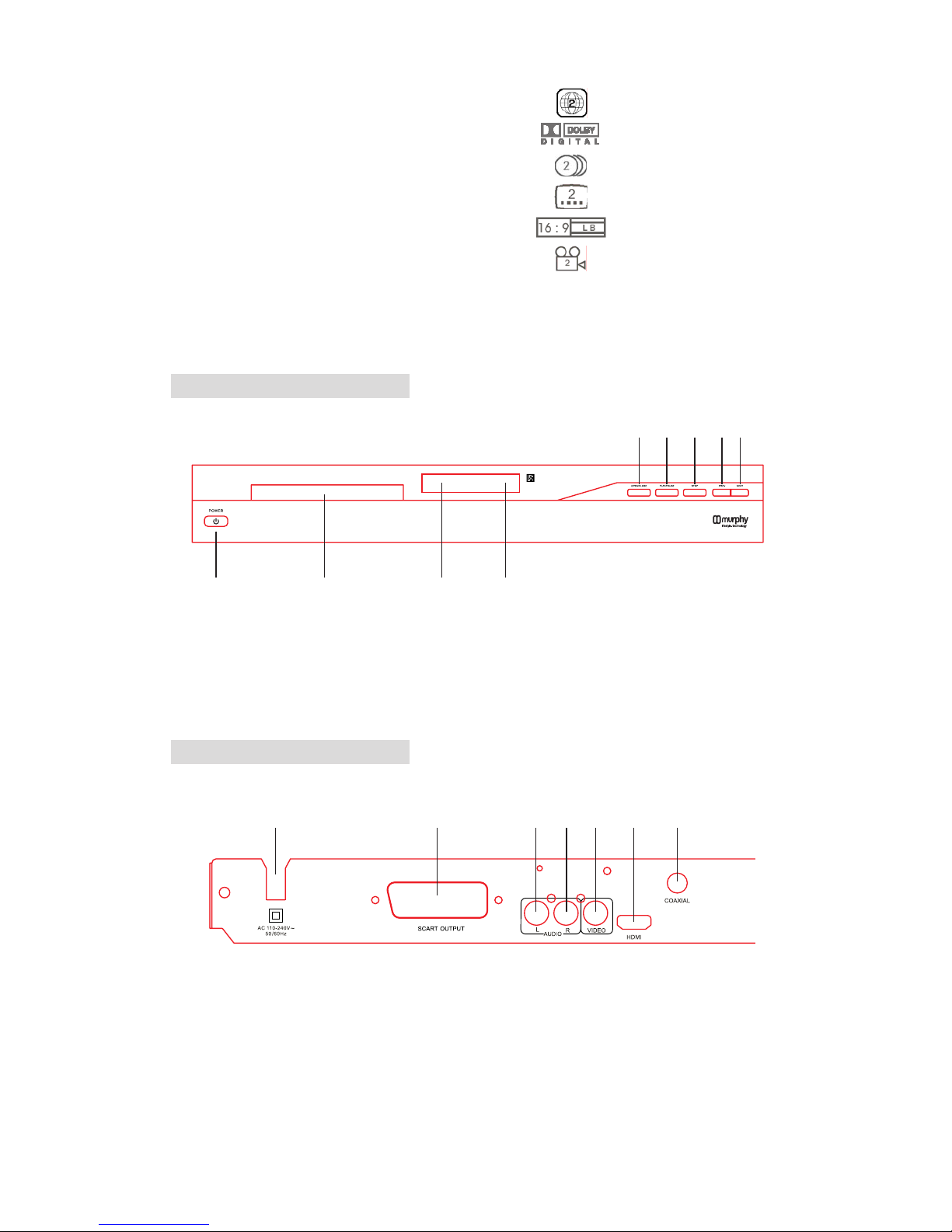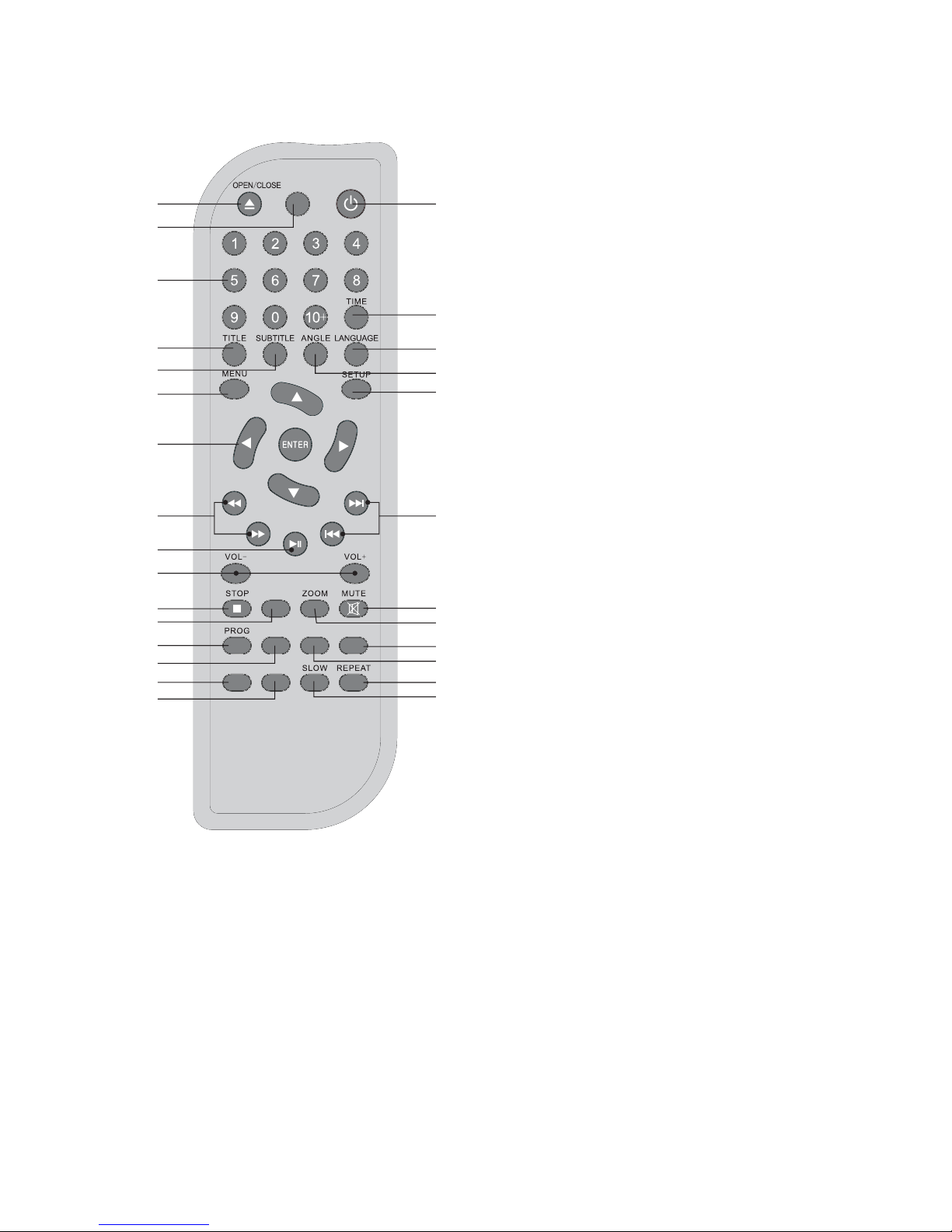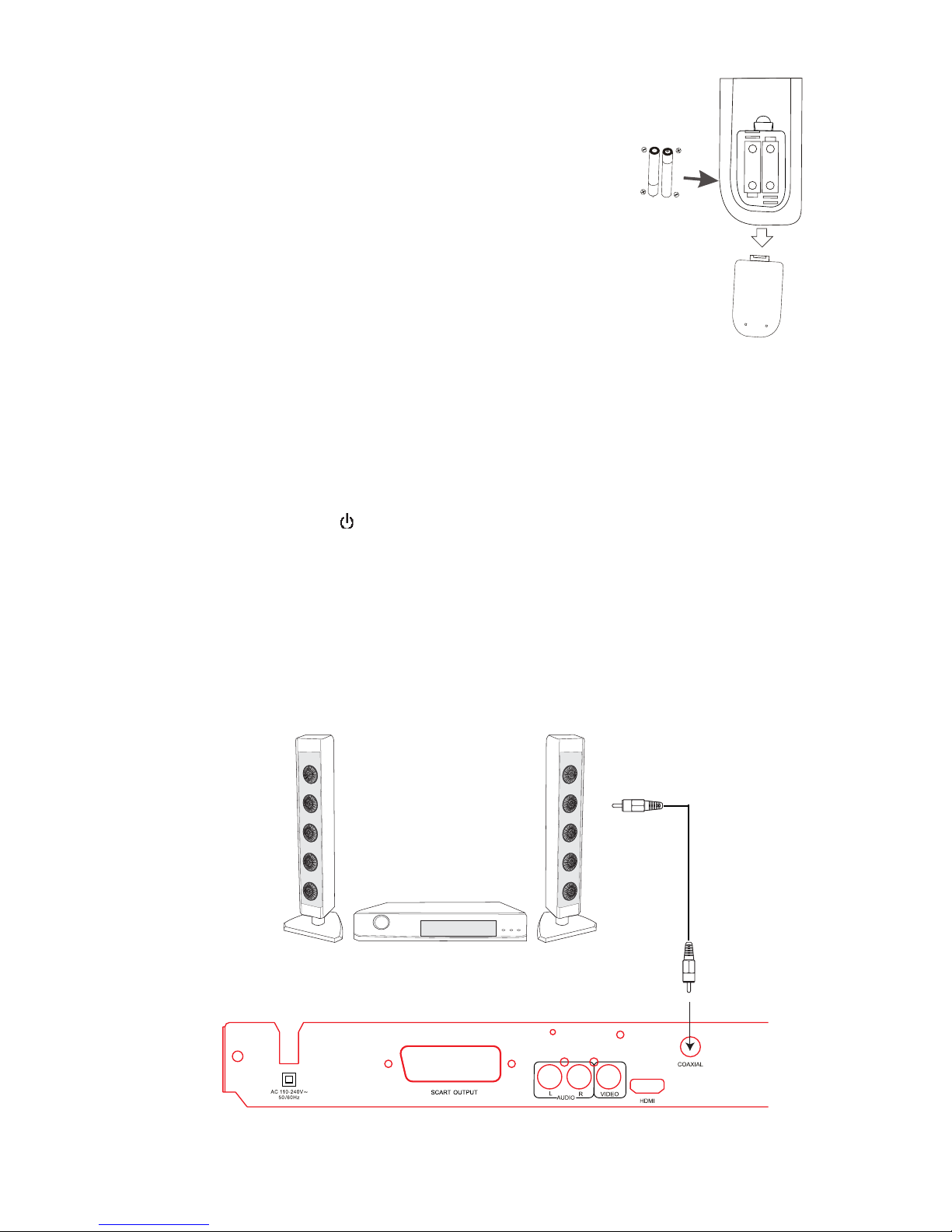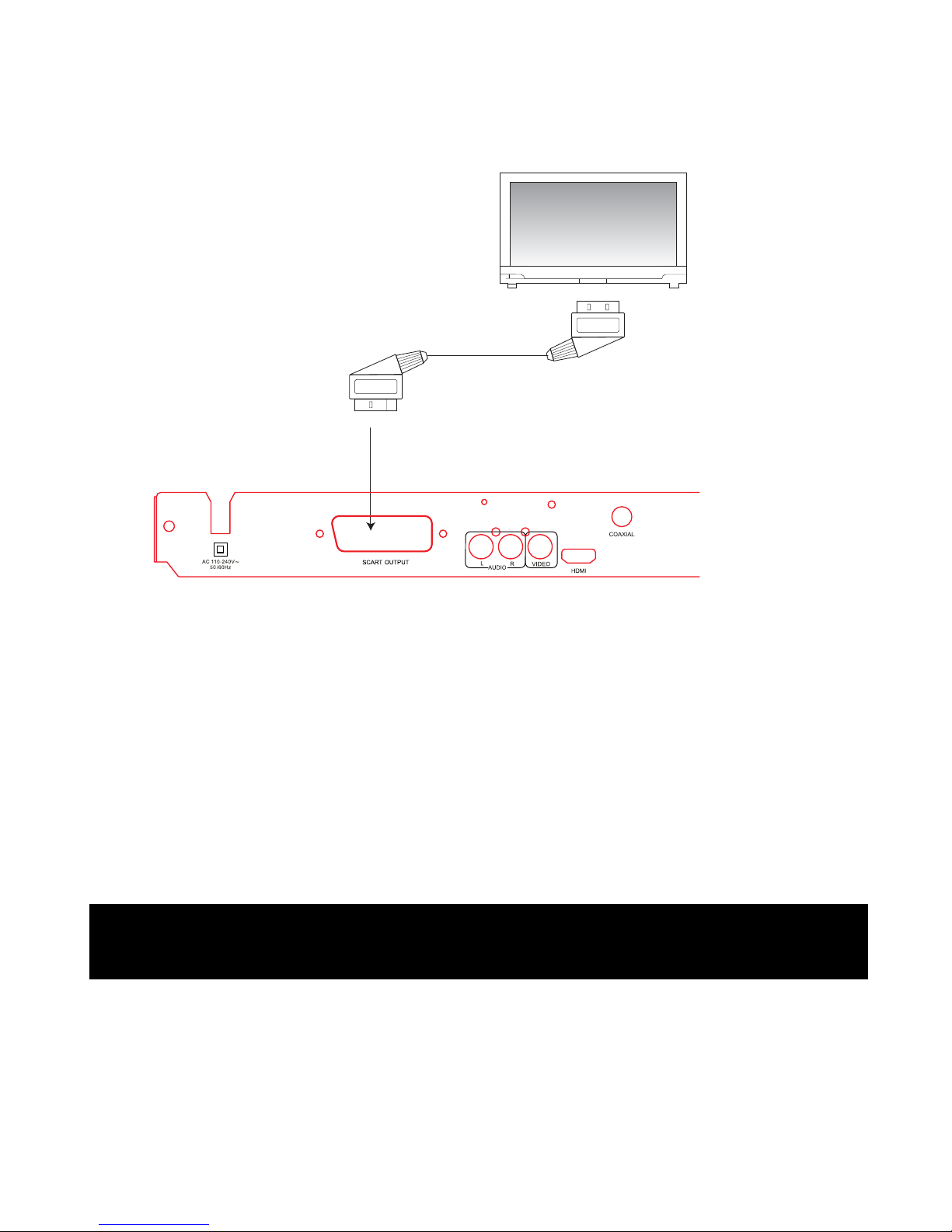8
8. PLAYING A DISC
8.1 Playing a disc - DVD
8.1.1 Switch on the DVD player at the mains, turn on the TV and amplifier ( if
) button.
8.1.2 Press the OPEN / CLOSE ( ) button (‘open’ will appear on the TV screen) and insert a disc (label side up).
For a double-sided disc place the disc with the A/1 up. Press the button again to close the disc tray (‘close’
will appear on the TV screen).
8.1.3
8.1.4 The DVD menu / title will be displayed on screen where the casting information, product history, movie
introduction etc. can be accessed.
8.1.5 Using the NAVIGATION (ÍÐÎÏ) buttons, highlight the desired feature or enter the number of the
chapter using the number (0-9) buttons and then press the ENTER button to confirm the selection. The
disc will now start to play.
8.1.6 To pause the play, press the PAUSE (
) button, the pause indicator () will appear on the TV screen to
show that pause mode has been selected. Press the PLAY ()button, the play indicator () will appear
on the TV and the disc will resume playing at the point that the disc was paused.
8.1.7 To stop play
xPress the STOP () button ONCE, to stop the disc playing, the stop indicator (I) will appear on the TV
screen. If the PLAY ()button is pressed the disc will resume playing at the point at which it is stopped.
xPress STOP button TWICE, to stop the disc playing, the stop indicator () will appear on the TV screen to
show stop has been selected. If the PLAY ( ) button is pressed the disc will restart at the beginning.
8.1.8 To adjust the volume to the desired level using the VOL (+ or -) buttons. The volume will appear on the
screen. The sound can be silenced by pressing the MUTE button on the remote control and the mute
indicator ‘ ’ will appear in the upper left hand corner of the screen. Press the MUTE button a second time
to restore the sound.
8.1.9 To place the DVD player into standby mode, press the ON/STBY( ) button.
To turn the DVD player
8.2 Playing a disc - CD
8.2.1 Switch on the DVD player at the mains, turn on the TV and amplifier (if connected) and press the ON/STBY
( ) button.
8.2.2 Press the OPEN / CLOSE ( ) button (‘open’ will appear on the TV screen) and insert a disc (label side up).
For a double-sided disc place the disc with the A/1 up. Press the button again to close the disc tray (‘close’
will appear on the TV screen).
8.2.3 The unit will take a few seconds to download the initial data from the disc, the TV screen will show ‘loading’
and the CD will automatically start and CD disc menu will be displayed on the screen.
8.2.4 To pause the play, press the PAUSE ( )button, the pause indicator () will appear on the TV to show
that pause mode has been selected. Press the PLAY ( ) button to resume playing at the point that the
disc was paused.
8.2.5 To adjust the volume to the desired level using the VOL (+ or -) buttons. The volume will appear on the
screen. The sound can be silenced by pressing the MUTE button on the remote control and the mute
indicator ‘ ’ will appear in the upper left hand corner of the screen. Press the MUTE button a second time
to restore the sound.
8.2.6 To select a specific track to be played, enter the track number directly and the disc will start to play from
the track selected. Alternatively use the UP / DOWN (ÏÐ) buttons to highlight the desired track and then
press the ENTER button.
8.2.7 To activate the repeat function either use the REPEAT button (see section 11) or highlight REPEAT in the
menu using the NAVIGATION (ÍÐÎÏ) buttons and press the ENTER button repeatedly until the
desired repeat option (track, all CD or off) is displayed.
8.2.8 To activate the random or intro functions highlight MODE on the screen using the NAVIGATION
(ÍÐÎÏ) buttons and press the ENTER button.
xPress the ENTER button ONCE, to activate the random function. ‘Shuffle on’ will be displayed and the
next track will be randomly selected from the CD.
xPress the ENTER button TWICE to deselect the random function and activate the intro function. ‘Intro’ will
be displayed and the first 10 seconds of the track will play. When the desired track has been located,
press the ENTER button again and ‘normal’ will be shown in the display.
8.2.9 To stop play
xPress the STOP () button ONCE, to stop the disc playing, the stop indicator (I) will appear on the TV
screen. If the PLAY ()button is pressed the disc will resume playing at the point at which it is stopped.
xPress STOP button TWICE, to stop the disc playing, the stop indicator () will appear on the TV screen to
show stop has been selected. If the PLAY ()button is pressed the disc will restart at the beginning.
8.2.10 To place the DVD player into standby mode, press the ON/STBY ( To turn the DVD player
off at any time switch off at the mains.
) button.
For Customer Services & Spare Parts please call 01204 664 084 Opening times: Monday – Friday 9am until 5pm
The unit will take a few seconds to download the initial data from the disc, the TV screen will display ( )
LOADING in the top left corner.
connected ) and press the
ON/STBY (
off at
any time switch off at the mains.