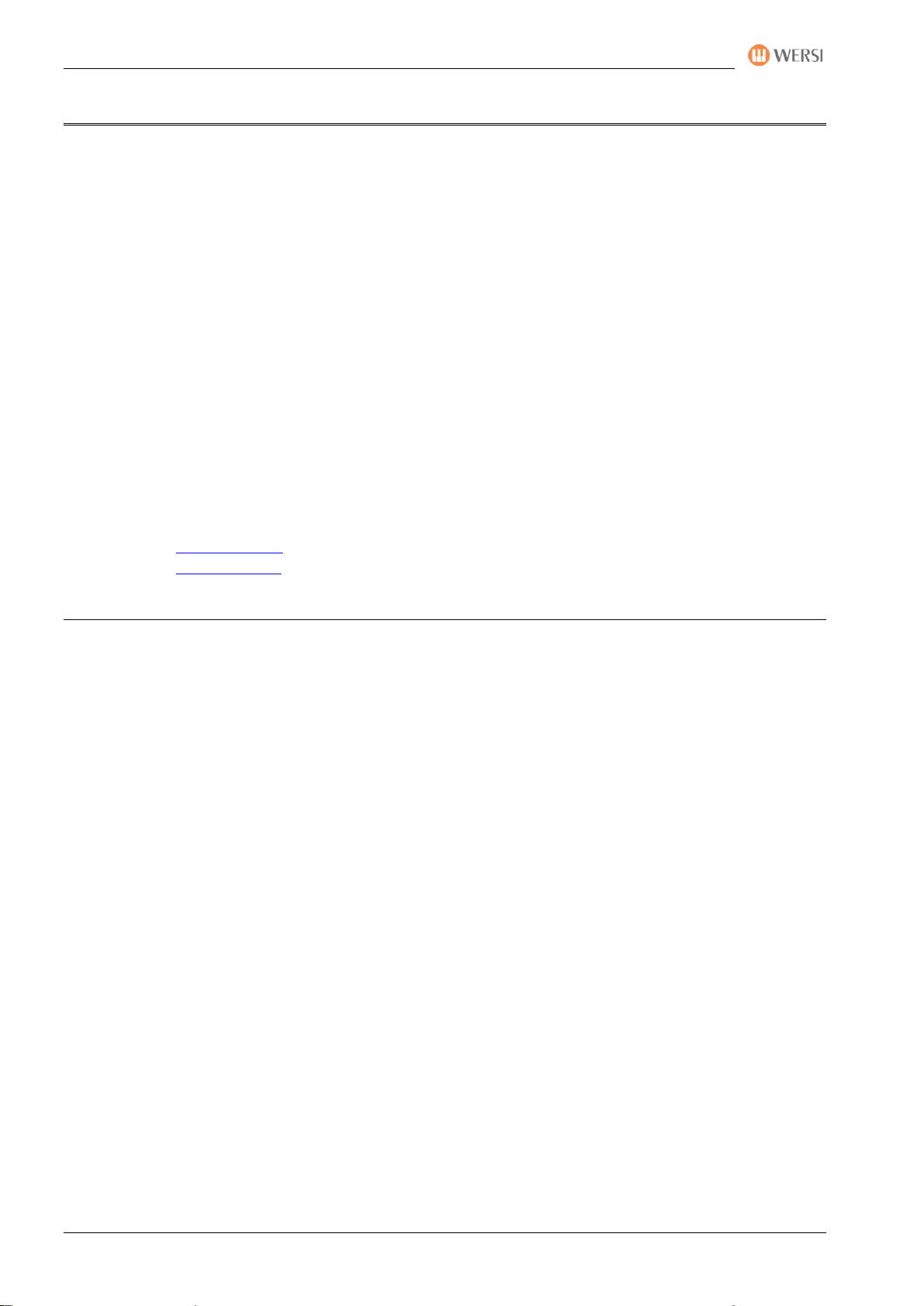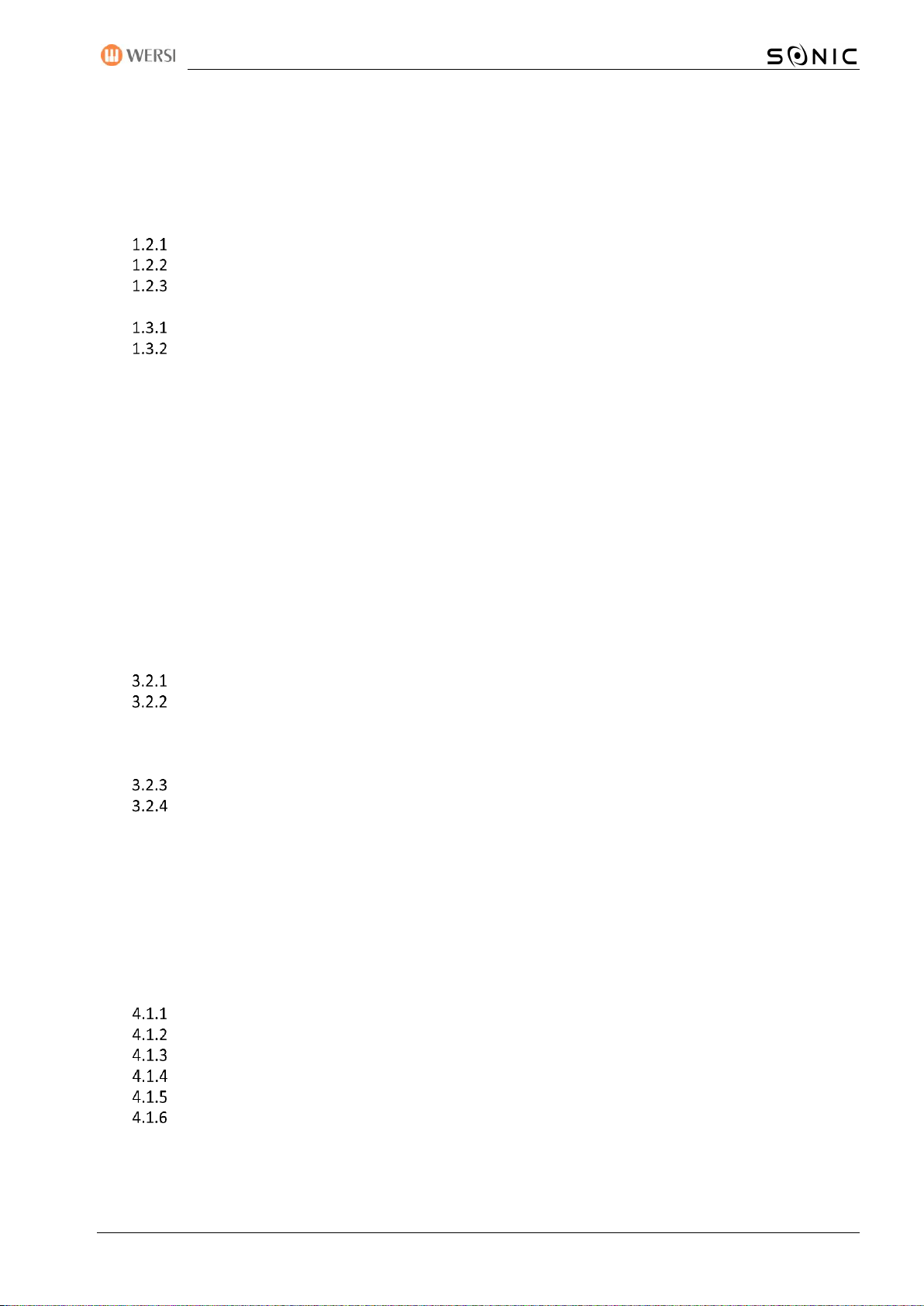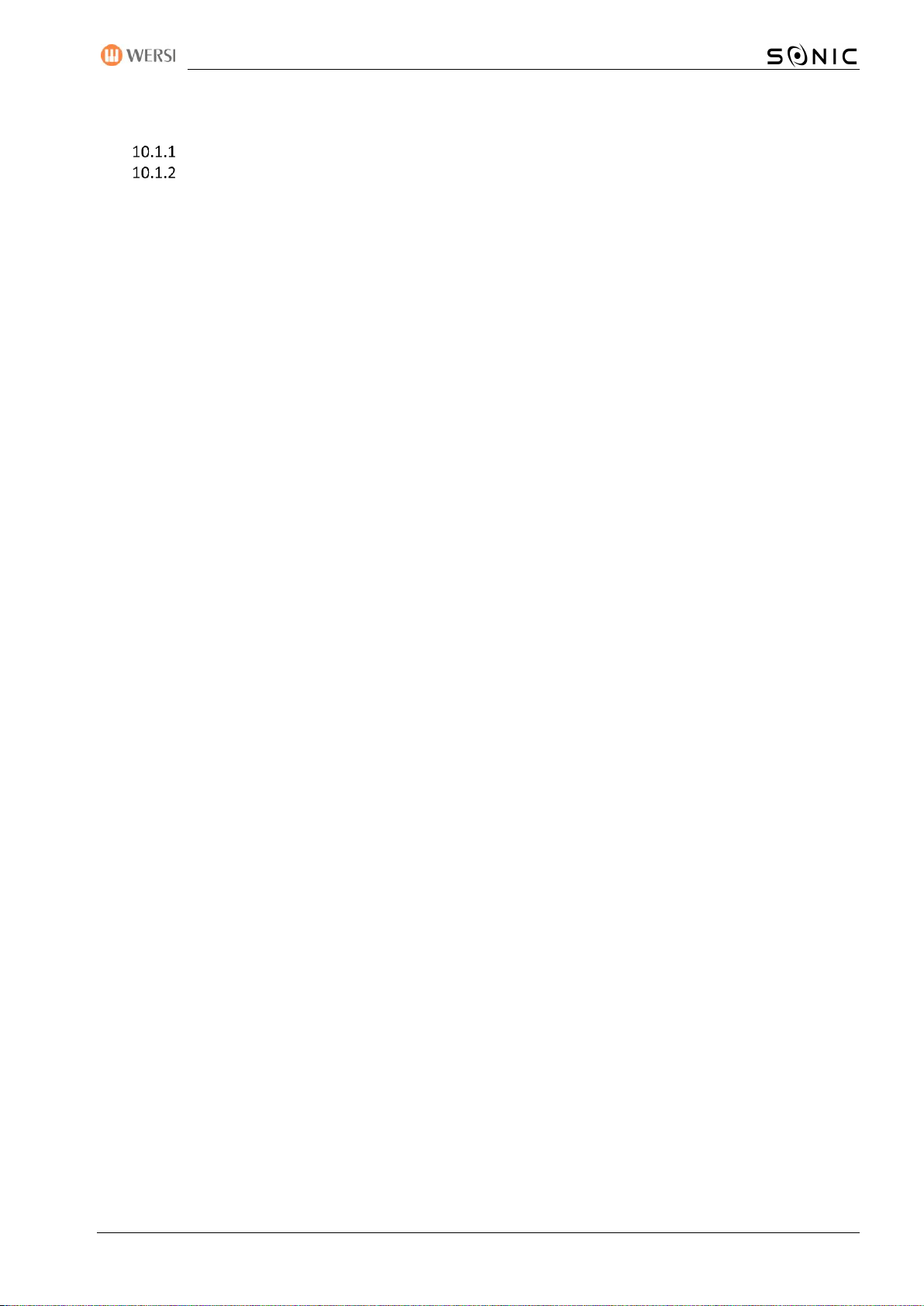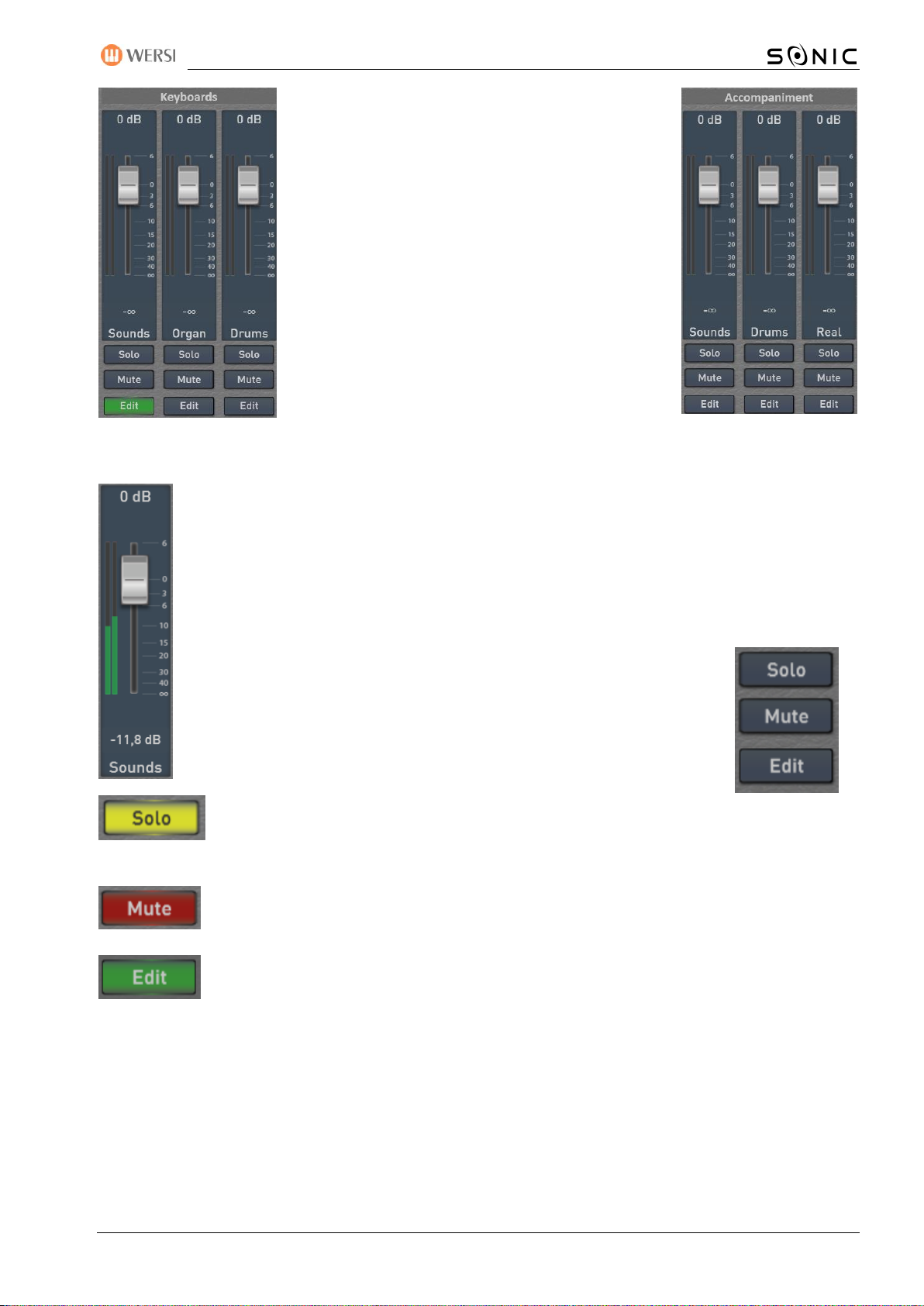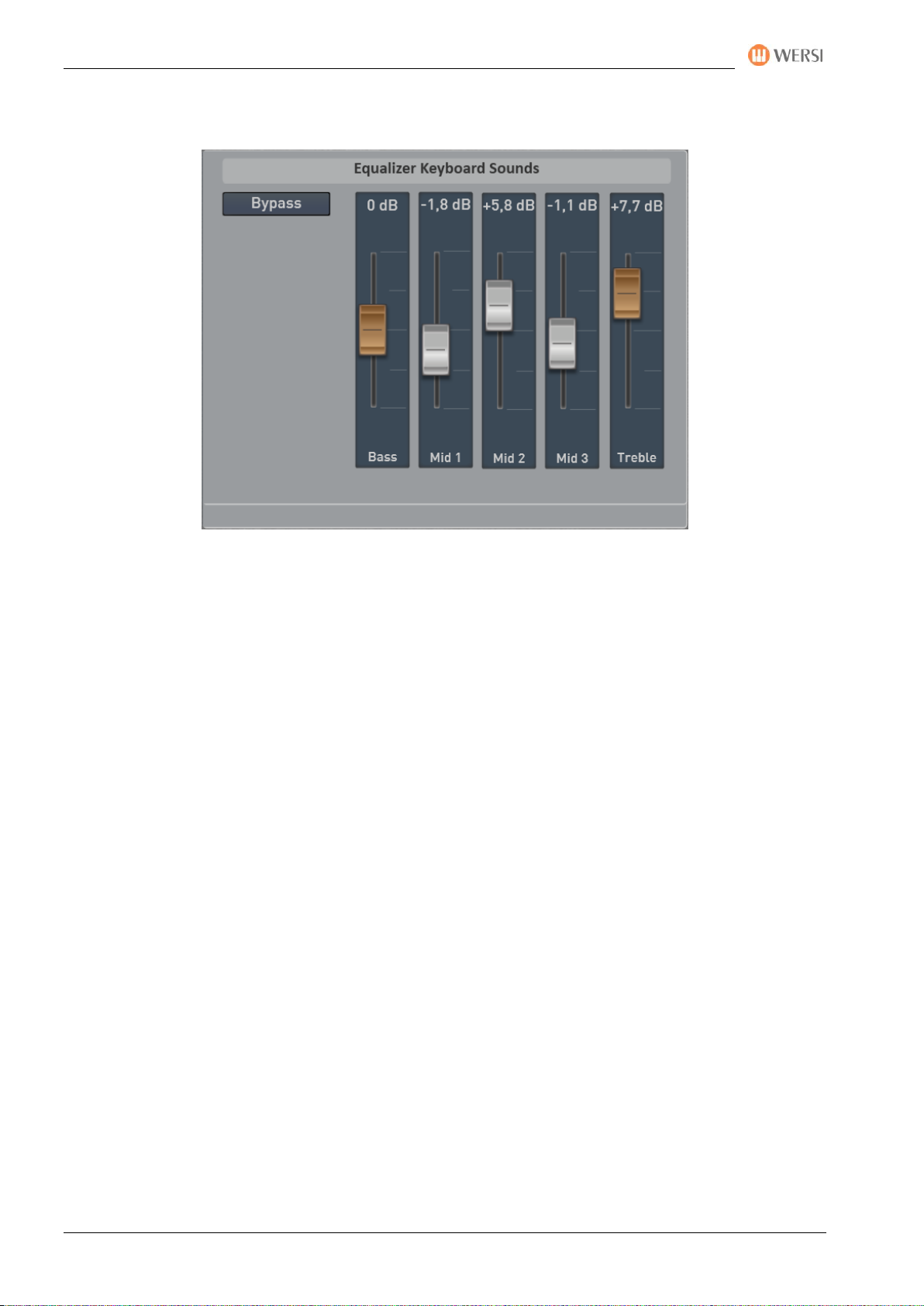Imprint & User Content
4 Programming Manual SONIC
4.2 Footswitches .......................................................................................................................41
Occupying foot switches with other functions ..............................................................................42
Glide-Effect (Hawaii) ......................................................................................................................44
Save footswitch preset...................................................................................................................45
Load preset for footswitches .........................................................................................................46
Set a foot switch preset as standard or global...............................................................................47
Rename or delete your own footswitch preset.............................................................................48
4.3 Show sheets on the display ..................................................................................................49
Load your own sheets ....................................................................................................................50
Edit your own sheets......................................................................................................................53
4.4 Assignment of CC and drawbars with other functions ...........................................................55
Factory presets...............................................................................................................................56
Define your own assignments........................................................................................................56
Using the drawbars while editing ..................................................................................................57
4.5 VST-Settings ........................................................................................................................58
General overview of the VST host..................................................................................................59
The factory VST modules ...............................................................................................................60
Load and save preset for VST settings ...........................................................................................61
Integrate new plug-in into the system...........................................................................................62
Load and connect the VST plug-in..................................................................................................65
Edit VST Plug-In ..............................................................................................................................66
Set the basic volume and EQ for a VST plug-in..............................................................................67
Connect, edit or remove audio ......................................................................................................67
Place and edit the sounds of the plug-ins on the ..........................................................................68
Sacral organ module HAUPTWERK (Optional)...............................................................................73
4.6 Backup your own data .........................................................................................................74
Create Backup ................................................................................................................................74
Reload data backup........................................................................................................................75
5Edit sounds ...............................................................................................................77
6Edit styles .................................................................................................................79
6.1 The structure of a style ........................................................................................................80
6.2 Overview functions..............................................................................................................81
Basic functions ...............................................................................................................................81
Displaybutton EDIT per track .........................................................................................................83
Edit drum tracks.............................................................................................................................83
6.3 Professional functions in Style Edit.......................................................................................86
6.4 Edit or create styles on the computer ...................................................................................90
These export and import options are available to you..................................................................90
Import individual parts, tracks or patterns from a complete MIDI file..........................................91
Format of an exported style in MIDI format..................................................................................92
7Globale Einstellungen ...............................................................................................94
8Global Settings..........................................................................................................95
8.1 Set the display language ......................................................................................................95
8.2 Tuning.................................................................................................................................95
8.3 Audio Driver –Factory Standard - Hardware Informationen..................................................95
8.4 Remote diagnosis via TeamViewer .......................................................................................96
9Operation of the virtual typewriter ...........................................................................98
9.1 Letters and numbers............................................................................................................98
9.2 Entering quantities of text..................................................................................................100