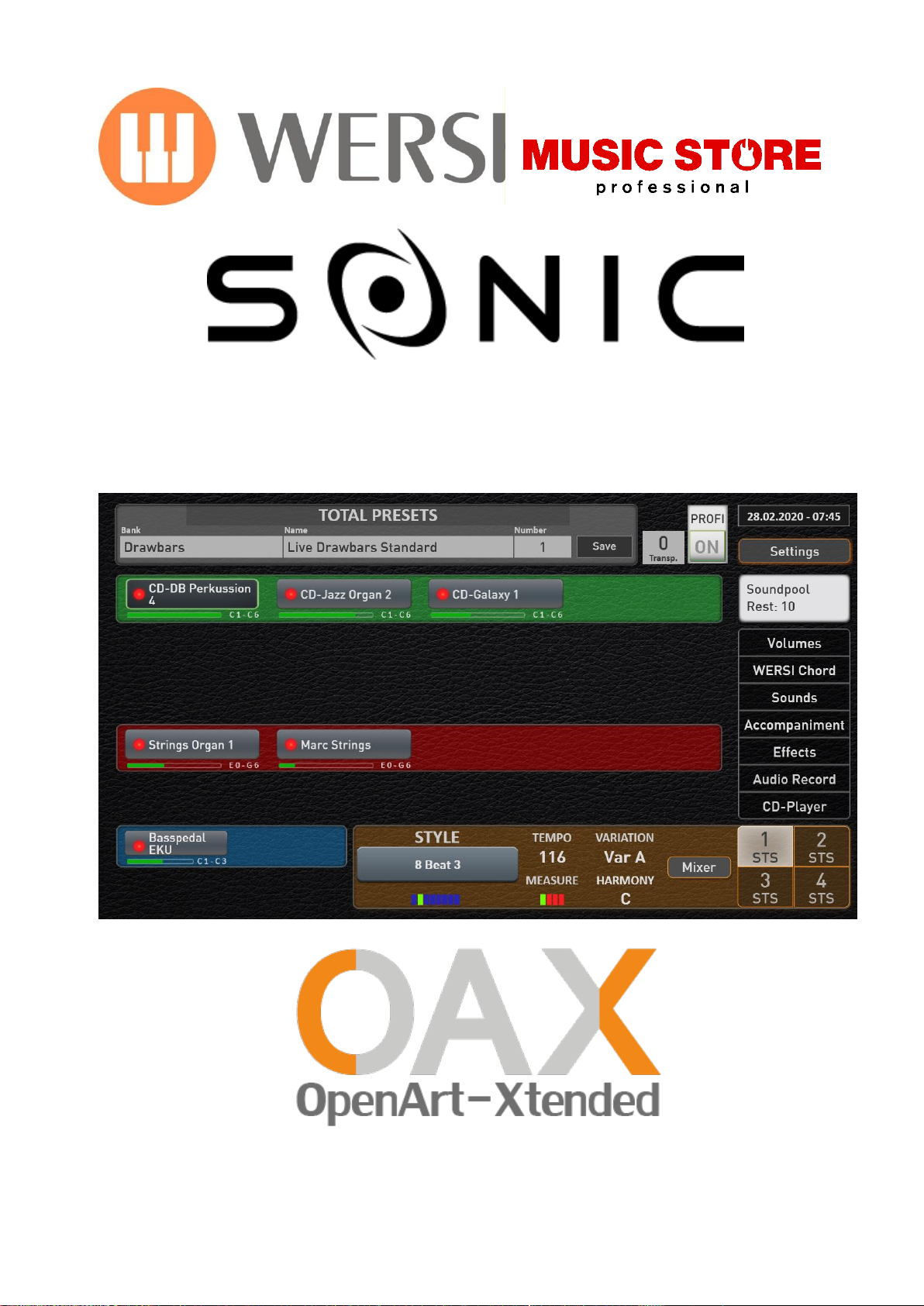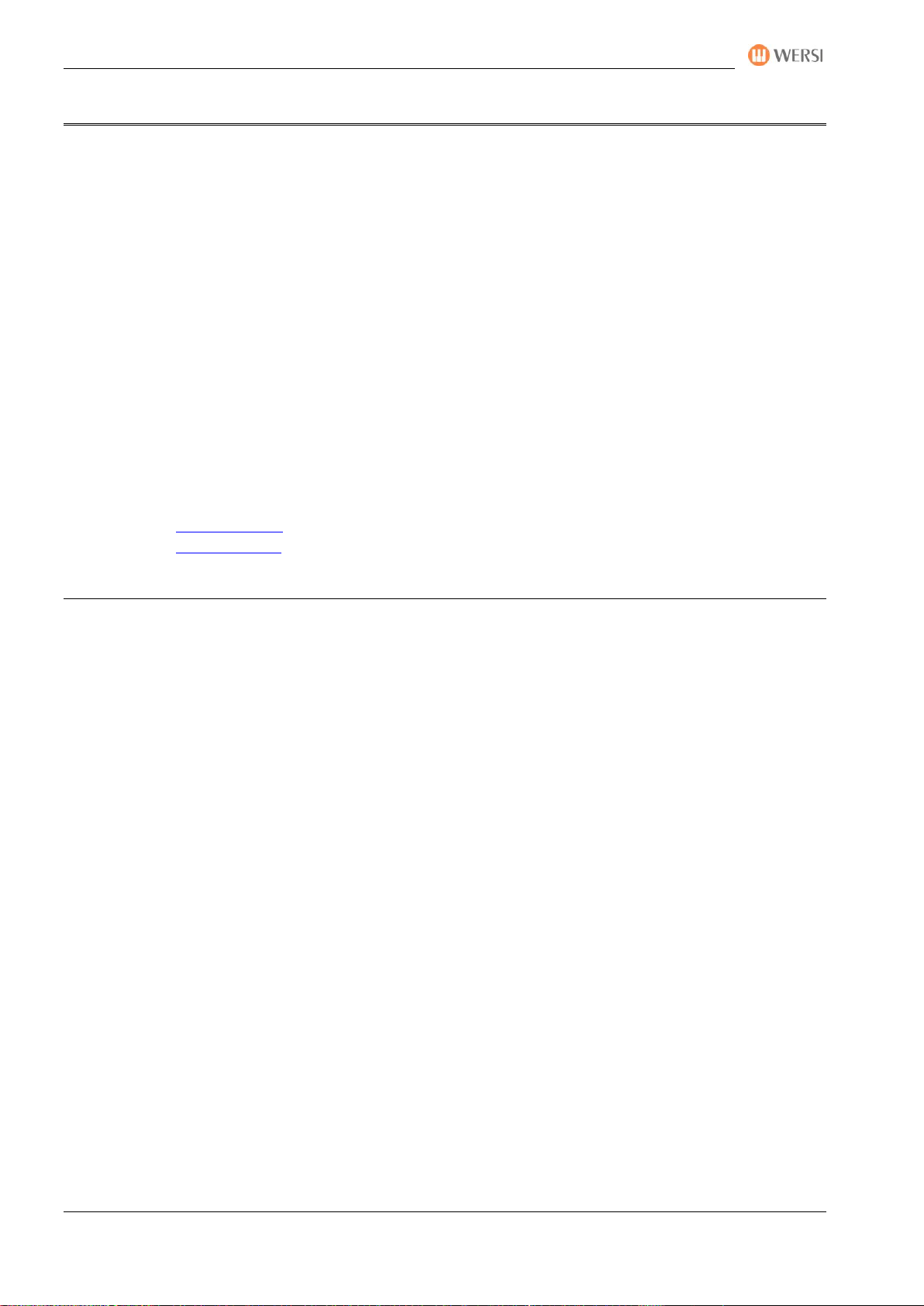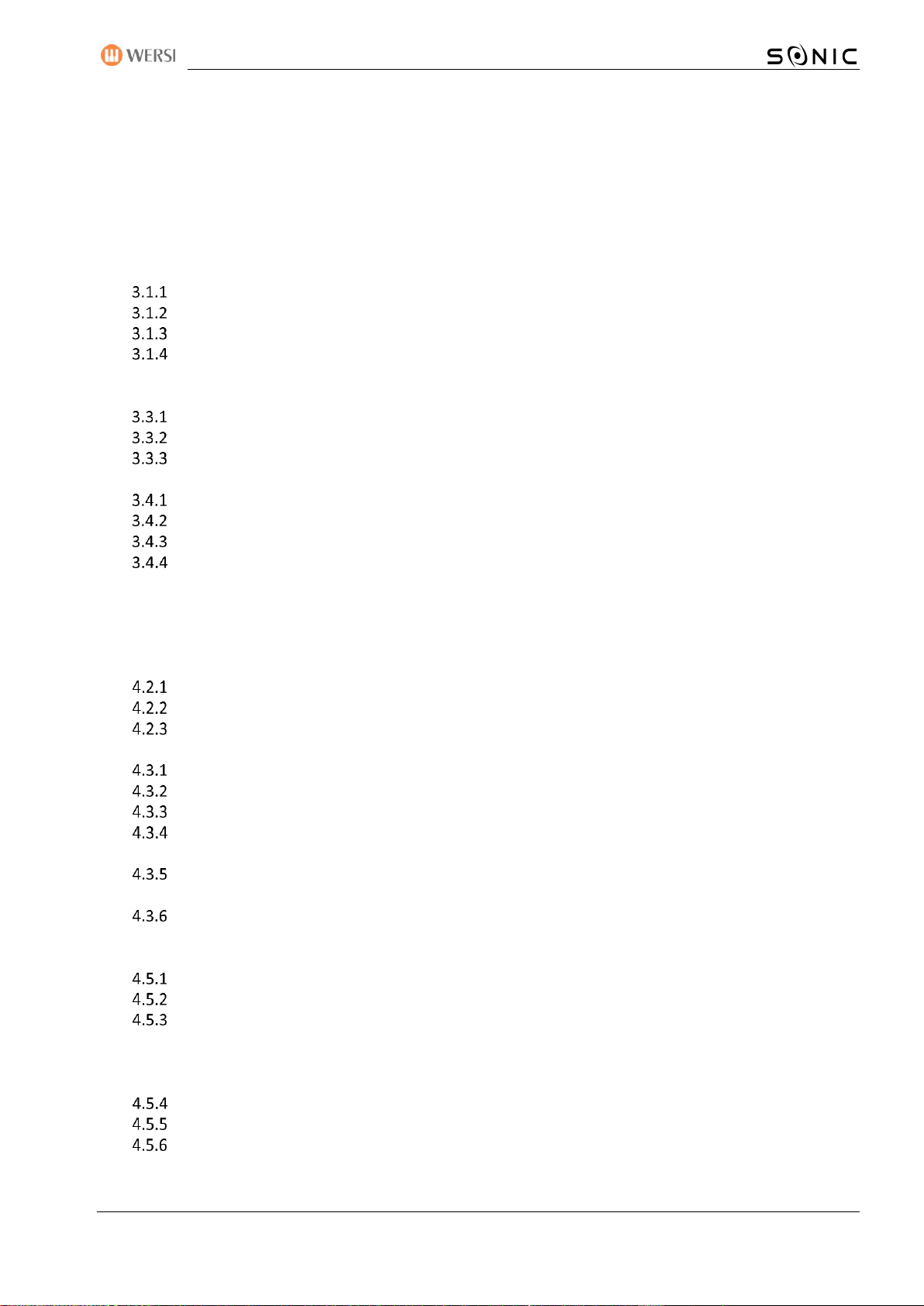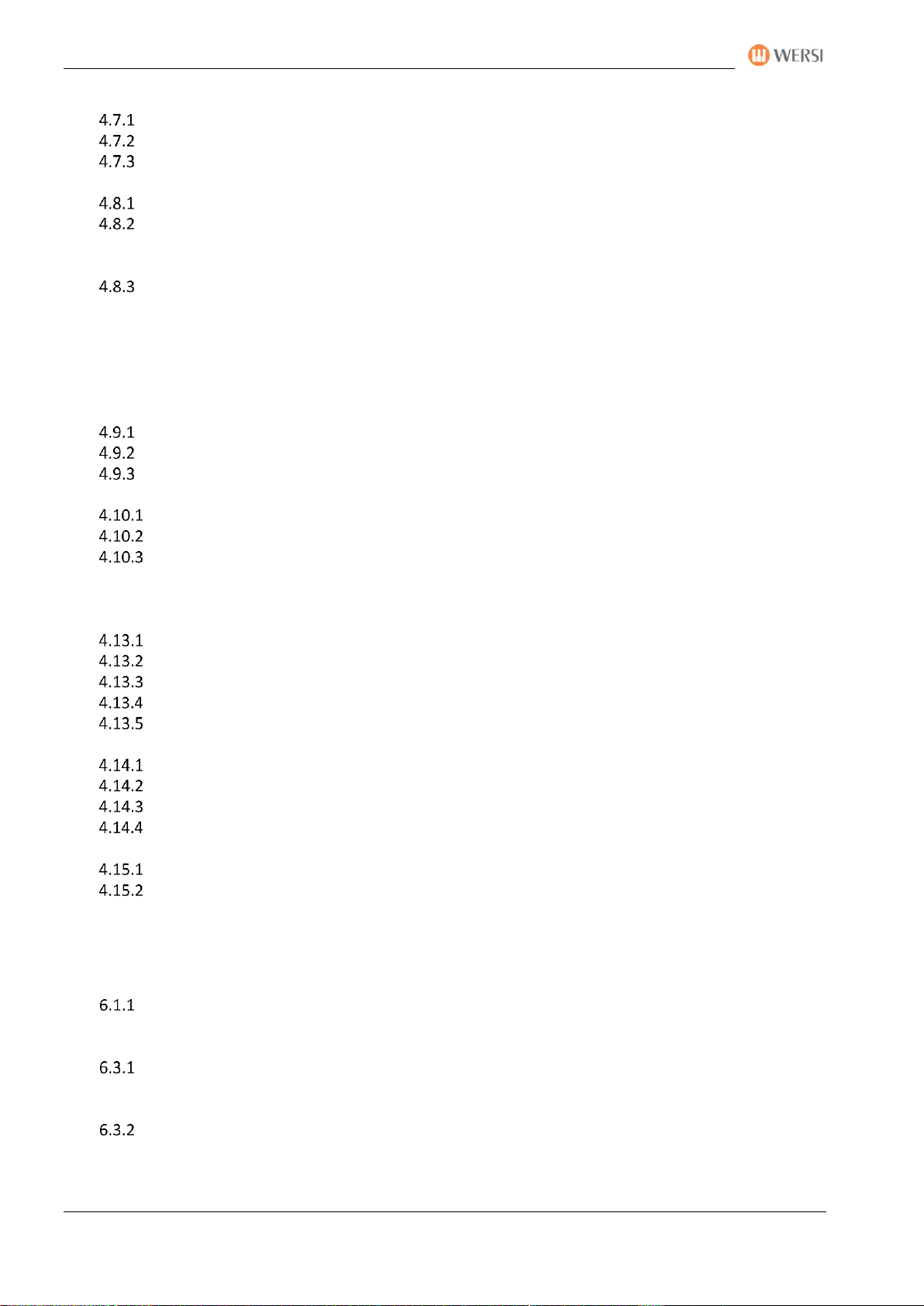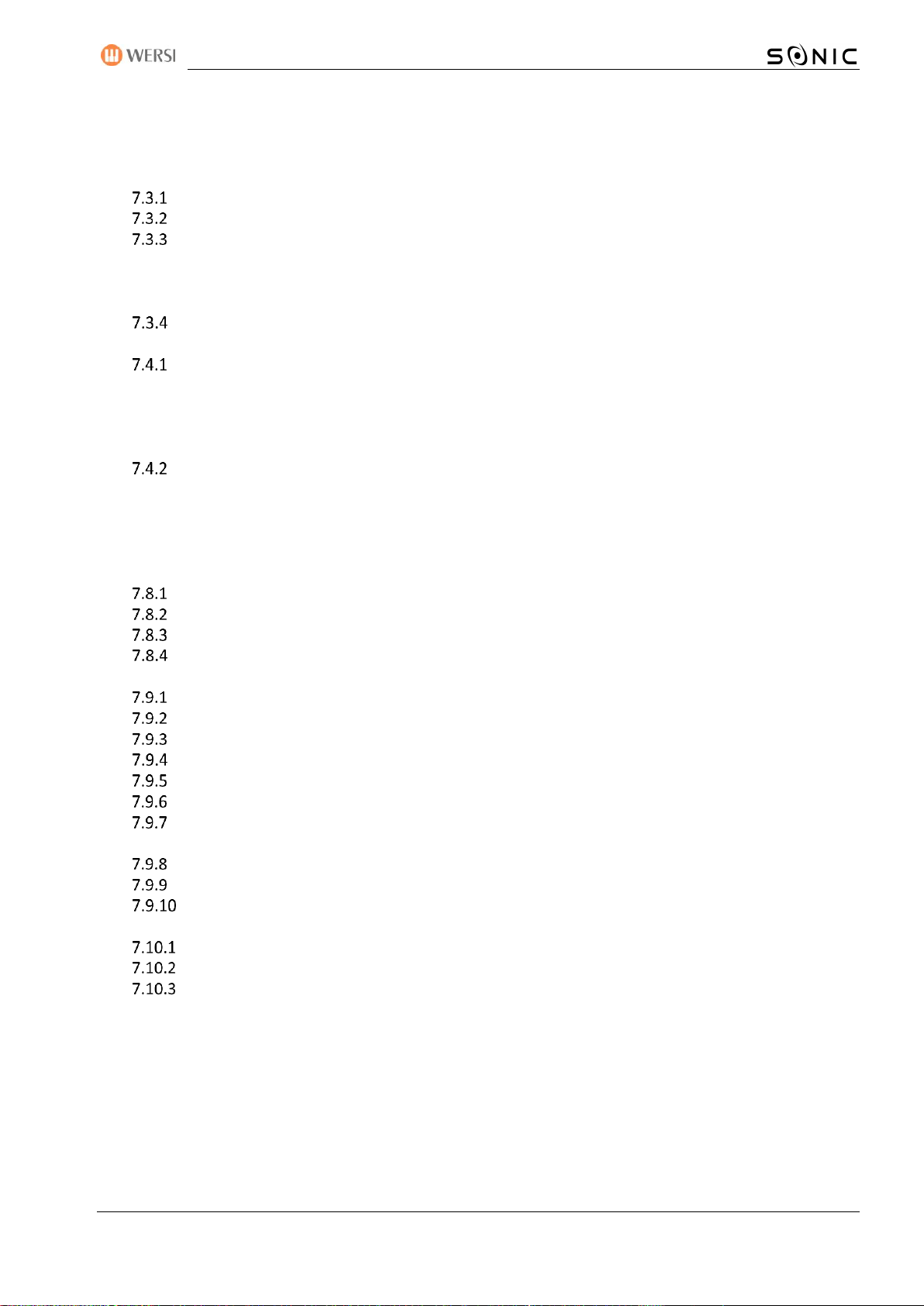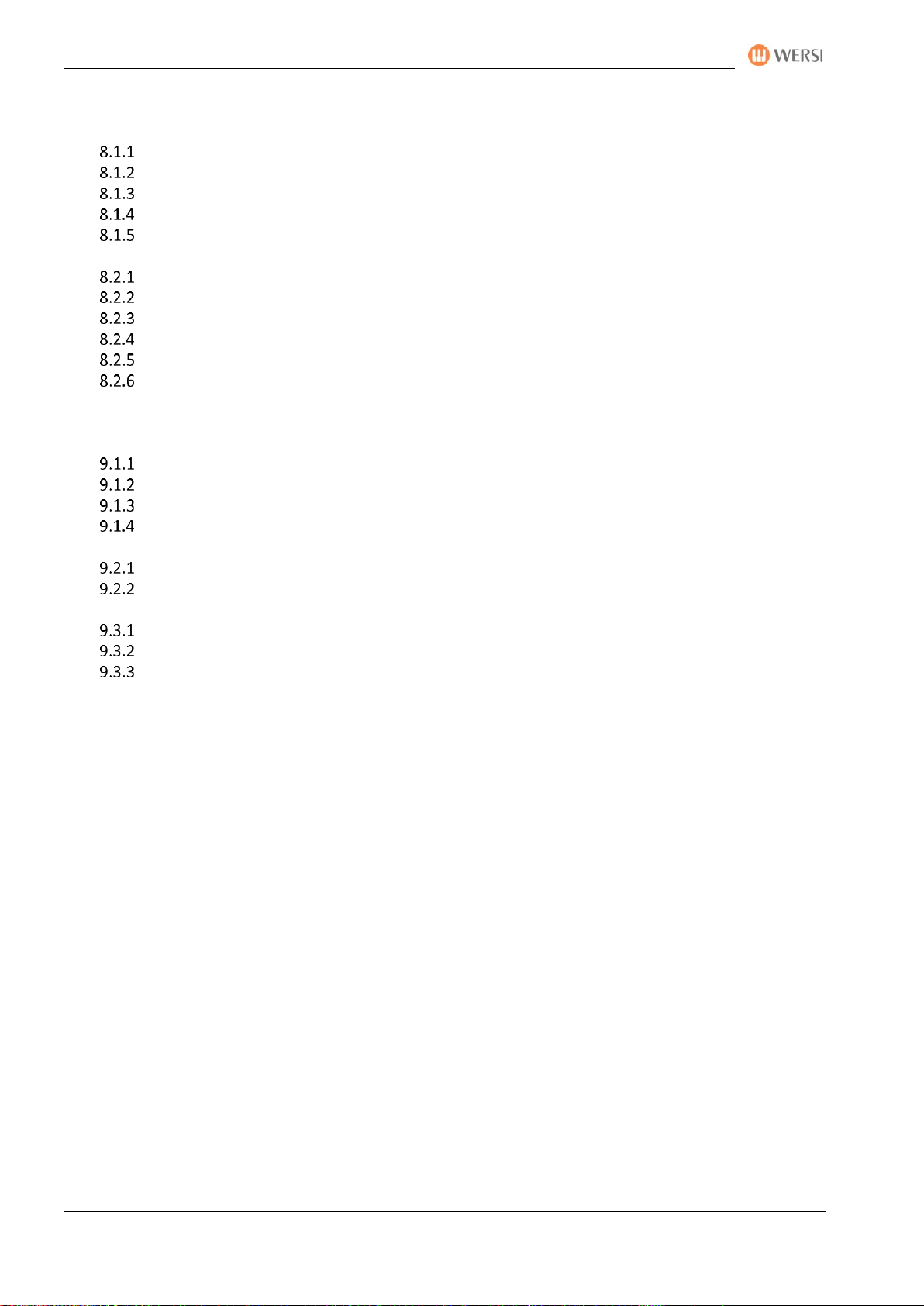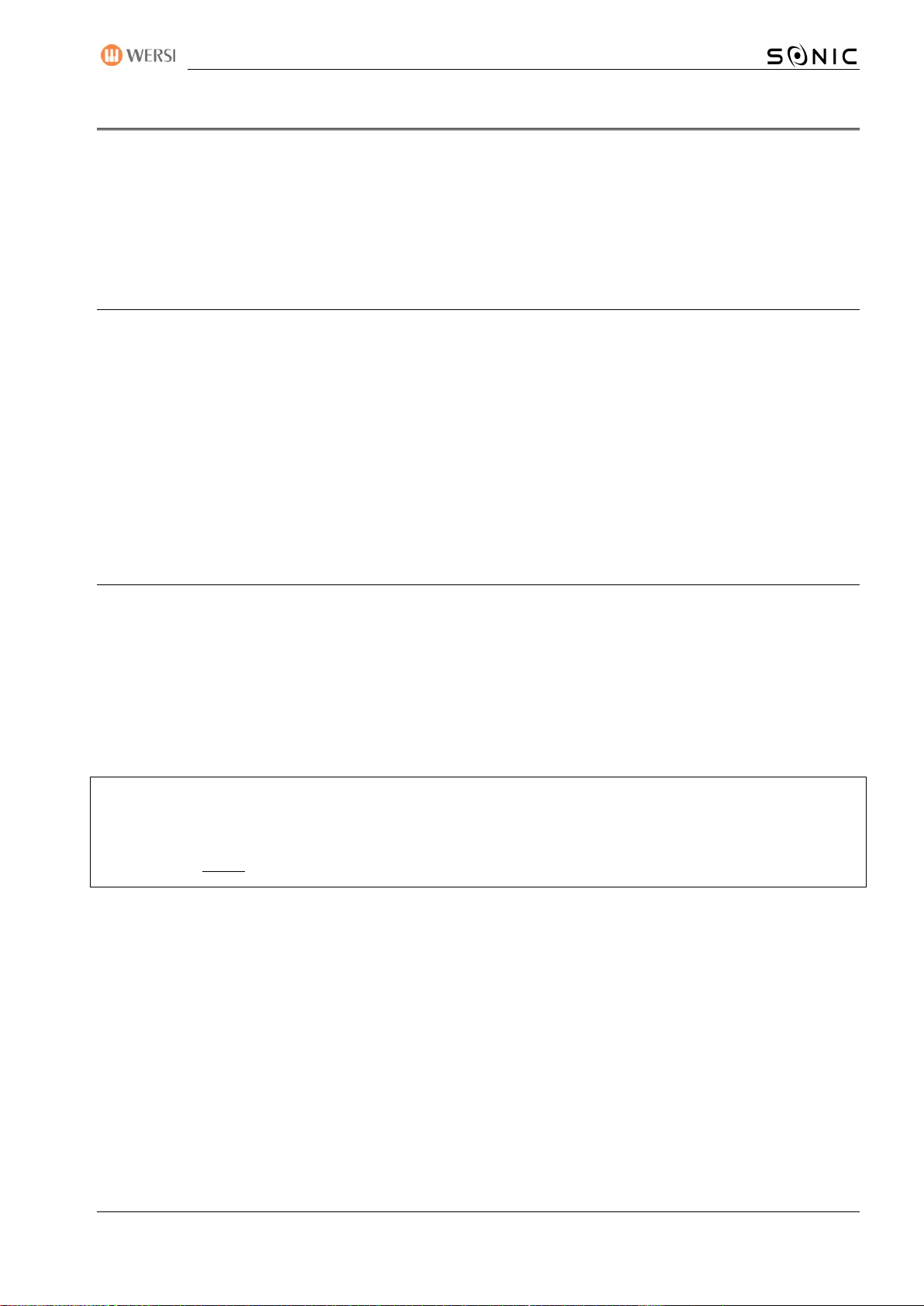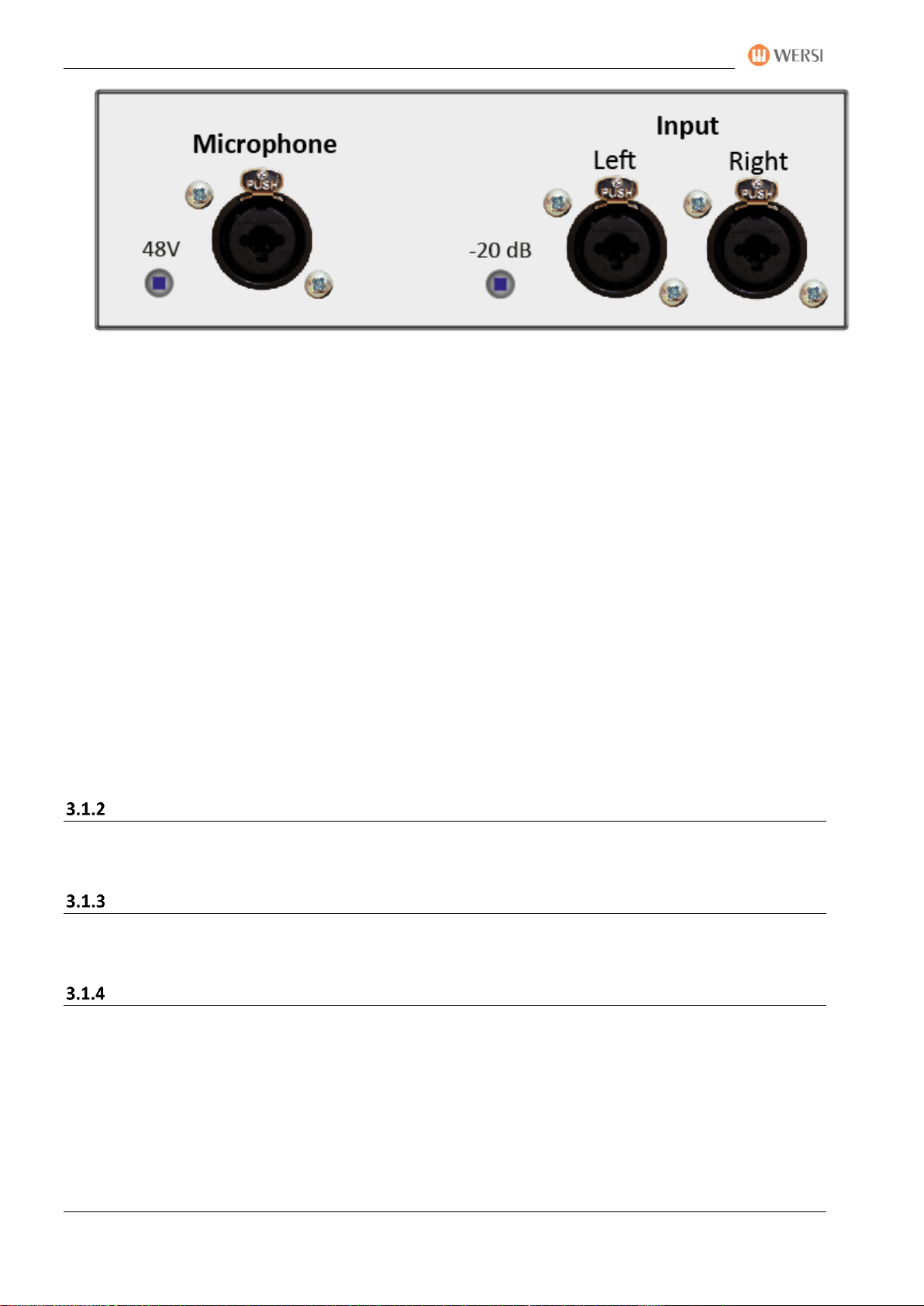Imprint & User Content
4User Manual OAX-System
4.7 Switch on or off the sounds on the manuals .........................................................................44
OAX 1 - 500 - 600 - 700 ..................................................................................................................44
OAX 800..........................................................................................................................................45
OAX 1000........................................................................................................................................45
4.8 Global Manual Controls .......................................................................................................46
Global Manual Controls for OAX 1 - 500 - 600 - 700......................................................................46
Global Manual Controls for OAX 800 and OAX 1000.....................................................................47
4.8.2.1 Preset Edit ................................................................................................................................48
4.8.2.2 Manual Edit ..............................................................................................................................48
Description of the General Global Manual Controls......................................................................50
4.8.3.1 WERSIChord..............................................................................................................................51
4.8.3.2 Fast operation Reverb ..............................................................................................................51
4.8.3.3 Fast operation Chorus ..............................................................................................................53
4.8.3.4 Fast operation Delay.................................................................................................................54
4.8.3.5 LM-Hold ....................................................................................................................................55
4.9 Accompaniments Styles .......................................................................................................56
Subcategories for each Accompaniment button ...........................................................................58
Favorites for each Accompaniment button ...................................................................................59
Own mapping for each Accompaniment button ...........................................................................59
4.10 Accompaniments MIDI and AUDIO.......................................................................................60
ACC Controls OAX 1 - 500 - 600 - 700 ............................................................................................60
ACC Controls OAX 800 - 1000.........................................................................................................61
Sound To Styles (only OAX 1 - 500 - 600 - 700)..............................................................................61
4.11 Effect-Sounds ......................................................................................................................62
4.12 Usper panel Accompaniment Controls..................................................................................63
4.13 User panel General Volume, Microphone and Light ..............................................................65
OAX 1..............................................................................................................................................65
OAX 500..........................................................................................................................................65
OAX 600 - 700.................................................................................................................................66
OAX 800 - 1000 ..............................................................................................................................66
OAX 800UP - 1000UP .....................................................................................................................67
4.14 Control manual volumes ......................................................................................................68
Volume of sounds on manuals for OAX 1 - 500 - 600 - 700...........................................................68
Volume of the sounds on the manuals for OAX 800......................................................................68
Volume of the sounds on the manuals for OAX1000 ....................................................................68
Volume of styles, MIDI and audio files ..........................................................................................69
4.15 Pitch- and Modulation .........................................................................................................69
Wheels for OAX 1 - 500 - 600 - 700 - 800 –PERGAMON 1000 ......................................................69
Wheels for OAX 1000UP ................................................................................................................69
5The simple EASY display or the PROFI display............................................................70
6The EASY-Display ......................................................................................................71
6.1 Overview upper, lower and pedal.........................................................................................72
The OAX 1000 with three manuals ................................................................................................72
6.2 The EASY Manual Controller.................................................................................................73
6.3The accompaniment in the EASY Mode.................................................................................76
Styles Settings ................................................................................................................................76
6.3.1.1 Chord recognition.....................................................................................................................76
6.3.1.2 Style Volumes...........................................................................................................................78
Settings for MIDI sequences ..........................................................................................................79
6.4 Play styles, MIDI sequences or AUDIO files directly from the USB stick..................................81
6.5 Import styles from USB stick ................................................................................................82
6.6 Import MIDI sequences or audio files from the USB stick ......................................................83