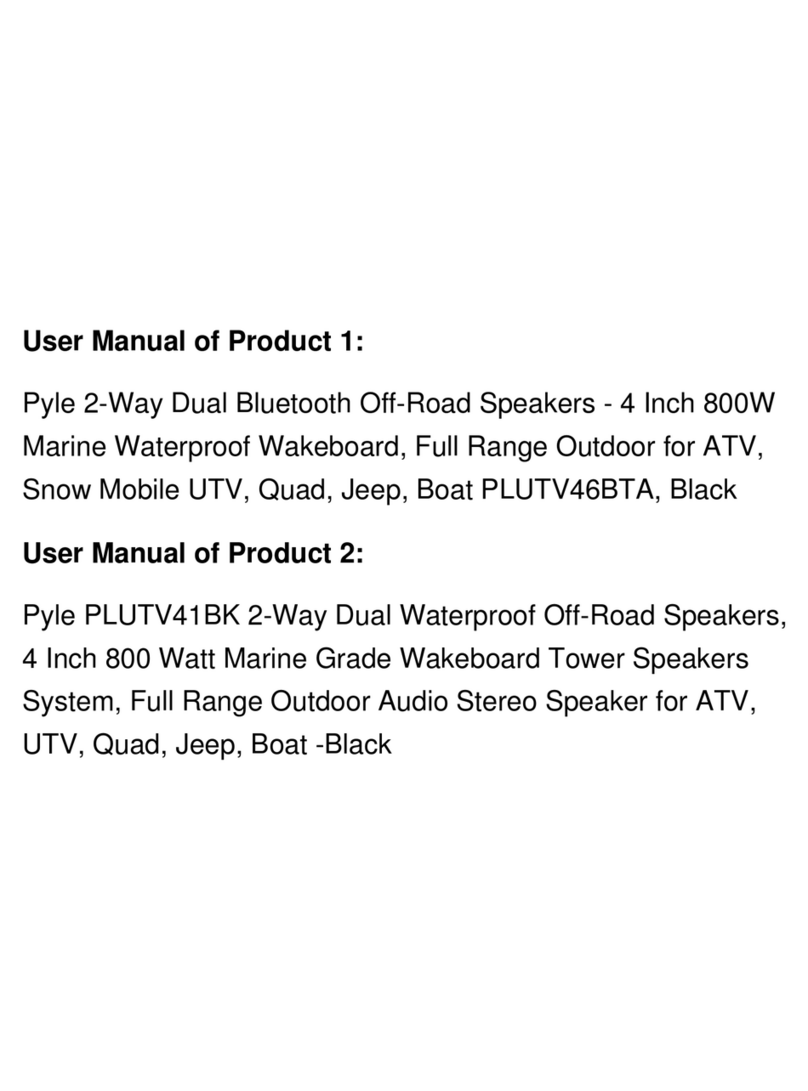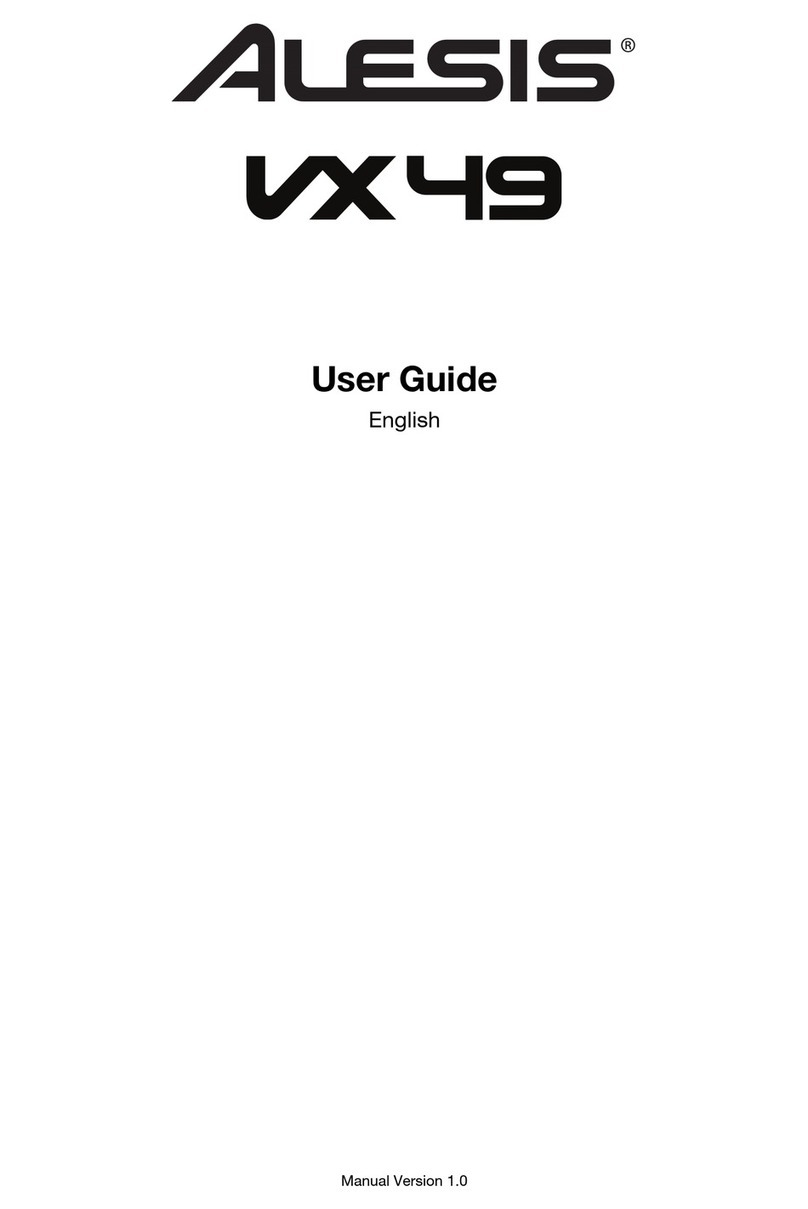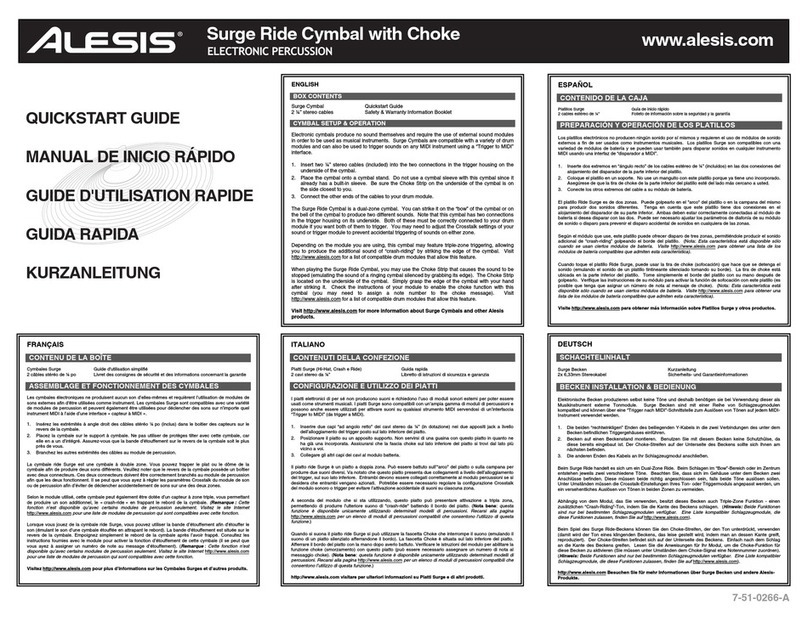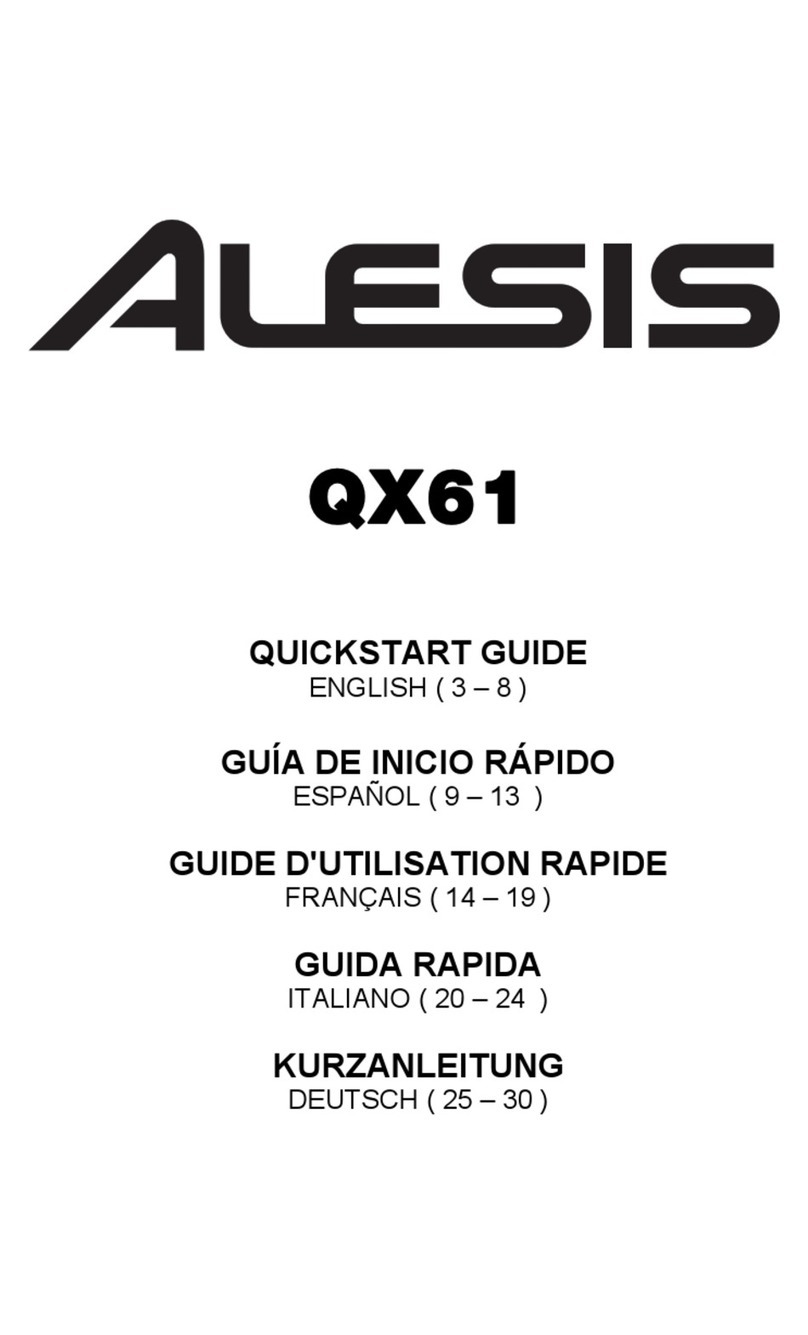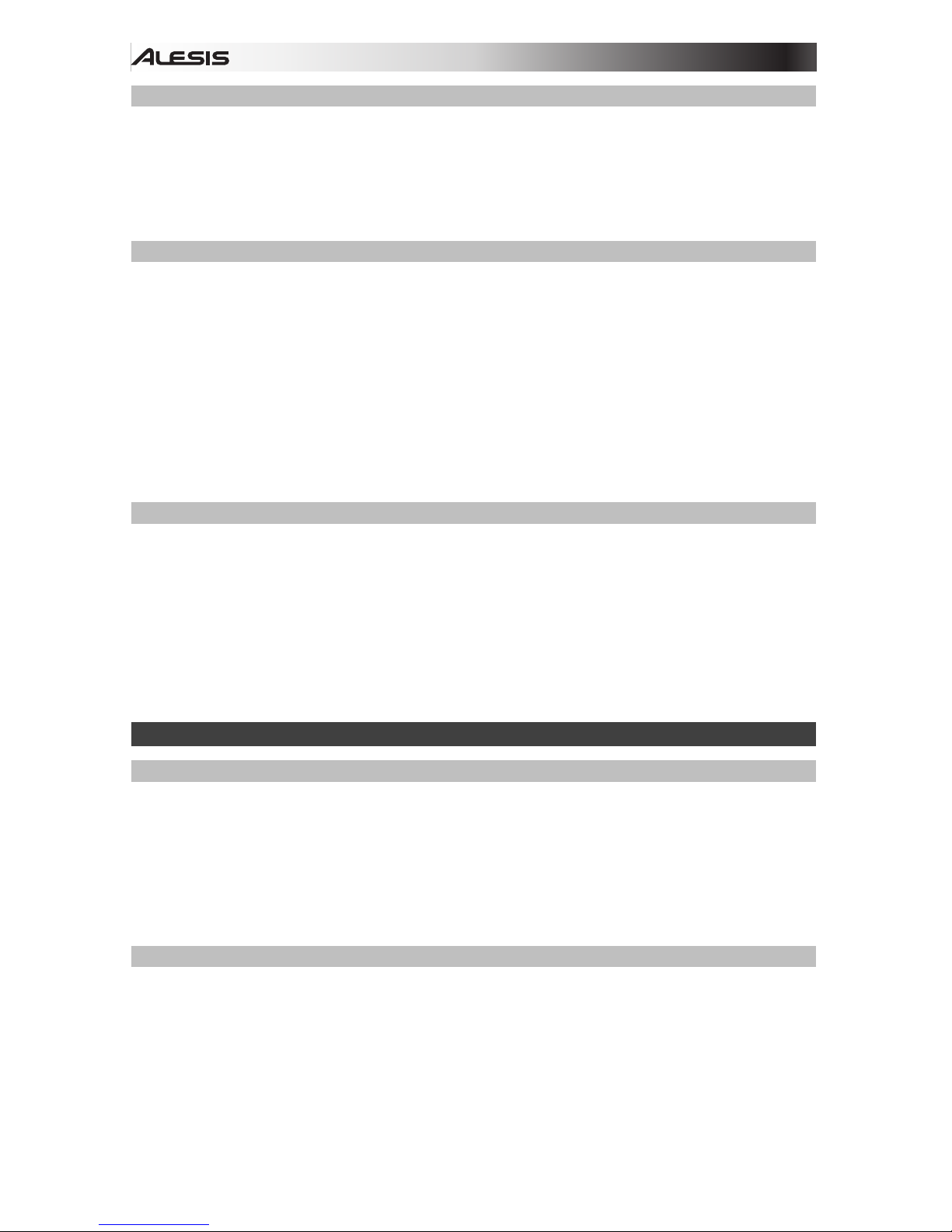4
Features
Top Panel
1. Power Switch: Turns the piano’s power on or off. In order to save energy, the piano will
automatically shut down after 30 minutes if it is not used.
2. Volume Knob: Adjusts the master volume.
3. Demo/MIDI Mode Button: Starts/stops the demo playback. Press and hold Shift, then
press this button to turn MIDI Mode on or off.
4. Tempo – Button: Decreases the currently set tempo. Press and hold Shift, then press
this button to enter Command Edit Mode.
5. Tempo + Button: Increases the currently set tempo. Press and hold Shift, then press this
button to set the MIDI data value of a control.
6. Metronome Button: Press this button to turn the metronome on or off. Press and hold
Shift, then press this button to set the MIDI channel of the piano.
7. Start/Stop Button: Press this button to start or stop various features of the piano. Press
and hold Shift, then press this button to enter MIDI Edit Mode.
8. Fill A/B Button: Press this button to trigger a fill when playing along with a style. Press
and hold Shift, then press this button to transmit the MIDI data currently set to Controller
1.
9. Record Button: Press this button to enter Record Mode. Press and hold Shift, then
press this button to transmit the MIDI data currently set to Controller 2.
10. Play/Pause Button: Press this button to play or stop various features of the piano. Press
and hold Shift, then press this button to transmit the MIDI data currently set to Controller
3.
11. Display: Shows all the parameters and values related to the currently selected operation
and mode of the piano.
12. Voice Button: Press this button to enter Voice Mode. Press and hold Shift, then press
this button to play a short demo of the currently selected voice.
13. Style Button: Press this button to enter Style Mode. Press and hold Shift, then press this
button to play to turn the Dual Voice function on or off.
14. Song Button: Press this button to enter Song Mode. Press and hold Shift,then press
this button, then press a piano key to set the split point.
15. Duet Button: Turns the Duet function on or off.
16. –/No Button: Decreases a parameter value or selects a "NO" operation. Press and hold
Shift, then press this button to turn the Lesson function on or off.
17. +/Yes Button: Increases a parameter value or selects a "YES" operation. Press and hold
Shift, then press this button to turn the Scale function on or off.
18. Transpose Button: Press this button to edit the Transpose setting.
Press and hold Shift, then press this button to turn the Harmony
function on or off.
19. Shift Button: Press and hold this button to access the secondary
functions of other buttons (in shaded writing under the button) or of
the keys on the keyboard.
20. Voice Select Buttons: Each voice select button can select one of
two preset voices. Press a button once to select the first preset
voice of the button. Press this button again to select the second
preset voice of a button.
21. Pitch Bend Wheel: Roll the wheel upward or downward to raise or
lower the pitch of the notes currently being played.