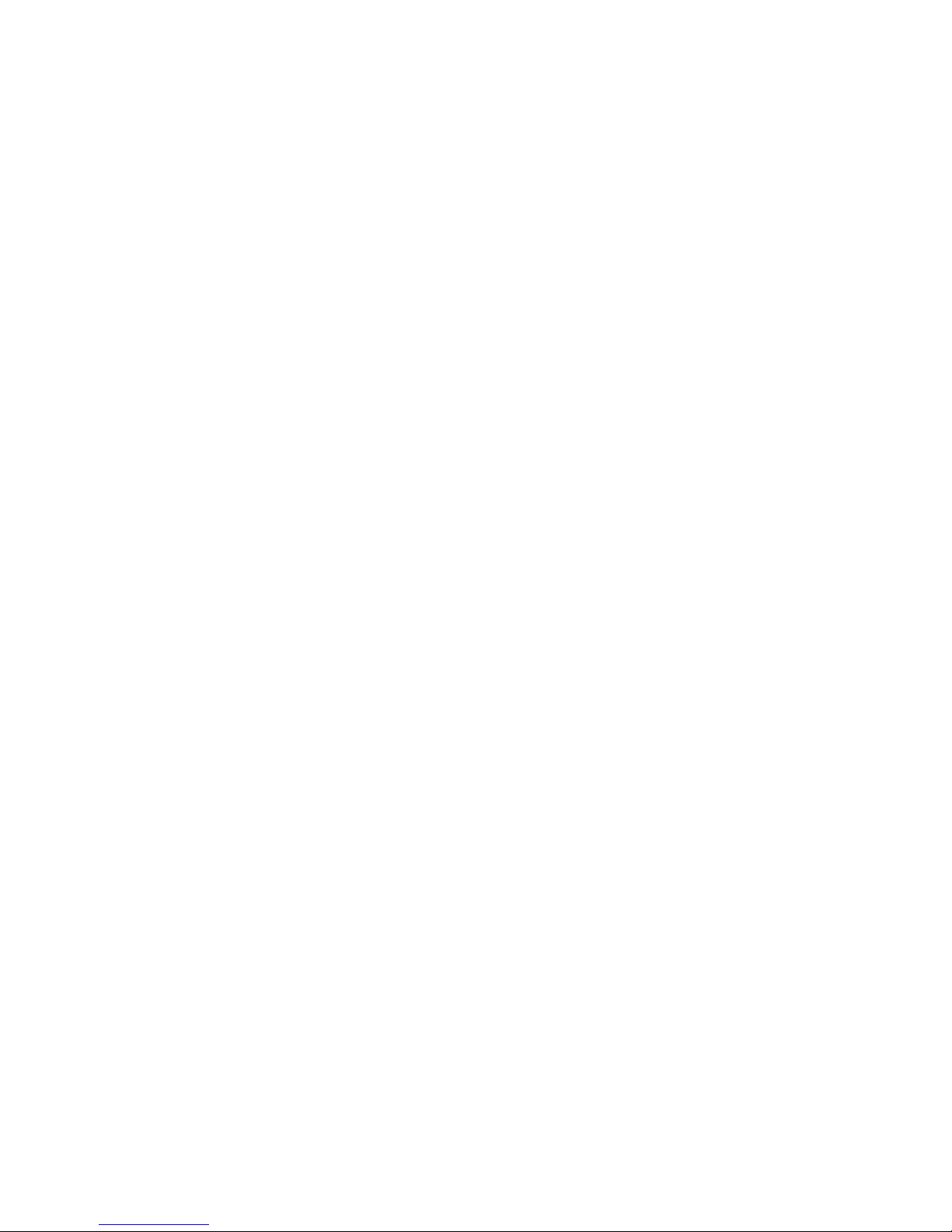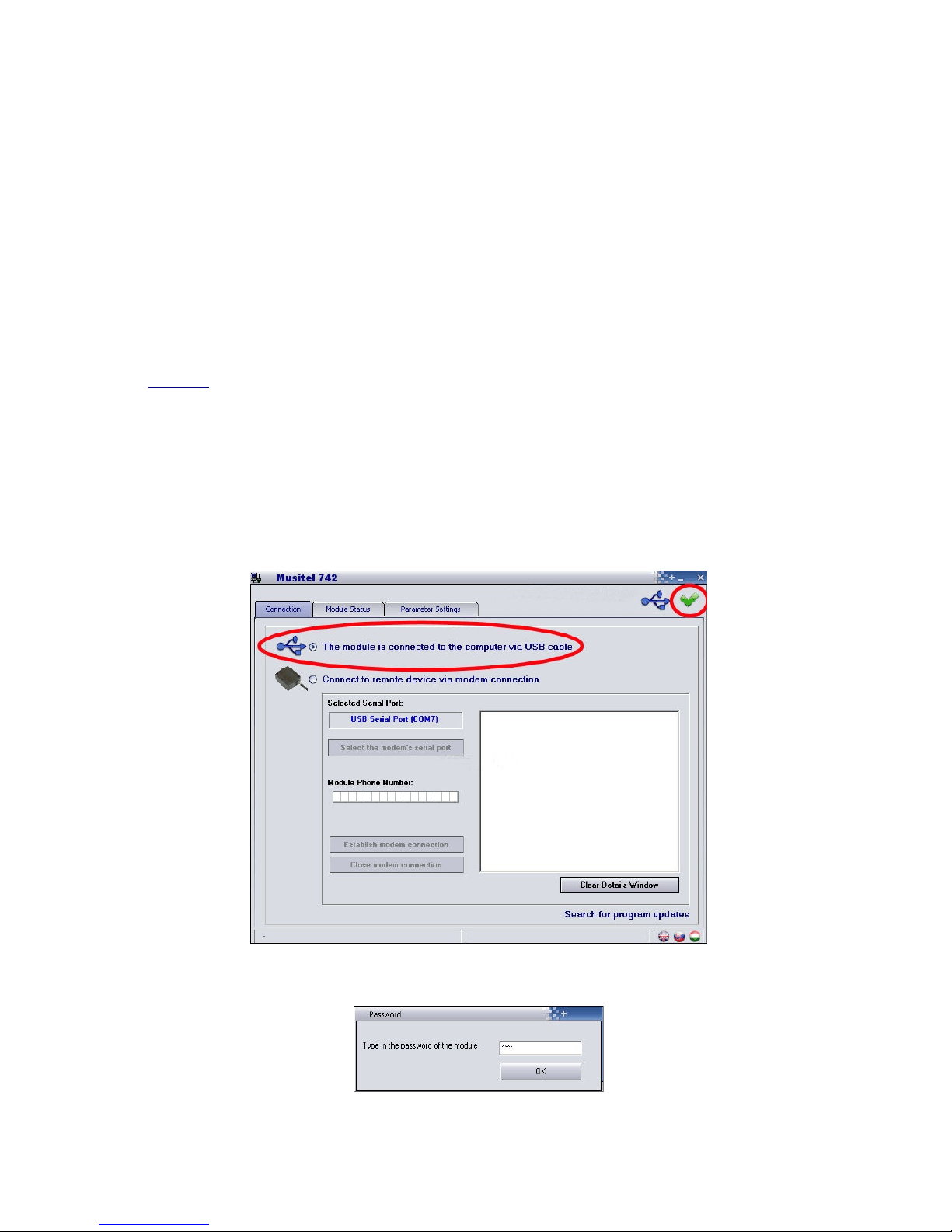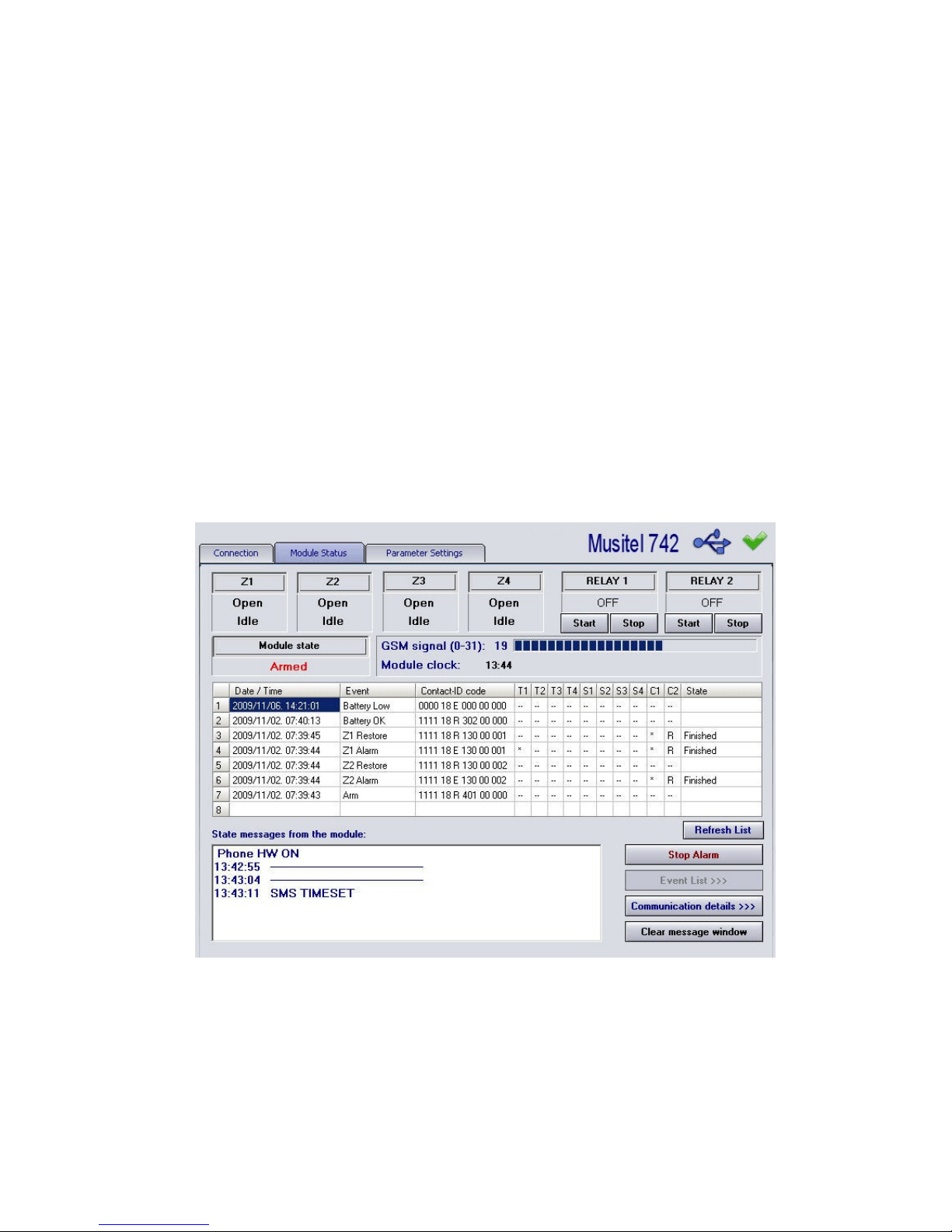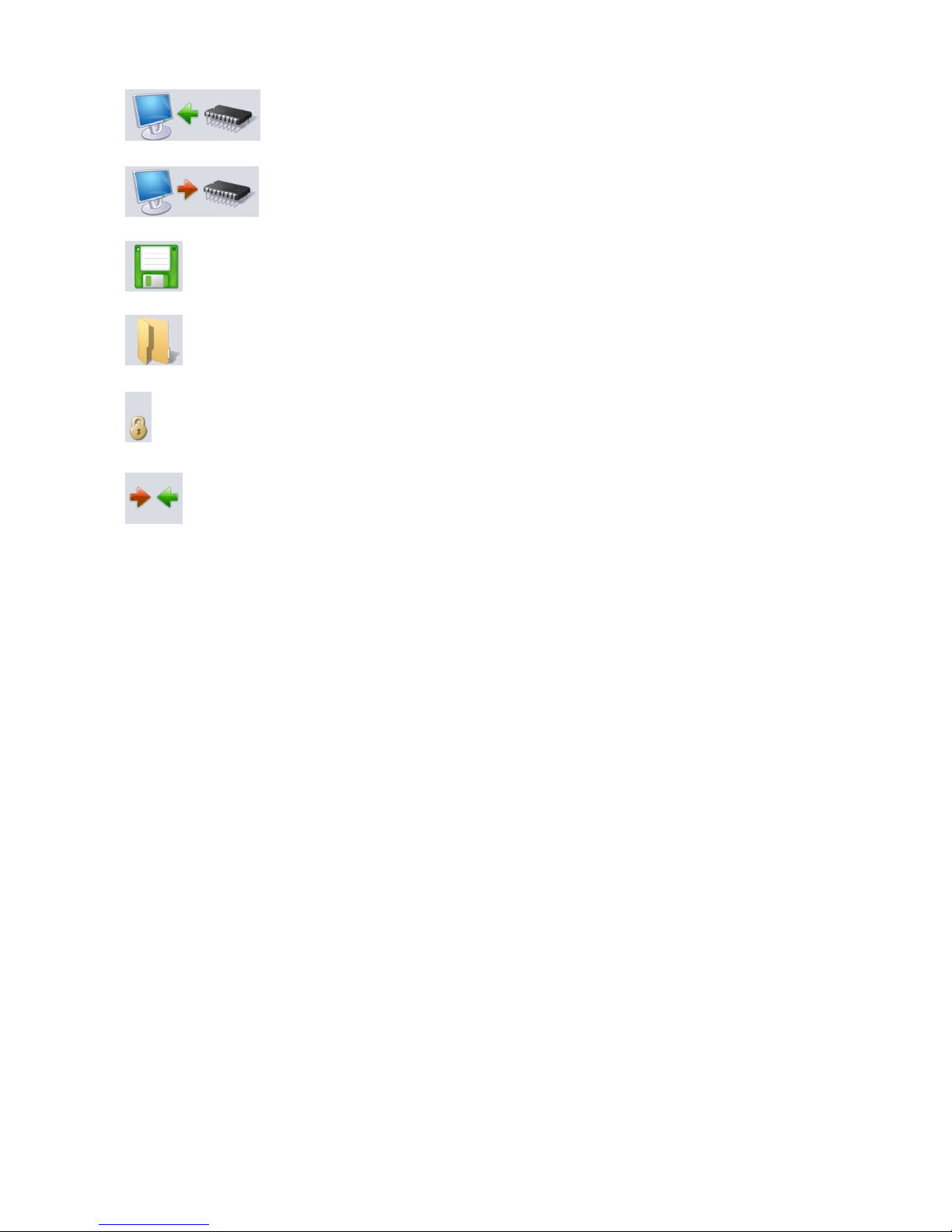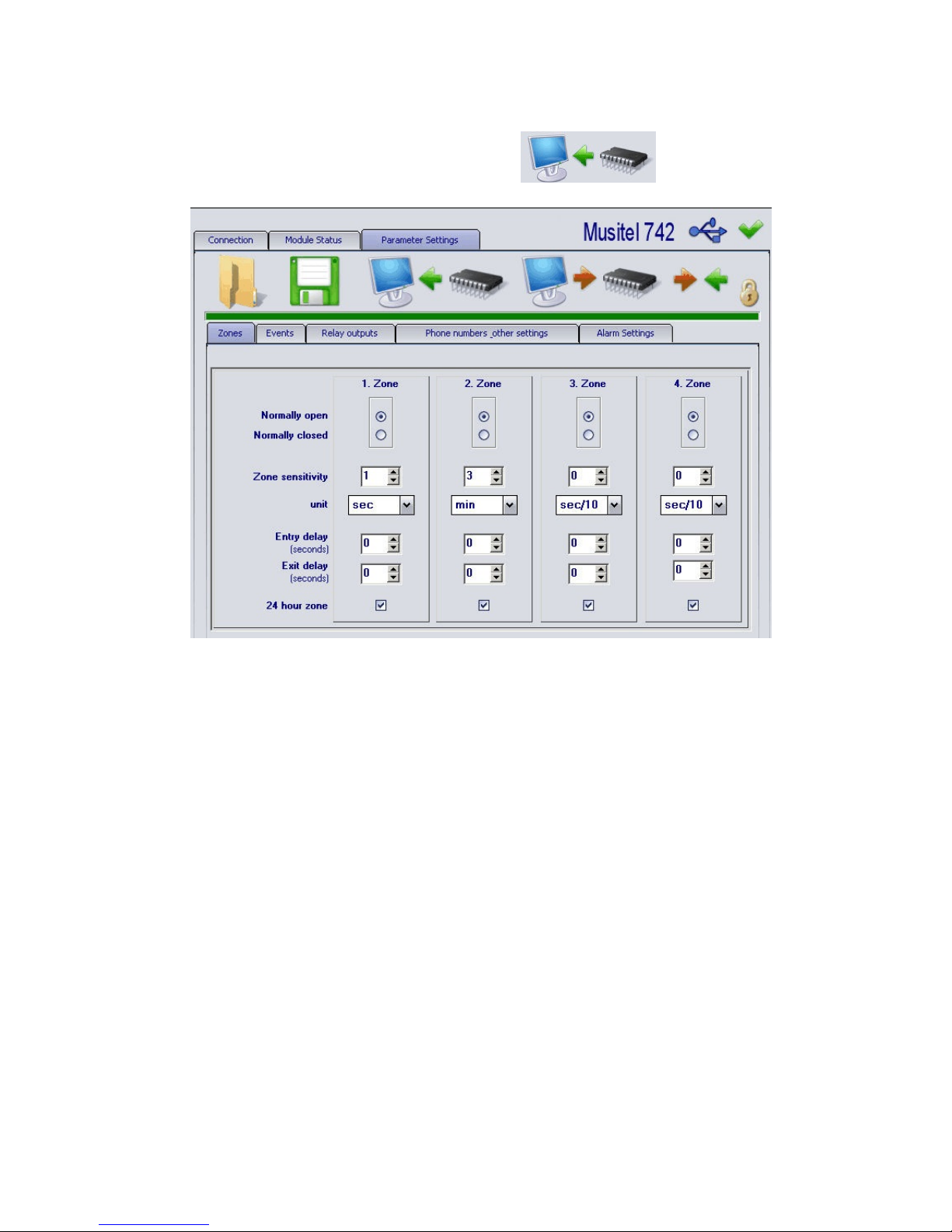Index
Preparing the Sim Card .................................................................................................. 3
“Module Status” Screen ................................................................................................... 4
Configuration of the Musitel 742 ...................................................................................... 5
Alarm Inputs ..................................................................................................................... 6
Events Screen .................................................................................................................. 7
“Phone numbers....” Screen .............................................................................................. 8
“Relay outputs” Screen ...................................................................................................... 10
“Alarm Settings” Screen ..................................................................................................... 12
Changing the password ..................................................................................................... 14
“Event list” Screen ............................................................................................................. 15
Recording a voice message by using a telephone call ..................................................... 16
Command and verify the status of the relays by a telephone call ..................................... 18
Arm - Disarm, the unit by using a telephone call ............................................................... 19
Save the telephone numbers by SMS ............................................................................... 20
Command and verify the status of the relays by SMS ...................................................... 23
Verify the current status of the Musitel unit by SMS ......................................................... 25
Connecting the Musitel ...................................................................................................... 26
Light signals ....................................................................................................................... 26
Commands by telephone calls ........................................................................................... 27
SMS Commands ................................................................................................................. 28
Technical Characteristics.................................................................................................... 30