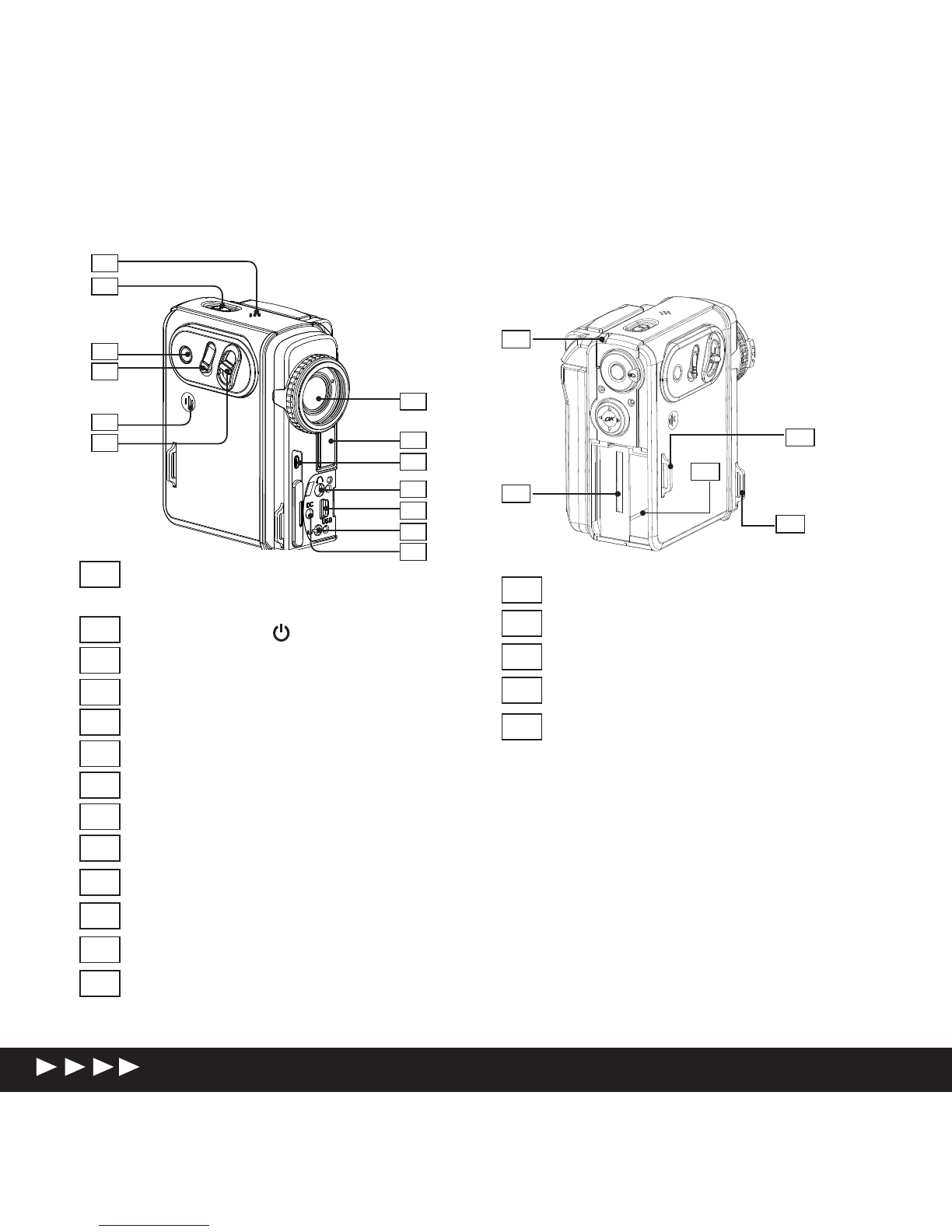Mustek DV DV 5500 User manual
Other Mustek Camcorder manuals
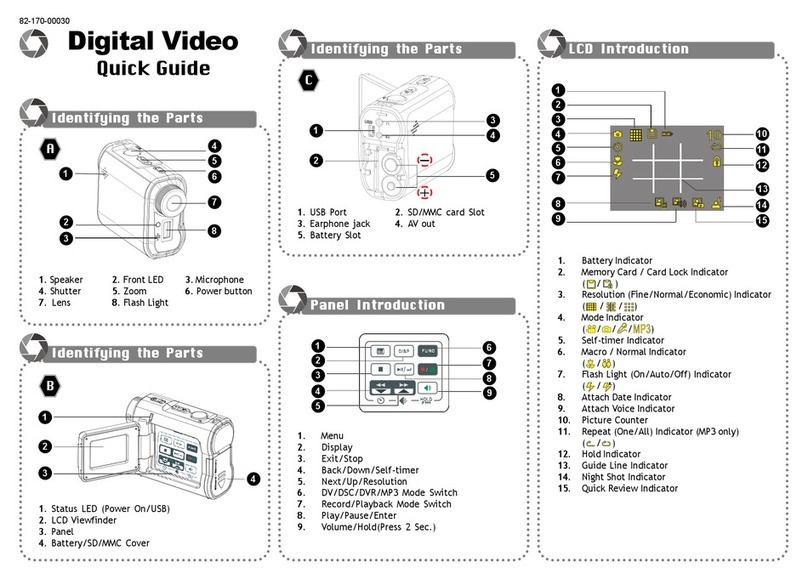
Mustek
Mustek DV4M User manual

Mustek
Mustek DV DV 5500 User manual

Mustek
Mustek DV 3000 User manual

Mustek
Mustek DV 5200 User manual

Mustek
Mustek DV 3032 Assembly Instructions

Mustek
Mustek DV 5600 User manual

Mustek
Mustek DV2032 User manual

Mustek
Mustek DV DV 5500 User manual

Mustek
Mustek DV 4500 User manual

Mustek
Mustek DV DV 5500 User manual

Mustek
Mustek DV 4SE User manual
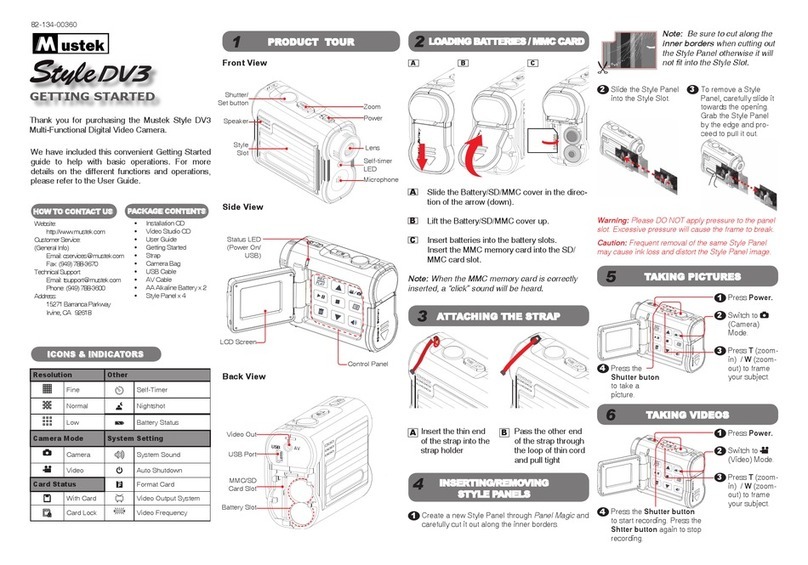
Mustek
Mustek Style DV3 User manual

Mustek
Mustek KiddyCam 135S User manual

Mustek
Mustek DV 2000 User manual

Mustek
Mustek HDV 527W User manual

Mustek
Mustek DV 4000 User manual

Mustek
Mustek DV 8200 User manual

Mustek
Mustek DV 5200 User manual

Mustek
Mustek DV 4500 User manual
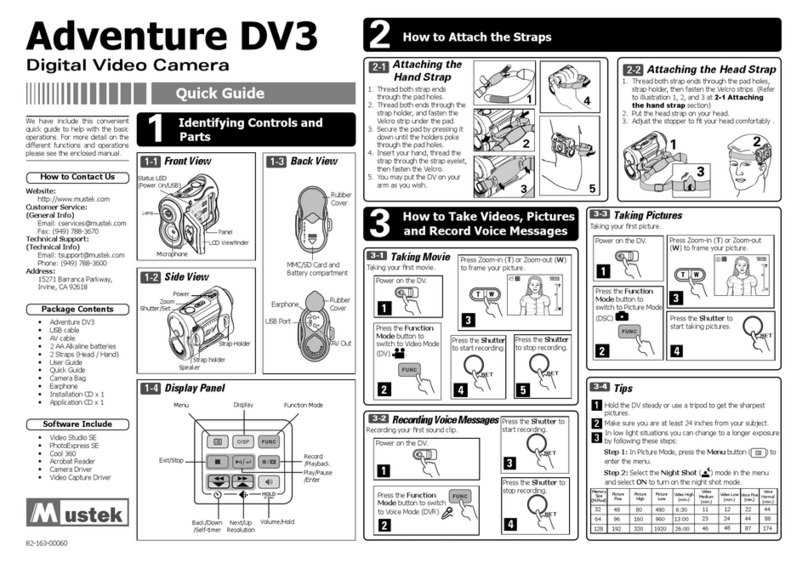
Mustek
Mustek Adventure DV3 User manual