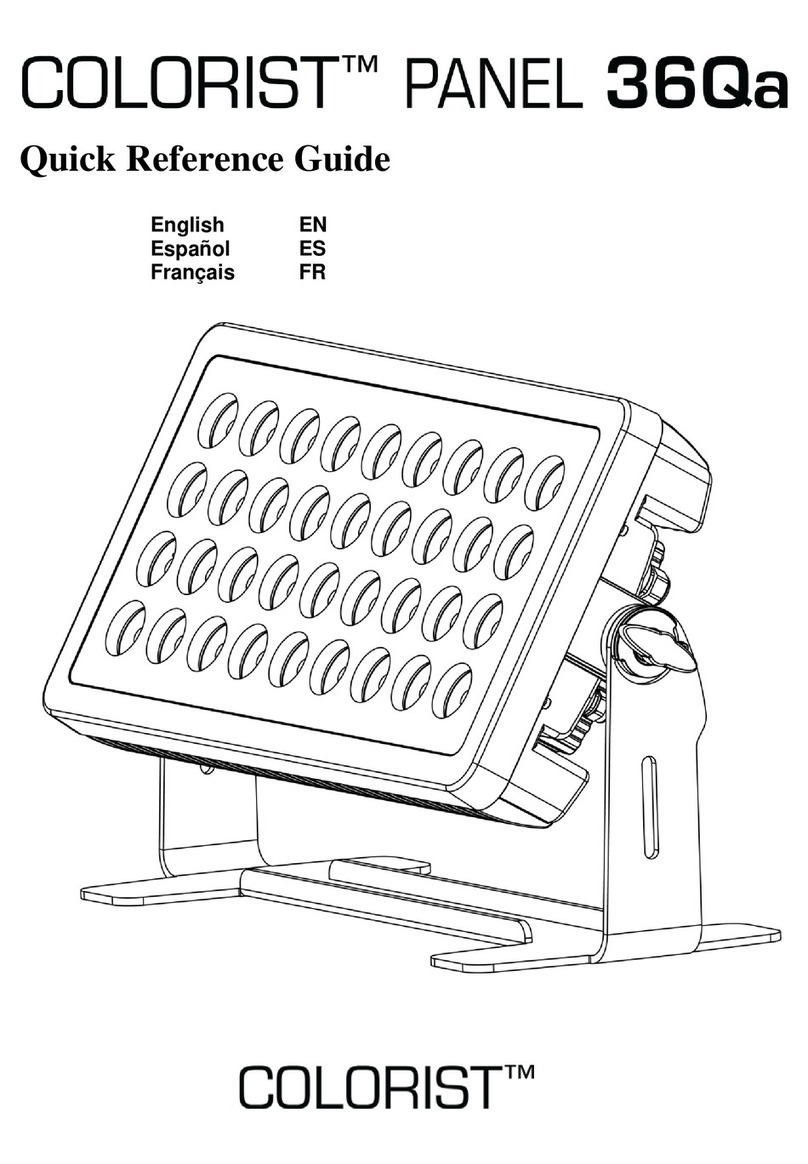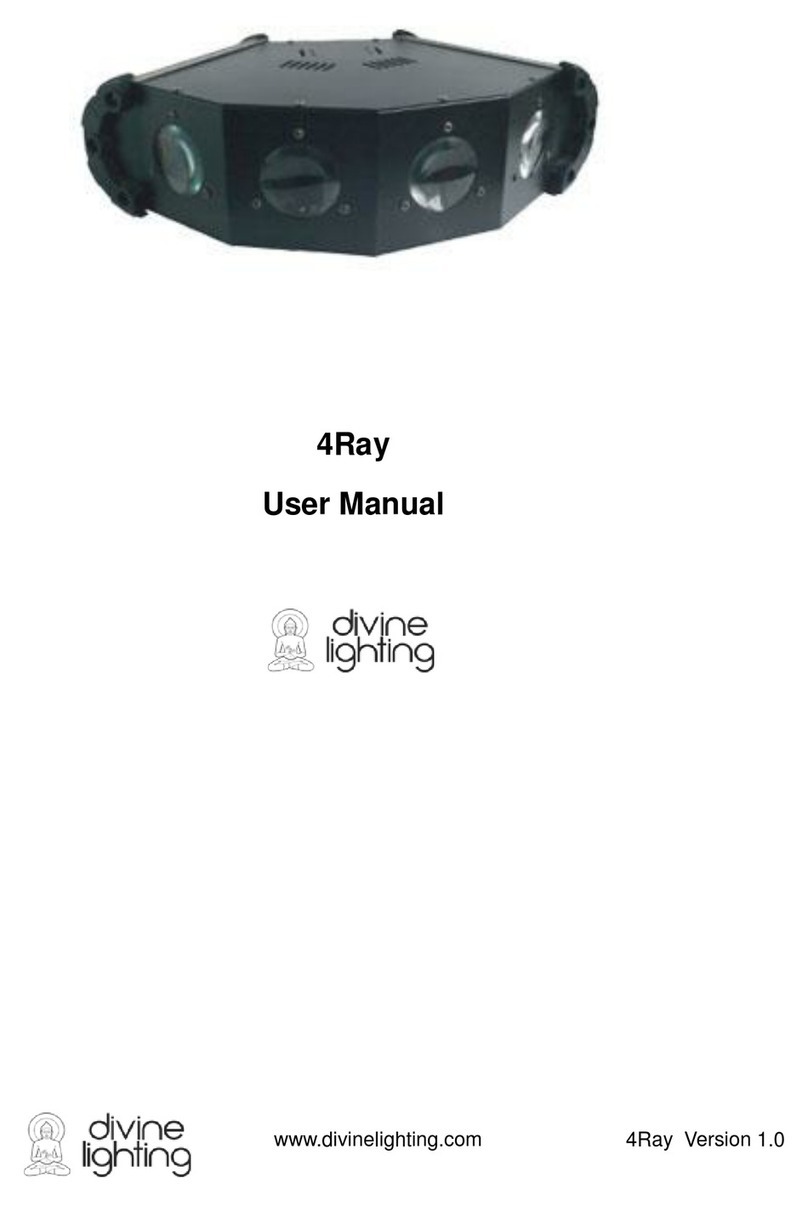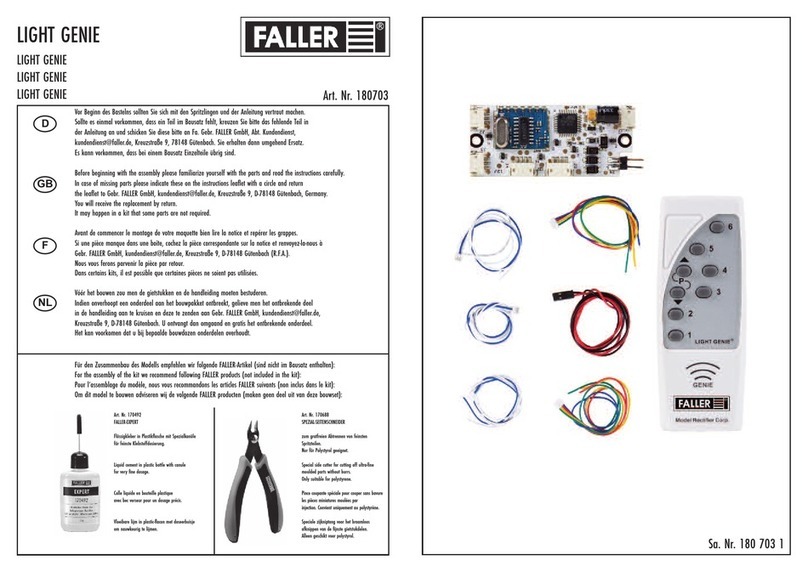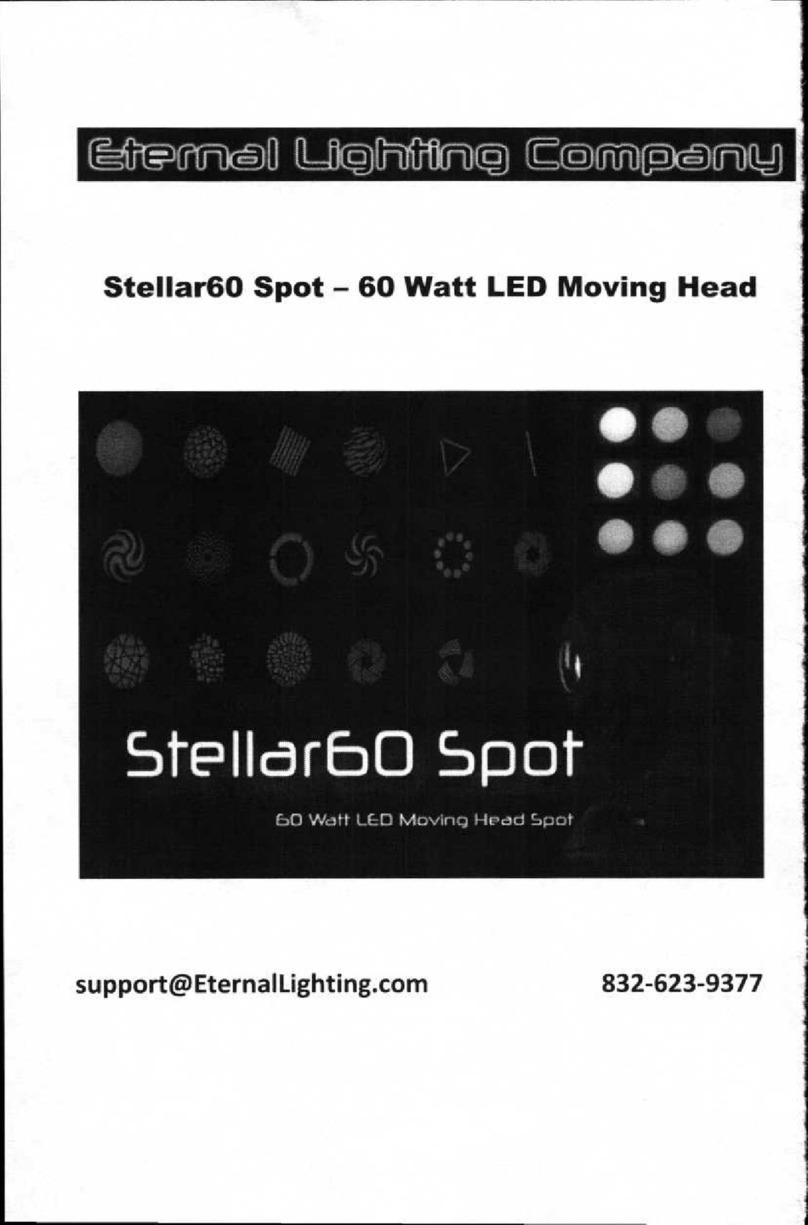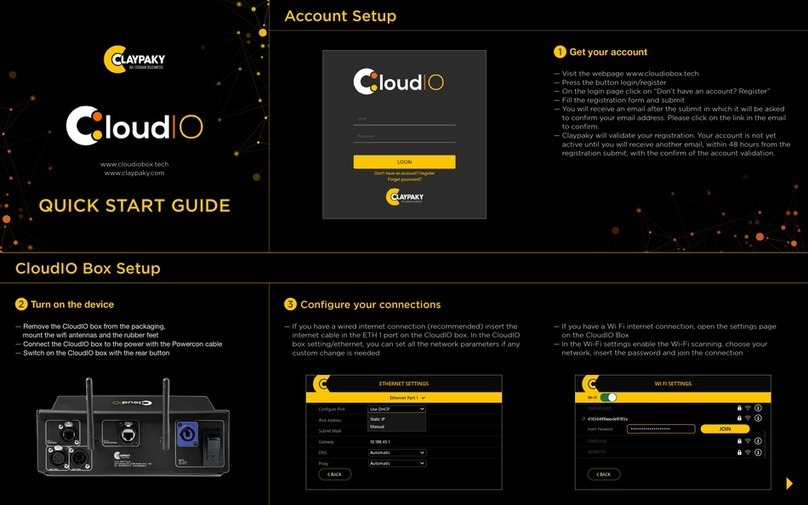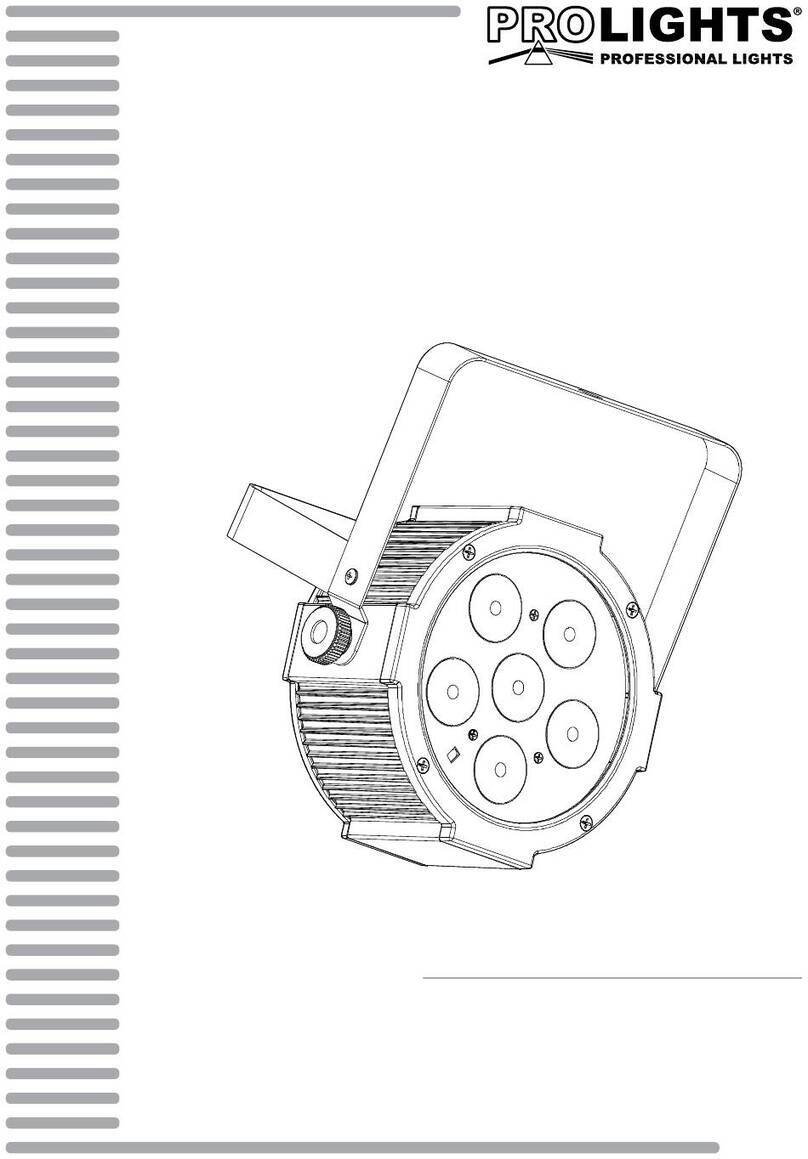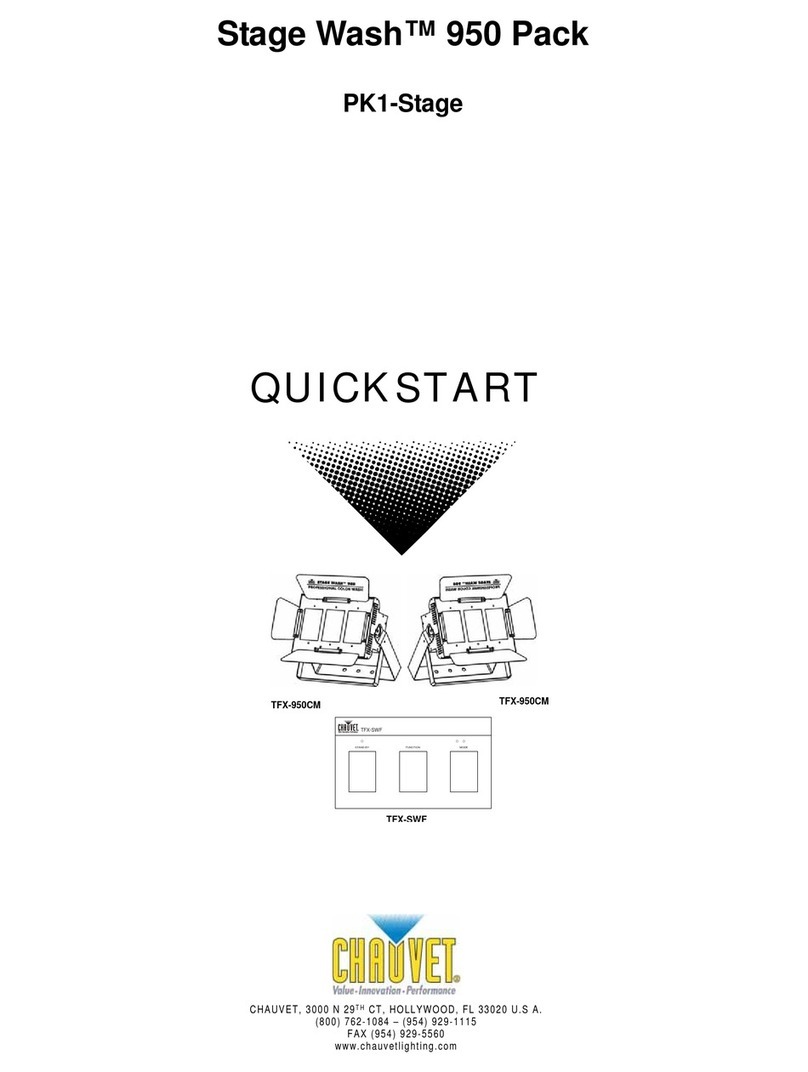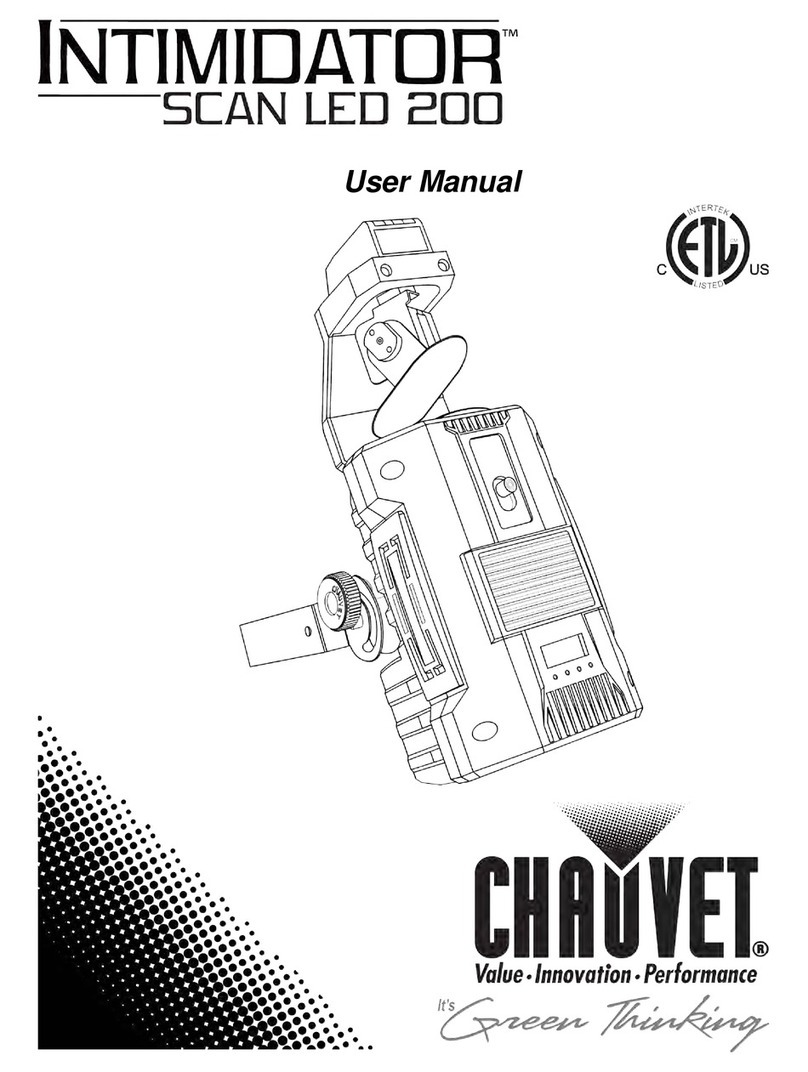MWM PHASE Series User manual
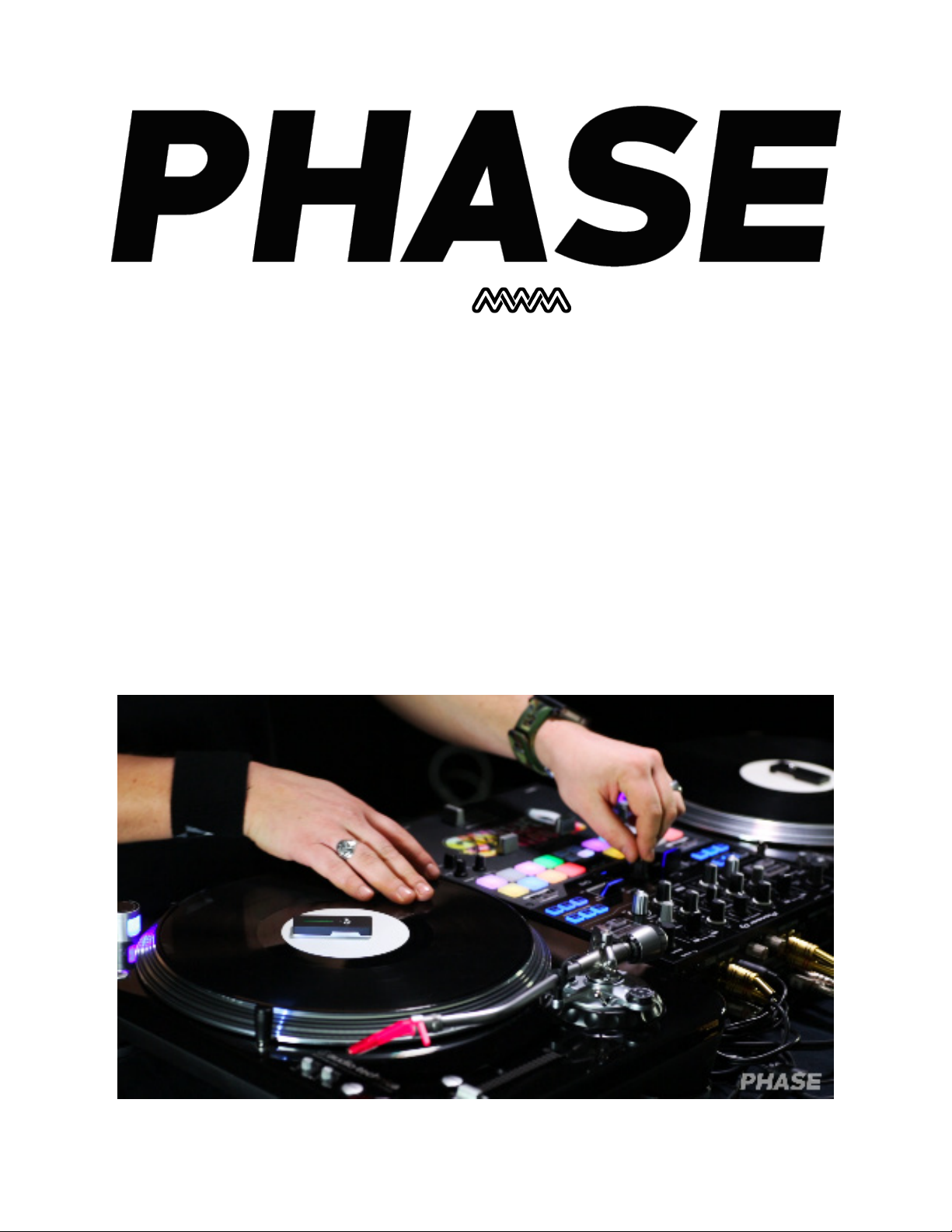
Designed by
Wireless DVS
Controller
Index
Features
Setup
Firmware Update
Troubleshooting
FAQ
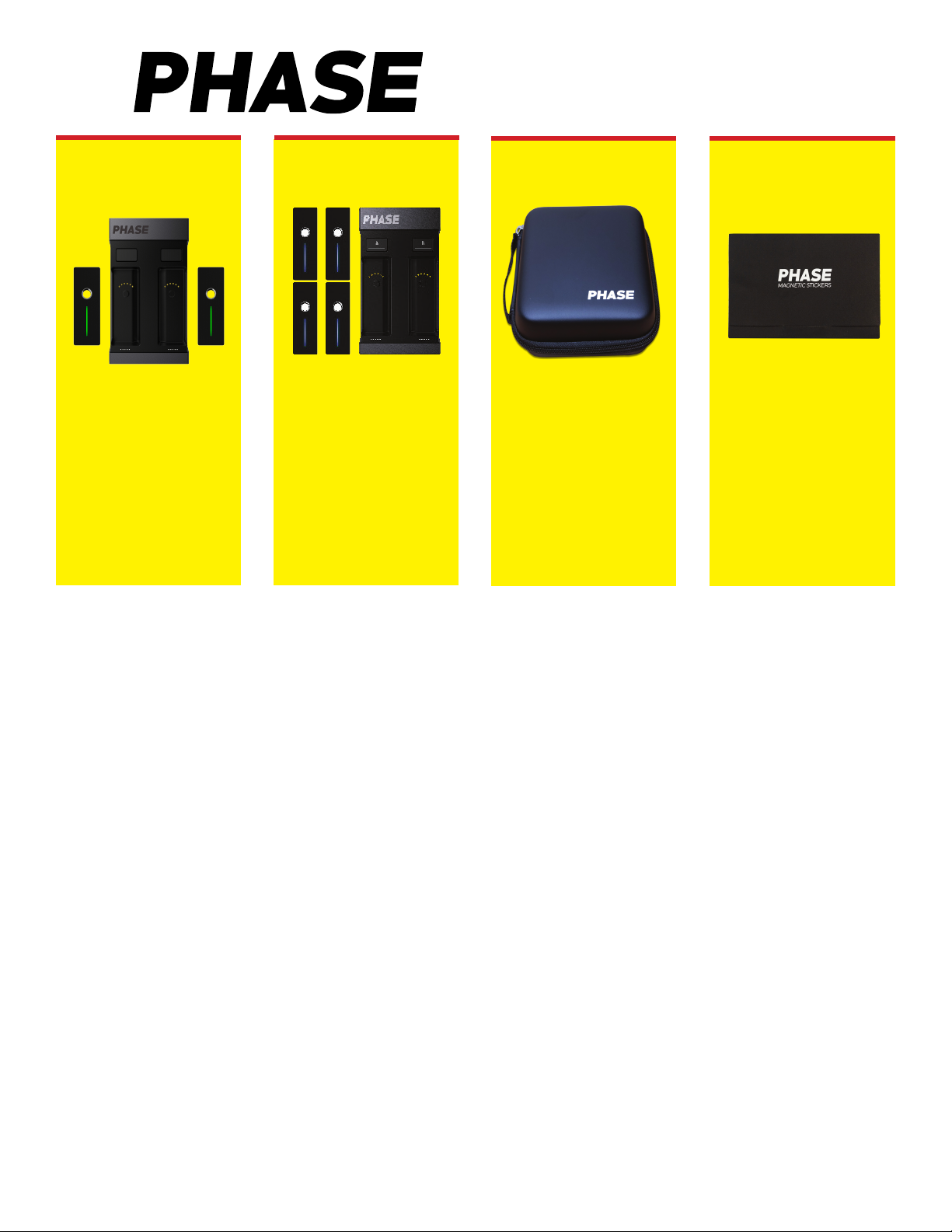
Feedback Resistant -
Resists feedback and rumble on the loudest stages
- Phase is completely resistant to low-end feedback and even withstands bumps and collisions to a DJ
booth. Due to Phase operating through motion tracking it is not aected by excessive bass, rumble, or
external vibrations like a needle would be.
Precise & Accurate -
Tracks your movements in ne detail
- After placing the Phase Remotes on top of the records on your turntables the Remotes use accelerometers
to read the forward and back rotational movements. They then wirelessly transmit these movements to the
Receiver which nally sends the control tone to your DVS setup.
Innitely Adaptable –
Serato, Rekordbox, Traktor, Virtual DJ compatibility and More….
- Phase can be used with any DVS capable DJ software because it tracks the motion of your turntables and
turns that into an adjustable control tone signal for your DVS software. You are not constrained to using any
specic DJ program — you aren’t even constrained to using control vinyl; any vinyl record will work with
Phase.
A new era for turntablists.
PHASE CASE
Model: MWM-PHASE-ES
POS: 115449712
$459.99 MAP
Includes 2 remotes and a
receiver
*Select Stores*
PHASE ESSENTIAL PHASE ULTIMATE
Model: MWM-PHASE-UL
POS: 114415276
$699.99 MAP
Includes 4 remotes and a
receiver
*Online Only*
Model: MWM-PHASE-CASE
POS: 115585036
$49.99 MAP
Holds 1 receiver and
4 remotes. Zippered
compartment for cables and
accessories
*Online Only*
Key Features
Who is Phase for?
- Phase is meant for DJs looking to perform on vinyl turntables while enjoying an unprecedented level of
stability and precision through a modern DVS setup.
Phase Magnetic
Stickers (4-Pack)
Model: MWM-PHASE-
STICKER
POS: N/A
$9.99 MAP
Magnetic stickers for Phase
Remote. Comes in a pack of
4 stickers.
*Online Only*
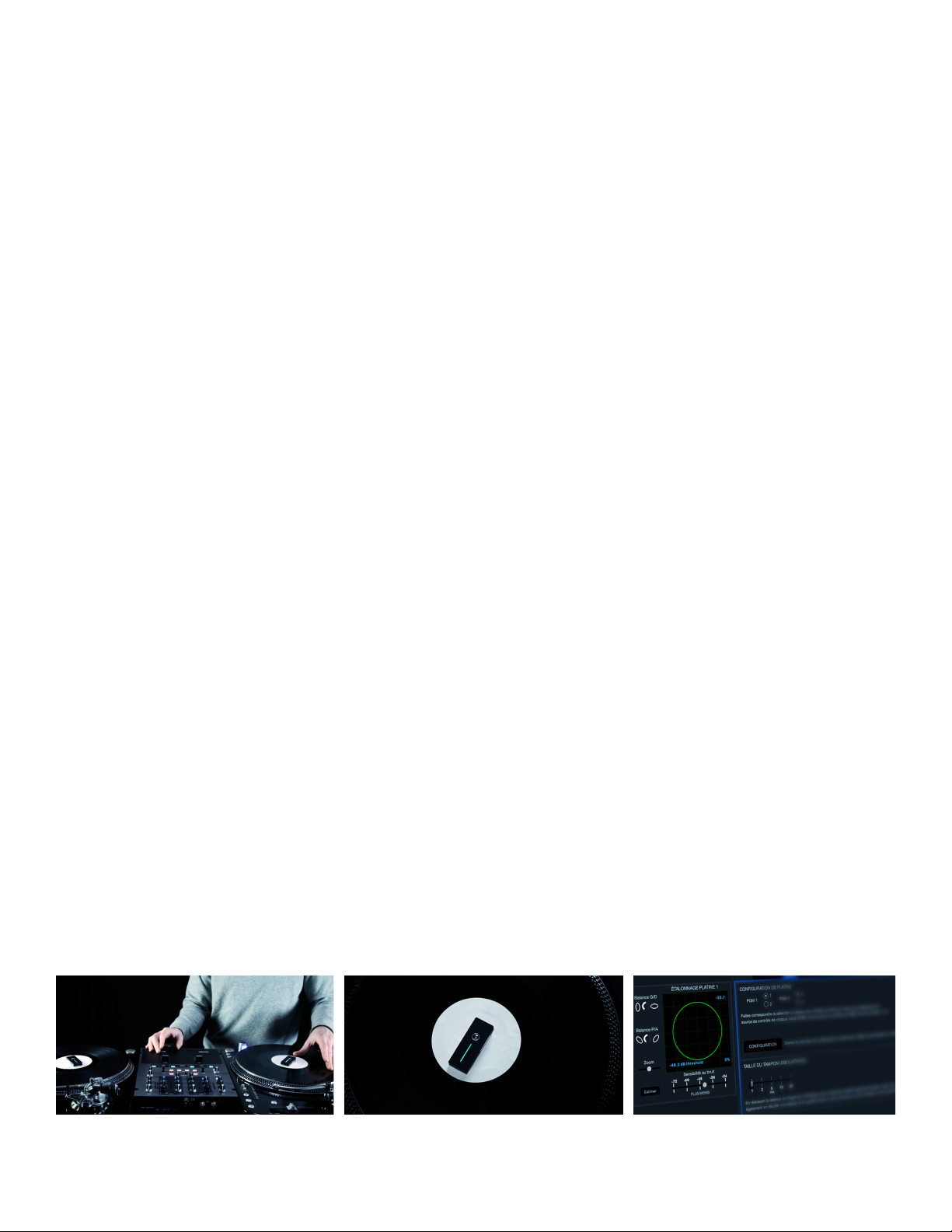
Phase Essential
Technical Specications
• 1 Phase Receiver
• 2 Phase Remotes (4 Remotes with Phase Ultimate)
• 2 MWM RCA Cables
• 1 MWM USB Cable
• 4 Phase Magnetic Stickers
• 1 Quick Start Guide
Dimensions
• Receiver: 4.8x2.8x1 (inches)
• Remote: 2.6x0.9x0.3 (inches)
Finishing
• Receiver: Robust and resistant aluminum
• Remote: Hard-shell plastic with rubber padded/magnetized undercarriage
Buttons and connection
• Receiver: Setup buttons A and B (for setup/pairing of Remotes)
• 2.4 GHz signal radio frequency
• Single USB Port to connect and power on Receiver
Power and battery
• 10-hour battery-life per Remote
• Built-in rechargeable lithium-ion
• Charging via USB to computer or power adapter
• 2-hour Remote charging time
Compatibility
• Connects to DVS setups via 2 RCA outputs
• Compatible with the following DJ software: Serato DJ, Virtual DJ, Rekordbox, Traktor
Environmental Requirements
• Supply Voltage: DC 5V
• Storage temperature: -25°C to 45°C
• Temperature range: -10°C to 50°C
• Relative Humidity: 0 to 90% non-condensing
• Operating altitude: 2000m
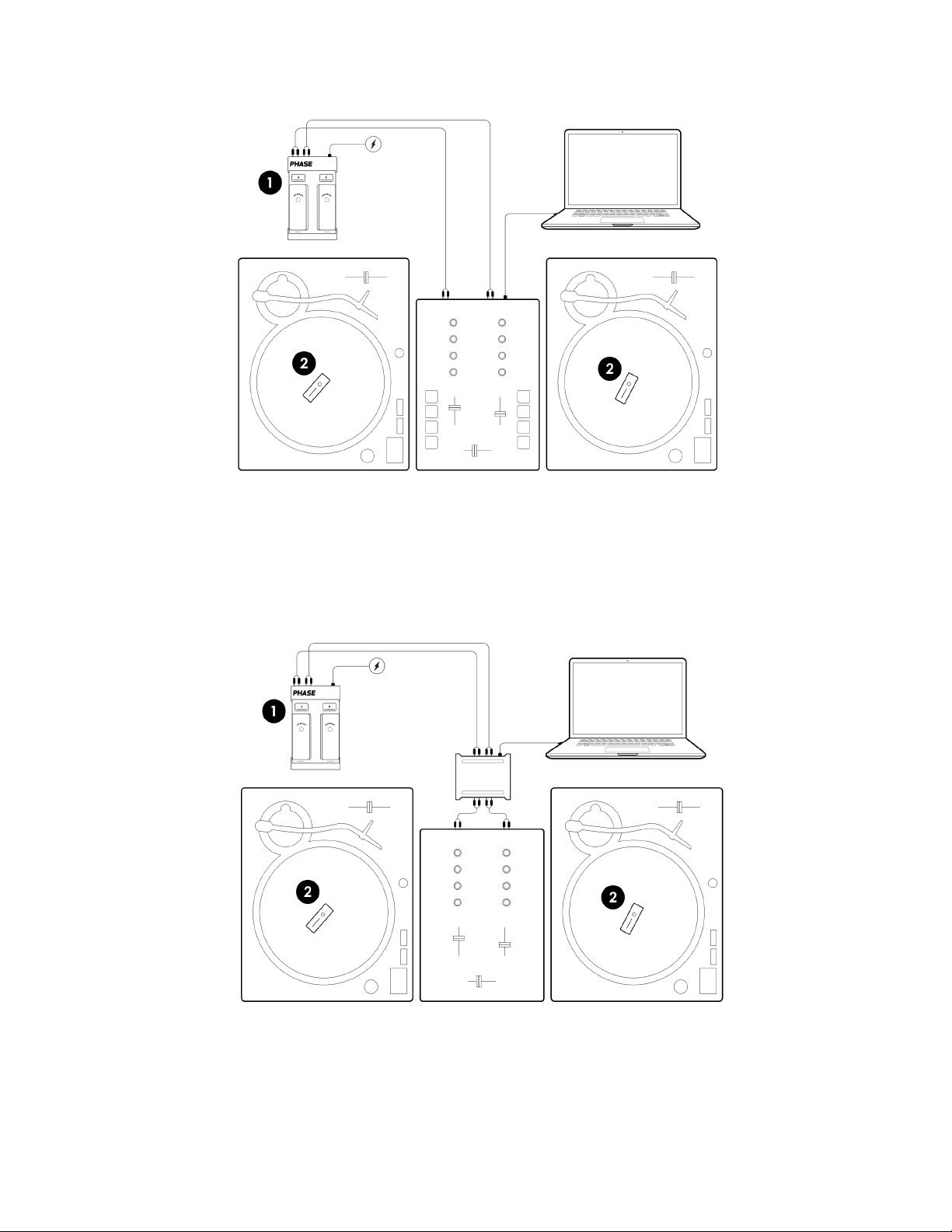
How to Setup
Integrated DVS Mixer
Analog Mixer
1. Connect the Phase receiver to your DJ mixer through the line inputs
2. Place the Phase Remotes on top of your timecode records
3. Phase has been designed to connect directly to any DVS setup and is compatible with Serato DJ Pro (and
Lite), Traktor, Rekordbox, and Virtual DJ.
1. Connect the Phase receiver to your sound card through the line inputs
2. Place the Phase Remotes on top of your timecode records
3. Phase has been designed to connect directly to any DVS setup and is compatible with Serato DJ
Pro (and Lite), Traktor, Rekordbox, and Virtual DJ.
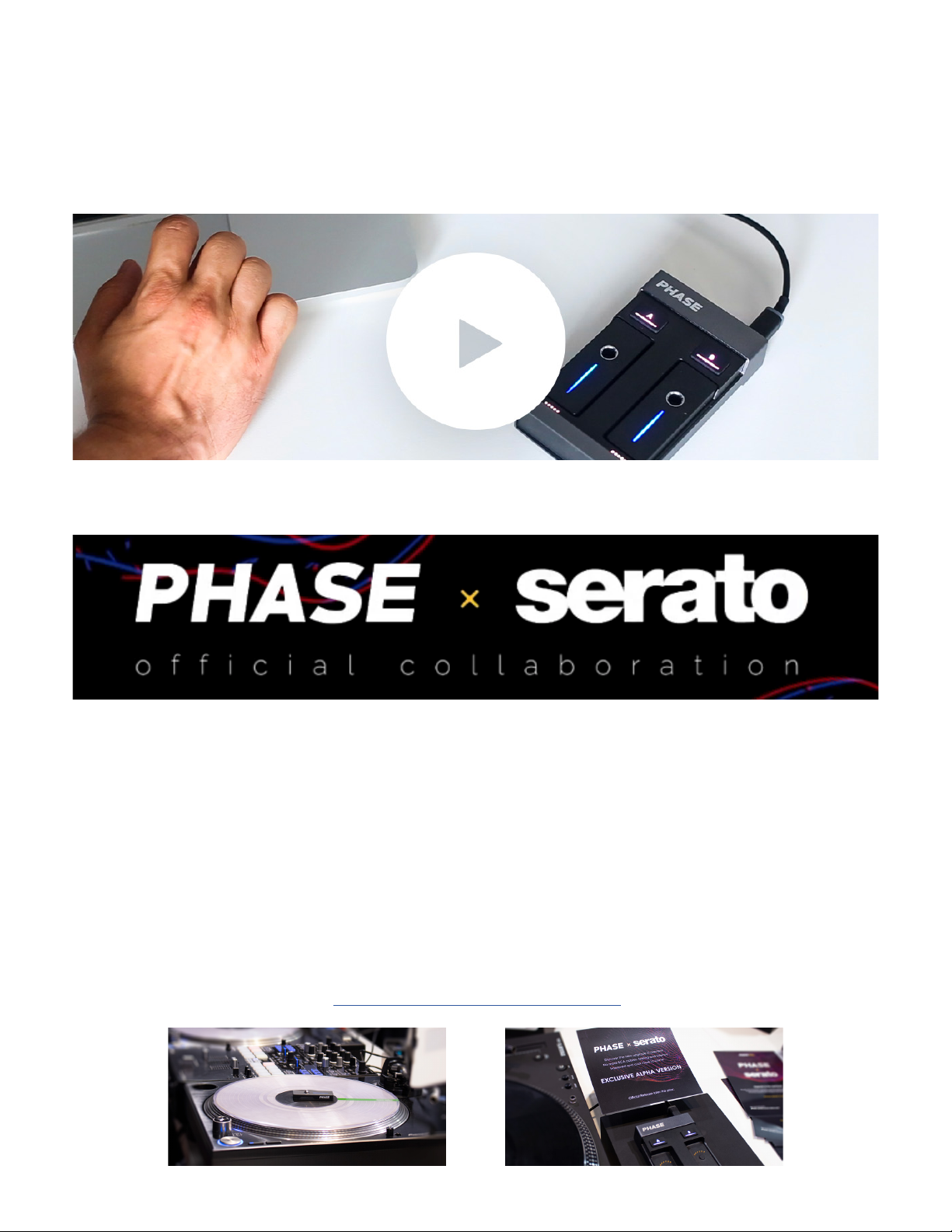
Firmware Update
Phase has received several rmware updates since its release to improve the user experience. To update your
Phase Remotes and Receiver you must download the newest version of the MWM Connect app at https://
mwm-store.com/conguration
Full step-by-step update tutorial video below
(https://youtu.be/o4gJWJFThXQ)
Phase x Serato
MWM has recently announced an ocial collaboration with Serato to make Phase an Ocial Serato Acces-
sory. With this partnership Phase will work directly with Serato DJ Pro Software allowing users to use Phase
with USB only. This means no more RCA cables will be necessary to use Phase. Phase will work in Serato’s
internal mode by HID meaning there will be improvements in latency and accuracy of the remotes. There
will be other direct integrations in Serato for Phase such as special settings, customization, and more within
Serato DJ Pro.
This update will be implememented via software update in Serato and a rmware update for the Phase
Receiver and Remotes. Users WILL NOT have to buy any new hardware to access these upcoming features.
This update will be compeltely free and is currently in alpha. It is expected to be released to the public some-
time in 2020.
For more info visit the link below
http://phase-serato.mwm-store.com/

Troubleshooting
• My Phase Receiver doesn’t turn on
• My Remote doesn’t turn on (the Remote LED won’t light up)
• My Remote doesn’t charge
• I can’t pair my Remotes with my Receiver
• The Remote calibration never stops
• When I take my Remotes out, they automatically unlink themselves from the Receiver (white LED)
• My Remote automatically turns o when I take it out from its Receiver dock
• My Remotes don’t communicate with my Receiver
• I have issues connecting Phase to my DJ controller
• I have issues connecting Phase to my external DVS interface
• I have issues connecting Phase to my integrated DVS mixer
• I have issues conguring Phase with Serato
• I have issues conguring Phase with Traktor
• I have issues conguring Phase with Rekordbox
• I have sound issues
• I have latency issues
My Phase Receiver doesn’t turn on
Plug your Phase Receiver to a power source (computer or power outlet) using the USB cable provided in the
box.
If the Receiver doesn’t turn on (lightning icon on the back of the product is not lit), check the following
points:
- Check for any loose wire connection between the USB cable, the Receiver, and the power source.
- Check if your USB cable is defective by connecting Phase using a dierent USB cable.
- Check that the Receiver is plugged to a 5 volts electrical supply.
Be careful, some USB hubs or USB ports may not be powerful enough to allow Phase to work properly.
My Remote doesn’t turn on (the Remote LED won’t light up)
If your Remote doesn’t turn on (its LED is not lit) when being put in its Receiver dock, check the following
points:
- Check that the Receiver is plugged into a 5-volt electrical supply.
- Complete a full charge of your Remote (this can take up to 2 hours).
- Put your Remote in the other Receiver dock.
- Take out and then put the Remote back on its dock to make sure there are no loose connections between
the Remote and the Receiver pin connectors.
- Clean up the pins under your Remote and on the Receiver dock to avoid any loose connection.
- Check that the pin connectors are not blocked.
My Remote doesn’t charge
If your Remote doesn’t charge when being placed on its dock on a plugged Receiver, check the following
points:
- Check that the Receiver is plugged to a 5-volt electrical supply.
- Complete a full charge of your Remote (this can take up to 2 hours).
- Put your Remote in the other Receiver dock.

- Take out and then put the Remote back on its dock to make sure there are no loose connections between
the Remote and the Receiver pin connectors.
- Clean up the pins under your Remote and on the Receiver dock to avoid any loose connection.
- Check that the pin connectors are not blocked.
I can’t pair my Remotes with my Receiver
If you can’t pair your Remotes with your Receiver, check the following points:
- Put your Remote on the other Receiver dock and try pairing.
- Take out and then put the Remote back on its dock to make sure there are no loose connections between
the Remote and the Receiver pin connectors.
- Press the Receiver pin connectors to make sure they are not blocked.
The Remote calibration never stops
Take the Remote out of its dock and place it on a static support to start the calibration process.
If the calibration animation lasts more than a minute, please check the following points:
- Put your Remote in one of the Receiver docks and try pairing it: long press (3 sec.) on the Setup button
corresponding to the Receiver. Your Remote is paired with the Receiver when its LED stops ashing. The LED
of the Remote should now be the same as the Setup button light.
- Once the pairing is complete, take the Remote out of the Receiver and retry calibration.
When I take my Remotes out, they automatically unlink themselves from the Receiver
(their LED is white)
If your Remotes unlink themselves when being pulled out of the Receiver, please follow the steps below:
1) Unplug the Receiver to turn it o, then take the Remotes out of their dock.
2) Plug the Receiver back into a power source to turn it on.
3) Put the Remotes in their Receiver dock.
4) Pair each Remote with the Receiver. For that, long press (3 sec.) the matching Setup button (A or B) on the
Receiver.
5) Unplug the Receiver to turn it o, make sure to leave the Remotes on their dock.
6) Plug the Receiver back into a power source to turn it on.
7) Take the Remotes out of their dock and place them on a static support. Wait for calibration process to
complete.
Everything should work ne now.
My Remote automatically turns o when I take it out from its Receiver dock
If your Remote automatically turns o (Remote LED is not lit), check the following points:
- Plug your Receiver into your computer and open the MWM Connect conguration software.
- In the “Energy Saver” section, check your timeouts for “Sleep Mode”and “Shutdown”.
- Complete a full charge on both Remotes (around 2 hours needed) to make sure batteries are well initial-
ized.
My Remotes don’t communicate with my Receiver
To test if your Remote properly communicates with your Receiver, press the Setup button of your choice
once to pause one of your Remotes.
When a Remote is paused, both its own LED and its corresponding Setup button will start to ash. If LEDs
don’t ash, check the following points:
- Put your Remote in the Receiver dock “A” and pair it: long press (3 sec.) the corresponding Setup button.

Your Remote is paired with the Receiver when its LED stops ashing. The Setup button on the Receiver and
the LED of the Remote you just paired should now have the same color.
- Once pairing has been successfully completed take the Remote out of the Receiver and place it on a static
support to start the calibration process.
- Once the calibration has been successfully completed, retry to pause the Remote.
I have issues connecting Phase to my DJ controller
If you’re experiencing issues to connect Phase to your DJ controller, check the following points:
- Check that your controller is truly DVS compatible and has “CD/Line” audio inputs.
- Check that your controller and your DJ software are congured in DVS mode.
- Check that the Receiver is connected to your controller through RCA cables. Change the RCA cables to
check if the cables are defective.
I have issues connecting Phase to my external DVS interface
If you have trouble connecting Phase to your external DVS interface, check the following points:
- Check that your DVS interface/sound card is DVS compatible and has “CD/Line” audio inputs.
- Check that your DVS interface/sound card is properly connected to your DJ software.
- Check that Phase is properly connected to your DVS interface/sound card through the RCA cables.
- If nothing changes, check that your RCA cables are not defective.
I have issues connecting Phase to my integrated DVS mixer
If you have issues connecting Phase to your integrated DVS mixer, check the following points:
- Check that your DVS mixer is truly DVS compatible.
- Check that the Receiver is truly connected to the “CD/Line” audio inputs of the mixer. If not, make sure to
place the picker of your mixer in “Line” mode.
- Check that Phase is properly connected to your external DVS interface/sound card through the RCA cables.
If it still doesn’t work, check that the cables are not defective.
I have issues conguring Phase with Serato
If you’re experiencing issues using Phase with Serato, check the following points:
- Check the audio settings in Serato to make sure the software is congured in Line/CD.
Some mixers (like the Pioneer DJM-S9) require Serato to be congured in “CDJ”mode to receive audio from
“CD/Line” inputs.
- Check that your decks are both in “Relative” (REL) mode.
- Start the turntables to make the Remote move, then go to Serato settings. Adjust balances L/R - P/A in
order to get a perfect circle, which means optimum performances. We also recommend setting sensitivity
between -40 and -60.
I have issues conguring Phase with Traktor
If you’re experiencing issues using Phase with Traktor, check the following points:
- Check the audio settings in Traktor to make sure the software is congured in Line/CD.
- Check that your decks are both in “Relative” (REL) mode.
To activate “REL”mode, click once on the icon representing a record at the right of the “play” button.
I have issues conguring Phase with Rekordbox
If you’re experiencing issues using Phase with Rekordbox, check the following points:
- Check the audio settings in Rekordbox to make sure the software is congured in Line/CD.
- Check that both decks are in“Relative” (REL) mode.

I have sound issues
If you experience sound issues when using Phase, check the following points:
- If the audio track seems to be playing a little bit slowly: check that the Receiver is truly plugged to the CD/
Line inputs of your DVS interface.
- If you hear crackles in the sound or experience any latency: try using a dierent RCA cable to make sure
yours is not defective.
- If the audio track plays in reverse: check the connectors of your RCA cables to make sure everything’s in
order.
I have latency issues
If you experience latency issues when using Phase, check the following points:
- Unplug the USB cable then plug it back in to reset the Receiver.
- Check the audio buering size on your DJ software.
- Turn your DVS interface/mixer o and back on to reset it.
- Check that your computer has enough battery to work with your DJ Software.
FAQ
• How do I plug Phase into my DVS setup?
• How long does the battery last?
• How do I turn on Phase?
• What type of records can I use with Phase?
• How do I know when a Remote battery is empty?
• How does Remote pairing work? (For when you have more than 2 Remotes).
• With which software can I use Phase?
• How do I recharge the Remotes?
• Is Phase sensitive to external disruptions (like rumble for example)?
• Will I need to buy additional cables or anything else?
• How do I make sure to maintain the Remotes on the record?
• What is the purpose of 4 Remotes and 1 Receiver with the Phase Ultimate bundle?
• Is it possible to use 1 Receiver with 4 Remotes on 4 turntables simultaneously?
• Is it possible to change the LED color on the Remotes?
• I have an issue with the conguration software
How do I plug Phase to my DVS setup?
The Phase Receiver has two audio outputs (one for each deck) that need to be linked to the Line audio
inputs of your DVS interface. Your DVS interface can be either a DVS integrated mixer or an external DVS
interface (sound card).
Step by Step:
Phase and mixer with integrated DVS
1. Connect the Phase Receiver to a power source for power it on (computer, power outlet...)
2. Connect the Phase Receiver to your mixer through the line outputs using RCA cables
3. Place the Phase Remotes on top of your records. You are now all set and can use Phase!
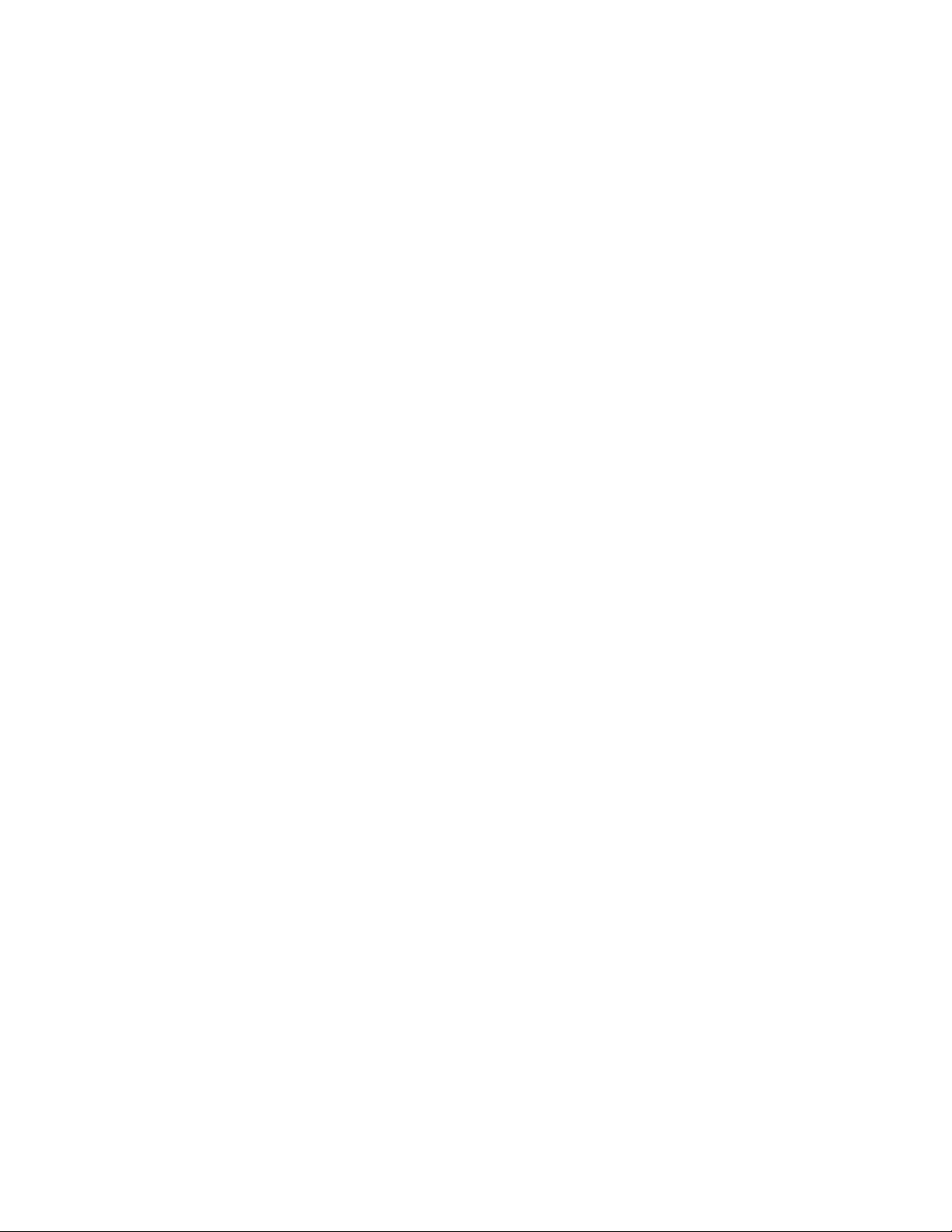
Phase and analog mixer with external sound card
1. Connect the Phase Receiver to a power source for power it on (computer, power outlet...)
2. Connect the Phase Receiver to your sound card through the line outputs using RCA cables
3. Place the Phase Remotes on top of your records. You are now all set and can use Phase!
How long does the battery last?
Once Phase is fully charged, you’ll be safe for around 10 hours. And it takes 2 hours to recharge the Remote.
How to turn on Phase?
To turn Phase on just connect the Receiver to a computer or other external power via its USB slot.
What type of records can I use with Phase?
Any! Phase does not read the record; it only detects and captures your turntable’s rotation. You could use
Phase without a record at all.
How do I know when a Remote battery is empty?
Little lighted dots on the Phase Receiver indicate the battery level for each Remote (A and B). In addition, the
LED of your Remote will ash red when the battery is running out.
How does Remote pairing work? (For when you have more than 2 Remotes).
1. Place the Phase Remote you want to pair onto one of the Phase Receiver docks
2. Long press the corresponding Setup button on the Phase Receiver (A or B): the LED of your Phase Remote
will start ashing
3. When the LED stops ashing your new remote is paired with the Receiver
Please note, only one Remote can be paired to each Receiver dock at a time.
With which software can I use Phase?
Phase was designed to work with any software that uses DVS technology (e.g. Serato, Traktor, Rekordbox,
Virtual DJ). Note that Phase has natively been congured to work with Serato DJ. If you are using a dierent
DJ software, you will have to select it in the MWM conguration software to congure your Phase.
How do I recharge the Remotes?
Make sure the Receiver is plugged in and powered. Then simply put the Remotes on the Receiver docks.
They will automatically begin charging.
Is Phase sensitive to external disruptions (like rumble for example)?
Phase completely overrides any form of external disruption (rumble, defective equipment...etc.). There is no
risk to erode the signal anymore, because the signal is digitally generated by Phase.
Will I need to buy additional cables or anything else?
Everything you need will be provided with Phase. You will nd in the box: 1 USB power cable to charge and
power the receiver, 2 RCA cables to plug Phase into your DVS setup, and 4 magnetic stickers to maintain the
remotes on your records.
How do I make sure to maintain the Remotes on the record?
Phase Remotes have a little notch that allows you to x them on your turntable’s spindle just like you do with
your records. The underside surface is also magnetic, so you just have to stick one of the magnetic stickers
(comes in the box with Phase) on your record, put the Remote on your record, and let physics work its magic!

What is the purpose of 4 Remotes and 1 Receiver with the Phase Ultimate bundle?
Using 4 Remotes will allow you to use 2 Remotes while letting the other 2 charge on the Receiver in order
for them to be fully charged and ready to use at any time. This conguration is particularly adapted for long
hours of mixing and emergency situations such as low batteries during a performance or a lost Remote.
Is it possible to use 1 Receiver with 4 Remotes on 4 turntables simultaneously?
Phase only has 2 analog plugs, not 4, consequently it is not possible to use 1 Receiver with 4 Remotes on 4
turntables simultaneously for now. However, this could be something to work on in the future, don’t hesitate
to send your feedback to our team!
Is it possible to change the led color on the Remotes?
Yes, you can set the color of each led directly from the conguration software. The software also oers other
advanced features and product updates. Go to https://mwm-store.com/conguration to download it for free
I have an issue with the conguration software
Please send us an email with details about your issue at support@mwm-store.com so our team can help you.
Don’t hesitate to include screenshots or even videos to illustrate your issue.
This manual suits for next models
4
Table of contents