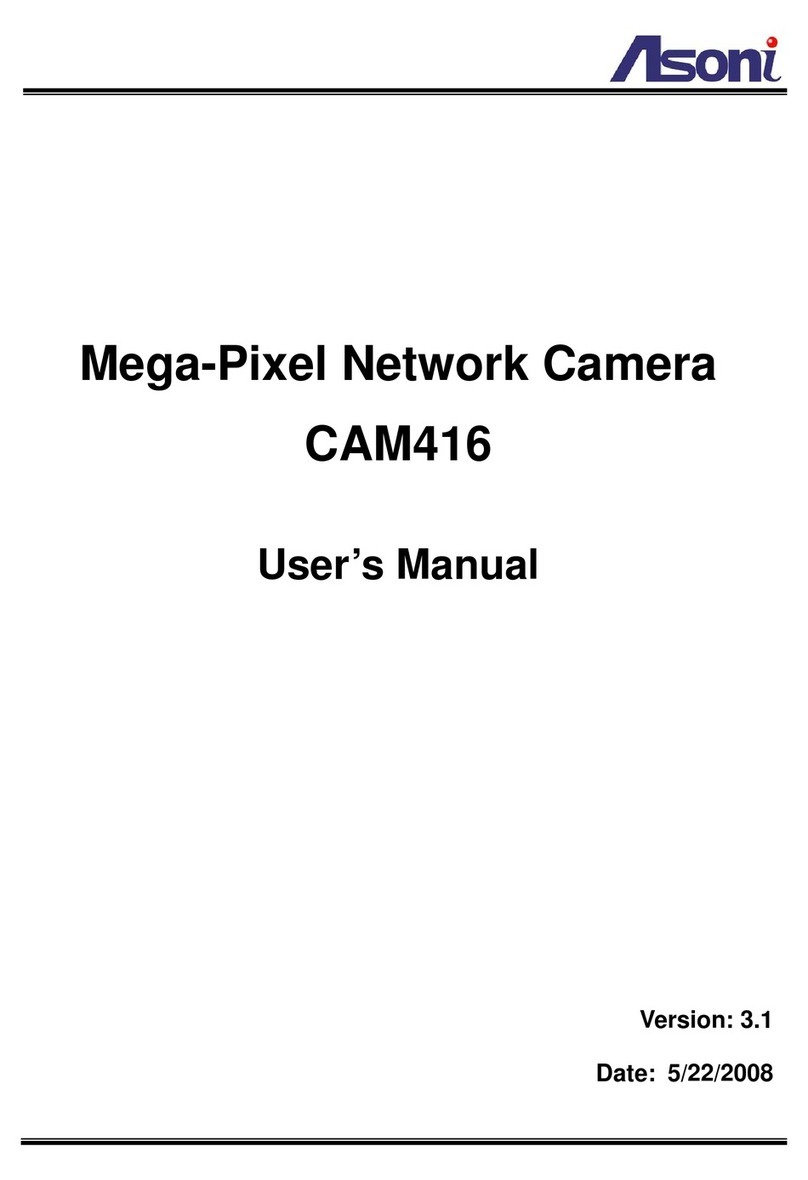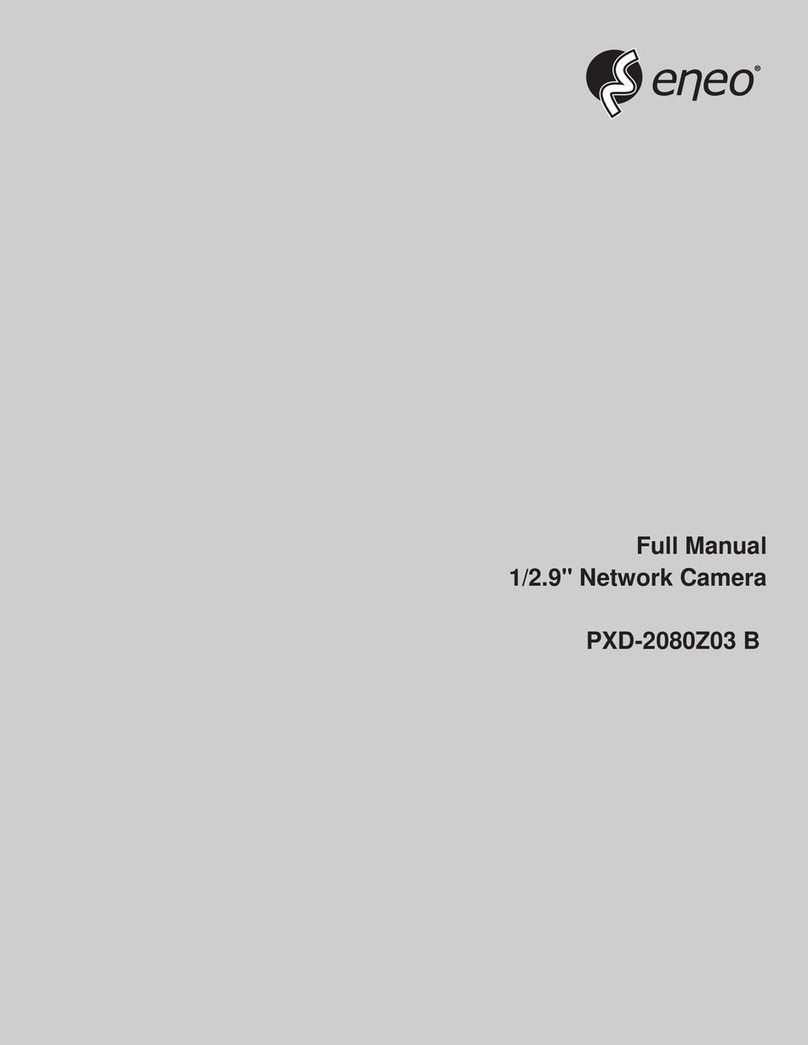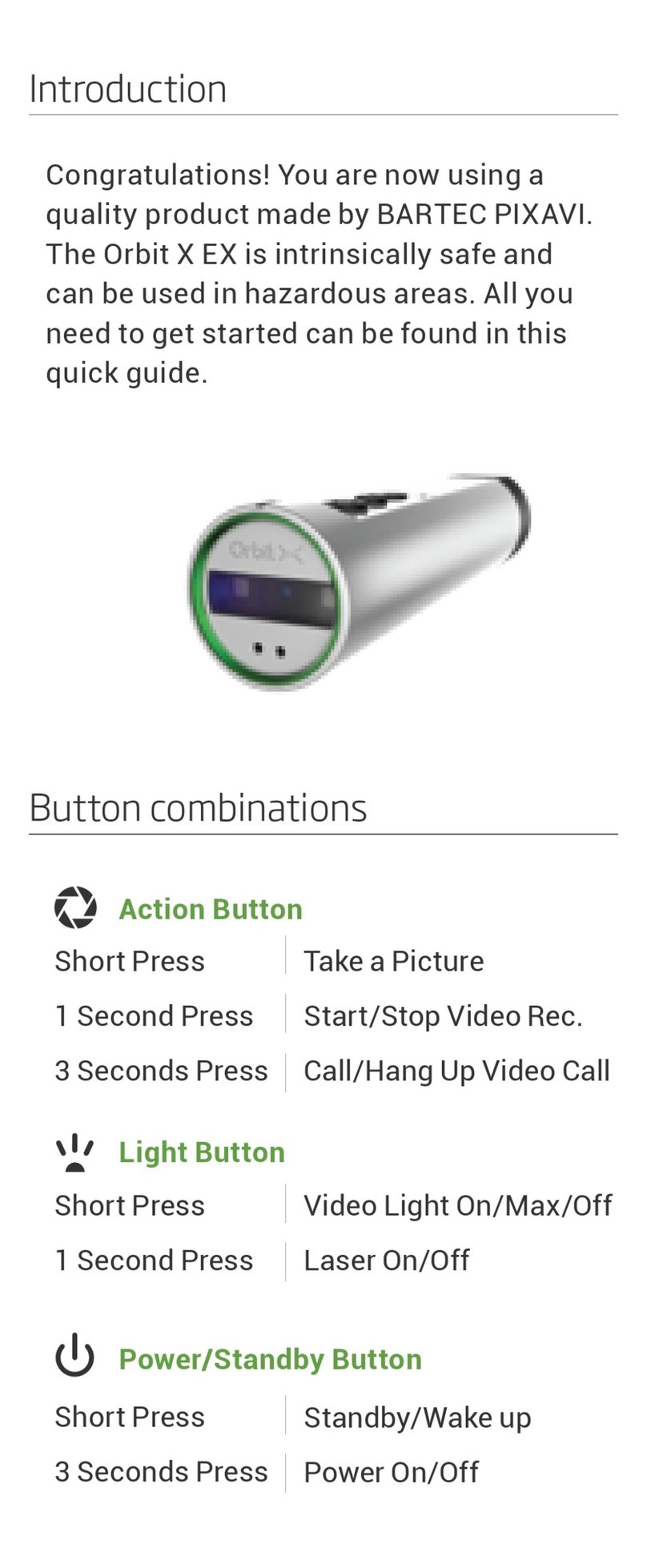MWR Clairvoyant1002 User manual

User’s Guide
1
IP Camera
Quick
Installation
Guide
Part Number 00552-01681 Rev. B
Jul. 2007
Trademarks and/or registered trademarks are the property of their respective owners

User’s Guide
2
The information presented in this publication has been carefully
prepared and is believed to be correct at the time of publication. However,
no responsibility will be assumed for any inaccuracies. Specifications
are subject to change without notice.
The information contained herein is the property of MWR Engineering
Co., Ltd., and shall not be reproduced in whole or in part without prior
written approval of MWR Engineering Co., Ltd., The information herein is
subject to change without notice and should not be construed as a
commitment by MWR Engineering Co., Ltd.. This manual is periodically
reviewed and revised.
MWR Engineering Co., assumes no responsibility for any errors or
omissions in this document. Critical evaluation of this manual by the
user is welcomed. Your comments assist us in preparation of future
documentation. A form is provided at the back of the book for submitting
your comments.
Copyright 2005–2010 by MWR Engineering Co., Ltd. All rights
reserved.
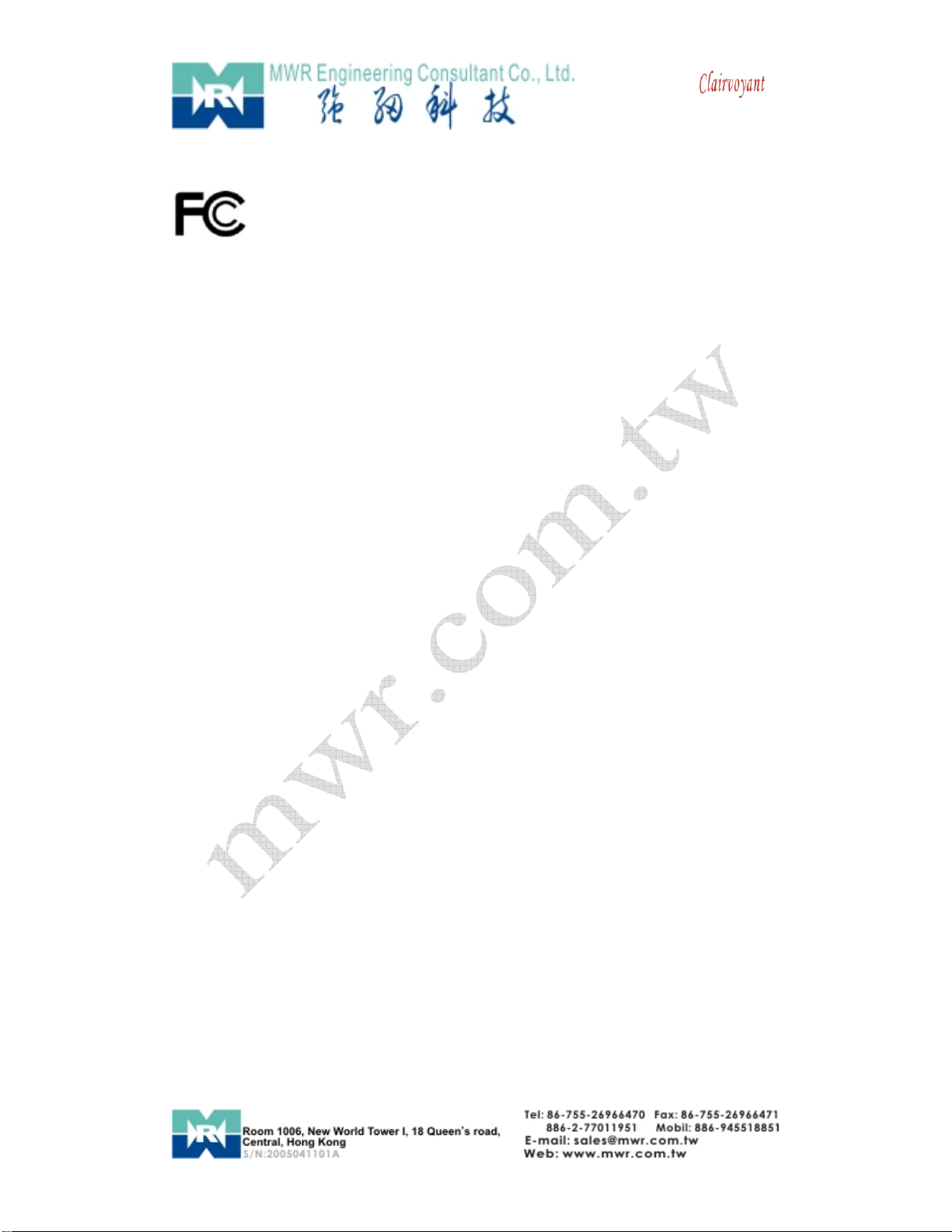
User’s Guide
3
TableofContents
Compliance Statement.............................................................................................................................4
Declaration of Conformity.................................................................................................................................................5
Owner’s Record...........................................................................................................................................................................5
Important Notice.........................................................................................................................................................................6
Notes, Cautions, and Warnings....................................................................................................................................7
How Can I Get Help?...............................................................................................................................................................7
PackageContent...............................................................................................................................................................................9
1.Installation....................................................................................................................................................................................10
1-1 Connect C1002 to your Local Network..................................................................10
1-1-1 There is DHCP Server in your LAN .............................................................10
1-1-2 There is not DHCP Server in your LAN......................................................13
1-2 Connect C1002 to your computer directly............................................................16
1-3 Connect C1002 to Internet........................................................................................16
2.SoftwareInstallation...............................................................................................................................................................18
2.1 Utility CD........................................................................................................................18
2.2 Login & Access Camera video.................................................................................21
2.3 Configuration Page.....................................................................................................24
2.3.1 Basic Setting..........................................................................................................25
2.3.2 Networking Setting...............................................................................................25
2.3.3 Alarm Setting........................................................................................................25
2.3.4 DDNS Setting : .....................................................................................................25
2.3.5 SMTPConfiguration (E-mail):...........................................................................26
Appendix..............................................................................................................................................................................................27
A. Rear Panel.......................................................................................................................27
B. Technical Data................................................................................................................28
C. Cross Ethernet Cable Making Tip.............................................................................29
Clairvoyant User’s Manual.............................................................................................................................................30
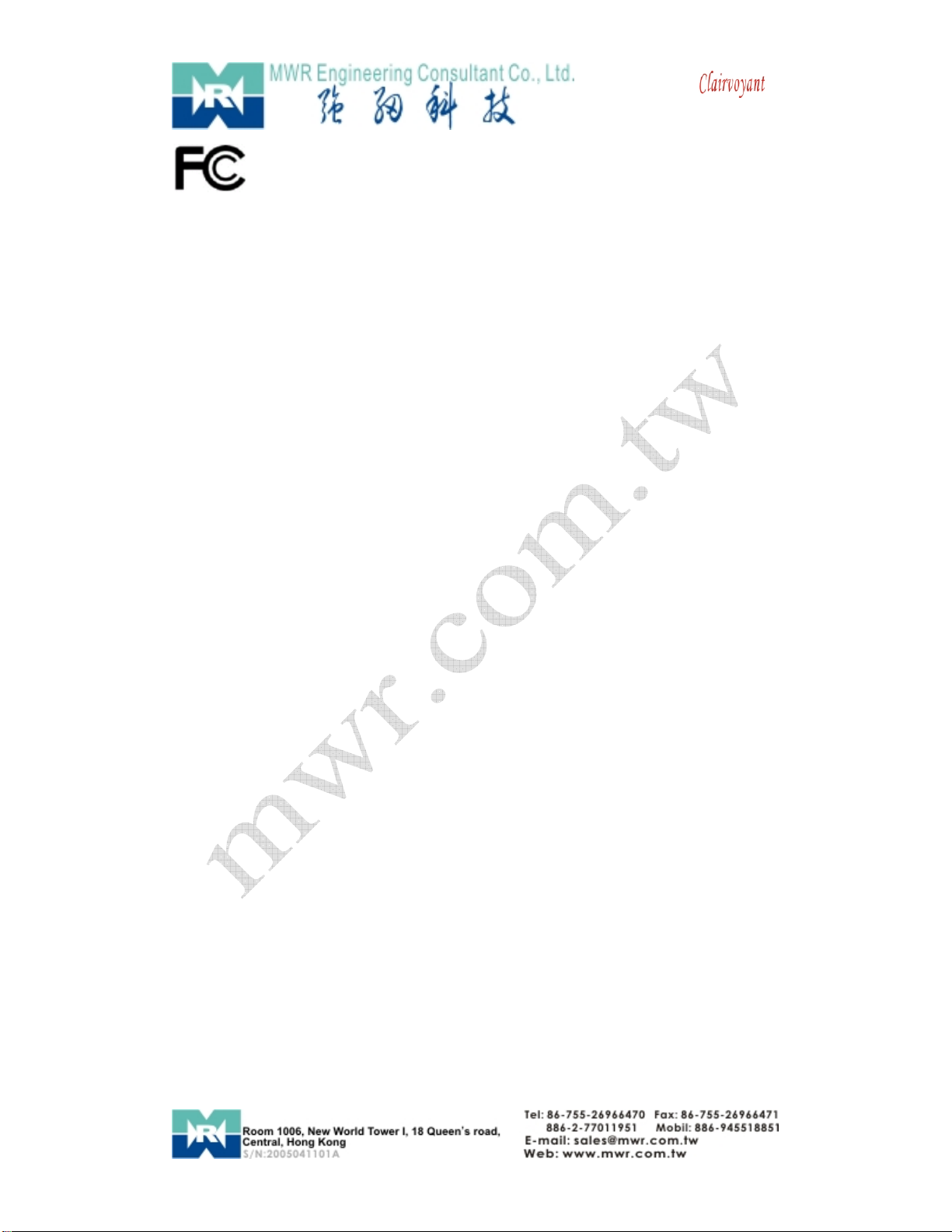
User’s Guide
4
Compliance Statement
CAUTION: Any changes or modifications not expressly approved by the party
responsible for compliance could void the user’s authority to operate the equipment.
NOTE: This equipment has been tested and found to comply with the limits for
a Class B digital device, pursuant to part 15 of the FCC Rules. These limits are
designed to provide reasonable protection against harmful interference in a
residential installation. This equipment generates, uses, and can radiate radio
frequency energy and, if not installed and used in accordance with the
instructions, may cause harmful interference to radio communications.
However, there is no guarantee that interference will not occur in a particular
installation. If this equipment does cause harmful interference to radio or
television reception, which can be determined by turning the equipment off
and on, the user is encouraged to try to correct the interference by one or
more of the following measures:
-Reorient or relocate the receiving antenna.
-Increase the separation between the equipment and receiver.
-Connect the equipment into an outlet on a circuit different from that to
which the receiver is connected.
Consult the dealer or an experienced radio/TV technician for help.
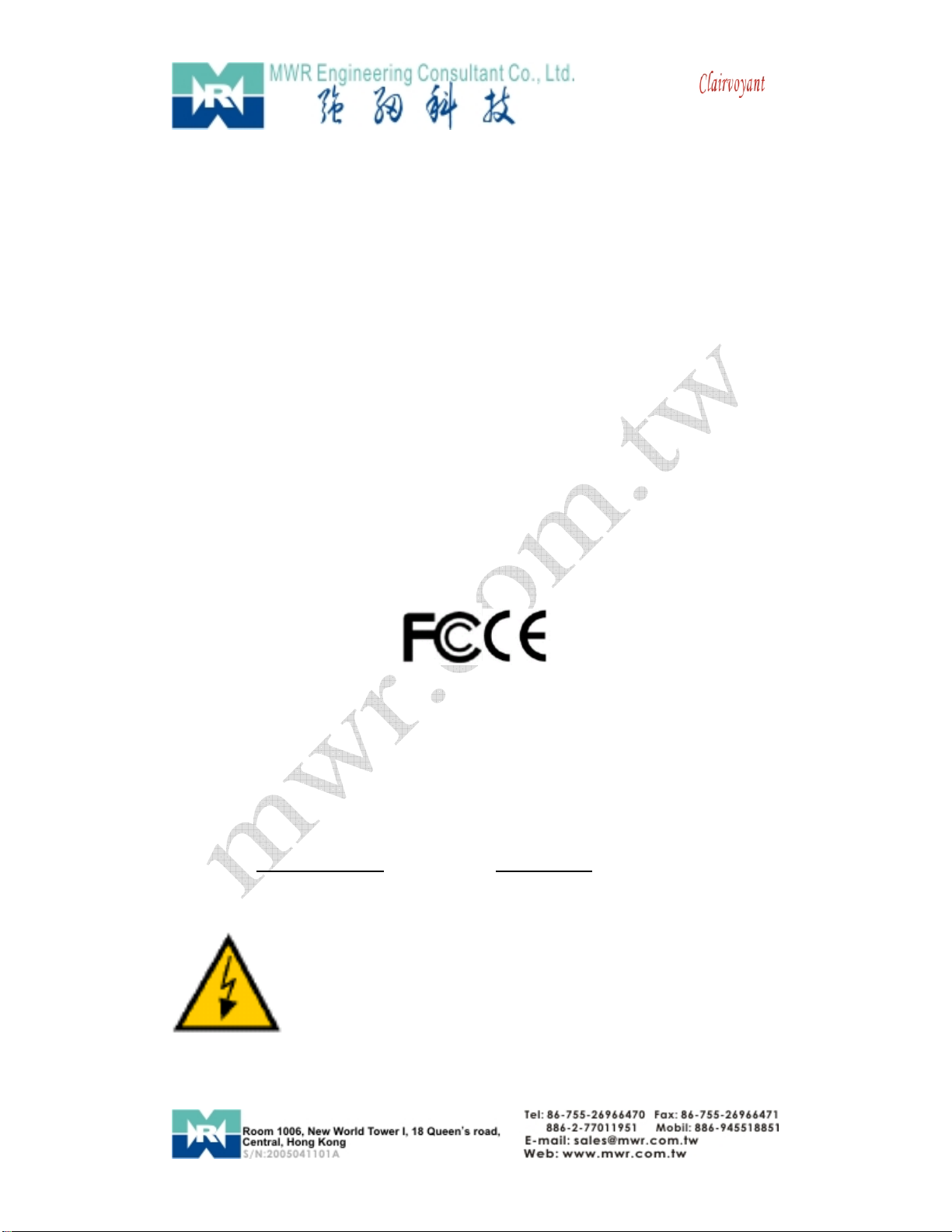
User’s Guide
5
Declaration of Conformity
TradeName: MWREngineering
ModelNo.: Clairvoyant 1002
Responsible Party: MWREngineeringConsultantCo.,Ltd.
Address: 12C, Hai-Yue-Ge, Hui-Jing-Hao-Yuan, Science and Technology Area,
Nan-Shan District, Shenzhen, Guang Dong Province
China, Zip/Postal Code: 518057
Telephone No.: 86-755-26966470
This device complies with part 15 of the FCC Rules.
(1) this device may not cause harmful interference, and
(2) this device must accept any interference received, including
interference that cause undesired operation.
Owner’s Record
The model and serial number are located at the bottom. Record these
numbers in the spaces provided below.
Refer to these numbers whenever you call upon your MWR dealer regarding
this product.
Model No. Clairvoyant1002 SerialNo.
WARNING:
To prevent fire or shock hazard, do not expose the unit to rain
or moisture.
For AC Adapter
To avoid electrical shock, do not open the cabinet. Refer
servicing to qualified personnel only.

User’s Guide
6
Important Notice
1. The Clairvoyant1002 is for indoor use. Note that the CMOS sensor
inside the product can be damaged permanently if the camera lens is
exposed to direct sunlight. If your application demands prolonged
exposure to sunlight, you should consider equipping it with a sun visor.
2. The Clairvoyant1002 is not weatherproof. You should consider the
environmental specifications that are included in this manual. If you
want to use your camera outdoors, you should equip the camera with a
weatherproof case to protect it from water, moisture, or extreme
temperatures (higher or lower than the specification). For
Clairvoyant1002 cleaning, gently wipe the outside with a clean dry cloth.
3. Be sure to use the DC power adapter that is provided with the camera.
Connecting a Clairvoyant1002 to other power source will cause damage
to the camera.
4. Be gentle in handling the Clairvoyant1002. The glass lens may be
defocused or even scratched if the camera is dropped or mishandled.
5. The Clairvoyant1002 is equipped with metal wall mount (Beware sharp
edge may cut your fingers). When installing the camera, be sure it is
attached firmly to obtain best quality images. Better to locate the camera
where children cannot reach it.
6. If the Clairvoyant1002 does not operate properly, please contact MWR
Engineering or local distributors for service. Do not disassemble the
product or the warranty may be voided.
7. Camera surveillance laws differ for each country. Please contact local
authorities first to avoid any surveillance law violations and to apply for
authorized purposes, if necessary.
8. The manufacture or the seller of this device(s) cannot be held liable
under any circumstances if the device(s) is used for illegal purposes,
offenders are subject to severe legal punishments by government law
enforcement agencies.
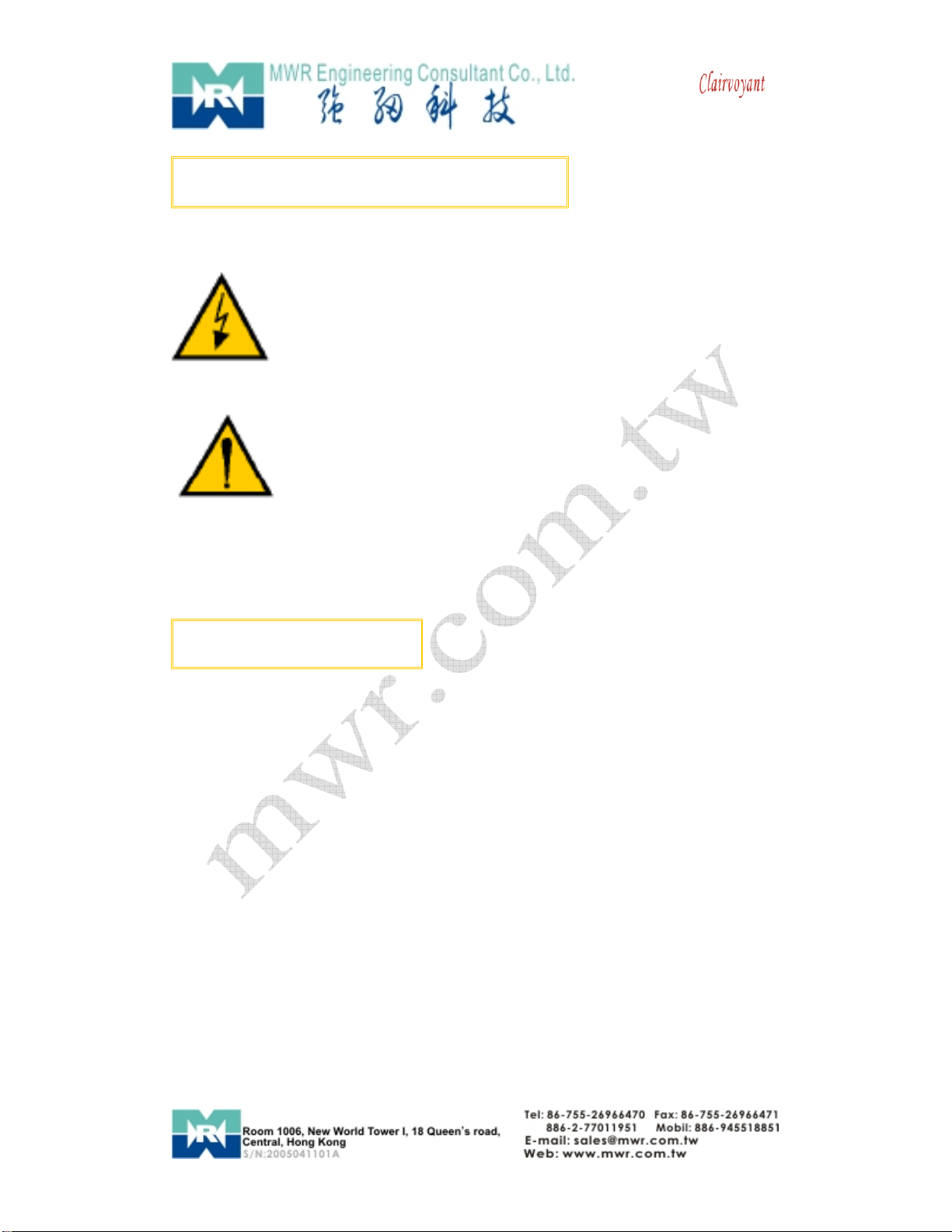
User’s Guide
7
Notes, Cautions, and Warnings
There are two levels of special notation used in this manual. They are:
WARNING: If the actions indicated in a “WARNING” are not
complied with, injury or major equipment damage could result.
A warning statement typically describes the hazard, its possible
effect, and the measures that must be taken to reduce the
hazard.
CAUTION: If the action specified in the “CAUTION” is not complied
with, damage to your equipment could result.
NOTE: A “NOTE” provides supplementary information, emphasizes a point or
procedure, or gives a tip for easier operation.
How Can I Get Help?
The following section tells you who to call if you need help.
Within China
MWR Engineering Co., Ltd. maintains a Customer Service Center at its BUs in
Shenzhen, or Taiwan. The phone numbers are:
Service Calls
(86) 755-2696-6470 (24 hours a day, 7 days a week)
(86) 755-2696-6471 ext.:88 FAX
(886) 2-27701-1951
NOTE: When calling with a camera-related question, please have the serial
number of the camera. The serial numbers can be seen on bottom of the
camera.
Application Questions
If you have an application question, you can contact the local distributors for
your region:

User’s Guide
8
Applications Internet E-Mail Address
If you have access to the Internet, you can send application questions by
e-mail to:
This method also enables you to attach a file, such as a portion of image, to
your message.
NOTE: Please attach the serial number of the camera.
Regional Distributors
MWR on Demand Web Page
If you have access to the Internet, you can view MWR’s web page at the
following address:
http://www.mwr.com.tw
The web site contains sales, customer service, and technical support
information.

User’s Guide
9
PackageContent
1.IndoorCamera or OutdoorCamera
2. Power Adapter : 5VDC, 1A
Or
3. Utility CD :

User’s Guide
10
1.Installation
1-1 Connect C1002 to your Local Network
CAUTION:
Please use the DC
power adapter that is
provided with the camera.
Connecting camera to other
power source will cause
permanent damage to the
camera.
NOTE:
Please use straight Ethernet cable
(CAT. 5e) to connect camera to your
home/ office network switch/ hub or
a broadband router.
1-1-1 There is DHCP Server in your LAN
The camera will get IP from DHCP Server (Factory Setting).
Please use “IPCameraTool” in Utility CD to search and link to cameras.
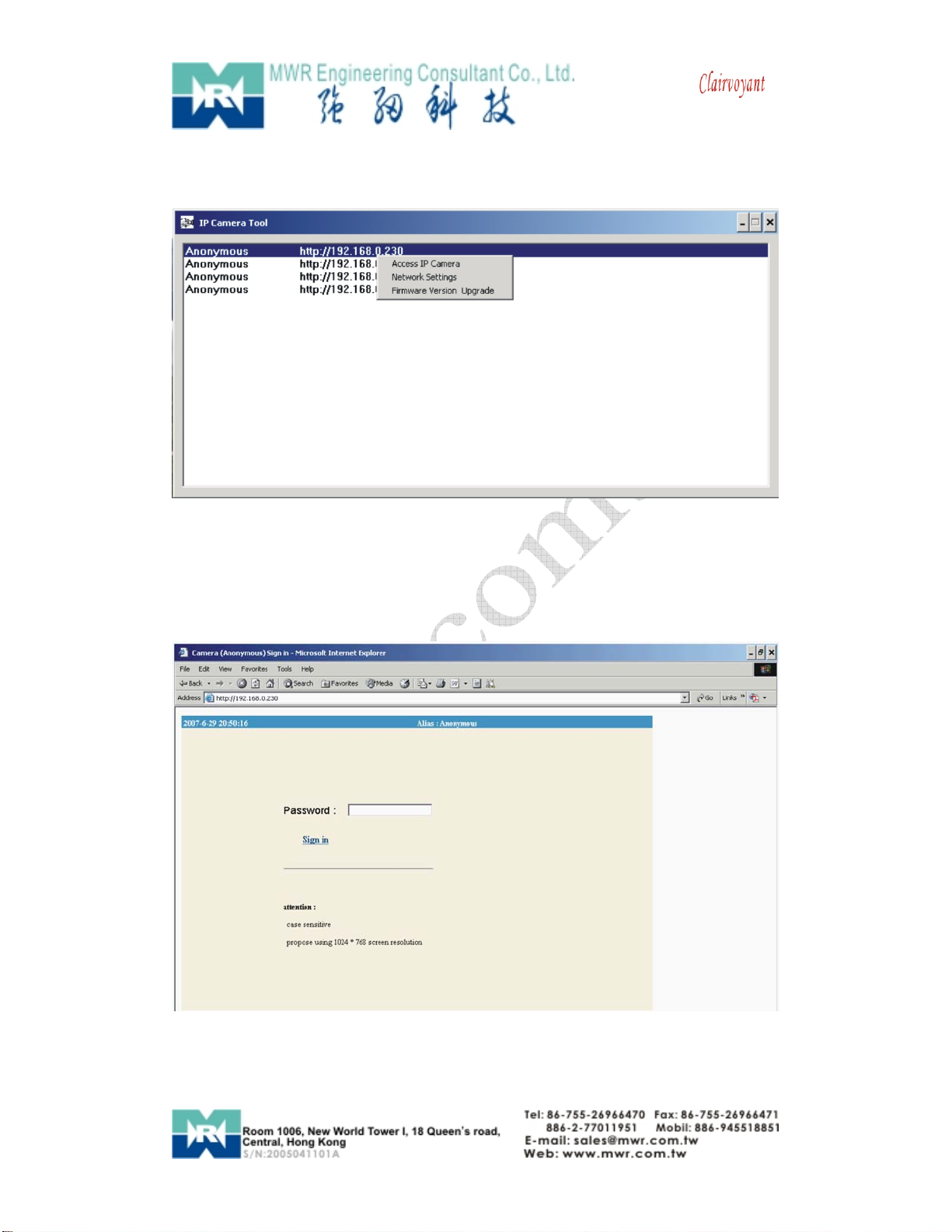
User’s Guide
11
“IPCameraTool” ” in Utility CD will find all the Clairvoyant 1002 IP cameras
in your local network.
“DoubleClicks” or ”RightClick” on the camera you want to connect, choose
“AccessIPCamera” will bring up IE browser with camera login screen.
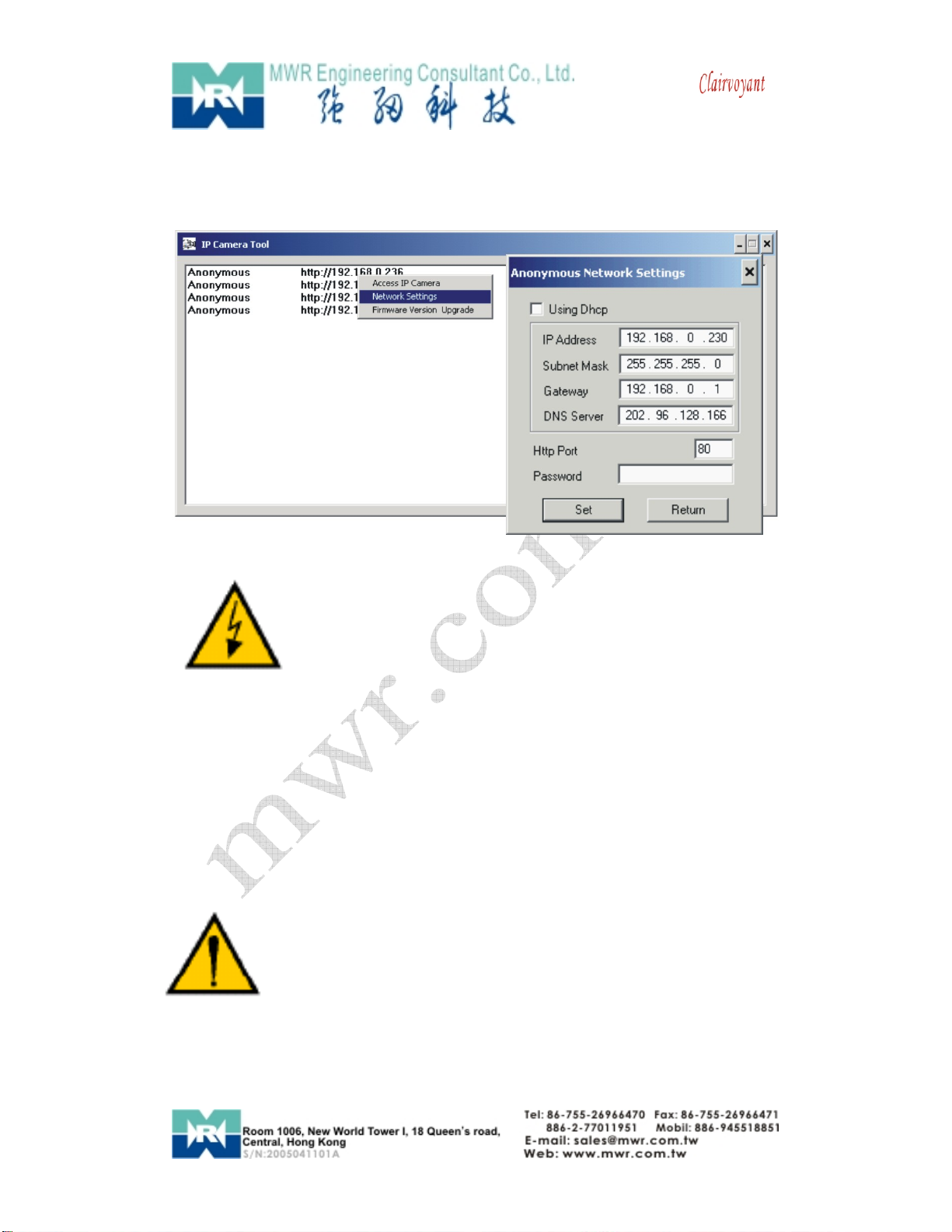
User’s Guide
12
Note:
You can choose to modify the camera to fixed IP by Choosing “Network
Settings”
Warning:
Please consult your office network administrator to get a
free IP for your IP Camera, duplicated IP address will
cause undesired problems.
Normally you will not need to change the network settings automatically
obtained from DHCP server.
Please don’t check the “Using Dhcp” in order to use fixed IP address and
network settings.
There is no Password set by factory default, please leave the Password
field blank as it is.
CAUTION:
Please always write down the password and keep
password in safe place. Please kindly notice, if you
forget password you set, you will have to return the
camera to manufacturer for recovery, there is no way to
reset password of your camera.
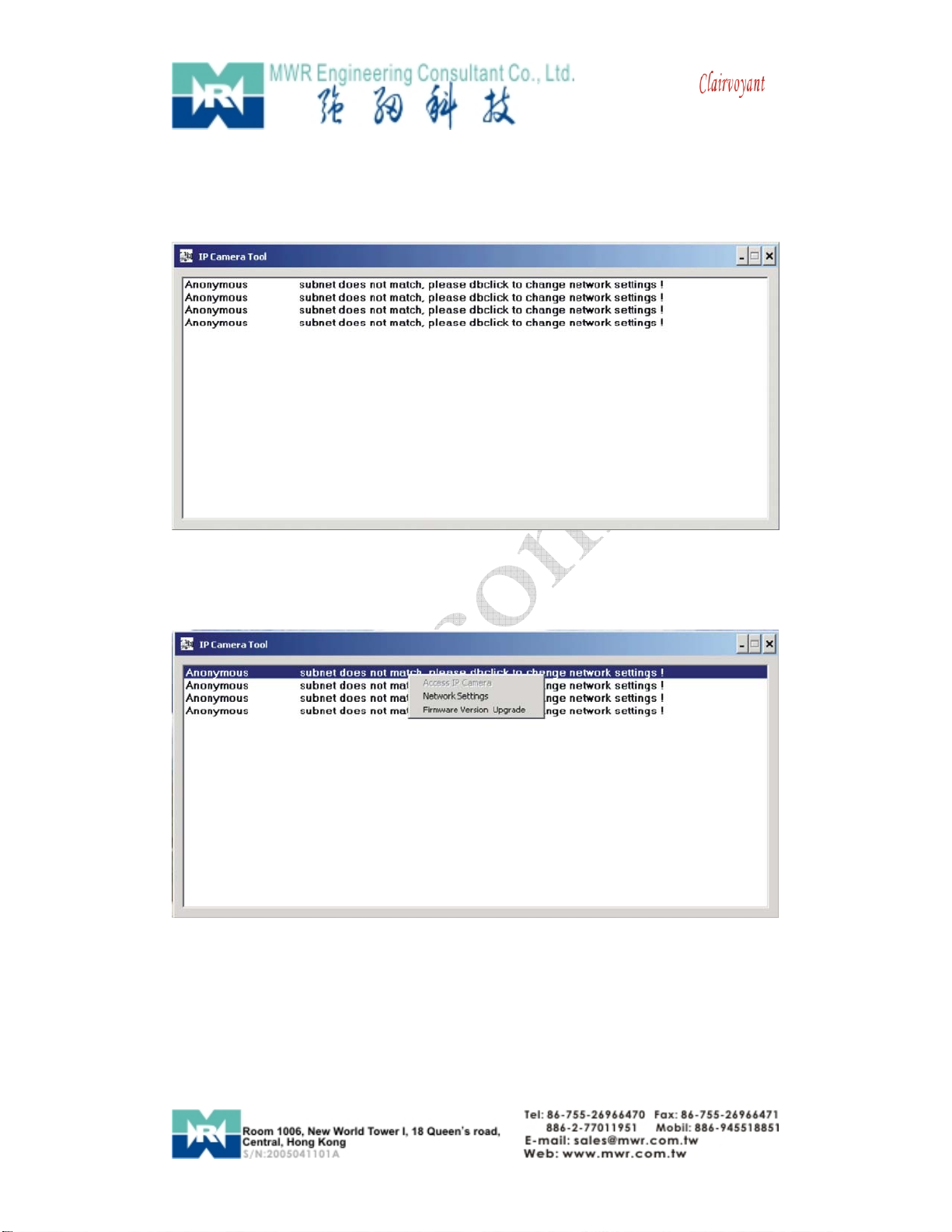
User’s Guide
13
1-1-2 There is not DHCP Server in your LAN
The camera will not be able to get IP from DHCP Server (Factory Setting).
Please use “IPCameraTool” in Utility CD to search and link to cameras.
“IPCameraTool” ” in Utility CD will find all the Clairvoyant 1002 IP cameras
in your local network.
The “AccessIPCamera” will be in gray color, you will not able to link to
your camera at this step.
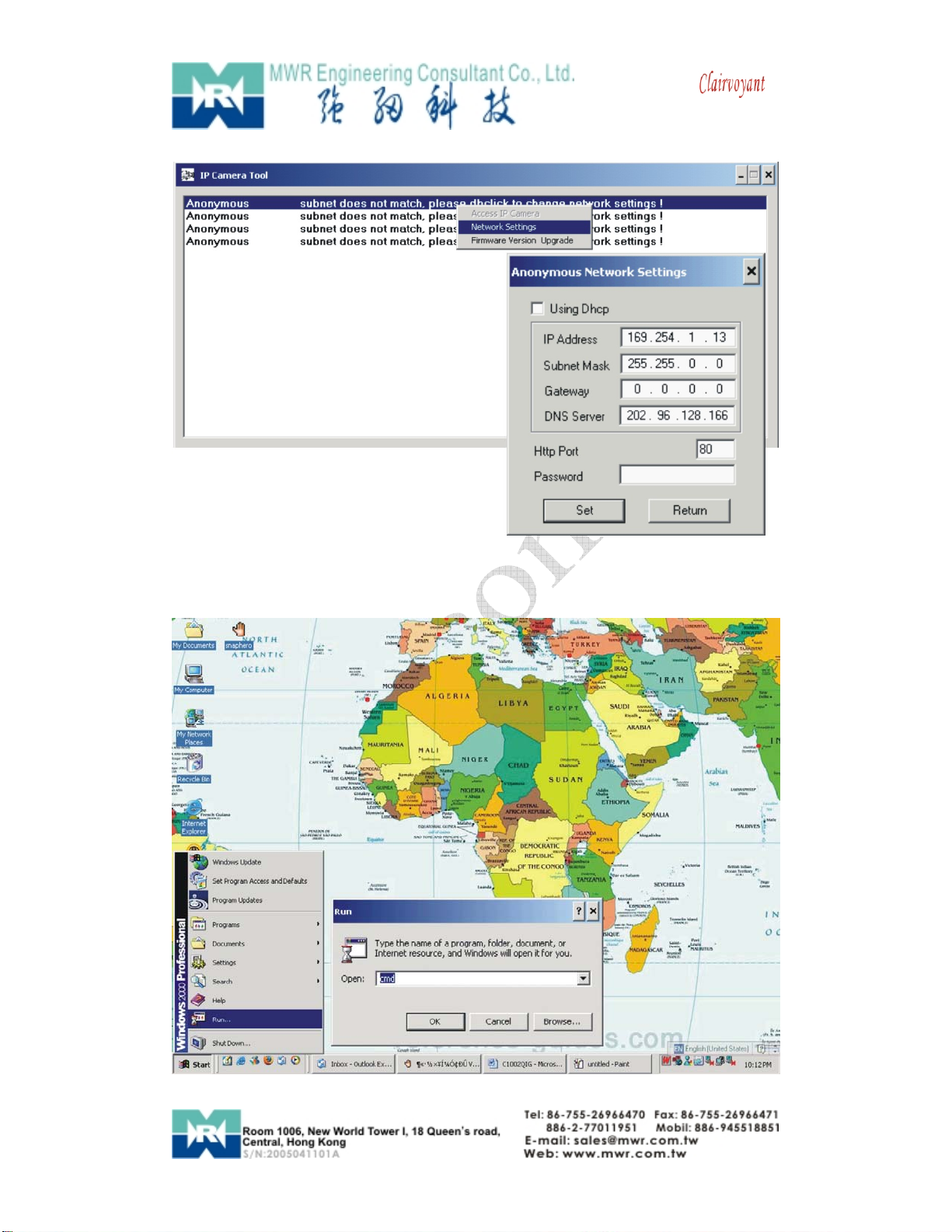
User’s Guide
14
You must choose “NetworkSettings” to set the camera to fixed IP.
Please modify the “IPAddress” to the same subnet of your computer.
Normally the IP should start with “192.168.xxx.xxx”
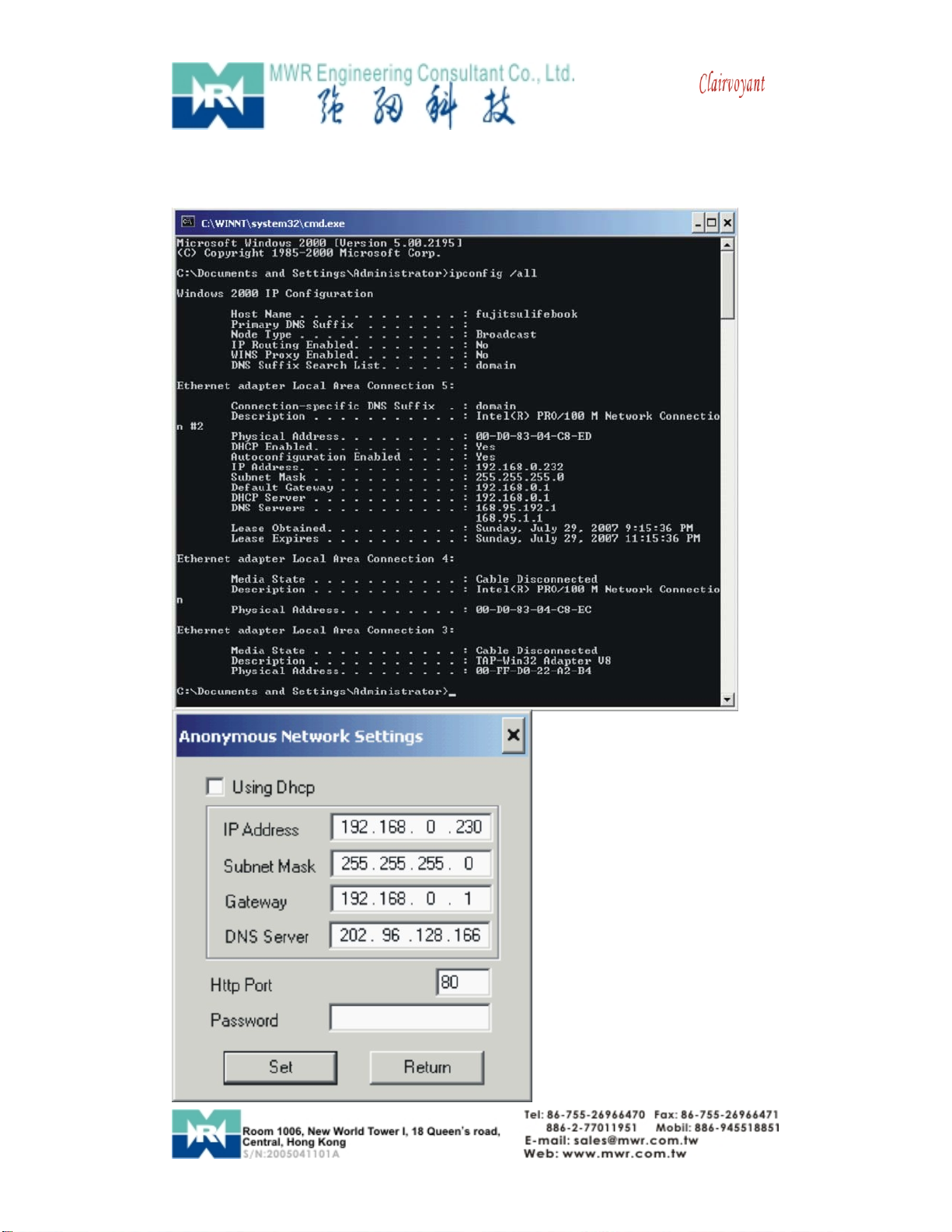
User’s Guide
15
If you are not sure of your computer IP address, please go to DOS mode
by : “START” => “RUN” => Open “CMD”
Type “ipconfig/all” at command prompt,
You will be able to find you
computer network settings.
After input correct network
settings, press “Set”
Follow the procedures
described in 1-1-1 There is
DHCP Server in your LAN

User’s Guide
16
1-2 Connect C1002 to your computer directly
Because there is no DHCP Server available, you
have to setup the network settings manually.
Please follow the procedures in previous
sections (1-1-2) to link to your camera.
1-3 Connect C1002 to Internet
Connect IP Camera to
your broadband router or
NAT gateway.
Do the following setup:
1. Setup Virtual Server/
forward port on your
router to camera,
2. or set router DMZ to
your IP Camera IP,
3. Obtain DDNS service
from DynDNS if you
don’t have fixed public
IP,
4. Setup DDNS account
information to your
camera
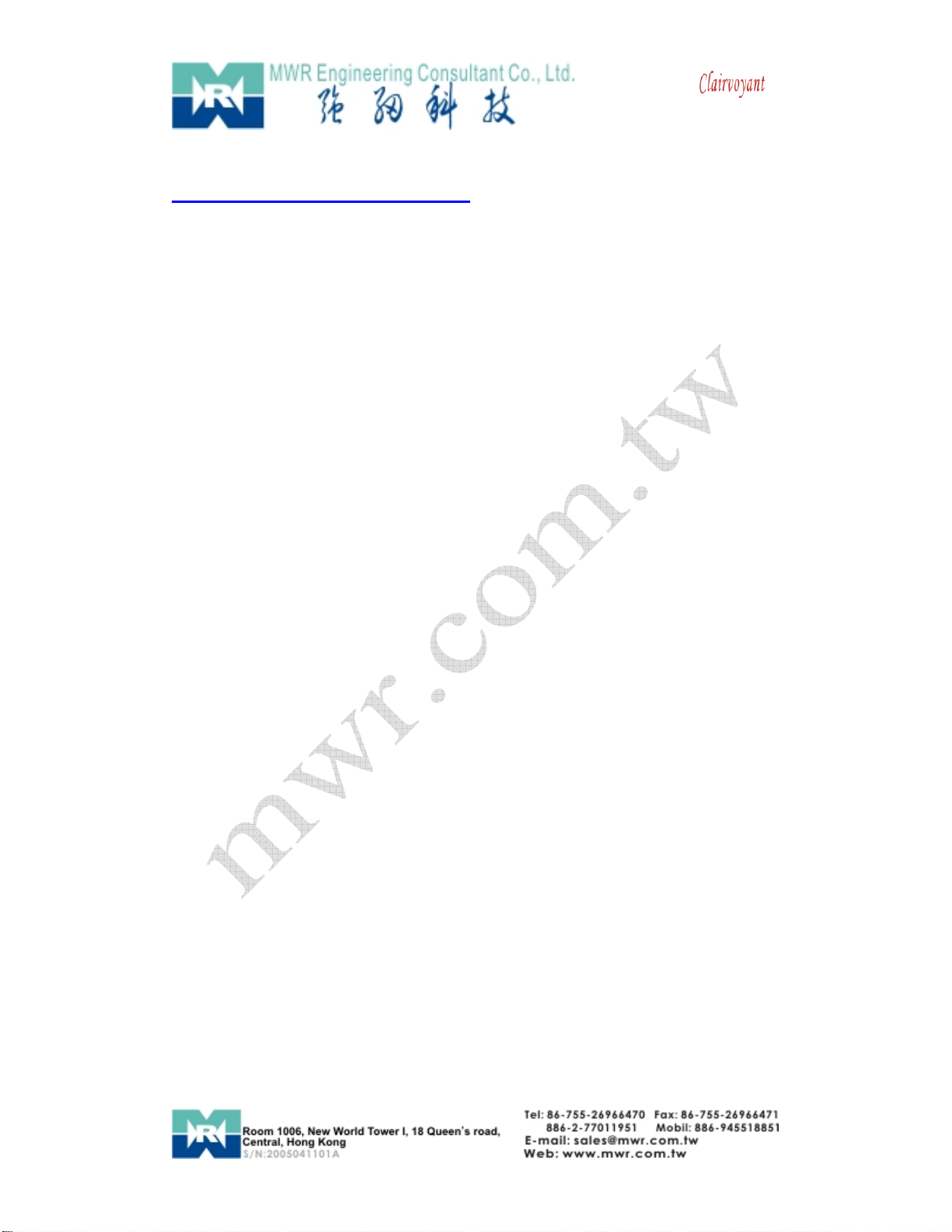
User’s Guide
17
5. Access camera URL through Internet.
Example:
http://your_camera.dyndns.org:port
Please reference more details of Router & DynDNS setup on Reference
User’s Manual.

User’s Guide
18
2.SoftwareInstallation
2.1 Utility CD.
Please insert the “Utility CD” into your CD-ROM drive, auto-run program
will start and below screen will guide you through installation.
To install software and ActiveX plug-in
Please click on the “Install1st” tab to install software and ActiveX plug-in.
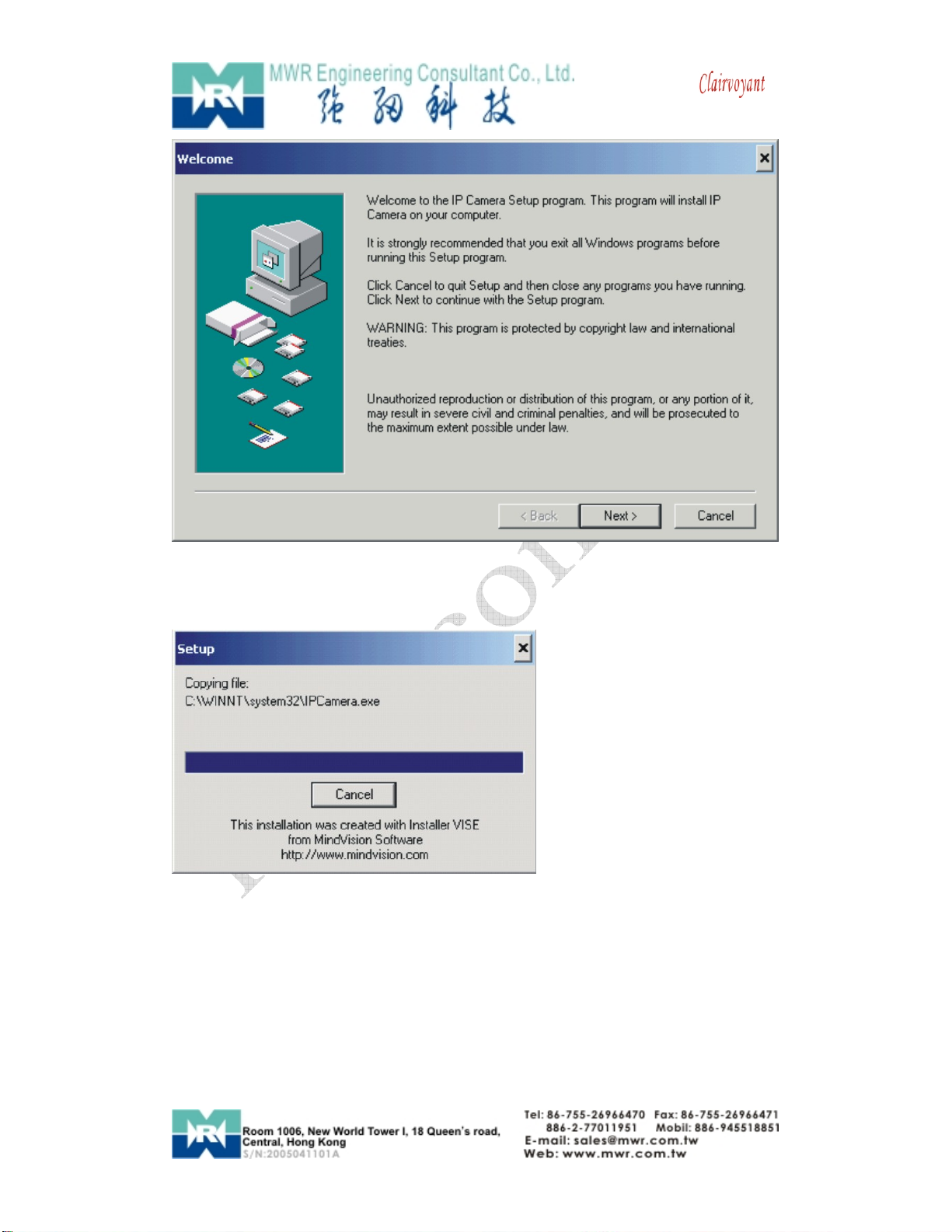
User’s Guide
19
Click on “Next”,
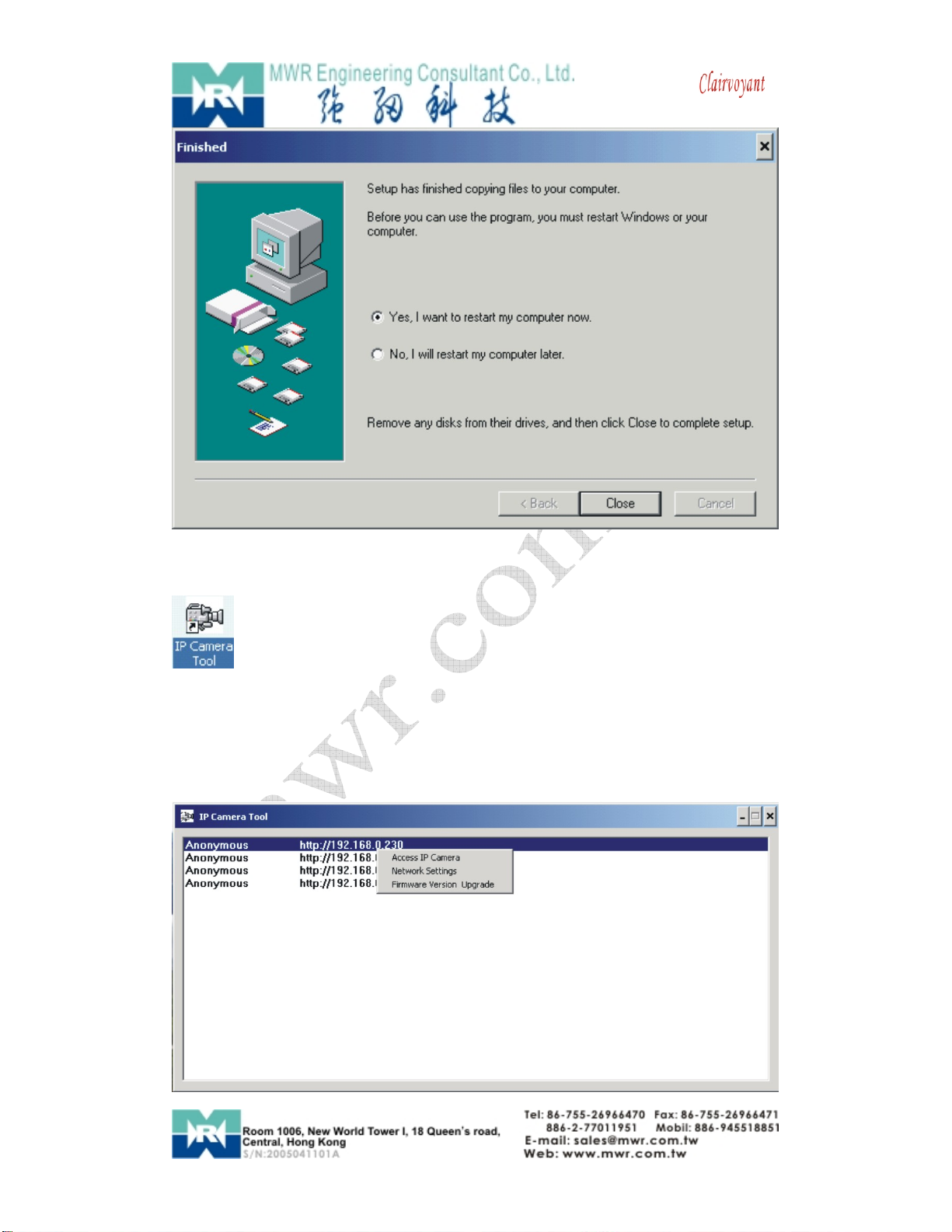
User’s Guide
20
Click on “Close”,
The IP Camera search utility software icon will display on your
desktop.
Click on the “IPCameraTool” tab to search Clairvoyant 1002 IP cameras in
your local network.
Table of contents
Other MWR Security Camera manuals