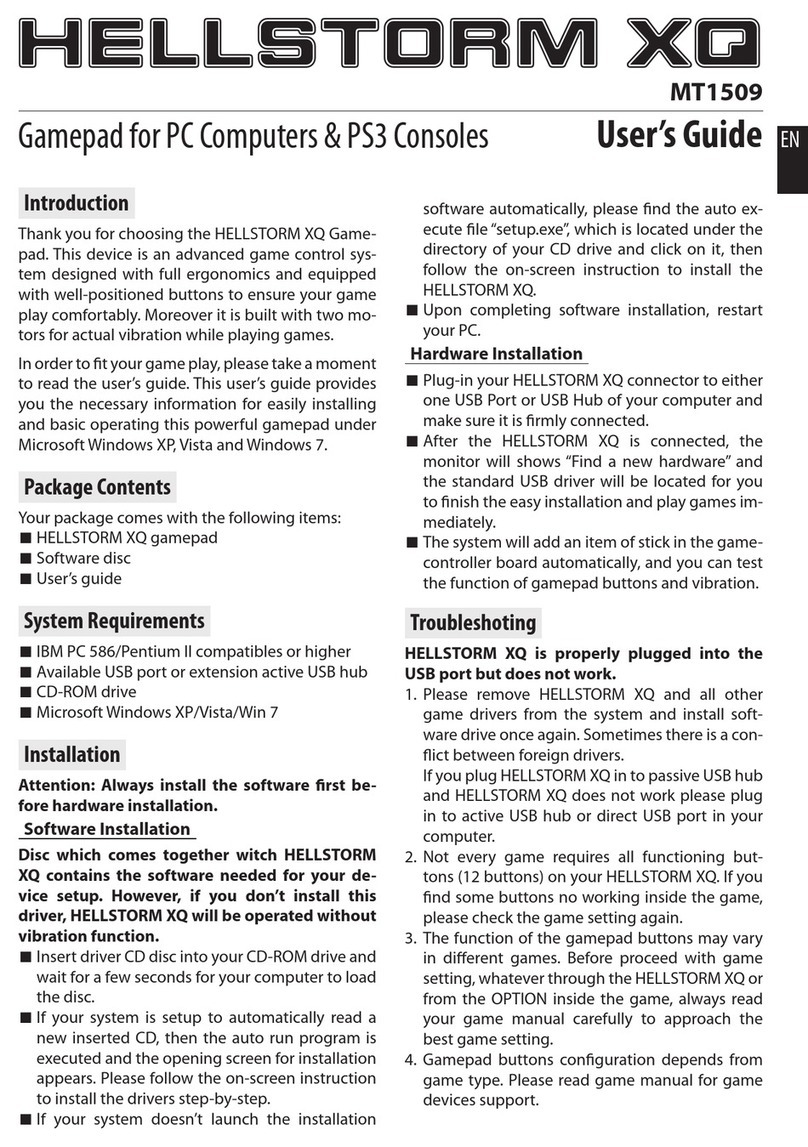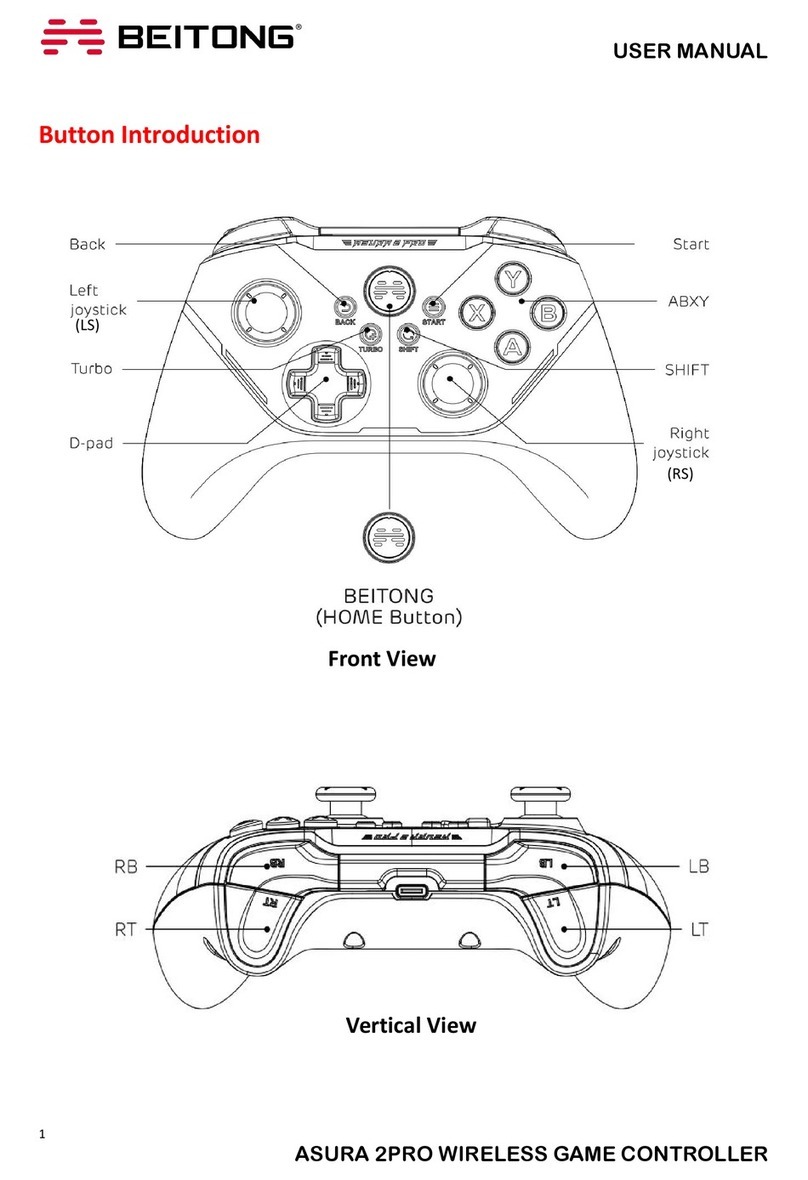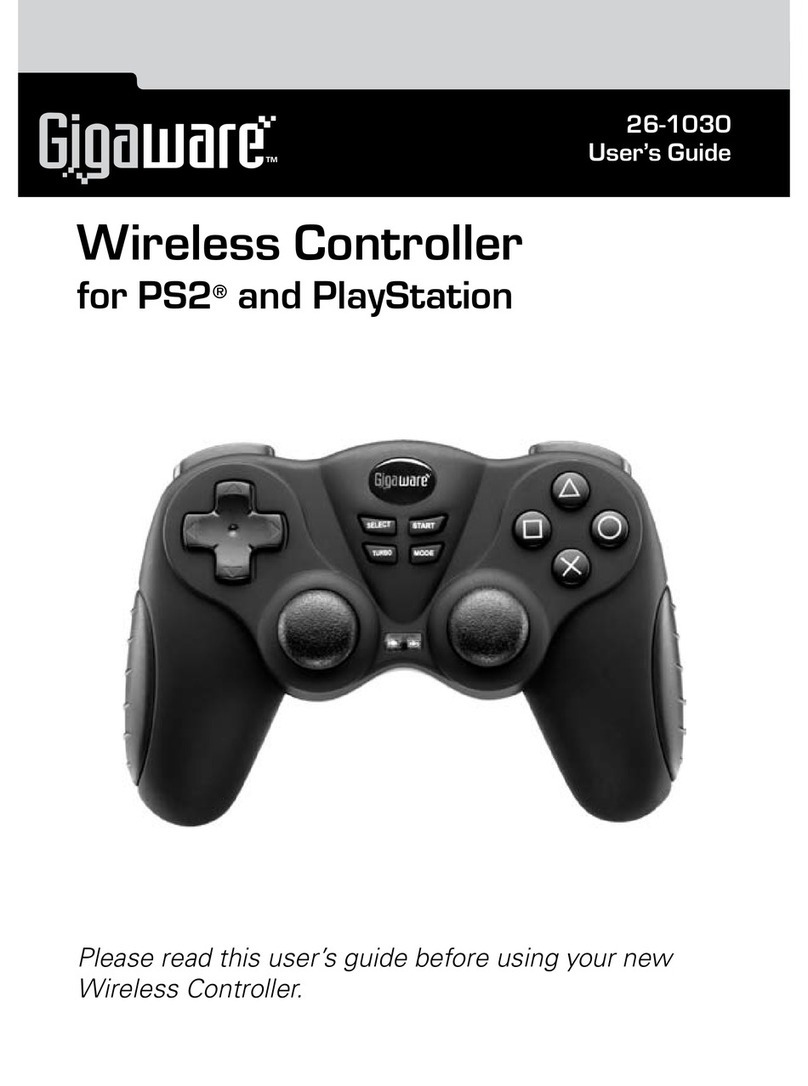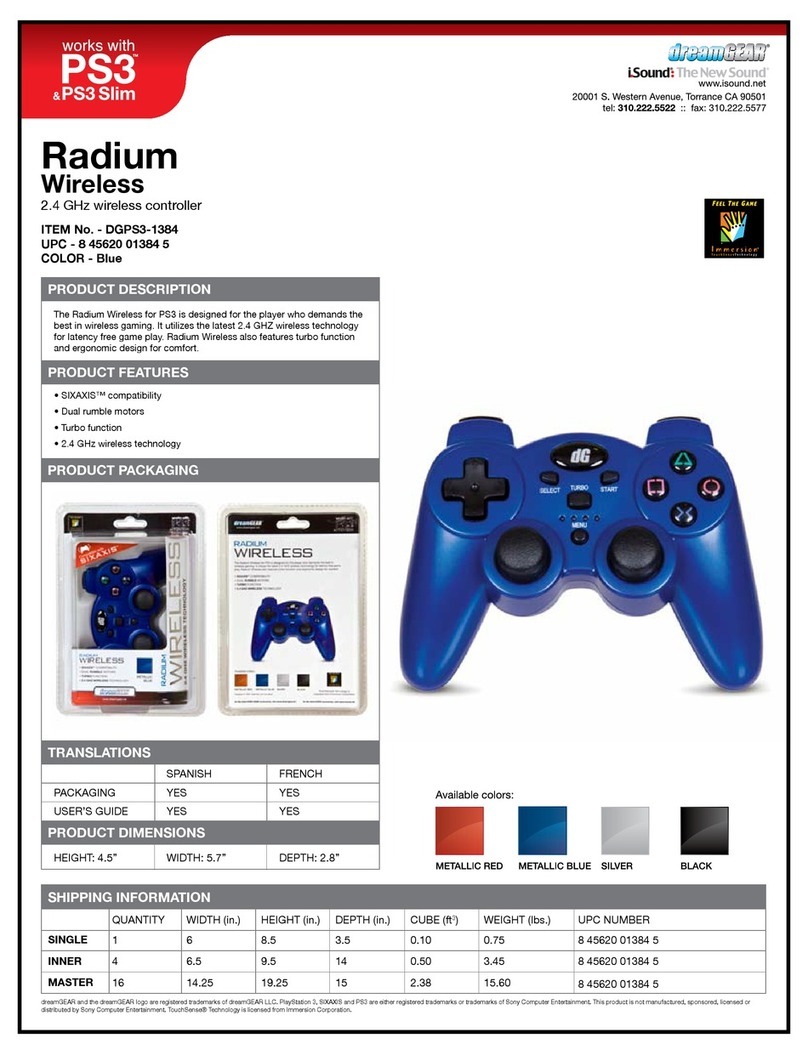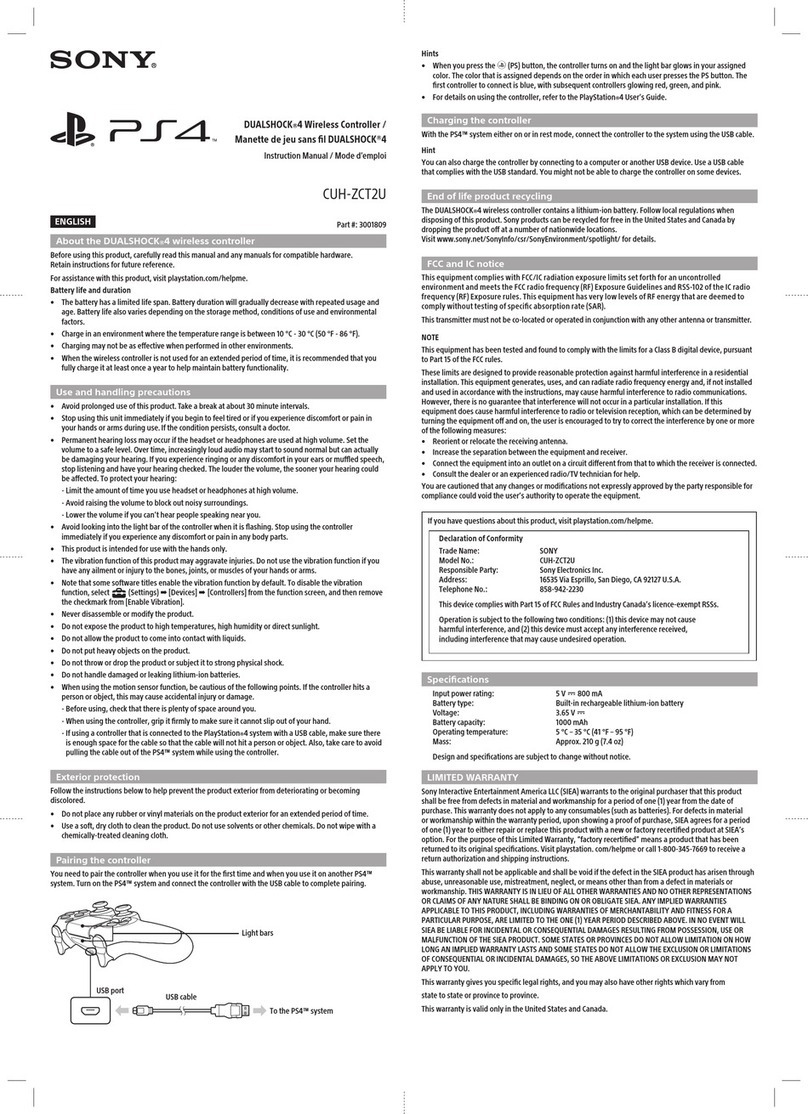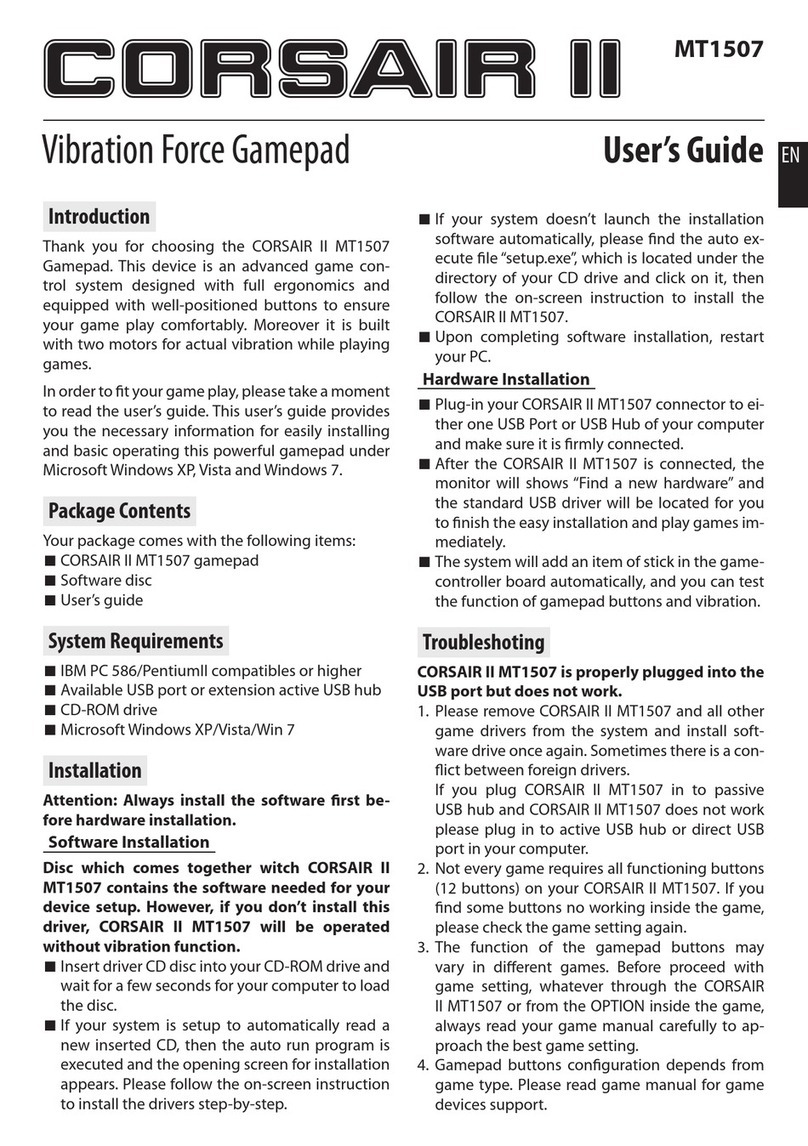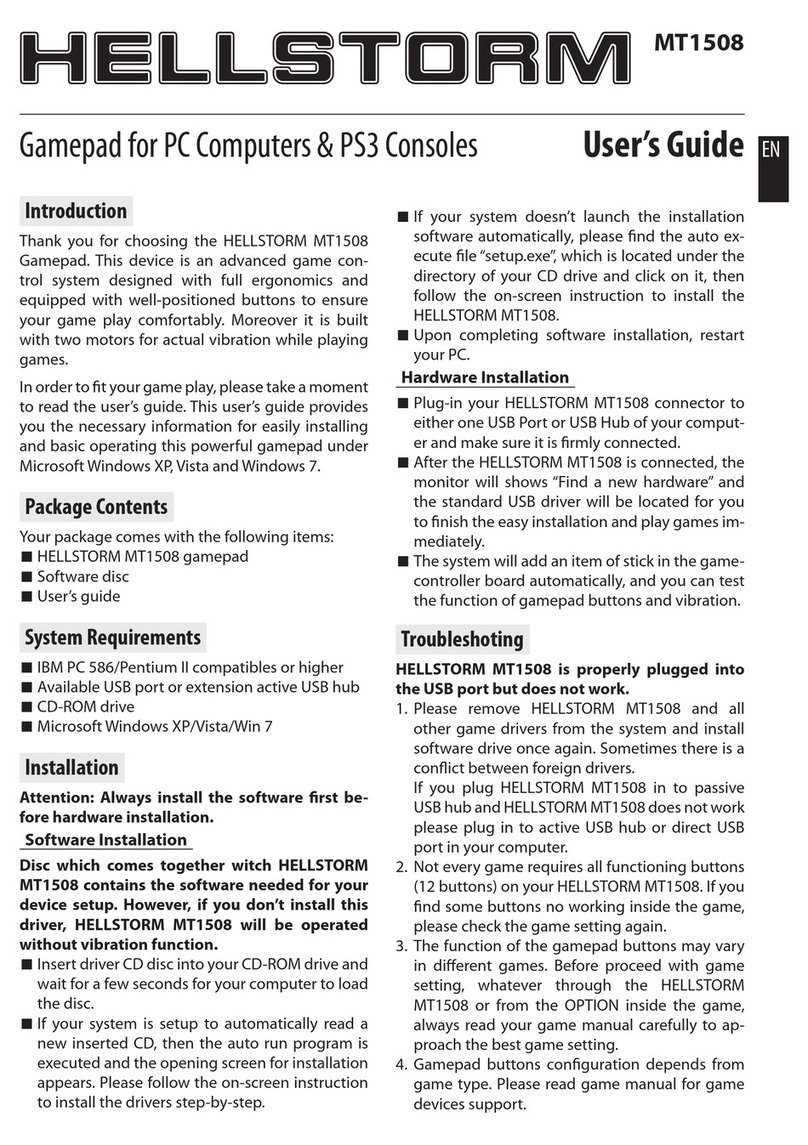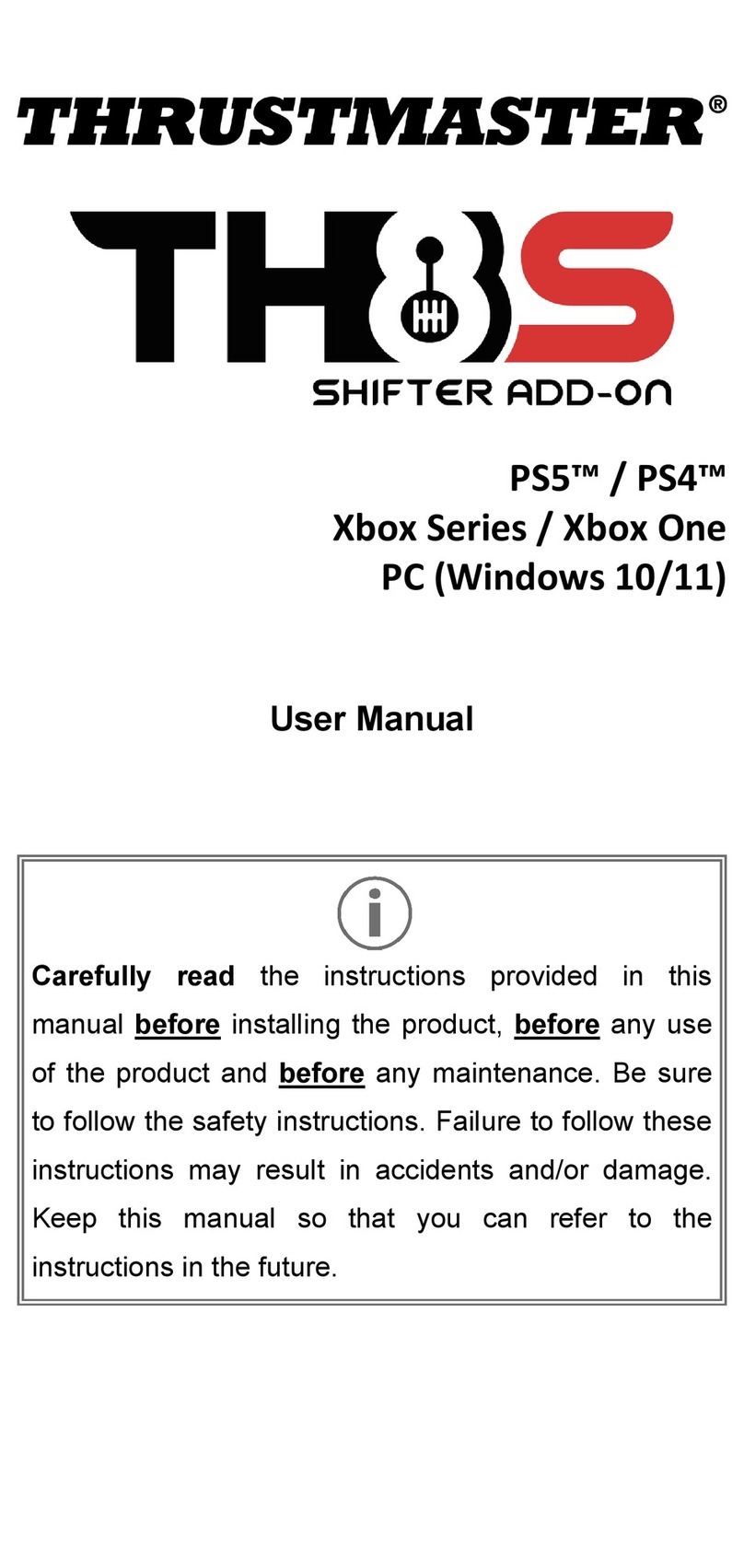my3dbase PS5 TrueFire-DS Rapid FIre V1.00 User manual

PS5 TRUEFIRE-DS
RAPID FIRE V1.00
Instruction Manual
VERVIEW
O
The PS5 TrueFire-DS mod offers many features, more than you will
find on any other mod a ailable. While there are many features
on this controller, we ha e de eloped a method of accessing them
which makes it quick and easy.
On the following pages you will find information about each
feature and how to access it. Many features can be used in
combination allowing greater flexibility and a greater
enhancement to your gaming experience. Only features which
conflict with each other, such as jump shot and drop shot, cannot
be used at the same time.
EATURE ACCESS
FUB/EDIT MODES
SLIPPED LAYOUT INFORMATION
F
The PS5 TrueFire-DS mod uses the “LEFT”
an “UP” directions on the D-pad for
accessing all of the controllers features.
There is also an option of a “MOD” button on
the back of the controller. The MOD button
can be used instead of LEFT on the D-pad to
allow faster access to many features as you
would not need to remo e your thumb from
the left thumbstick .
When enabling/disabling a feature, unless
otherwise noted, you will see the main front
LED, located at the mic mute button, flash
GREEN when Enabling and RED when
disabling.
Se eral of the mod features ha e sub modes
or edit modes. Sub modes are modifications
to the main feature. These will be explained
in the description of each feature. To change
a features sub mode HOLD UP + LEFT on the
D-pad, while holding both, tap the
corresponding features button to change the
Sub-Mode. Example: to change the Jump
Shot sub mode you would HOLD UP + LEFT,
then TAP X, the LED will Flash ORANGE to
indicate which sub mode you are currently
in.
This manual assumes you are using the
default button layout where R2/L2 are used
for firing/aiming. While this mod also
supports Flipped layouts for use with R1/L1
these buttons cannot be used with rapid fire.
Corresponding features such as jump or drop
shot will work with the flipped layout,
howe er rapid fire does not. If you use a
flipped controller layout you must change
the trigger configuration to “FLIPPED” in the
ad anced feature management of the
TrueFire-DS mod (see page 5). When the
flipped layout is selected features which are
turned on by the triggers will also be flipped.
Example: with the default layout Quick Scope
is turned on by holding LEFT and tapping L2.
With the flipped layout you would hold LEFT
and tap L1
APID FIRE MODES
R
There are 10 built in modes to select from.
Each is pre-programed with a specific speed
(see the chart to the right), these can be
independently programmed to an new speed
in the programming mode(See page 4). To
change to the next mode you must HOLD
LEFT for 4 seconds. Or with the MOD button
installed you would HOLD the MOD button
for 4 seconds. You will see the main LED flash
AQUA (blue + green), count the number of
flashes of the LED. This will indicate which
mode you are currently in. (2 flashes = mode
2, 3 flashes = mode 3, etc…). You can also go
back to the pre ious mode by HOLDING L1
along with LEFT.
MODE SPEED
Mode 1: 7.7sps
Mode 2: 9.3sps
Mode 3: 13.8sps
Mode 4: 16.67sps
Mode 5: 20sps
Mode 6: 16sps
Mode 7: 12sps
Mode 8: 10sps
Mode 9: 7sps
Mode 10: 5sps
HOLD 4 Sec
APID FIRE
R
Rapid fire gi es pistols and semi-auto riffles
that extra kick they need to compete with the
big guns.
Most weapons ha e a sweet spot for the rapid
fire speed and this is generally between 7 and
16SPS. Be aware that abo e this most
weapons will start to fire slow and erratic.
Rapid fire can be acti ated in se eral ways. 1.
double tap left on the D-pad, 2. Hold left on
the D-pad and pull R2. 3. Single tap the mod
button (if installed). When acti ated the LED
will flash blue.
HOLD PULL
TAP 2x
TAP
HOLD 4 Sec

URST FIRE
B
ROP SHOTDUMP SHOT
J
Burst fire is by default a 3-round burst. This
can be changed from 2-10 rounds in the
programming mode. Burst fire works with
semi-auto weapons.
To acti ate burst fire hold LEFT on the D-pad
and tap SQUARE. When acti ated the LED will
light up solid blue.
Drop shot allows you to quickly drop to Prone position as soon
as you start firing and stand back up as soon as you stop firing.
To acti ate drop shot for standard layouts hold LEFT on the D-
pad and tap CIRCLE
To acti ate drop shot for tactical layouts hold LEFT on the D-pad
and tap R3 (Thumb click)
HOLD
TAP
Stan ar Layout
Jump shot will make you jump while firing, automatically,
making you a much harder target to hit.
This feature cannot be used at the same time as drop shot.
Turning this feature on while drop shot is already on will
automatically turn off drop shot.
Acti ate by holding LEFT on the D-pad and tapping X.
HOLD TAP
HOLD
TAP
HOLD
Tactical Layout
TAP
KIMBO (LT RAPID FIRE)
A
Akimbo, or left trigger rapid fire gi es you
rapid fire with dual weapons. This acti ation is
separate from normal rapid fire which allows
you to ha e left trigger only rapid fire.
To acti ate akimbo hold LEFT on the D-pad
and pull the LEFT TRIGGER. When acti ated
the LED will flash green.
HOLD PULL
IMIC (Auto Akimbo)M
When using mimic the right trigger controls
the left trigger. Just pull the right trigger and
you will scope automatically.
To acti ate mimic hold UP on the D-pad and
pull the RIGHT TRIGGER.
HOLD PULL
DROP SHOT SUB MODES
Drop shot has multiple sub modes which can be changed by
holding LEFT + UP on the D-Pad and tapping CIRCLE.
1. Always Drop/Stan automatically
2. Drop/Stan , if NOT Aiming Down Sights
3. Drop Only
4. Drop Only, if NOT Aiming Down Sights
1. Jump only once
2. Continuous Jumping (Slow Jump Spee )
3. Continuous Jumping (Me ium Jump Spee )
4. Continuous Jumping (Fast Jump Spee )
JUMP SHOT SUB MODES
Jump shot has multiple sub modes which can be changed by
holding LEFT + UP on the D-Pad and tapping X.
UTO RUN
A
HOLD TAP
Auto run allows you to run without needing
to tap L3.
To acti ate auto run hold UP on the D-pad
and tap L3 (Left thumbstick click).
AUTO RUN SUB MODES
Auto Run has multiple sub modes which can be
changed by holding LEFT + UP on the D-Pad and
tapping L3.
1. Always runs
2. Run suspen e when prone with “CIRCLE”
3. Run suspen e when prone with “R3”
A
HOLD TAP
Auto sniper breath will automatically hold
your breath when you scope.
To acti ate hold LEFT on the D-pad and tap L3
(Left thumbstick click).
AUTO RUN SUB MODES
There are 2 sub modes which can be changed by
holding LEFT + UP on the D-Pad and tapping L3,
Auto Sniper Breath must be turned on.
UTO SNIPER BREATH / ZOOM
1. COD/BF - auto hol sniper breath
2. The Last Of US – auto zoom
A
HOLD TAP
For BF4 and The Last of Us, tag opponents
automatically.
To acti ate hold LEFT on the D-pad and tap R1
AUTO SPOTTING SUB MODES
There are 3 sub modes which can be changed by
holding LEFT + UP on the D-Pad and tapping R1,
UTO SPOTTING
1. BF4 on only when aiming own sights
2. BF4 on all the time
3. The Last of Us, spotting while aiming

UICK SCOPE
Q
With quick scope acti e just hold the left
trigger and you will scope and automatically
fire at the speed set in the edit mode.
To acti ate hold UP on the D-pad and tap L2
HOLD TAP
OMBIE AIM ASSIST
Z
This feature is only for early versions of COD
(BO3 an ol er). The zombie aim assist will
auto target the closest enemy when the left
trigger is pulled. Aim assist must be enabled in
the game options.
To acti ate zombie aim assist hold UP on the D-
pad and tap X.
ITTER
J
This feature is only for early versions of COD
(BO3 an ol er). Jitter takes ad antage of
glitches in the game to allow for faster than
normal firing. These glitches do not exist all
COD ersions and ha e been corrected or
ne er existed in all recent ersions. Since you
are able to play older PS4 games on the PS5 we
ha e left this feature a ailable.
To acti ate Jitter hold LEFT on the D-pad and
tap TRIANGLE.
HOLD
QUICK SCOPE EDIT MODE
The edit mode is accessed by holding UP + LEFT
on the D-pad and tapping L2. The LED will
Flash Orange 10 times when entering/exiting
the edit mode.
Within the edit mode you can perform the
following functions.
Hol Only L2 – Test the currently set speed.
Tap UP on D-pa – Makes shot happen earlier (LED flashes Green)
Tap DOWN on D-pa – Makes shot happen later (LED flashes Red)
Tap RIGHT on D-pa – Turn Rapid fire with quick scope ON/OFF
Hol LEFT on D-pa , Then Hol L2 – Set new Quick Scope speed.
Recording starts when you press L2 and stops when you either
release it or press R2.
Tap L3– Exit Edit Mode.
TAP
HOLD
TAP
1. BO3 SHIVA/205 BRECCI
HAYMAKER/48 DREDGE/DRAKON
2. BO3 PHARO
3. XYY Jitter (Fast)
4. XYY Jitter (slow)
5. YY Jitter
JITTER SUB MODES
Jitter has multiple sub modes which can be
changed by holding LEFT + UP on the D-Pad
and tapping TRIANGLE.
AST RELOAD
F
The adjustable fast reload allows you to sha e precious
milliseconds off your reload time. This works by
cancelling the last part of the reload animation after
the ammo has been added to your weapon.
Note this oes not work for all games / weapons
The fast reload must be set for the weapon you are
using, as all weapons ha e different reload times. To
set the reload timing you must HOLD SQUARE until
you see your ammo indicator at the bottom of the
screen show that you ha e full ammo (this will happen
before the reloading animation completes), when you
see this RELEASE SQUARE. This sets the timing and the
next time you reload by just tapping SQUARE the last
part of the reload animation will be cancelled.
To acti ate Fast Reload hold UP on the D-pad and tap
SQUARE.
TAP
HOLD
URN OFF ALL FEATUREST
Quickly turn off any features that are turned on by
holding both thumbstick clicks (R3 and L3) and tapping
UP or LEFT on the D-pad
HOLD HOLD TAP
HOLD HOLD TAP
MASTER RESET – To reset the mod to factory default settings, turn off the controller
hold X + Triangle + Circle + Square and turn on the controller. Continue to hold the
buttons for approximately 5 seconds. You will see the LED flash ery fast in a pattern of
red, blue, green, red. After this the mod will restart and be set to factory defaults. HOLD ALL BUTTONS WHILE TURNING ON CONTROLLER

EFLEX REMAPPING BUTTONS
R
Reflex remapping buttons are optional buttons or paddles on the back of the controller which can be assigned to a standard controller button. These buttons
can also be made turbo. See the programming mode instructions below for more information.
ROGRAMMING MODE
P
Within the programming mode you can setup the reflex buttons, change the rapid fire speed and change the burst fire shot amount.
Enter the programming mo e: HOLD R1 + R2 + L1 + L2 for 8 seconds, the white LED will make one long flash.
Exit the programming mo e: Tap L3
Change Rapi Fire Spee :
To change the rapid fire speed you only need to TAP “UP” or “DOWN” on the D-pad. “UP” to make the speed faster and “DOWN” to make it slower. The main
LED will flash GREEN when increasing the speed and RED when decreasing. Once you ha e reached the MIN or MAX speed the LED will no longer flash.
Change Burst Fire Quantity:
To change the number of shots fired with the burst fire you must TAP “LEFT” or “RIGHT” on the D-pad. Left for fewer shots and Right for More shots.
Check Rapi Fire Spee Setting:
To check the currently set rapid fire speed you only need to TAP “TRIANGLE”. The main LED will flash BLUE for the “tens” position and then flash GREEN for
the single digit. (example: BLUE flashes 3 times, followed by GREEN flashing 6 times, you are now at speed setting 36) Refer to the table below for all of the
speed setting options.
Check Burst Fire Setting:
To check the currently set burst fire setting just TAP “X”. The main LED will flash BLUE 2-10 times to indicate the number of shots set for the burst fire.
Reset Current Mo e to Default Settings:
To reset the rapid fire mode you are currently editing to the factory default you must HOLD “SQUARE” and “CIRCLE” together for 7 seconds. After 7 seconds
the main LED will flash AQUA ery fast 20 times to indicate the Mode has ben reset.
Change Reflex Button Mapping:
HOLD one of the Reflex buttons and TAP the button you want to assign to it. The main LED will flash GREEN 3 times to confirm your change. If you tap the
controller button which is already assigned to the reflex button, this will disable the button and the main LED will flash RED 3 times. The button will then not
do anything when pressed until it is reassigned to a new controller button.
Set Reflex Button to Turbo Spee :
Double tap the reflex button to cycle through the 5 speed settings listed below. The LED will flash 1-5 times to indicate the setting.
1. No Turbo 2. Turbo at the currently set rapi fire spee 3. Fixe 5sps turbo 4. Fixe 10sps turbo 5. Fixe 15sps turbo
HOLD ALL FOR 8 SECONDS
Rapi Fire Setting Shots Per Secon Rapi Fire Setting Shots Per Secon Rapi Fire Setting Shots Per Secon
150 18 16 35 9.5
245 19 15.4 36 9.3
340 20 14.8 37 9
436 21 14.3 38 8.7
533.33 22 13.8 39 8.5
630 23 13.33 40 8.33
728 24 12.9 41 8
826.67 25 12.5 42 7.7
925 26 12 43 7.5
10 23 27 11.75 44 7.3
11 22 28 11.5 45 7
12 21 29 11.1 46 6.67
13 20 30 10.8 47 6
14 19 31 10.5 48 5.5
15 18.2 32 10.25 49 5
16 17.4 33 10 50 4
17 16.67 34 9.75

DVANCED FEATURE MANAGEMENT
A
All features of the PS5 TrueFire-DS ha e an ad anced management option that allows you to disable them. This is especially useful if you find there are
features you do not use and do not want the possibility to accidentally acti ate the feature.
Enter AFM: HOLD X + Circle + Square + Triangle for 8 seconds, the LED will Flash Purple.
Exit AFM: Tap UP on the D-pad
Managing Features: Now that you are in the AFM you can enable or disable any of the features listed below by just tapping the corresponding
button or button combination. When you tap a button the main LED will either flash GREEN for enabled or RED for disabled.
Competition Mo e: Competition Mode disables all features except for the Reflex buttons.
HOLD ALL FOR 8 SECONDS
•Jump Shot
•Drop Shot
•Fast Reloa
•Jitter Fire
•Sniper Breath
•Quick Scope
•Auto Run
•Auto Aim
•Mimic
•Battlefiel Spotting
•Rapi Fire
•Akimbo (Left Trigger Rapi Fire)
Trigger Mo e: Changes trigger functions from default to flipped layout. The LED will flash ORANGE 1 time for default and 2 times
for Flipped. Please note that white the V1.00 mod has a flipped mode the rapid fire will not work with R1/L1, howe er all corresponding
features will work in this mode. To Change the Trigger mode just tap R1
LED Mo e: By default the LED is set to flash repeatedly when rapid fire or Akimbo is turned on. This beha ior can be changed with
the LED Mode. There are 3 possible settings indicated below. To change the LED mode Tap RIGHT on the D-pad. The LED will flash to
indicate the setting.
1. The LED flashing is isable for ALL feature activation.
2. The LED is flashing while Rapi fire is on.
3. The LED is on Soli while Rapi fire is on.
Feature Activation: This option changes which button(s) will be used to acti ate the different features. If you are using a mod
button and do not want LEFT on the D-pad to turn features on/off, this is the setting you will want to change. There are 3 options, LEFT on
the D-pad only, both or MOD button only. The default is both. When changing the LED flash ORANGE 1, 2 or 3 times.
1. Only LEFT on the D-pa .
2. LEFT an the MOD button can both be use .
3. Only the MOD button
Table of contents