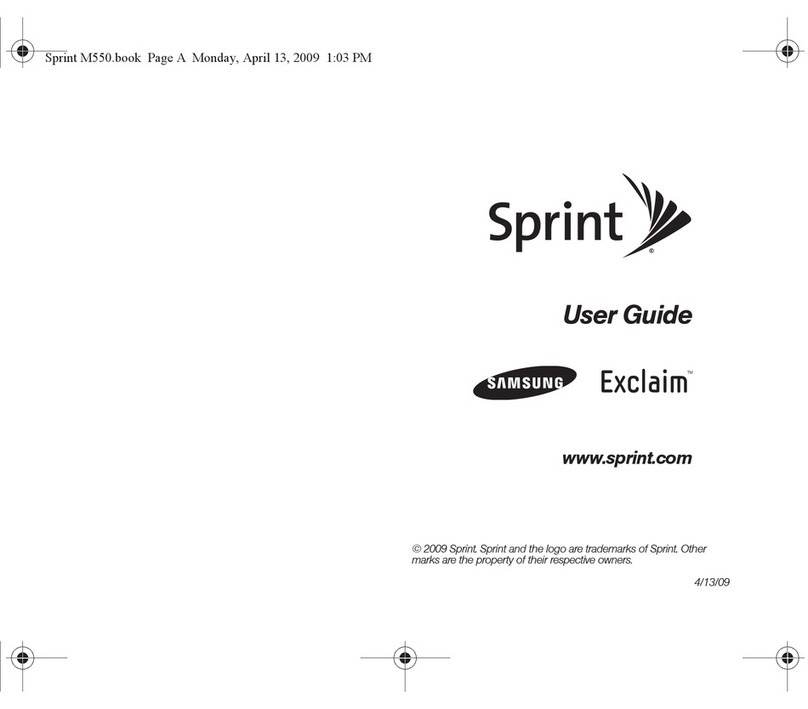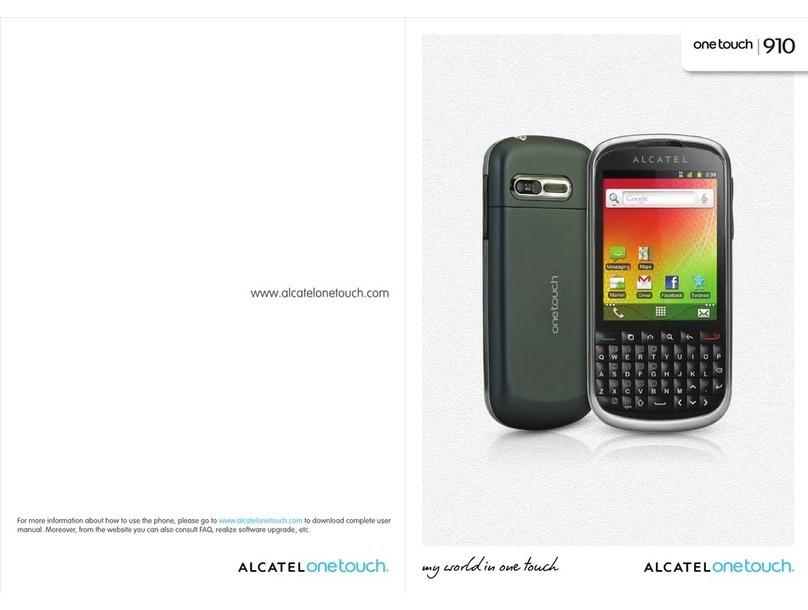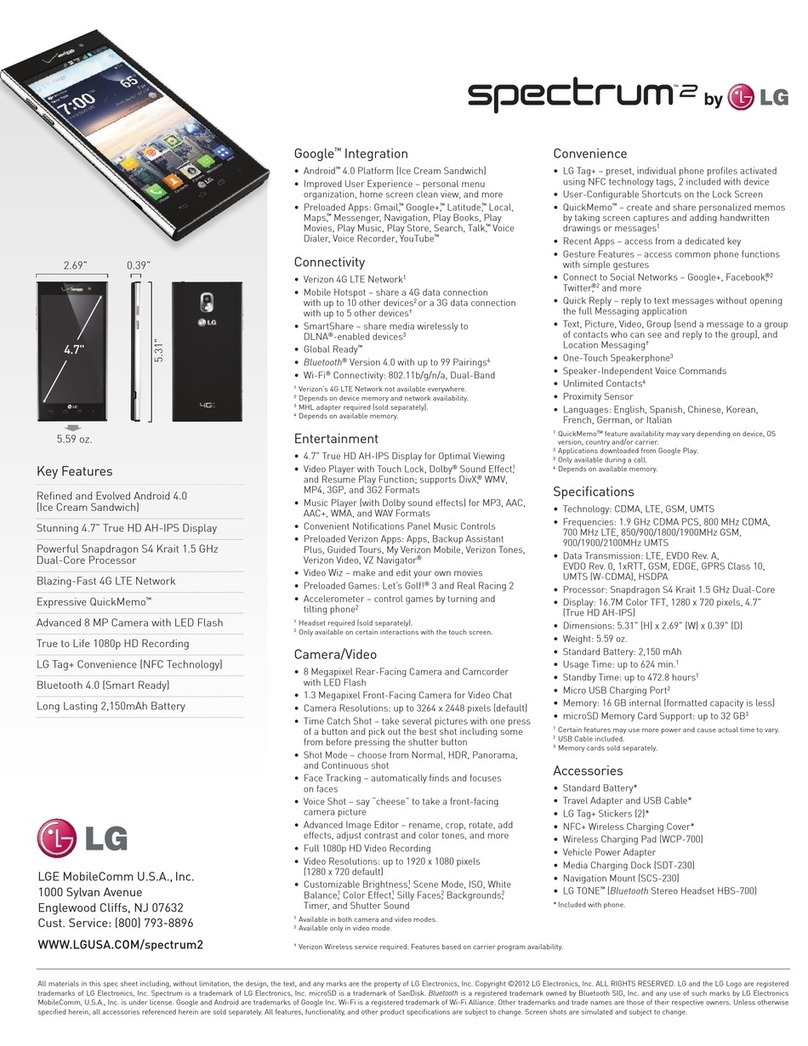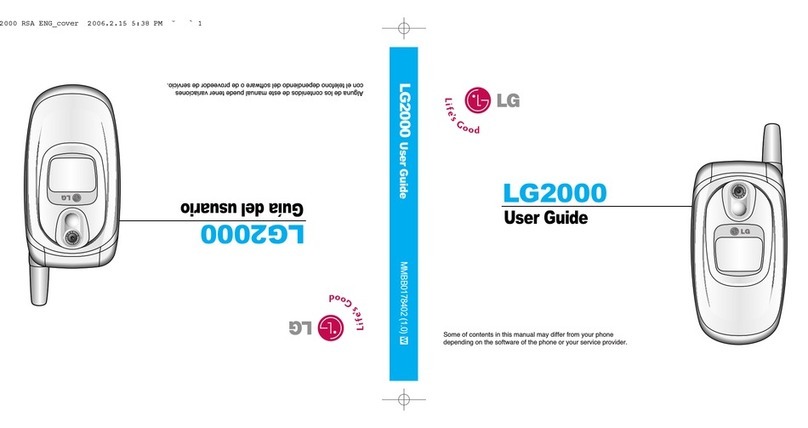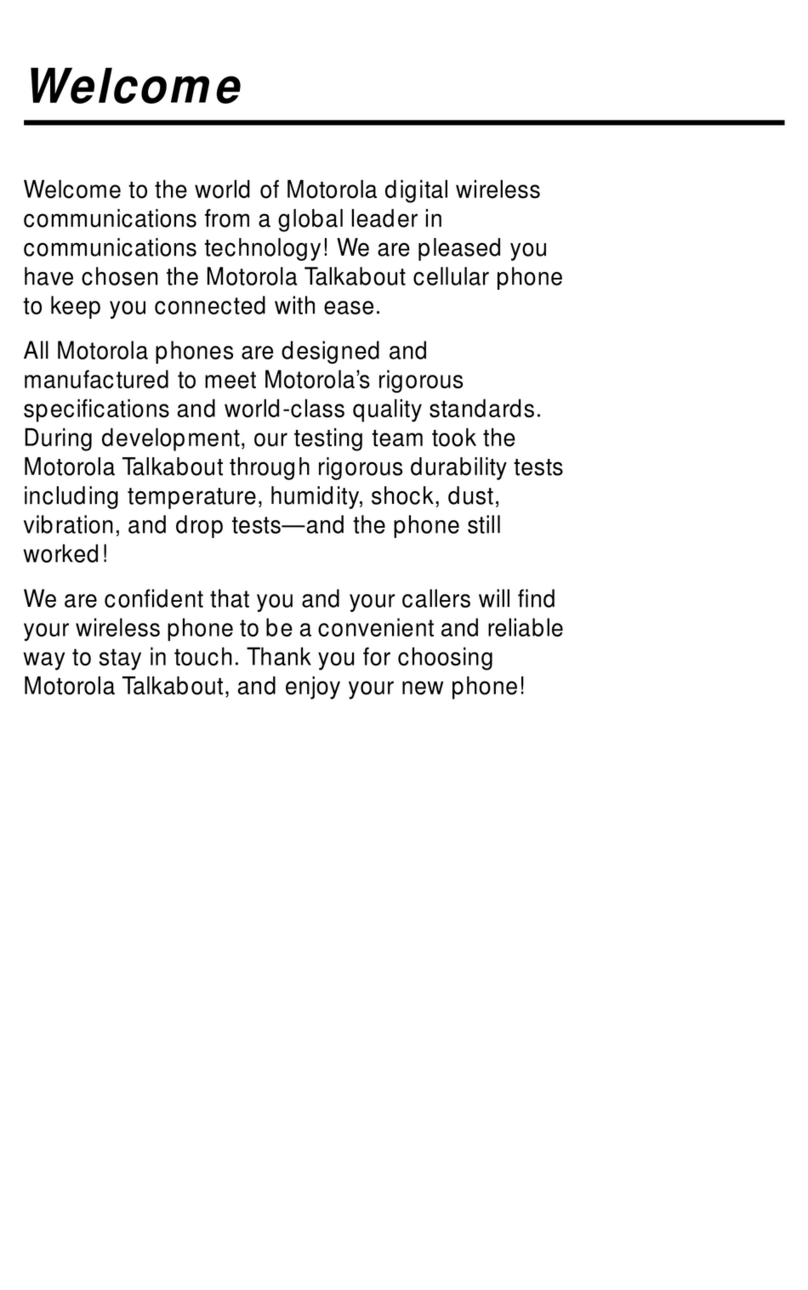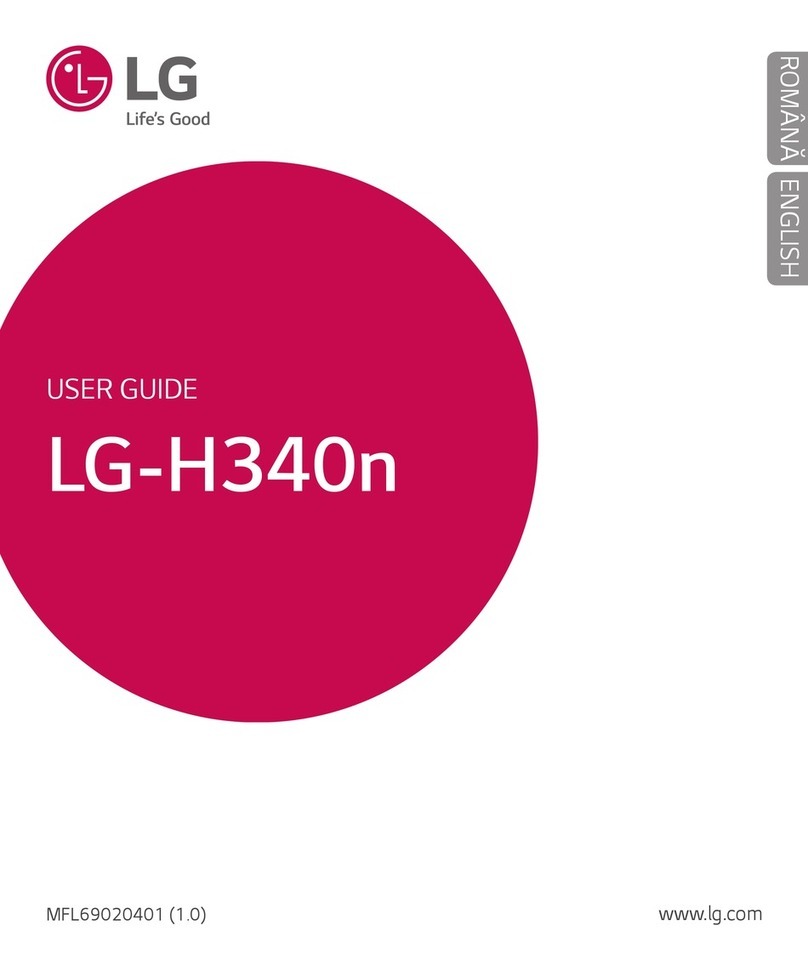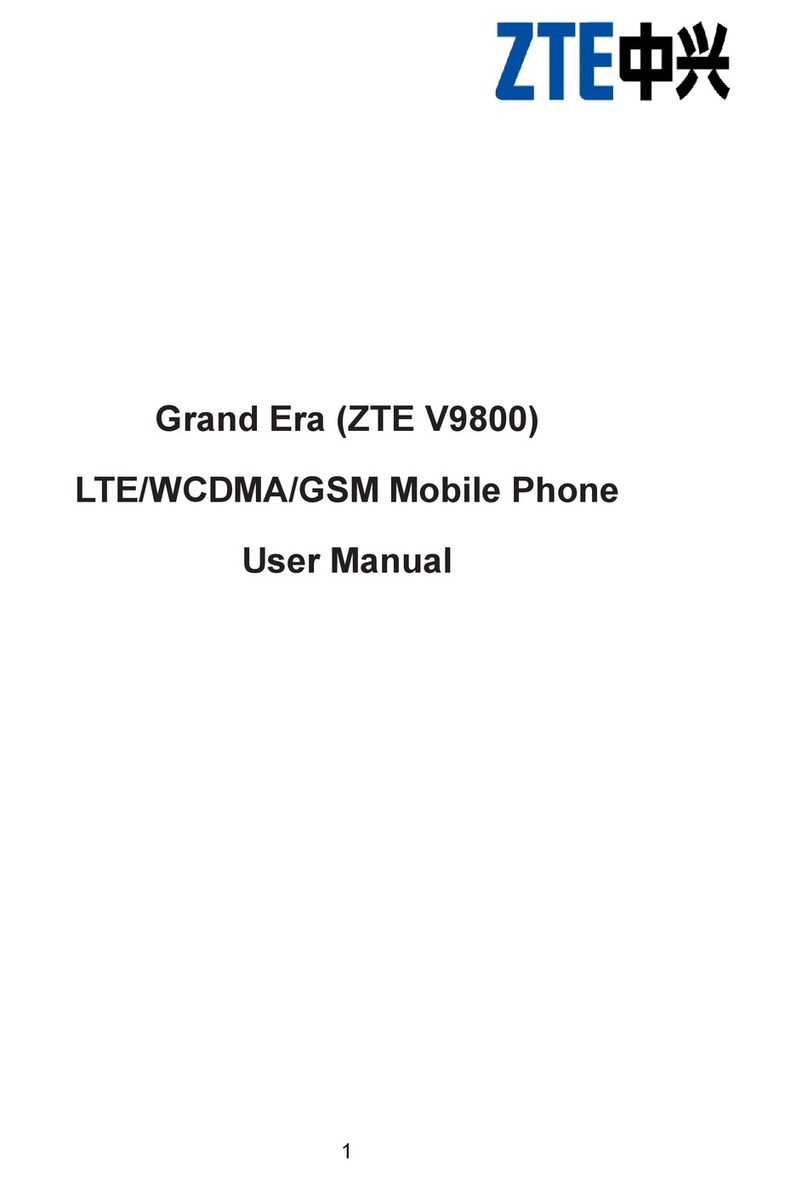mycom SHELA User manual

User Manual
Model:SHELA
Brand:MYCOM
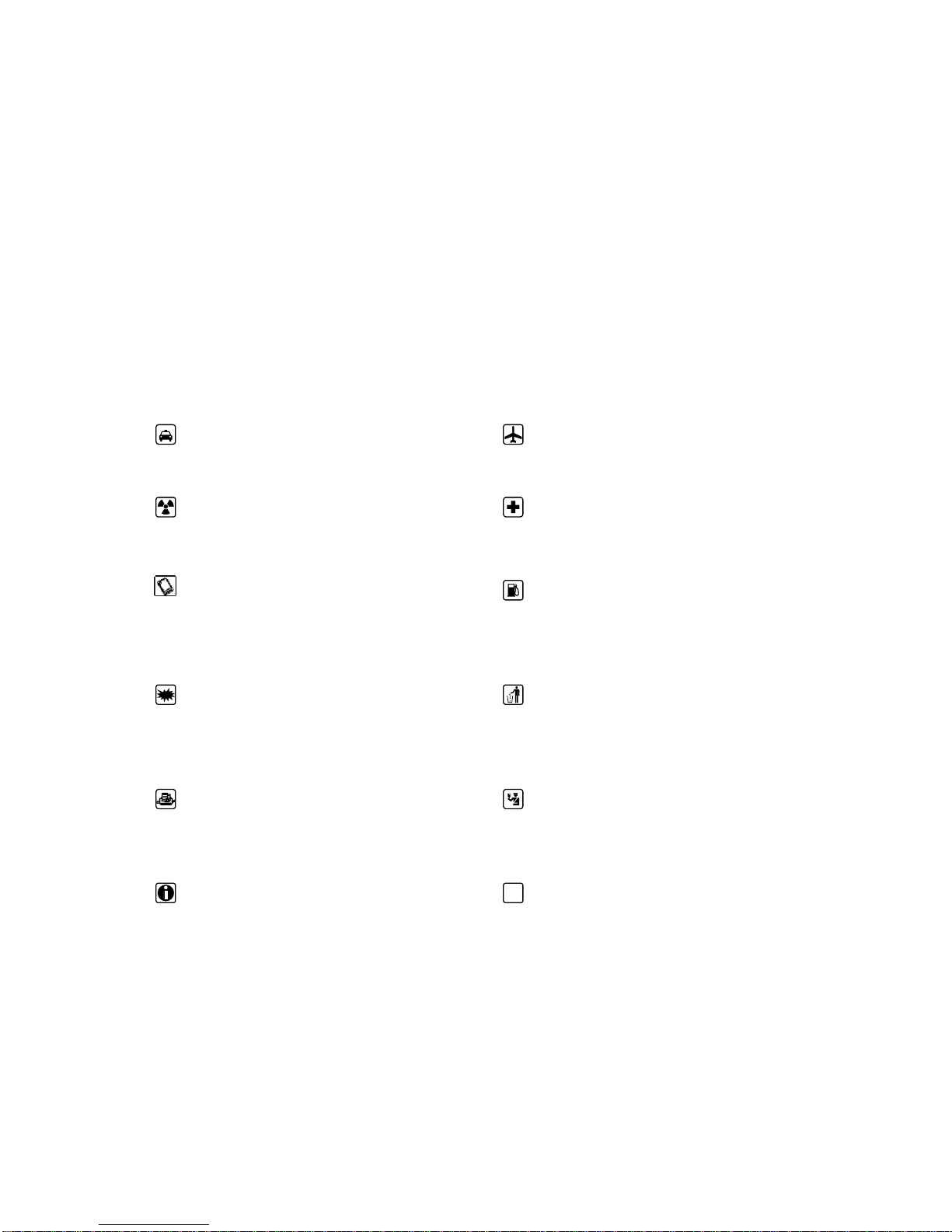
Universe User Guide
Thank you for choosing this Spreadtrum Platformphone.
This device will offer you unprecedented surprise for it can support GSM cards and multiple cards
standby. Meanwhile, 80,000-pixel high-definition digital camera, allowing you to presence colorful
memories. Professional MP3 music player, MP4 video player to enjoy the full range of multimedia
to bring the body comfortable.
Safety
Please go through, and comply with, the following considerations before using this phone.
Please take earphone if making or
Answer incoming call while driving or after
you car is parked.
The phone may interfere with aircraft
telecommunication. So please turn if off or
switch to flight mode during the flight.
Anyphone may be susceptible to
interference, which could affect performance.
Please turn off your phone near the
medical equipment or in the medical facility
where anyphone must be out of service.
Please use the original battery and
accessories in order to have optimal
performance and prevent phone damage.
Please don’t use unmatched products.
Please turn off yourphone in the gas
station or near fuel or chemicals to prevent
explosion.
To avoid interference with blasting
work, please turn off thephone on the site or
where two-way radio must be switched off.
Please observe the local rules.
Burning or disposing ofphone battery as
usual is prohibited, or it may cause life risk or
environmental pollution. Please dispose of and
recycle it in compliance with the local
environmental regulations.
If yourphone needs to be connected with
other device, please read the User Guide of
the latter.
Some small components (e.g. memory
card, etc.) shall be out of children’s reach;
otherwise it may be swallowed or cause other
hazards.
Please copy or keep a written copy of
the vital information stored in your phone. SOS
Ensure the phone is turned on and within
the service area. Enter the emergency number,
press the talking key to tell your location.
Please don’t end the call without permission.
“Many people mistakenly assume that using a cell phone with a lower reported SAR value
necessarily decreases a user’s exposure to RF emissions, or is somehow “safer” than using a cell
phone with a high SAR value. While SAR values are an important tool in judging the maximum
possible exposure to RF energy from a particular model of cell phone, a single SAR value does not
provide sufficient information about the amount of RF exposure under typical usage conditions to
reliably compare individual cell phone models.”
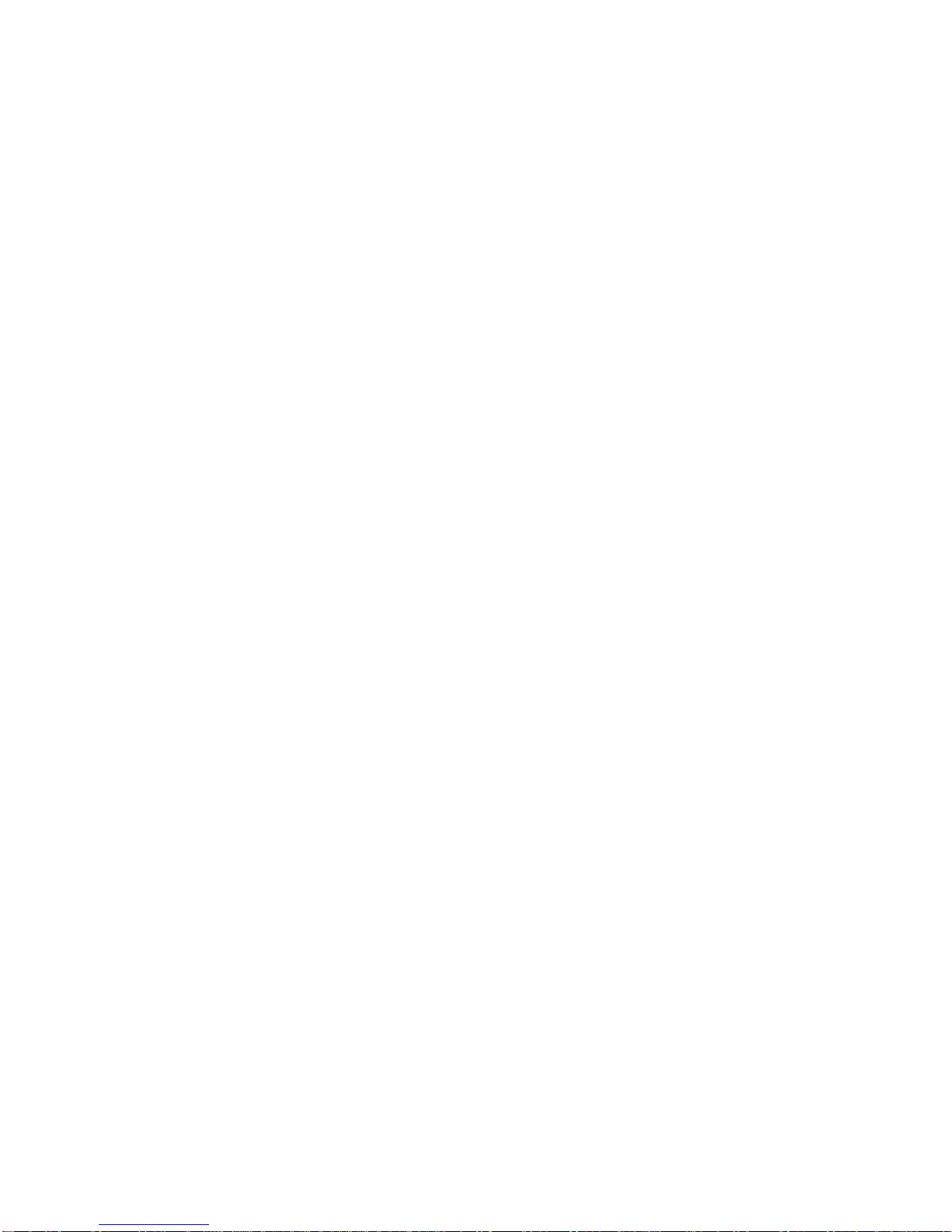
ii
World Health Organization (WHO) Advice,Organizations such as the World Health Organization
and the US Food and Drug Administration have stated that if people are concerned and want to
reduce their exposure they could use a hands-free device to keep the phone away from the head and
body during phone calls, or reduce the amount of time spent on the phone.

i
Contents
Introduction ........................................................................................................................................................ 3
Insert SIM card and battery................................................................................................................................... 3
Insert memory card................................................................................................................................................ 3
Battery charging .................................................................................................................................................... 4
Power on and off................................................................................................................................................... 5
Idle..................................................................................................................................................................... 6
Display……………………………………………………………………………………………………………..6
Main menu.......................................................................................................................................................... 7
Use Function Menu of Main Menu............................................................................................................................ 7
Call..................................................................................................................................................................... 8
Call logs ............................................................................................................................................................. 9
Contacts............................................................................................................................................................ 10
Message Service ............................................................................................................................................... 11
Opera mini........................................................................................................................................................ 12
Camera..................................................................................................................................................................... 14
DV ........................................................................................................................................................................... 14
Audio................................................................................................................................................................... 14
video.................................................................................................................................................................... 15
FM radio.............................................................................................................................................................. 16
Application .............................................................................................................................................................. 17
Eook....................................................................................................................................................................... 17
Calendar................................................................................................................................................................. 17
Calculator............................................................................................................................................................... 17
Recorder ................................................................................................................................................................ 18
Clock...................................................................................................................................................................... 18
Bluetooth ............................................................................................................................................................... 19
Settings............................................................................................................................................................. 20
Phone Settings..................................................................................................................................................... 20
Security settings…………………………………………………………………………………………………….21
Call Settings ........................................................................................................................................................ 21
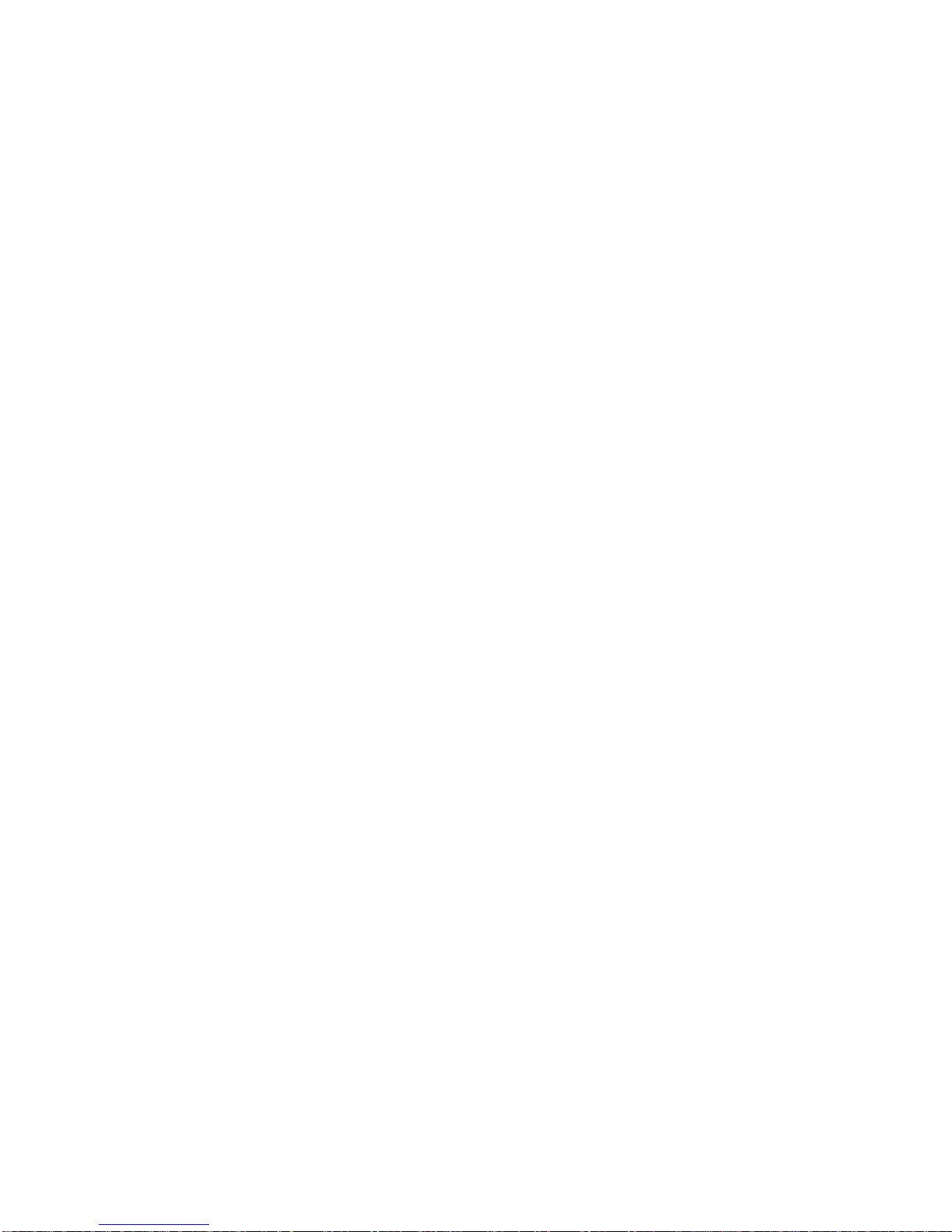
ii
Call Barring......................................................................................................................................................... 23
My files ............................................................................................................................................................ 24
Java .................................................................................................................................................................. 25
Maintenance of Mobile Phone........................................................................................................................... 27
Troubleshooting for Simple Troubles ................................................................................................................ 28
PIN/PUK code lock............................................................................................................................................. 29
Poor quality of conversation................................................................................................................................ 29
Inability to answer mobile phone ........................................................................................................................ 30
Inability to dial mobile phone.............................................................................................................................. 30
Low conversation volume ................................................................................................................................... 30
The counterpart can’t hear you............................................................................................................................ 30
No ringtone for incoming call ............................................................................................................................. 30
Battery can’t be charged...................................................................................................................................... 30
No network displayed.......................................................................................................................................... 30
Memory card can’t be found in mobile phone..................................................................................................... 30
Insufficient space................................................................................................................................................. 32
Menu options what PC Camera of mobile phone can’t realize ........................................................................... 32
Safety Information............................................................................................................................................ 32
Usage Environment............................................................................................................................................. 32
Medical Equipments............................................................................................................................................ 32
Pace Maker.......................................................................................................................................................... 33
Hearing Aids........................................................................................................................................................ 33
Emergency Call................................................................................................................................................... 33
Password Access ................................................................................................................................................. 33
Power-on Password............................................................................................................................................. 33
PIN Code............................................................................................................................................................. 33
PIN2 Code........................................................................................................................................................... 34
PUK Code............................................................................................................................................................ 34
PUK2 Code.......................................................................................................................................................... 34
Attentions on Charging of Battery....................................................................................................................... 34
Attentions on Use of Battery............................................................................................................................... 34

iii
Attention on Use of Accessories ......................................................................................................................... 35
Other Safety Information..................................................................................................................................... 35

Introduction Page 4 of 38
4
Introduction
Insert SIM card and battery
Long press power supply key for 3s to turn it off;
Slide the back cover downwards and remove it;
Remove the battery. Insert SIM1 (per the mark “SIM1” on the card slot. The contactor shall face down (note the
notch on the SIM card is in line with the slot). Push the SIM card inwards from the card slot until it absolutely fits
the slot. Insert SIM2 in the same manner.
Insert the battery with metallic contact aligned to thephone battery contact and replace the back cover.
Note:
1. This User Guide is designed for both SIM cards inserted by selecting [Settings→Call
Settings→Dual-SIM→Standby mode→Dual SIM dual standby]. If only one card is inserted or no Dual SIM dual
standby is set up, the screen and options may differ from this manual.
Insert memory card
This phone supports the T-Flash memory card. After it is inserted, you can browse or copy, etc. the files stored in
the memory card. Also, the disk spaceof this phone can be expanded.
Remove the back cover and battery and turn over the cover of the memory card in the direction as shown
thereon;
Let the side of the memory card bearing metallic contact face down, insert the narrower end into the slot until
absolutely fitted by it, and replace the back cover
Warning:
Please don’t insert or remove the memory card quickly or frequently to avoid damage
Battery charging
The phone battery may be charged with travel charger
Insert the battery in the phone correctly;
Open the rubber cover on the left side of this device below the screen,,let the charger arrow towards the
screen, insert the charger plug into the screen, and connect the charger to the standard power supply socket.
After the charger is inserted, the battery intensity icon on the upper right of the screen starts running,
which means the battery begins charging. When it is charged full, the icon stops running and the battery icon
on the screen comes full .
After charging is over, cut off the connection between the charger and the standard power supply socket and
then that between this device and the charger by pressing the buttons on both sides of the charger。
Note:
1. Please use the standard matched battery and charger to prevent explosion.
2. If the battery is absolutely of no power, the battery icon will appear 2~3min after charging. Charging may

5
take 2~5h depending on the current condition of this device (whether it is started, any call is made, etc.).
3. Please use charger to charge this device. USB wire charging shall be avoided if possible.
4. In order to help the new battery perform best, it shall complete 2~3 charge-discharge cycles. Its initial
chargings shall last for more than 10h unceasingly for each
Power on and off
Power on
Long press power supply key for 3s to turn on this phone
Power off
Long press power supply key for 3s to turn off this phone.
Warning:
Please don’t turn on this phone where it is prohibited or using it may cause interference or danager. In this case,
please ensure this phone does not activate the reguler power on/off or other functions.

Main menu Page 6 of 38
6
Idle
Display
Standby screen displays the time and date, operators, battery icon, signal and other information
Left soft key: press the left soft key standby interface can directly open the menu interface
Right soft key: press the right soft key to quickly open the camera
Lock / Unlock: standby screen press the left soft key plus the * key to lock and unlock functions
Long press the # key: the idle screen press the # key to toggle mute, conference mode, standard mode
Dial key: standby screen, press the dial button to open the call log interface directly
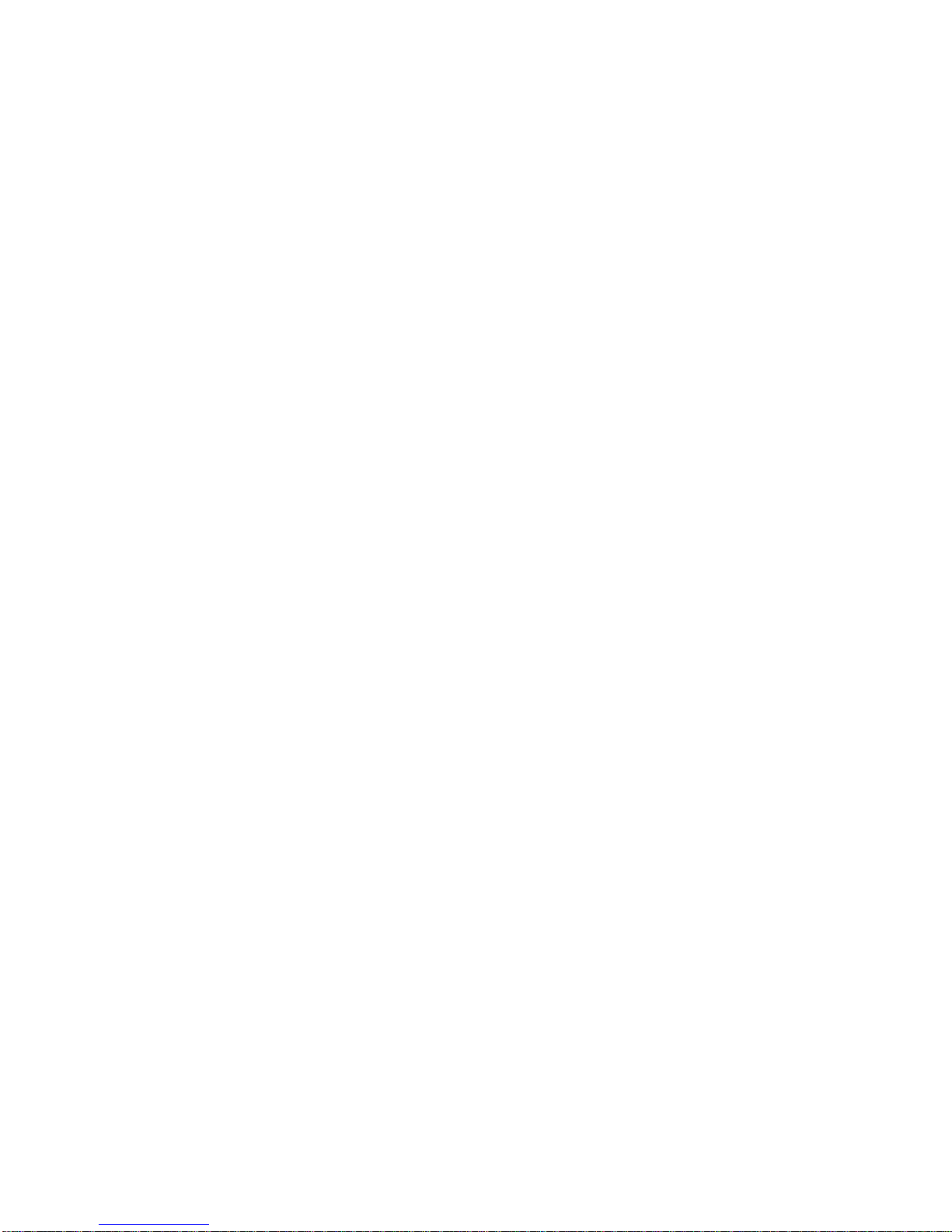
7
Main menu
Use Function Menu of Main Menu
Standby mode, press the left soft key to open the main menu menu;
Select the left soft key menu interface OK button or the OK button to open the navigation module directly;
Menu interface, press the navigation keys can easily flip around and manipulate
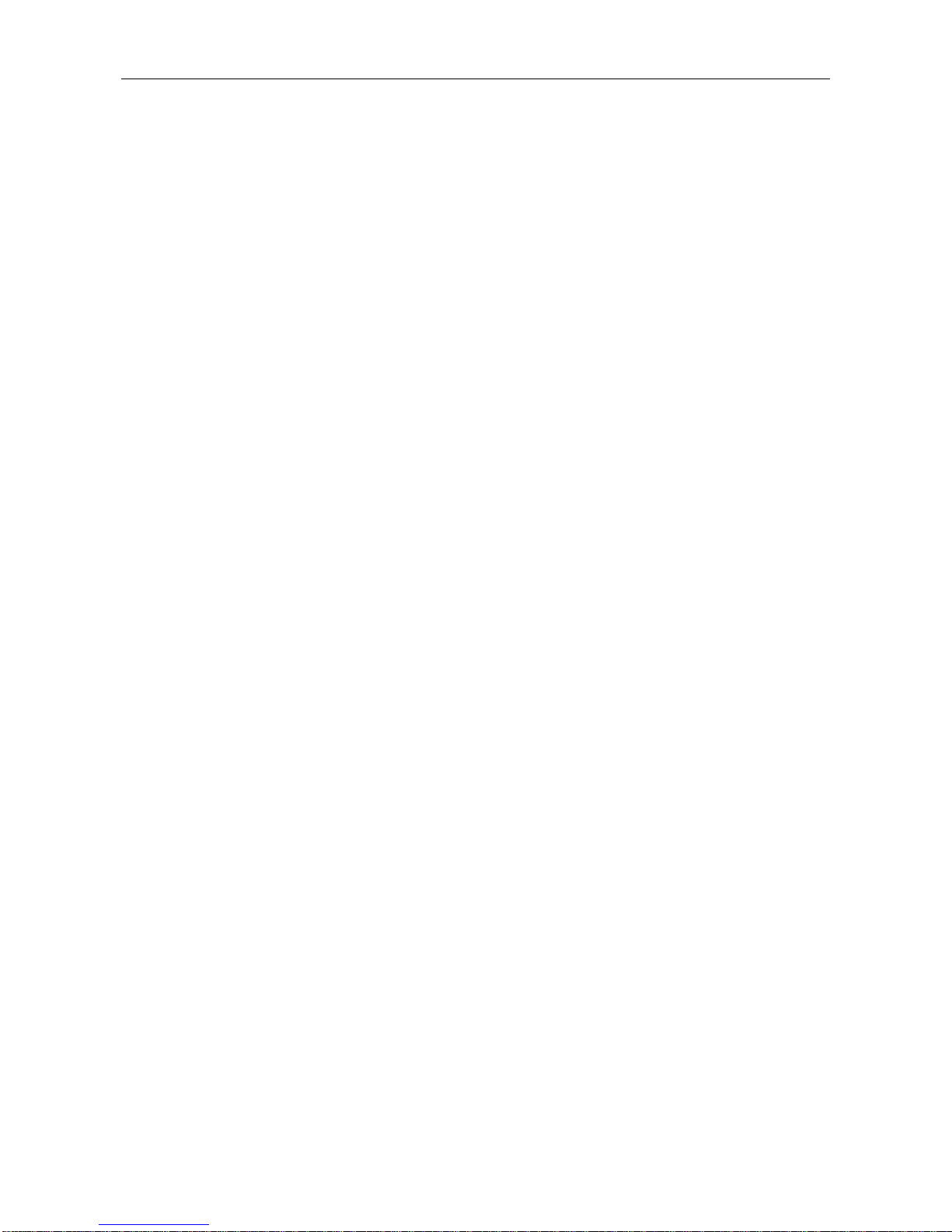
Call Page 8 of 38
8
Call
Dial
Standby mode, enter any number into the dialing interface
Dial interface to select the left soft key to perform the call, add contacts, write information, call records and other
operations
Making an overseas call.
Enter the country code (in this case, “+” shall be entered by pressing * twice continuously);
Enter the area code (without “0” prefixed to that as usual) and the phone number;
Select the call, escape the SIM card option screen. Select SIM1 to dial with SIM1; select SIM2 to dial with SIM2
Dialing via Contacts
Enter the Contacts and search for the phone number you need;
Cursor to select the contact you want to dial a call, eject the SIM card selection screen, select the card 1/2 can be
directly exhaled card
Calling an extension number
Enter the switchboard number;
Click [Options-Insert-P] and then enter the extension number
Press “call”, escape the SIM card select screen. Select SIM1 to dial with SIM1; select SIM2 to dial with SIM2
Making an emergency phone
Enter the emergency phone number;
Press “Call”, escape the SIM card select screen. Select SIM1 to dial with SIM1; select SIM2 to dial with SIM2
Answer or reject incoming calls
When there is an incoming call, select "Answer" button to answer
When a call comes in, select the "hang up" button to refuse to answer
Menu during a call
During a call, you can :
Hold: Press [Hold] to hold current call, and press [Activate] to resume current call when holding the call (the
function needs to be supported by network).
Contacts:Enter into the interface of contact list.
Dial pad:Enter into the dial interface.
Record: Record the call details, and the document will be kept in the file manager automatically.
It is illegal to record any call in some countries. So please do so with the speaker’s prior consent.

9
Mute: Turn off the microphone during the call. In the mute mode, you can hear the speaker but the speaker can’t
hear you.
Turn on handfree: Start or cancel a handsfree call.
Adjust volume
During a call, you can adjust the earpiece volume through Menu Options
End a call
Press “Hang up” to end a call.
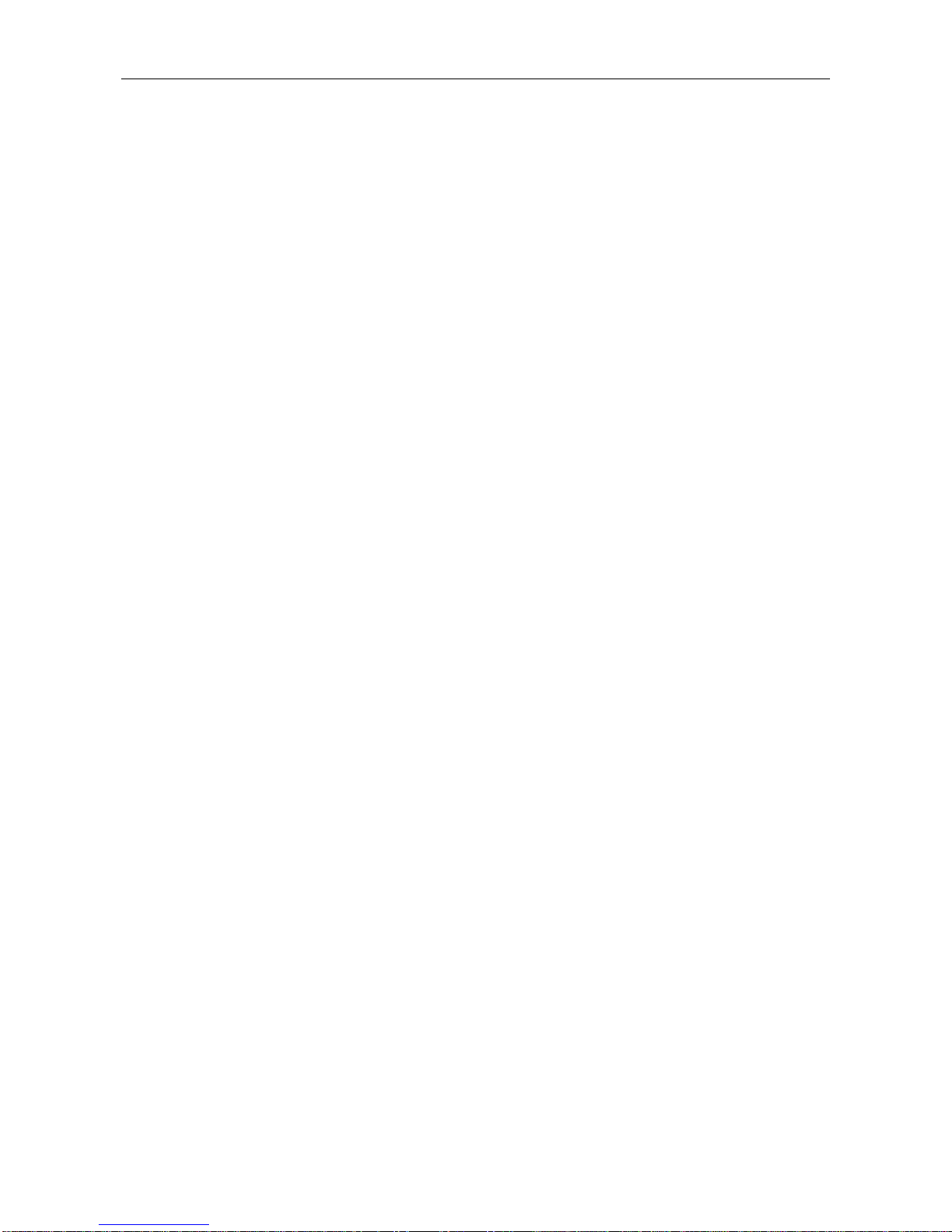
Call logs Page 10 of 38
10
Call logs
Show the phone numbers missed recently
Moving a number and press dial keys to call back, you can press [Options] and select other operations
Set as a rejected call
In the record details interface, press[Options]to select[Set as a rejected call],Set the phone number as a rejected
call, which may be available in the [Contacts→Blacklist].
Commonly Used Functions
Select a single record, open the Options menu:
Write SMS: Send SMS to the current number.
Language call: Callback this number.
Add to New Contacts : Store the number to this phone.
More Functions
Call History page, the list shows:
DeleteAll: Delete all phone numbers.
Call timers: The details of the SIM card is available after selecting that card to be viewed.
GPRS volume :Read the information of GPRS volume.
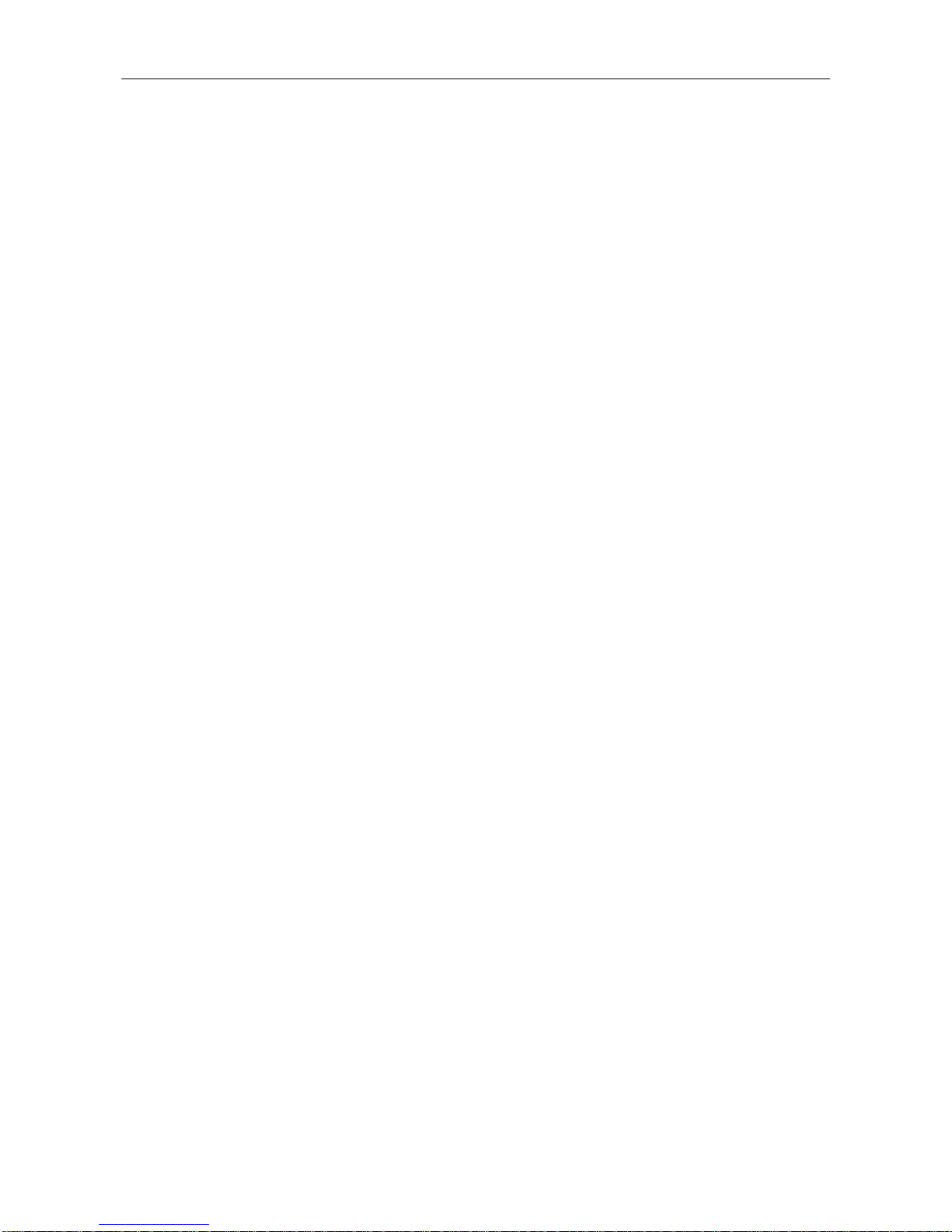
Contacts Page 11 of 38
11
Contacts
Browsing contacts
When this device standby, select [Contacts] and open the namelist.
The contacts are listed in the order of unnamed, special symbol, digit and English letter respectively (for Chinese
names, the English letter corresponding to their pinyin prevails).
Quick search
When this device standby, select [Contacts] and open the namelist.
Click search bar to search and position (vague search is allowed) through the virtual keyboard.
Example 2: search for “sam”
Enter keys “726” where the letters “sam” are located.
New contact
SIM1: The input is added to SIM1 with only one number stored under a name.
SIM2: The input is added to SIM2 with only one number stored under a name.
Phnone: All records other than in SIM1 and SIM2 are stored in the memory of this device. New entries can
be edited phone contacts names, phone numbers, groups and other functions.
Function Menu of Contacts
On the interface of the contact list, Select "Options" to operate the functions:
Group:Enter into the group list interface.
Delete: Delete a single contact
Delete Tag: delete a single or multiple contacts
vCard: Import or export all the cards.
More:Query the settings of this phone number and the size.
Contact list screen, select a record, operational features are:
Wirte message:send one message to the contacts.
Call: ring the contact.
Delete: Delete the person information.
Copy: Copy the contact information.
Send vCard: send the contact in vCard.
Export: Export the contact.
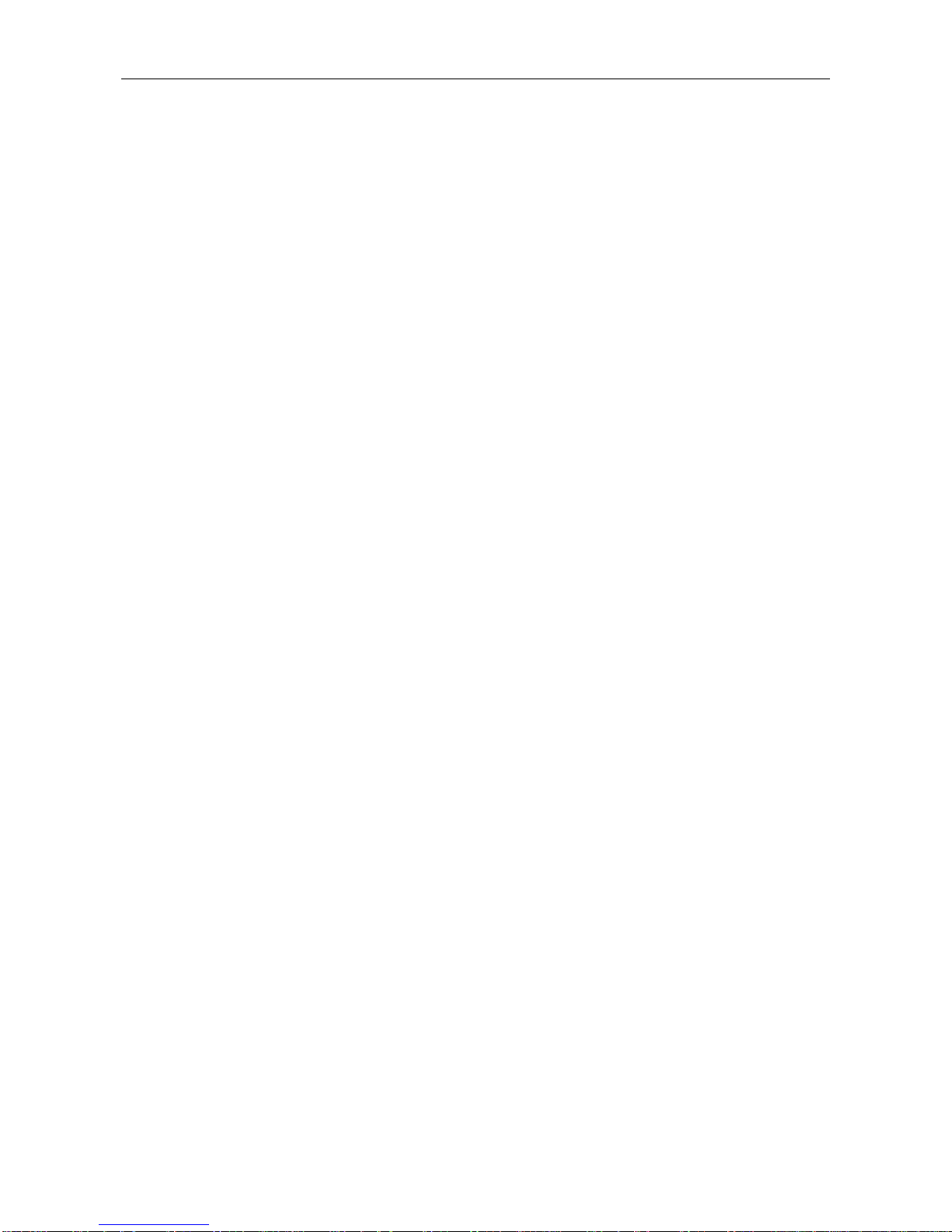
Message Service Page 12 of 38
12
Message Service
Message service is actually a network service. This menu works soundly depending on the type of your SIM card
and the service provided by the network operator. Therefore, please check it before applying such function.
Wirte message
Please have the service center number from the network operator before applying this function. The storage
capacity of SIM card depends on its type.
SMS
Under idle situation, press “information service” button to enter into the mailbox list interface, press [Write
message→New SMS] to enter into the message editor interface, manual input or insert the contacts from the
address list as the recipients, press “send” button to send the messages after editing the contents.
Note: This device supports multi-messaging. Four common SMS are editable at most with each containing 268
Chinese characters or 612 English ones.
Creat a message, pressing“Menu”, you can:
Insert template: Insert template in the cursor position.
Add contact info: Insert in the message a name and its number from the Contacts.
Add phiz symbol: Insert an expression symbol in the cursor position.
Save as draft: Save the edited message in the Draftbox.
Inbox
Save the received SMS .
Outbox
Save the SMS not sent out successfully.
Draftbox
Save the unsent messages.
Send messages
Save the SMS you sent successfully.
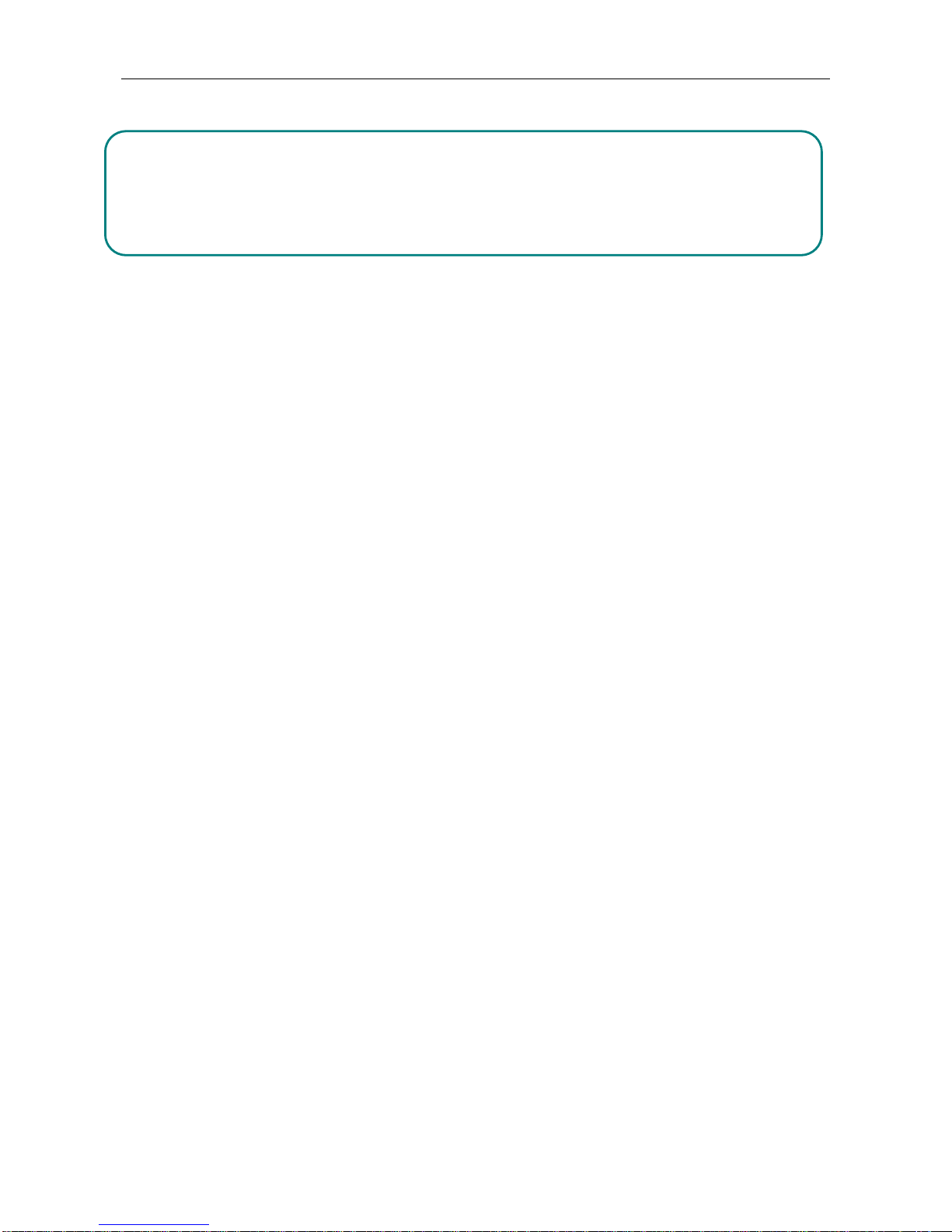
Opera mini Page 13 of 38
13
Opera mini
Note:
Your Opera mini
1. service provider may not support some functions, please confirm that your SIM card supports Internet
function and the function has been opened.
2.To browse webpages, you might be charger of corresponding flow rate
3. If WLAN network is applicable, surf the internet through WLAN interlinkage.
Internet is an application platform integrating wireless communication and Internet technology, which makes it
possible for you to access to rich Internet information source and e-commerce application etc.
Browser
Open the starting page of the brower, users can enter into input URL, search, bookmarks, history and stored pages
through the interfaces. Press Menu button to open more menus: homepage, settings, clear records and exit brower
homepage, and users can the homepage of ISP intermet (set in advance or default homepage).
Current Page:
Option: Enter into option list of the browser.
Forward\Back: Open WAP page forward and backward.
Stop: stop loading WAP webpage
Refresh: Refresh current WAP page.
Add to bookmark: Add current WAP page to the bookmark list.
Bookmark: Open the list of the stored bookmark.
History: Open the list of browsing WAP.

Camera Page 14 of 38
14
Camera
Take pictures and vidieo clips with audio through the self-contained camera function.
Press return button to exit the camera procedure.
Shoot Mode
There are photo and video mode in the device. The default mode is photo.
Select the video mode in the mode option, make the optional video camera.
Select mode option in camera mode, camera mode to take pictures after the selection.
Settings
The camera preview screen to open the options, select Settings function on the camera / camcorder related
operations
Audio
Thephone is able to play music files saved inphone and the downloaded music and support background play of
MP3 file.
Instruction:
MP3 supports MPEG 1 layer 3 audio; supports MPEG 2 layer 3 low sampling rate extension; MPEG 2.5 layer 3
(unofficial).

Audio Page 15 of 38
15
Play songs:
When play some certain contents, select the needed items from the list.
Please press to pause; please press to continue; press or to fast forward or back. Please
press or to turn to next or previous, Please select settings > shuffle to open or close the shuffle
( ). Please select Settings > Repeat to repeat current contents ( ) or all the contents ( ), or close the repeat
function.
Select AB to review.
To modify the music playback, select Options - Settings –homogenizer
To return to the standby screen, the music playing in the background, press Back button or hang up keys
To turn off the player, press Options and select Quit
List
Select menu > music list and select the list.
Create New List
1. Select menu > new list.
2. Enter name of the list and select Confirm.
3. Select Yes to immediately add the songs; please select No to add the songs later.
4. Select Finish.
To delete or edit custom playlists, select the Options menu editor.
Select Option > Add music when checking the list to add more songs later on.
Video Player
The video player supports playback file formats 3gp.
If the document is the standard format not supported, use the tools to convert into the standard format.
Play:
When play some certain contents, select the needed items from the list.

Video Player Page 16 of 38
16
Please press to pause; please press to continue; press or to fast forward or back. Please
press or to turn to next or previous, and users can also switch by sliding to left and right. Please
select settings > shuffle to open or close the shuffle ( ). Please select settings > repeat to repeat current
contents ( ) or all the contents ( ), or close the repeat function. Press to open the browser fast.
Open: Open local browse, network browse or local list.
Local browse: Browse the video documents in the phone or memory card.
Local list: Play the stored video documents, you can add the videos in the memory card or the phone to local list
for watching next time.
FM Radio
The phone can play music files stored in your phone, you can also play downloaded ringtones, MP3 background
play...
Search Broadcast Channel
•Automatically search the broadcast channels, and press menu button → scan and save.
•Manually search for radio channels, manually enter the frequency.
Background Play
FM hook key player interface to select an executable background background playing.
FM player interface, select Options and then select the background play, perform background playback
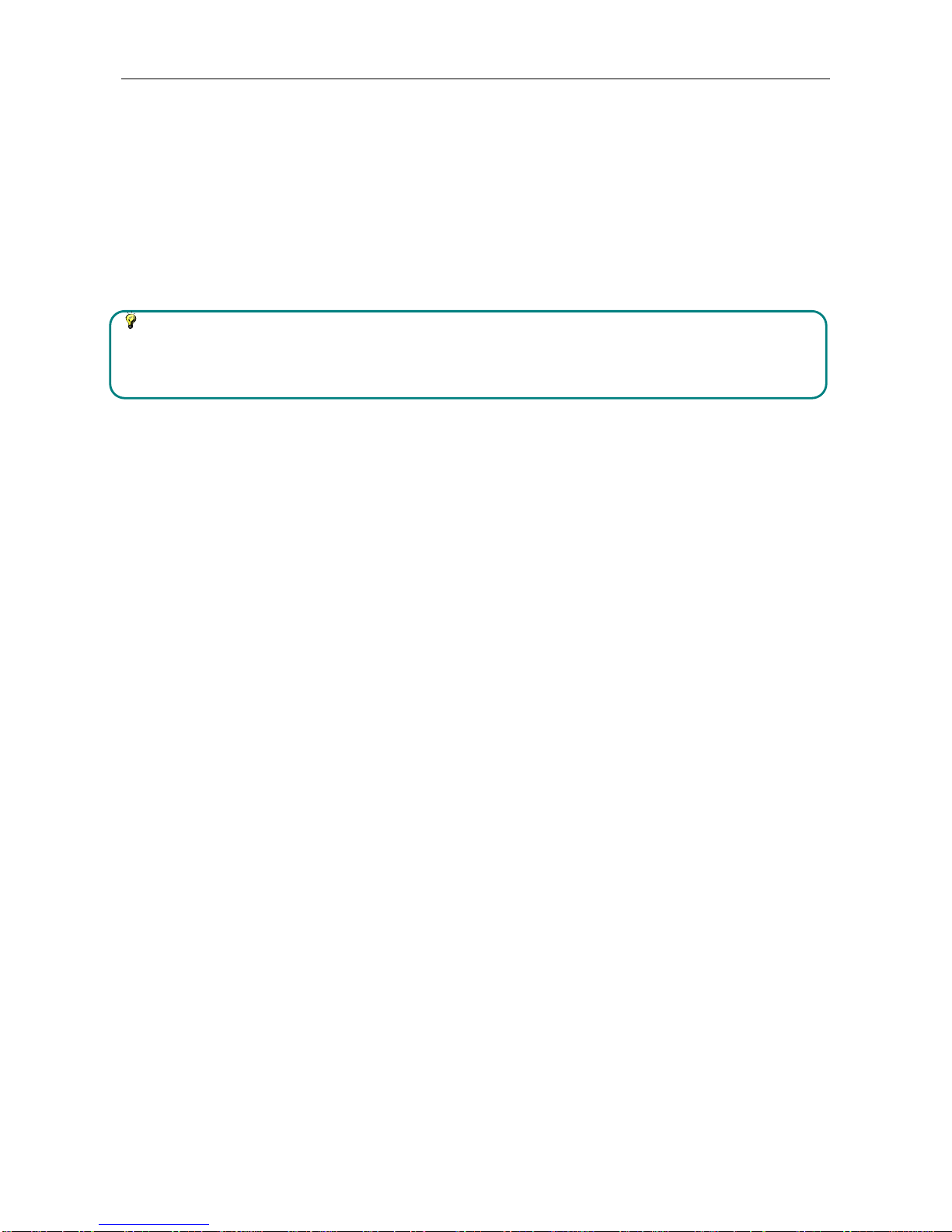
Application Page 17 of 38
17
Application
E-book
E-book can support file of TXT format. You can copy TXT file to [E-book] folder on the T-FLASH card by PC. In
standby mode, enter the function menu, then select [E-book].
Randomly select a book in the bookshelf to read; slide to turn pages.
Instruction:
Please delete the unnecessary files when you read the E-book with the hint that there is no enough space.
Make sure there is over 500KB free space in your mobile phone.
Calendar
Enter into the function list, then select Calendar.
Add new schedule
1. Select Options--Add new schedule
2. Write the schedule details.
3. Select Store.
View schedules
1. Select the date on the calendar, and check the events on special date.
2. Select [All agenda], and check all the records.
Calculator
1. Select Calculator under function menu mode.
2. Use the buttons matched with the calculator to carry out basic arthmetic operation.
Table of contents