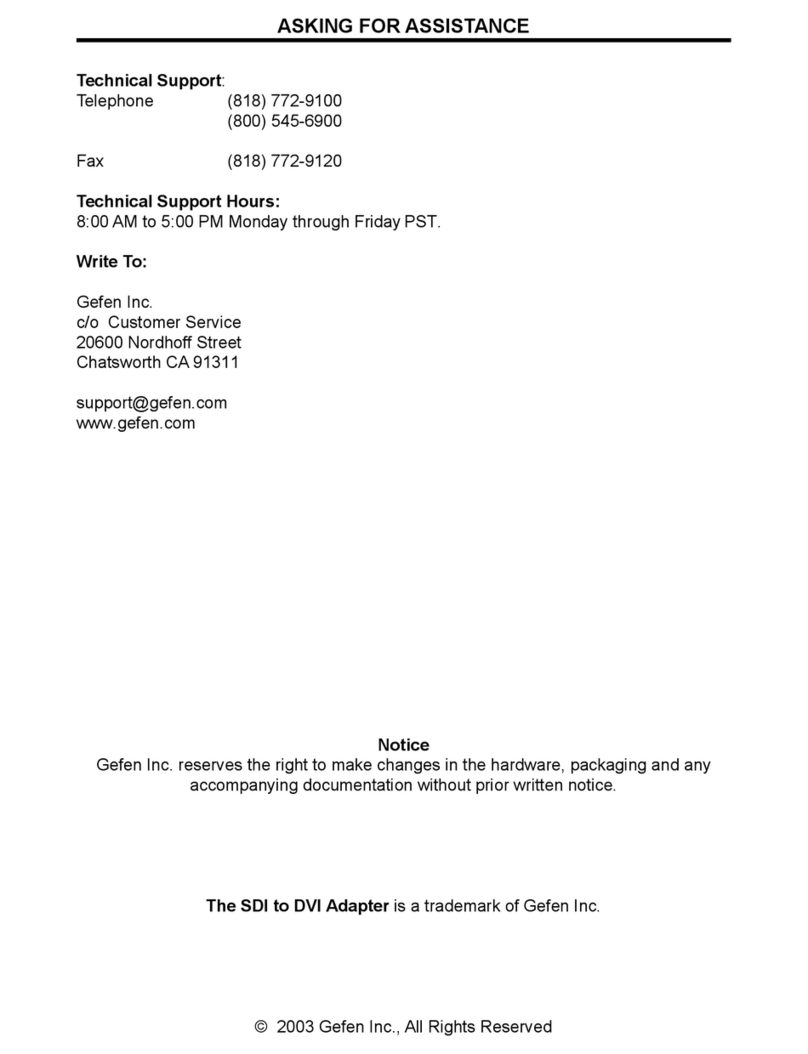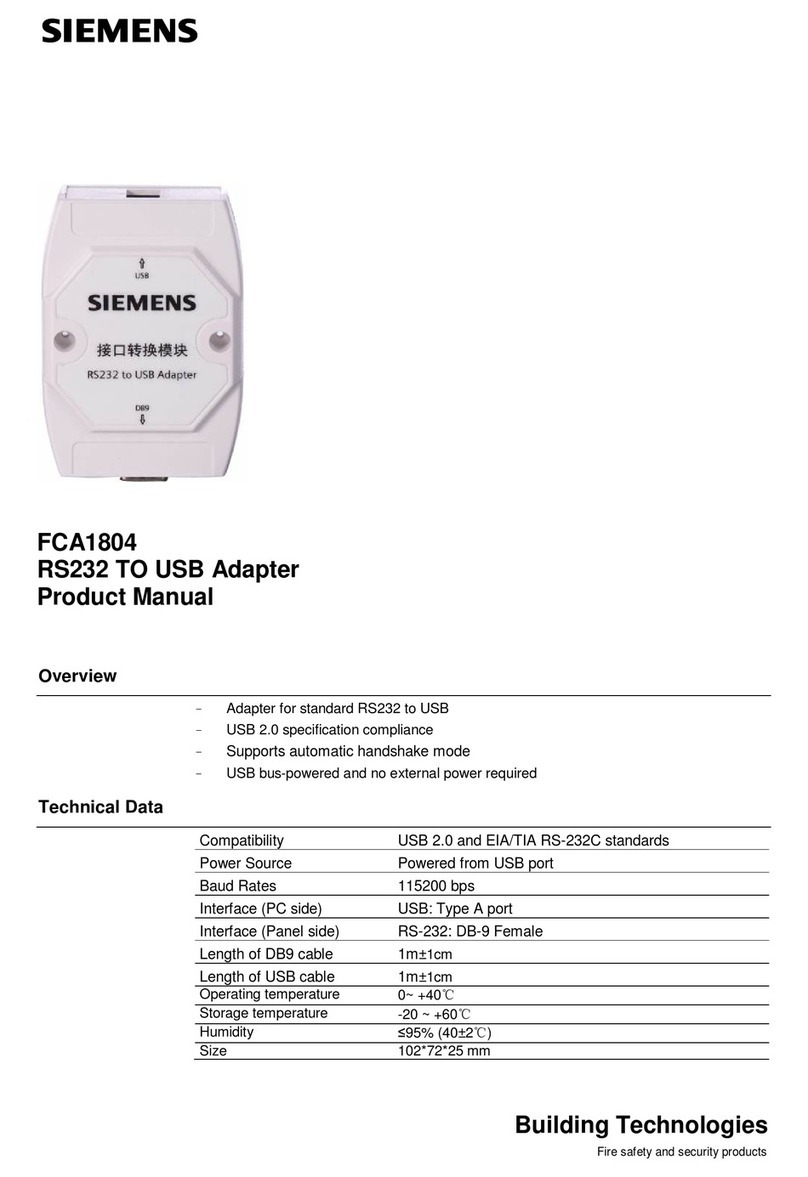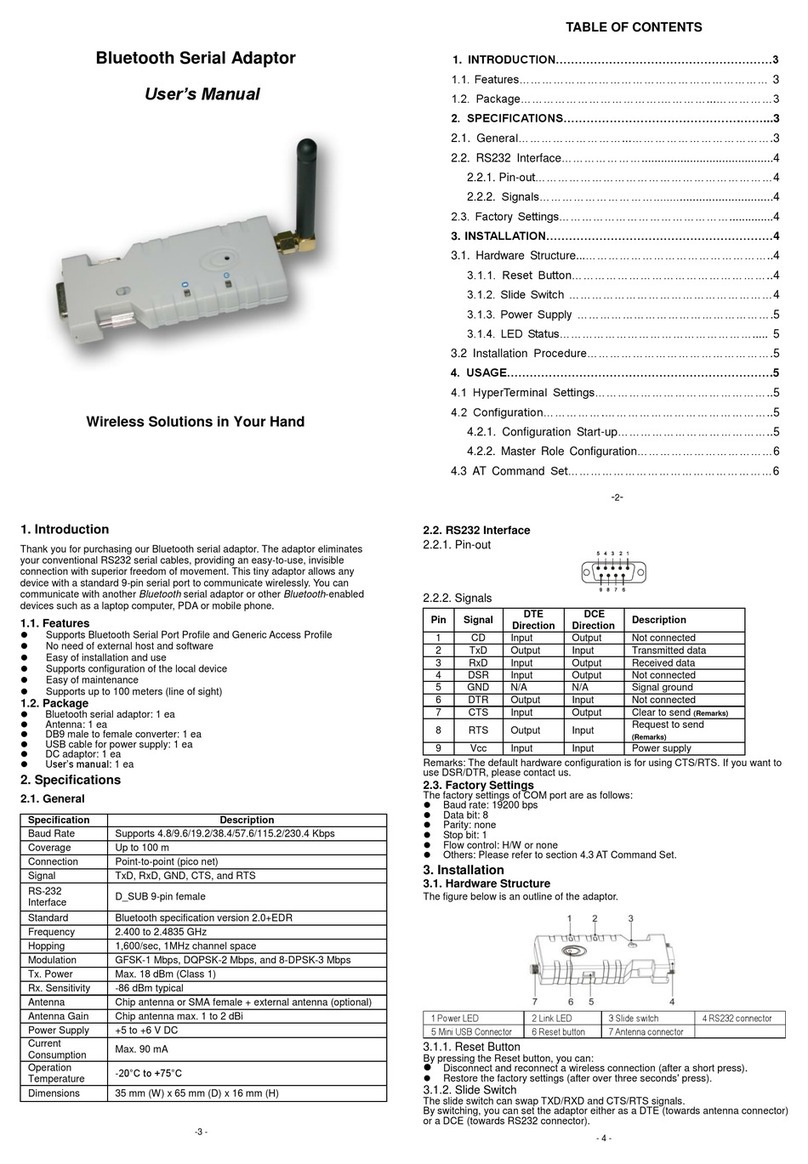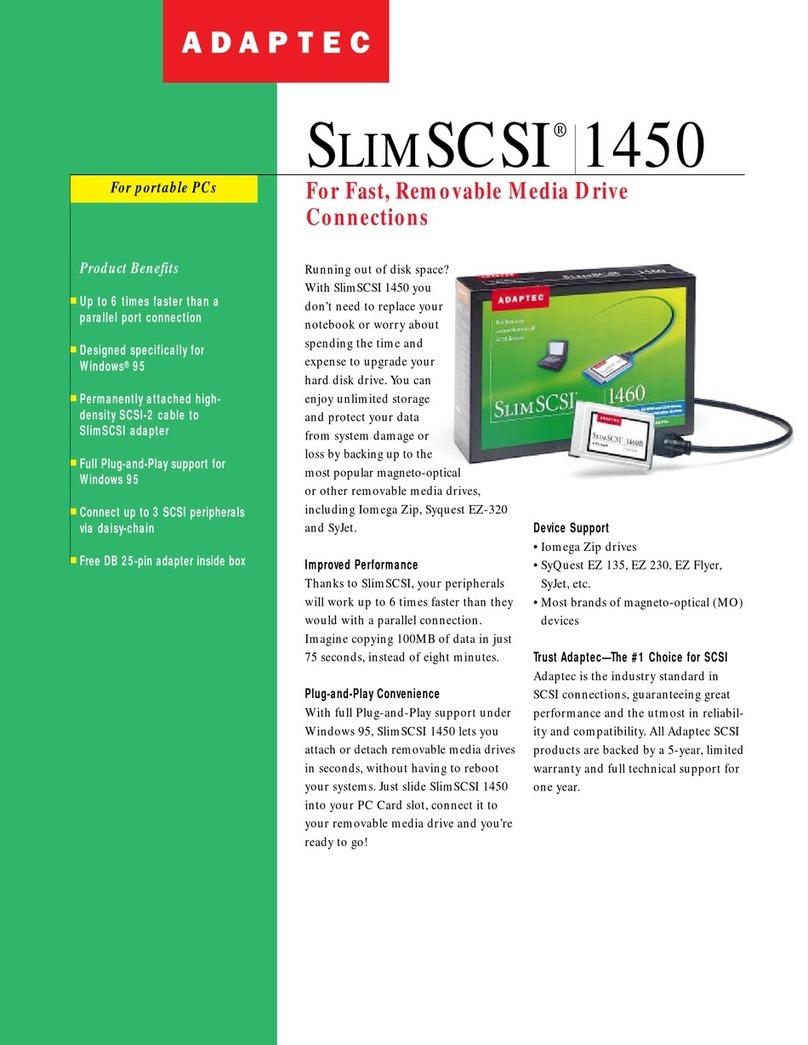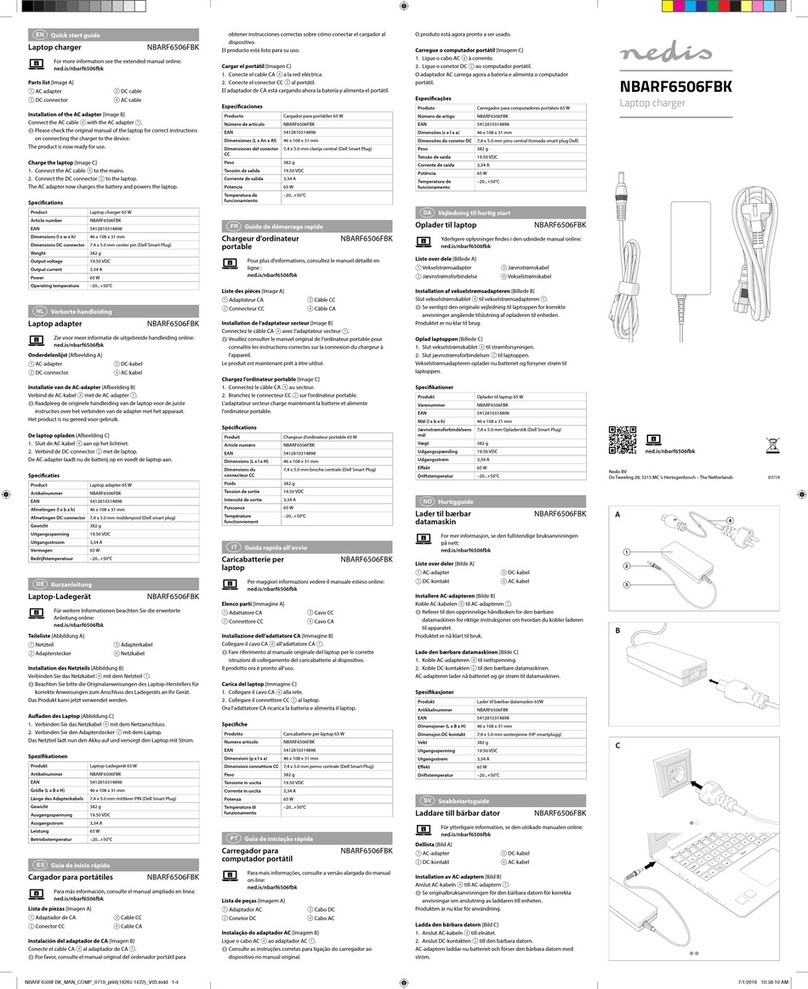MyEssentials ME1001-USB User manual

Wireless G
USB Network Adapter
User Manual
ME1001-NB

Table of Contents
1. Introduction. . . . . . . . . . . . . . . . . . . . . . . . . . . . . . . . . . . . . 1
Benefits of a Home Network. . . . . . . . . . . . . . . . . . . . . . . . . 1
Advantages of a Wireless Network . . . . . . . . . . . . . . . . . . . . 1
Placement of your Wireless Networking
Hardware for Optimal Performance. . . . . . . . . . . . . . . . . . . . 2
2. Overview . . . . . . . . . . . . . . . . . . . . . . . . . . . . . . . . . . . . . . . 6
Product Features . . . . . . . . . . . . . . . . . . . . . . . . . . . . . . . . . 6
Applications and Advantages . . . . . . . . . . . . . . . . . . . . . . . . 7
Product Specifications . . . . . . . . . . . . . . . . . . . . . . . . . . . . . 7
System Requirements. . . . . . . . . . . . . . . . . . . . . . . . . . . . . . 8
Package Contents . . . . . . . . . . . . . . . . . . . . . . . . . . . . . . . . 8
3. Installing and Setting up the Adapter . . . . . . . . . . . . . . . . 9
Step 1: Install . . . . . . . . . . . . . . . . . . . . . . . . . . . . . . . . . . . . 9
Step 2: Connect . . . . . . . . . . . . . . . . . . . . . . . . . . . . . . . . . 10
Step 3: Configure . . . . . . . . . . . . . . . . . . . . . . . . . . . . . . . . 11
4. Using the MyEssentials Wireless Networking Utility . . . 12
Accessing the MyEssentials Wireless Networking Utility
from the Windows System Tray . . . . . . . . . . . . . . . . . . . . . 12
Setting Wireless Network Profiles . . . . . . . . . . . . . . . . . . . . 15
Securing your Wi-Fi Network . . . . . . . . . . . . . . . . . . . . . . . 15
Configuring your MyEssentials Wireless G USB
Network Adapter to use Security . . . . . . . . . . . . . . . . . . . . 20
5. Troubleshooting . . . . . . . . . . . . . . . . . . . . . . . . . . . . . . . . 28
6. Information . . . . . . . . . . . . . . . . . . . . . . . . . . . . . . . . . . . . 34

1
2
1
3
4
5
6
section
Introduction
Thank you for purchasing the MyEssentials Wireless G USB Network
Adapter (the Adapter). Now you can take advantage of this great new
technology and gain the freedom to network your home and office
computers wirelessly. This Adapter allows you to connect a desktop or
notebook computer to your network. The easy installation and setup will
have you networking wirelessly in minutes. Please be sure to read through
this User Manual completely, and pay special attention to the section
entitled “Placement of your Wireless Networking Hardware for Optimal
Performance” on page 2.
Benefits of a Home Network
Your MyEssentials Home Network will allow you to:
• Share one high-speed Internet connection with all the
computers in your home
• Share resources, such as files, and hard drives among all
the connected computers in your home
• Share a single printer with the entire family
• Share documents, music, video, and digital pictures
• Store, retrieve, and copy files from one computer to another
• Simultaneously play games online, check Internet email, and chat
Advantages of a Wireless Network
Here are some of the advantages of setting up a MyEssentials
wireless network:
• Mobility – you’ll no longer need a dedicated “computer
room”—now you can work on a networked laptop or desktop
computer anywhere within your wireless range
• Easy installation – MyEssentials Easy Installation Wizards make
setup simple
• Flexibility – set up and access printers, computers, and other
networking devices from anywhere in your home
• Easy expansion – the wide range of MyEssentials networking
products lets you expand your network to include devices such as
printers and gaming consoles
• No cabling required – you can spare the expense and hassle of
retrofitting Ethernet cabling throughout the home or office
• Widespread industry acceptance – choose from a wide range of
interoperable networking products

Introduction
2
Placement of your Wireless Networking Hardware
for Optimal Performance
Your wireless connection will be stronger the closer your computer is
to your wireless router (or access point). Typical indoor operating range
for your wireless devices is between 100 and 200 feet. In the same
way, your wireless connection and performance will degrade somewhat
as the distance between your wireless router (or access point) and
connected devices increases. This may or may not be noticeable to
you. As you move farther from your wireless router (or access point),
connection speed may decrease. Factors that can weaken signals
simply by getting in the way of your network’s radio waves are metal
appliances or obstructions, and walls.
If you have concerns about your network’s performance that might be
related to range or obstruction factors, try moving the computer to a
position between five and 10 feet from the wireless router (or access
point) in order to see if distance is the problem. If difficulties persist
even at close range, please contact MyEssentials Technical Support.
Note: While some of the items listed below can affect network
performance, they will not prohibit your wireless network from
functioning; if you are concerned that your network is not operating at
its maximum effectiveness, this checklist may help.
1. Placement of your Wireless Router (or Access Point)
Place your wireless router (or access point), the central connection
point of your network, as close as possible to the center of your
wireless network devices.
To achieve the best wireless network coverage for your “wireless
clients,” (i.e., computers enabled by MyEssentials Wireless
Notebook Cards and Wireless USB Adapters):
• Ensure that your wireless router’s (or access point’s) antennas
are parallel to each other, and are positioned vertically (toward
the ceiling). If your wireless router (or access point) itself is
positioned vertically, point the antennas as much as possible
in an upward direction.
• In multistory homes, place the wireless router (or access
point) on a floor that is as close to the center of the home as
possible. This may mean placing the wireless router (or access
point) on an upper floor.
• Try not to place the wireless router (or access point) near a
cordless 2.4GHz phone.

3
2
1
3
4
5
6
section
Introduction
2. Avoid Obstacles and Interference
Avoid placing your wireless router (or access point) near devices that
may emit radio “noise”, such as microwave ovens. Other objects that
can inhibit wireless communication can include:
• Refrigerators
• Washers and/or dryers
• Metal cabinets
• Large aquariums
• Metallic-based, UV-tinted windows
If your wireless signal seems weak in some spots, make sure that
objects such as these are not blocking the signal’s path between
your computers and wireless router (or access point).
3. Cordless Phone Placement
If the performance of your wireless network is impaired after
attending to the above issues, and you have a cordless phone:
• Try moving cordless phones away from the wireless router (or
access point) and your wireless-enabled computers.
• Unplug and remove the battery from any cordless phone that
operates on the 2.4GHz band (check manufacturer’s information).
If this fixes the problem, your phone may be interfering.
• If your phone supports channel selection, change the channel on
the phone to the farthest channel from your wireless network as
possible. For example, change the phone to channel 1 and move
your wireless router (or access point) to channel 11. (Your channel
selection will vary depending on your region.) See your phone’s
user manual for detailed instructions.
• If necessary, consider switching to a 900MHz or 5GHz
cordless phone.
4. Choose the “Quietest” Channel for your Wireless Network
In locations where homes or offices are close together, such as
apartment buildings or office complexes, there may be wireless
networks nearby that can conflict with yours. Use the Site Survey
capabilities of your Wireless Networking Utility to locate any other
wireless networks, and move your wireless router (or access point)
and computers to a channel as far away from other networks
as possible.
Experiment with more than one of the available channels, in order to
find the clearest connection and avoid interference from neighboring
cordless phones or other wireless devices.

Introduction
4
For more MyEssentials wireless networking products, use the
detailed Site Survey and wireless channel information included in
your User Manual.
5. Secure Connections, VPNs, and AOL
Secure connections typically require a user name and password,
and are used where security is important. Secure connections
include:
• Virtual Private Network (VPN) connections, often used to connect
remotely to an office network
• The “Bring Your Own Access” program from America Online
(AOL), which lets you use AOL through broadband provided by
another cable or DSL service
• Most online banking websites
• Many commercial websites that require a user name and
password to access your account
Secure connections can be interrupted by a computer’s power
management setting, which causes it to “go to sleep.” The simplest
solution to avoid this is to simply reconnect by re-running the VPN
or AOL software, or by re-logging into the secure website.
A second alternative is to change your computer’s power
management settings so it does not go to sleep; however, this may
not be appropriate for portable computers. To change your power
management setting in Windows, see the “Power Options” item in
the Control Panel.
If you continue to have difficulty with Secure Connections, VPNs,
and AOL, please review steps 1–4 above to be sure you have
addressed these issues.
These guidelines should allow you to cover the maximum possible
area with your wireless router.

5
2
1
3
4
5
6
section
Introduction
For more information regarding our networking products, visit our
website at www.MyEssentialssupport.com or call MyEssentials
Technical Support.

Overview
6
Product Features
The Adapter complies with the IEEE 802.11g standard in order to
communicate with other 802.11g-compliant wireless devices at 54Mbps.
The Adapter is compatible with all 802.11g devices as well as other
802.11b products at 11Mbps. 802.11g products operate on the same
2.4GHz frequency band as 802.11b Wi-Fi® products.
• 2.4GHz ISM (Industrial, Science, and Medical) band operation
• Integrated easy-to-use Wireless Networking Utility
• USB 2.0 interface, for operation in virtually any desktop or
notebook computer
• WPA, WPA2, 64-bit WEP (Wired Equivalent Privacy), or
128-bit encryption
• Wireless access to networked resources
• Support for both Infrastructure and Ad-Hoc (peer-to-peer)
networking modes
• Data rate of up to 54Mbps (802.11g), or 11Mbps (802.11b)
• Easy installation and use
• External antenna
• LED power and network link indicators

7
2
1
3
4
5
6
section
Overview
Applications and Advantages
• Wireless roaming with a laptop around the home or office
Offers the freedom of networking—without cables
• Connection rates of up to 54Mbps
Provides immediate wireless connectivity at home, work, and
hotspot locations without compromising the use of existing 802.11b
and 802.11g products
• Compatibility with 802.11b products
802.11g wireless LAN solutions are backward-compatible with
existing Wi-Fi (IEEE 802.11b) products and with other products
that display the 54g logo
• Difficult-to-wire environments
Enables networking in buildings with solid or finished walls, or
open areas where wiring is difficult to install
• Frequently changing environments
Adapts easily in offices or environments that frequently rearrange
or change locations
• Temporary LANs for special projects or peak time
Sets up temporary networks such as at trade shows, exhibitions,
and construction sites, which need networks on a short-term
basis; also companies who need additional workstations for a peak
activity period
• SOHO (Small Office/Home Office) networking needs
Provides the easy and quick, small network installation SOHO
users need
Product Specifications
Host Interface: USB 2.0 interface
Power Consumption: Tx/Rx peak 510/250mA @ 3.3VDC (max.)
Operating Temperature: 32–140 degrees F (0–60 degrees C)
Storage Temperature: -4–176 degrees F (-20–80 degrees C)
Humidity: Max. 90% (non-condensing)
Typical Operating Range: 100–200 ft. (30–60m) indoors

Overview
8
(a) Protective Cap
The cap can be stored on the opposite end of the USB connector. The
cap snaps over the USB connector for protection.
(b) Activity LED
Lights up and flashes when the Adapter is active
Blinking Green: Active
Off: Not connected to network
On: Connected to network
(c) USB Adapter
Fits securely into your computer’s USB slot or into the
Desktop Adapter Base (included).
System Requirements
- PC-compatible desktop
computer with one available
USB slot and CD-ROM drive
- Windows® 98SE, Me, 2000,
or XP
Package Contents
- Wireless G USB Network Adapter
- Desktop Adapter Base
- Quick Installation Guide
- Installation Software CD
- User Manual
(a) Protective Cap
(b) Activity LED
(c) USB Adapter

Step 1 Install
Important Note: Install the software before connecting
the Adapter.
1.1 Insert the Installation Software
CD into your CD-ROM drive.
1.2 The MyEssentials Wireless
Networking Utility setup screen
will automatically appear (may
take 15–20 seconds to appear).
1.3 Click “install” from the menu.
Note: If the MyEssentials
Wireless Networking Utility
setup screen does not appear
within 20 seconds, access your
CD-ROM, double-click on the
“My Computer” icon, and then
double-click on the CD-ROM
drive into which you have placed
the installation CD. Double-click
on the folder named “Files”,
then double-click on the icon
named “setup.exe”.
1.4 Choose an installation location,
and click “Next” to accept
the default location or click
“Browse” to select a different
location before clicking “Next”.
9
2
1
3
4
5
6
section
Installing and Setting up the Adapter

Installing and Setting up the Adapter
10
Step 2 Connect
Plug the Adapter into an Available USB Slot on your Notebook Computer
2.1 During the install process, you will be
prompted to insert your Adapter. Plug
the Adapter into an available USB
port on your computer and follow the
on-screen instructions.
Note: If your system did not prompt
you to insert your Adapter after the
installation is completed, please do
so now.
2.2 MyEssentials Wireless Networking
Utility installation is now complete.
Click “Finish” to close the Wizard.

11
2
1
3
4
5
6
section
Installing and Setting up the Adapter
Step 3 Configure
Use the MyEssentials Wireless Networking Utility
3.1 After successfully installing
the Adapter, double-click the
MyEssentials Wireless Networking
Utility icon located on the
desktop screen.
3.2 The Wireless Networking Utility
screen will appear. Select a
network to which to connect by
selecting a network from the
“Available Networks” list. Then,
click “Connect”.
Note: In order to see your
available networks, you must be
near a working wireless router or
access point.
3.3 The MyEssentials Wireless
Networking Utility icon can also be
found on the system tray.
Note: Double-clicking on the
MyEssentials Wireless Networking
Utility icon on the system tray will
bring up the “Utility” screen.
Installation is now complete.

Using the MyEssentials Wireless Networking Utility
12
After successfully installing the MyEssentials Wireless Networking Utility
(WNU), configurations for wireless connection and security are just a
few easy clicks away.
Accessing the MyEssentials Wireless Networking Utility from
the Windows System Tray
To access the WNU, simply place your mouse pointer and right-click
over the WNU icon on the Windows system tray on the lower right-hand
corner of your computer’s desktop.
If the icon is not present, click on “Start > Programs >
MyEssentials > Wireless Networking Utility”.

13
2
1
3
4
5
6
section
Using the MyEssentials Wireless Networking Utility
The WNU’s default screen is the “Current Status” tab. The “Current
Status” tab displays the current network status and available networks.
Network Status
This window displays the connectivity status of the current network,
between the computer and router, and between the router and the
Internet. In the event of a problem, use the “Network Status” window
to determine the source (e.g., computer, router, or Internet/modem).
Available Networks
This window displays the available networks at the current location
as well as their SSID, Signal Strength, Security Type, Channel, and
Network Type.
Lost Wireless Connection
If the current wireless connection is lost, a window will pop up and the
WNU will attempt to reconnect.

Using the MyEssentials Wireless Networking Utility
14
Connection Failure
Other options will appear during attempts to reconnect. To stop
connecting, click “Stop” and to reattempt connection, click “Retry”.
Network Status and Solution Tips
To further understand the current Network Status, click “Open Wireless
Utility”. The default screen will be the “Current Status” tab and the “Network
Status” section determines which connections are good and/or faulty.
The WNU also features a “Solution Tips” section that provides
troubleshooting guidelines.

15
2
1
3
4
5
6
section
Using the MyEssentials Wireless Networking Utility
Setting Wireless Network Profiles
The “My Connections” tab on the WNU allows you to add, edit, and delete
connection profiles. It also displays signal strength, security, and network type.
Securing your Wi-Fi® Network
If you choose to connect to a secure network, determine the type of
security (WPA or WEP*) and use the appropriate field in the dialog box.
*Note: Types of security

Using the MyEssentials Wireless Networking Utility
16
Note: When you select a network using encryption, you will first see
the simple security screen. Click the “Advanced” button to see other
security options (below).

17
2
1
3
4
5
6
section
Using the MyEssentials Wireless Networking Utility
Wired Equivalent Privacy (WEP) is a less secure, but more
widely adopted wireless security protocol. Depending on the security
level (64- or 128-bit), the user will be asked to input a 10- or
26-character hex key. A hex key is a combination of letters, a–f, and
numbers, 0–9.
Wireless Protected Access (WPA) is the new standard in the
wireless security. However, not all wireless cards and adapters support
this technology. Please check your wireless adapter’s user manual
to check if it supports WPA. Instead of a hex key, WPA uses only
passphrases, which are much easier to remember.
The following section, intended for the home, home office, and small
office user, presents a few different ways to maximize the security of
your wireless network.
At the time of publication, four encryption methods
are available:
Encryption Methods:
Name 64-Bit Wired
Equivalent
Privacy
128-Bit Wired
Equivalent
Privacy
Wi-Fi
Protected
Access-TKIP
Wi-Fi Protected
Access 2
Acronym 64-bit WEP 128-bit WEP WPA-TKIP/
AES (or just
WPA2-AES (or
just WPA2)
Security Good Better Best Best
Features Static keys Static keys Dynamic key
encryption
and mutual
authentication
Dynamic key
encryption
and mutual
authentication
Encryption
keys based on
RC4 algorithm
(typically 40-bit
keys)
More secure than
64-bit WEP using
a key length of
104 bits plus
24 additional
bits of system-
generated data
TKIP
(Temporal
Key Integrity
Protocol)
added so
that keys are
rotated and
encryption is
strengthened
AES (Advanced
Encryption
Standard) does
not cause any
throughput loss
Wired Equivalent Privacy (WEP)
WEP is a common protocol that adds security to all Wi-Fi-compliant
wireless products. WEP gives wireless networks the equivalent level of
privacy protection as a comparable wired network.

Using the MyEssentials Wireless Networking Utility
18
64-Bit WEP
64-bit WEP was first introduced with 64-bit encryption, which includes
a key length of 40 bits plus 24 additional bits of system-generated
data (64 bits total). Some hardware manufacturers refer to 64-bit
as 40-bit encryption. Shortly after the technology was introduced,
researchers found that 64-bit encryption was too easy to decode.
128-Bit Encryption
As a result of 64-bit WEP’s potential security weaknesses, a more
secure method of 128-bit encryption was developed. 128-bit
encryption includes a key length of 104 bits plus 24 additional
bits of system-generated data (128 bits total). Some hardware
manufacturers refer to 128-bit as 104-bit encryption.
Most of the new wireless equipment in the market today supports
both 64-bit and 128-bit WEP encryption, but you might have older
equipment that only supports 64-bit WEP. All MyEssentials wireless
products will support both 64-bit and 128-bit WEP.
Encryption Keys
After selecting either the 64-bit or 128-bit WEP encryption mode, it is
critical that you generate an encryption key. If the encryption key is
not consistent throughout the entire wireless network, your wireless
networking devices will be unable to communicate with one another.
You can enter your key by typing in the hex key manually, or you can
type a passphrase into the “Passphrase” field and click “Generate” to
create a key. A hex (hexadecimal) key is a combination of numbers and
letters from A–F and 0–9. For 64-bit WEP, you must enter 10 hex keys.
For 128-bit WEP, you must enter 26 hex keys.
For instance:
AF 0F 4B C3 D4 = 64-bit WEP key
C3 03 0F AF 0F 4B B2 C3 D4 4B C3 D4 E7 = 128-bit WEP key
The WEP passphrase is NOT the same as a WEP key. Your Adapter
uses this passphrase to generate your WEP keys, but different hardware
manufacturers might have different methods on generating the keys.
If you have multiple vendors’ equipment in your network, the easiest
thing to do is to use the hex WEP key from your wireless router (or
access point) and enter it manually into the hex WEP key table in your
Adapter’s configuration screen.
This manual suits for next models
1
Table of contents
Popular Adapter manuals by other brands
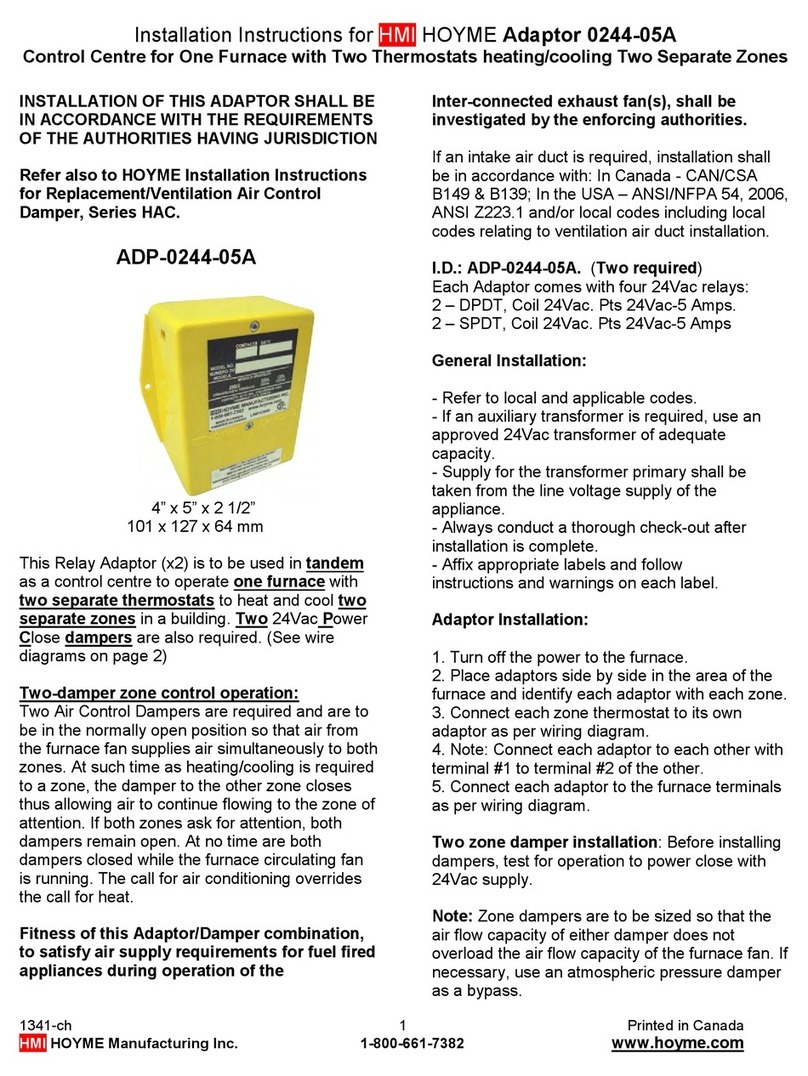
HMI HOYME
HMI HOYME ADP-0244-05A installation instructions

Hydronix
Hydronix HD0333 user guide

eHome
eHome EH103 Quick installation guide
oticon
oticon FittingLINK 3.0 Instructions for use
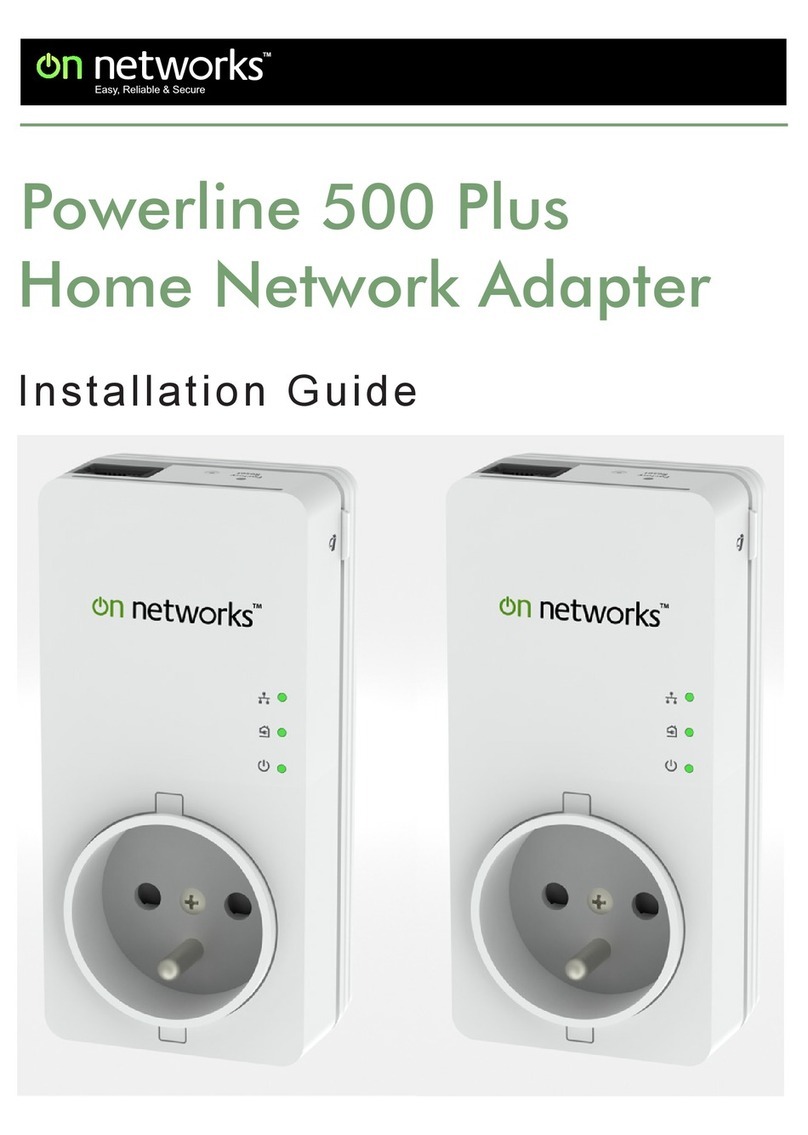
on networks
on networks Powerline 500 Plus installation guide

HN Electronic Components
HN Electronic Components HNP24 Series quick start guide