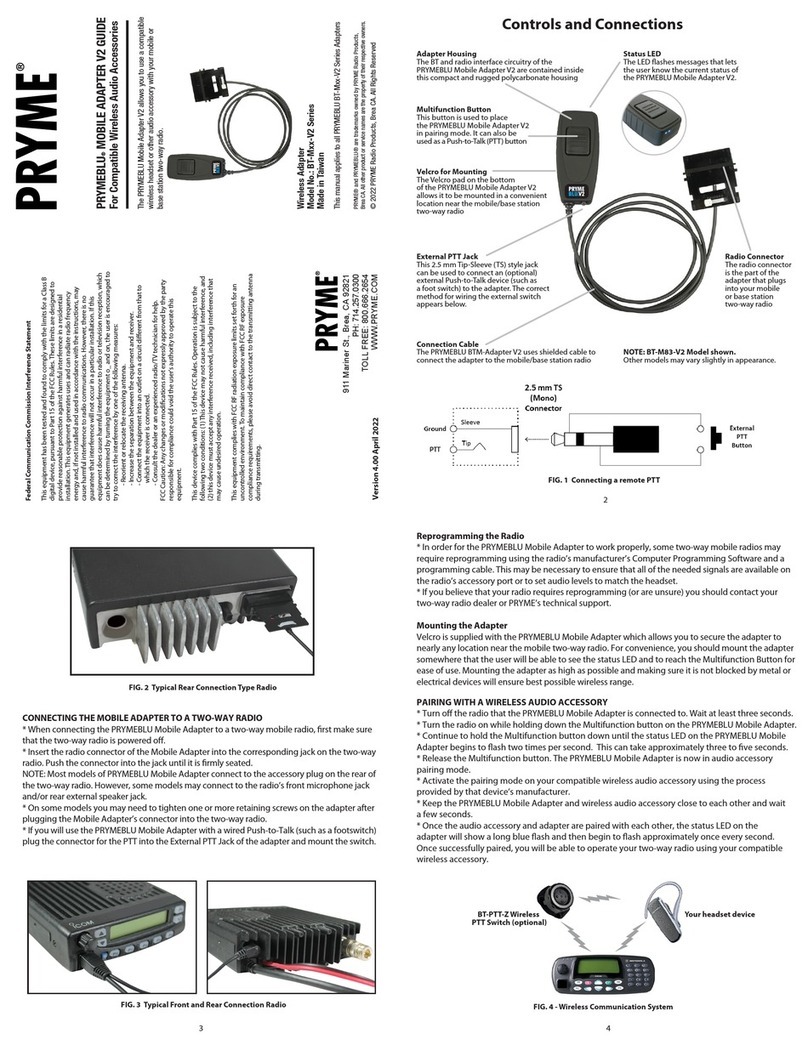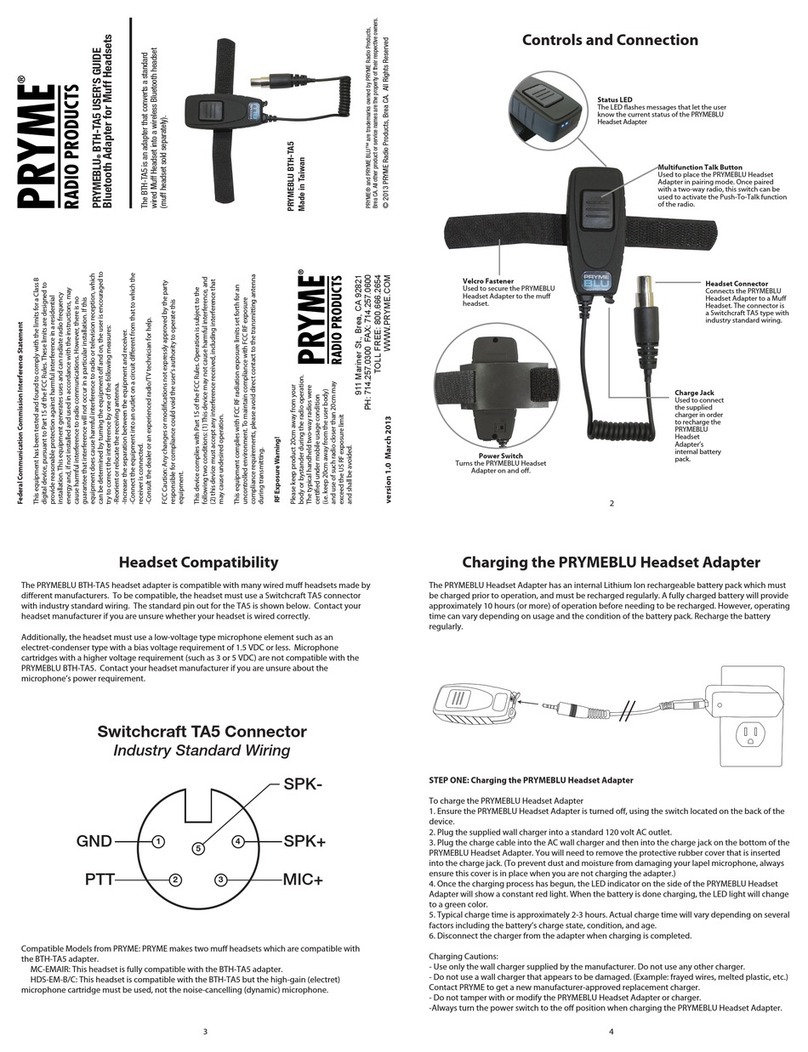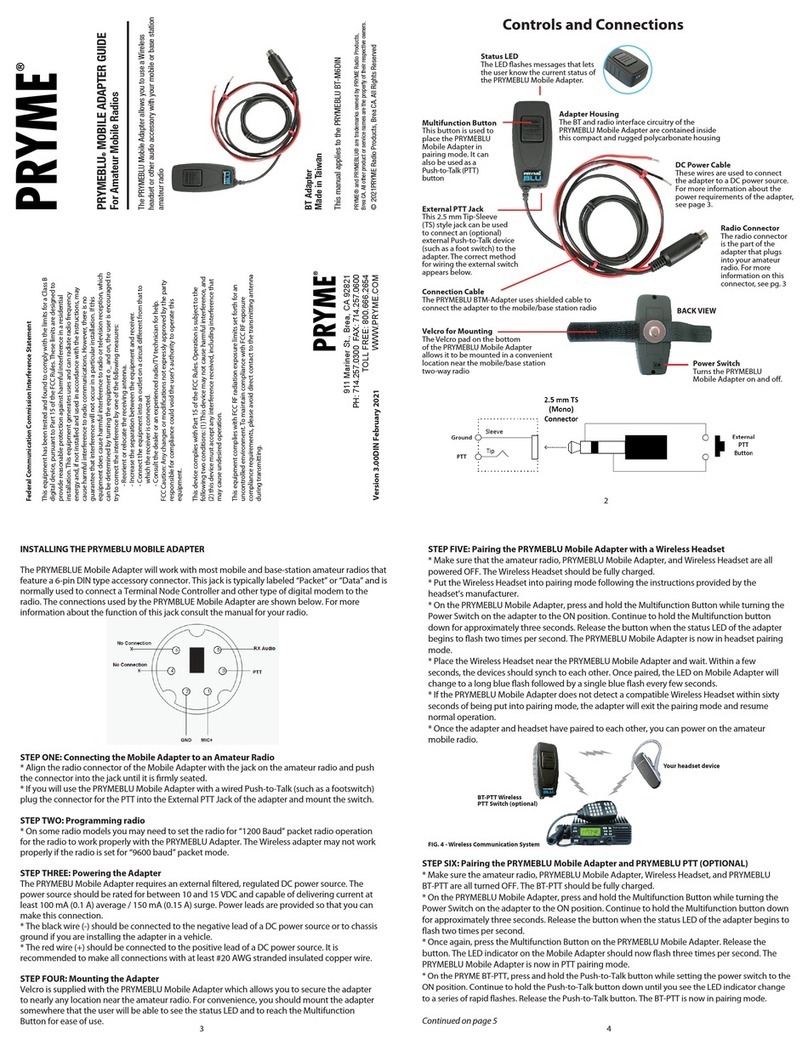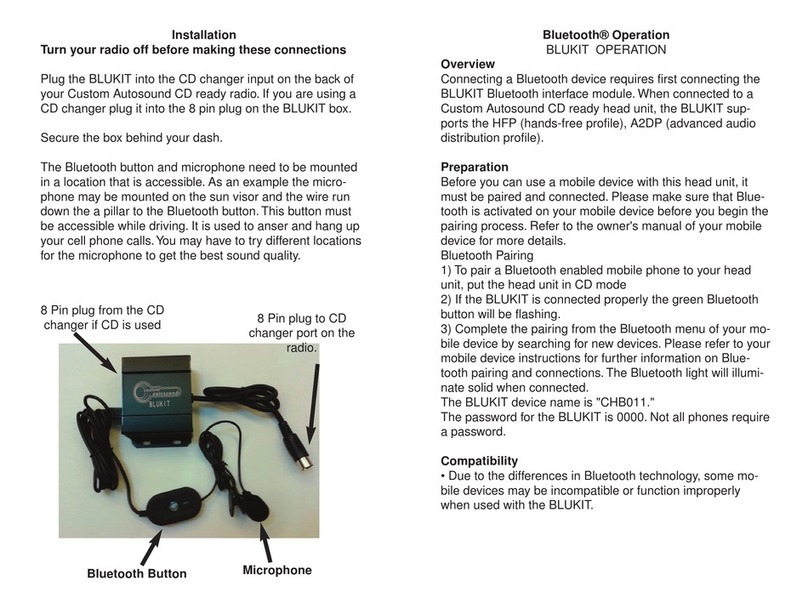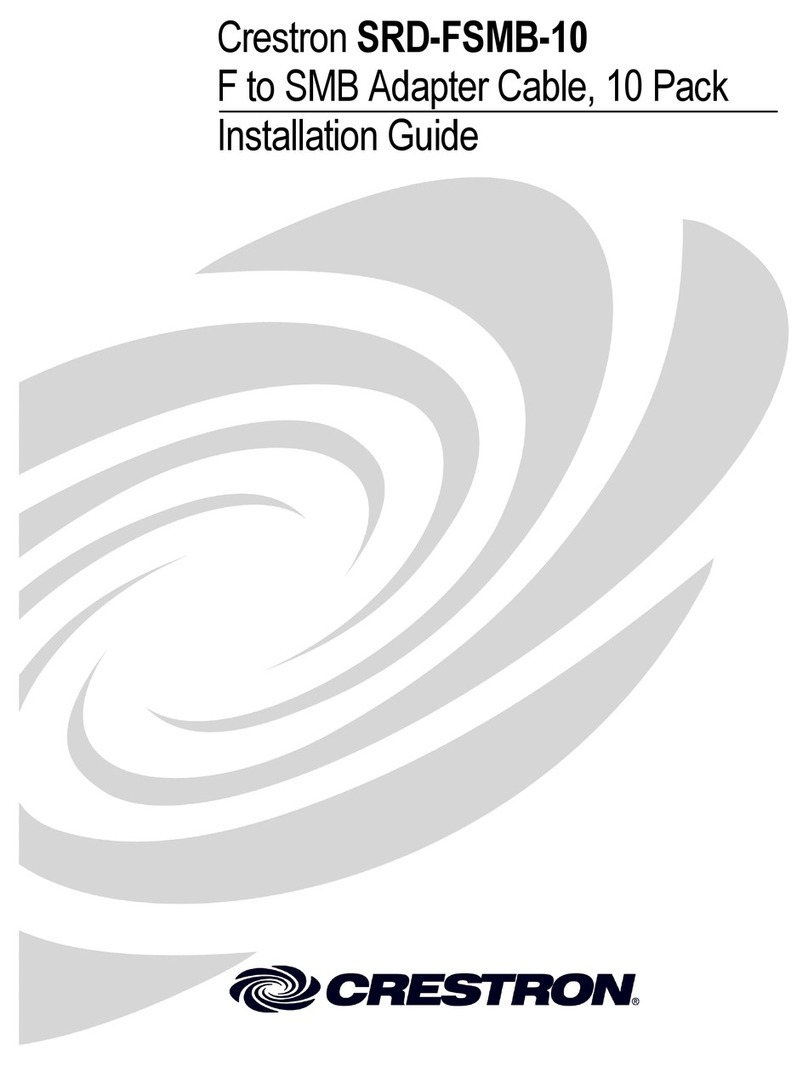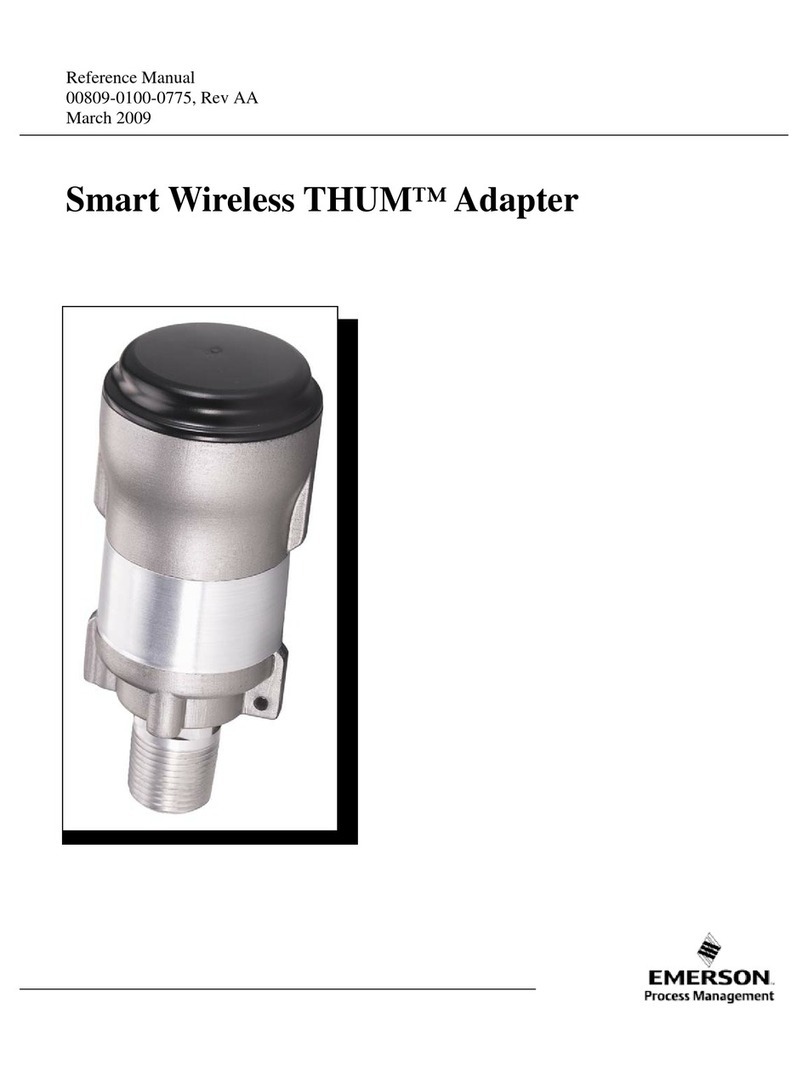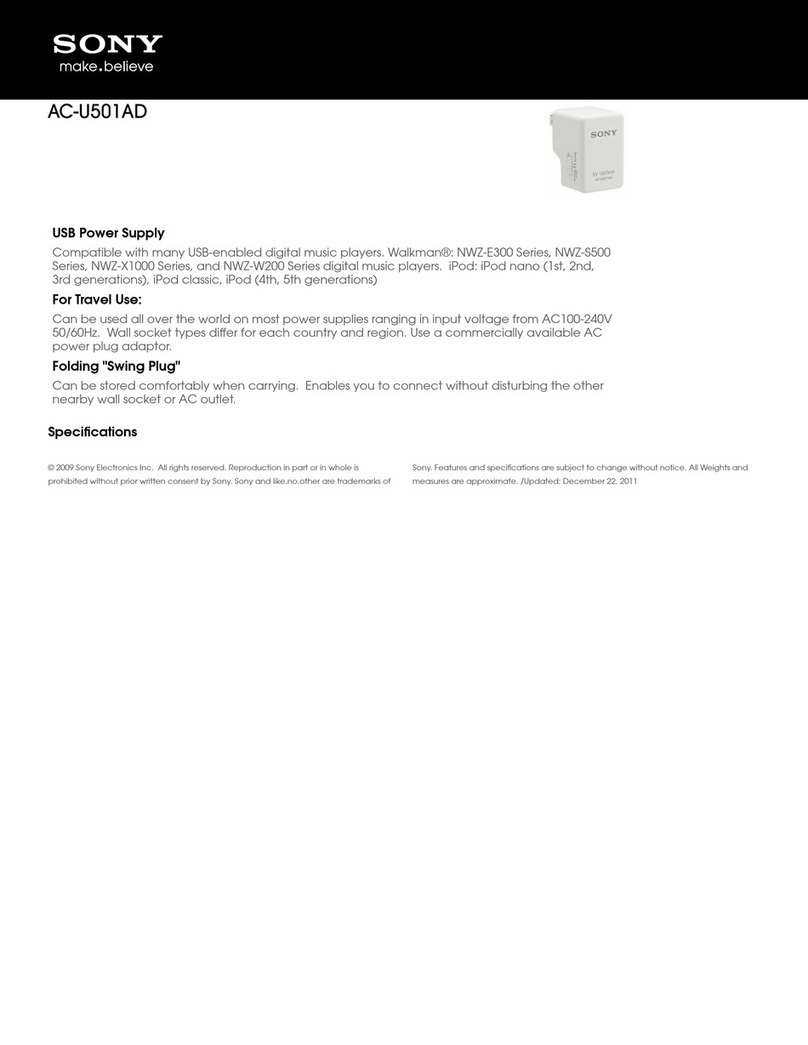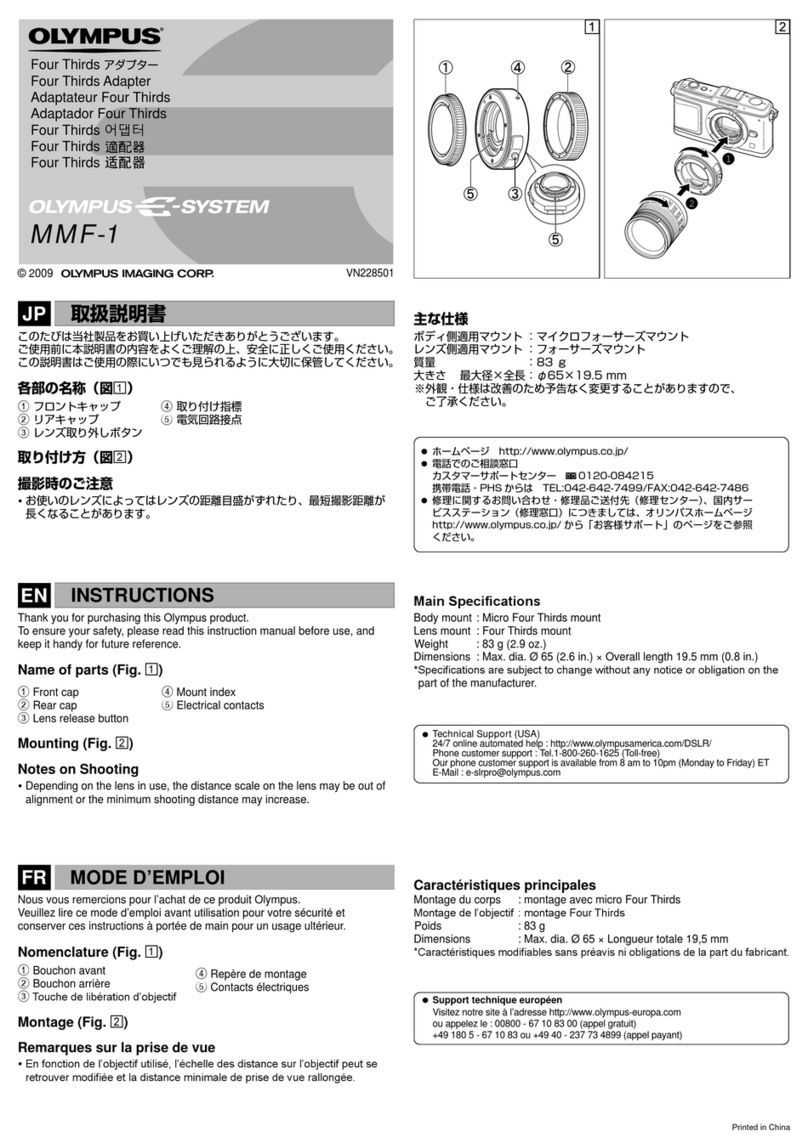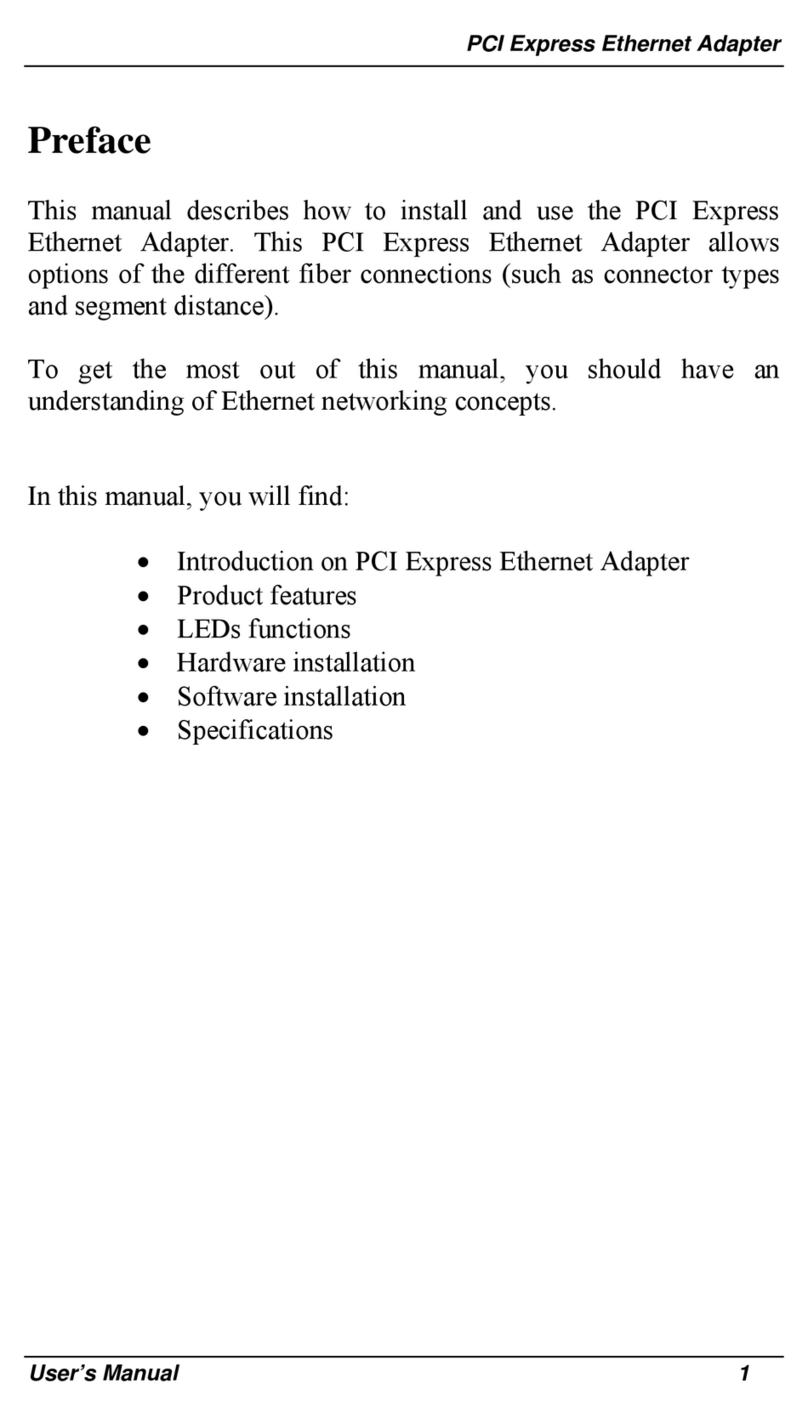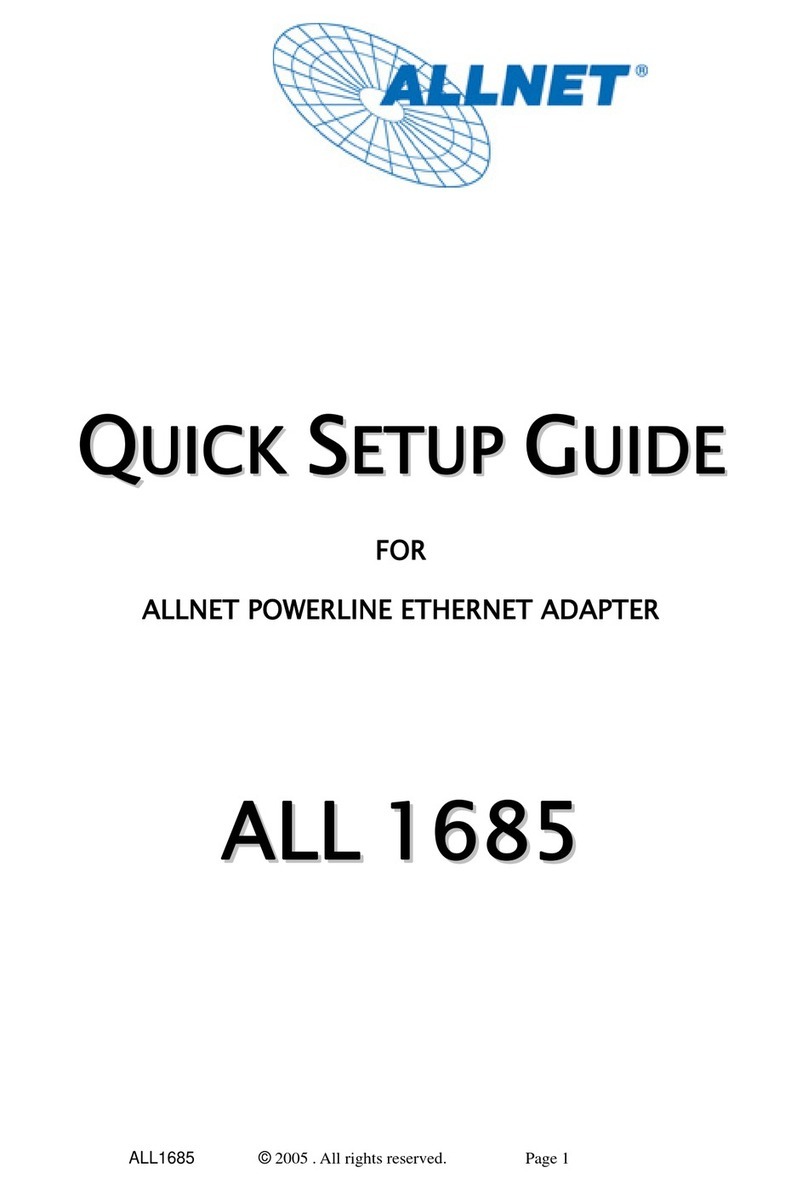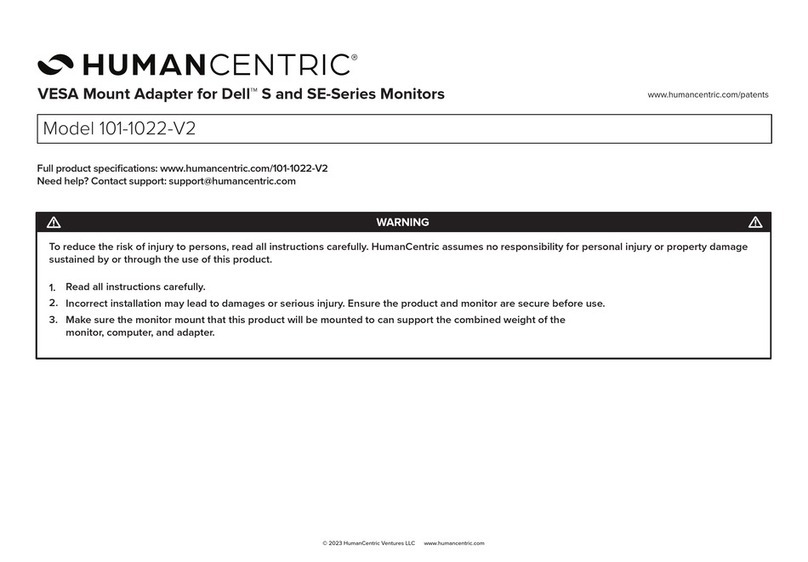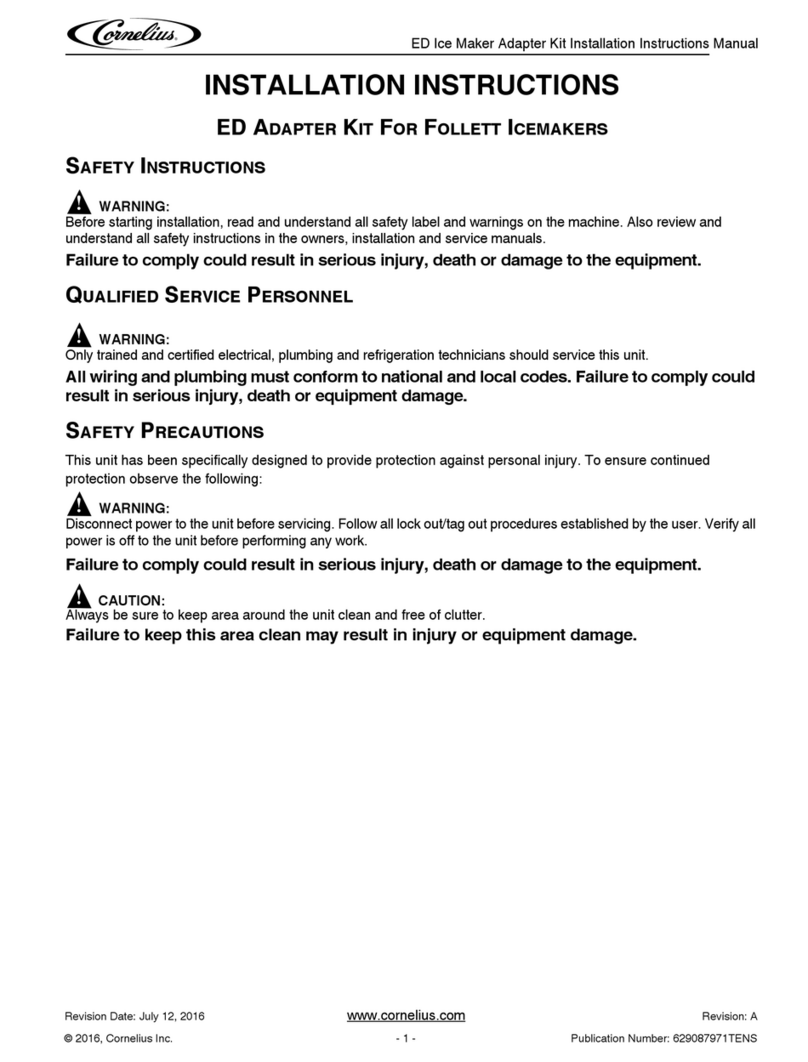PRYME PRYMEBLU BT-5 V2 Series User manual

Pairing with a Wireless PTT Button
The PRYMEBLU Advanced Adapter is compatible
with a few different wireless PTT buttons:
• PRYMEBLU BT-PTT2, which uses conventional BT.
• PRYMEBLU BT-PTT-Z or PRYMEBLU BT-PTT-ZU,
which use a special form of BT called BT Low Energy (BLE).
To pair the adapter with a PTT button, follow these steps:
* Power off the two-way radio and all BT devices to be used, including the PRYMEBLU Advanced Adapter,
the wireless BT PTT Button, and any BT audio accessories. You should also power off phones, tablets,
and other nearby devices with BT technology during the pairing process.
* Power on the radio that the PRYMEBLU Advanced Adapter is connected to. Wait until the radio
has fully booted up. This can take up two three full seconds.
* Power on the PRYMEBLU Advanced Adapter using the Power Switch while holding down the TALK button.
* Continue to hold the Talk button down until the status LED begins to flash two times per second.
Note that the LED on the adapter may show several single flashes before shows double flashes. This can
take approximately three to five seconds.
* Release the Talk button. The PRYMEBLU Advanced Adapter is now in audio accessory pairing mode.
To enter PTT pairing mode, proceed to the next step.
Continued on next page
Charging the PRYMEBLU Advanced Adapter
The PRYMEBLU Advanced Adapter has an internal Lithium Ion rechargeable battery pack which must be
charged prior to using and must be recharged regularly. A fully charged battery will provide more than
12 hours of operation before needing to be recharged. However, operating time can vary depending on
usage and the condition of the battery pack. Recharge the battery regularly.
To charge the PRYMEBLU Advanced Adapter:
1. Ensure the PRYMEBLU Advanced Adapter is turned off,
using the switch located on the device.
2. Plug the supplied wall charger into a standard AC outlet.
3. Plug the charger into the charge jack on the PRYMEBLU Advanced Adapter.
4. Once the charging process has begun, the LED indicator on the PRYMEBLU Advanced
Adapter will show a constant red light. Typical charge time is approximately 5-6 hours.
Actual charge time will vary depending on several factors including the battery’s charge
state, condition, and age.
6. When done charging, the LED on the PRYMEBLU Advanced Adapter will turn off.
Always disconnect the charger from the adapter when charging is completed.
Charging Cautions:
- Use only the wall charger supplied by the manufacturer. Do not use any other charger.
- Do not use a wall charger that appears to be damaged. (Example: frayed wires, melted plastic, etc.)
Contact PRYME to get a new manufacturer-approved replacement charger.
- Do not tamper with or modify the PRYMEBLU Advanced Adapter or charger.
- Always turn the power switch to the off position when charging the PRYMEBLU Advanced Adapter.
QUICK START
1. Charge the PRYMEBLU Advanced Adapter.
2. Connect the PRYMEBLU Advanced Adapter to a compatible two-way radio.
3. Pair the PRYMEBLU Radio Adapter with a compatible wireless audio accessory.
4. Pair a PRYMEBLU Wireless Push-to-Talk button with the PRYMEBLU Advanced Adapter (optional).
5. Test and use.
2
3 4
Advanced BT Adapter
Applicable Models: All TWO PIN BT-5xx-V2
models that mount directly on the radio
Made in Taiwan
FCC ID: XTS-BT-503
BT-501-V2 and BT-503-V2
PRYME® and PRYMEBLU® are trademarks owned by PRYME Radio Products,
Brea CA. All other product or service names are the property of their respective owners.
© 2021 PRYME Radio Products, Brea CA. All Rights Reserved
Federal Communication Commission Interference Statement
Federal Communication Commission Interference Statement
This equipment has been tested and found to comply with the limits for a Class B
digital device, pursuant to Part 15 of the FCC Rules. These limits are designed to
provide reasonable protection against harmful interference in a residential
installation. This equipment generates uses and can radiate radio frequency
energy and, if not installed and used in accordance with the instructions, may
cause harmful interference to radio communications. However, there is no
guarantee that interference will not occur in a particular installation. If this
equipment does cause harmful interference to radio or television reception, which
can be determined by turning the equipment off and on, the user is encouraged to
try to correct the interference by one of the following measures:
-Reorient or relocate the receiving antenna.
-Increase the separation between the equipment and receiver.
-Connect the equipment into an outlet on a circuit different from that to which
the receiver is connected.
-Consult the dealer or an experienced radio/TV technician for help.
FCC Caution: Any changes or modifications not expressly approved by the party
responsible for compliance could void the user's authority to operate this
equipment.
This device complies with Part 15 of the FCC Rules. Operation is subject to the
following two conditions: (1) This device may not cause harmful interference, and
(2) this device must accept any interference received, including interference that
may cause undesired operation.
This equipment complies with FCC RF radiation exposure limits set forth for an
uncontrolled environment.To maintain compliance with FCC RF exposure
compliance requirements, please avoid direct contact to the transmitting antenna
during transmitting.
RF Exposure Warning!
Please keep product 20cm away from your
body or bystander during the radio operation.
The typical handheld two-way radios were
certified under mobile usage condition
(i.e. keep 20cm away from the user body)
and use of such radio closer than 20cm may
exceed the US RF exposure limit
and shall be avoided.
Version 2.00 APRIL 2021
911 Mariner St., Brea, CA 92821
PH: 714.257.0300 FAX: 714.257.0600
TOLL FREE: 800.666.2654
WWW.PRYME.COM
Controls and Connection
Radio Connector
This two-pin connector
plugs into the SP/MIC jack on
a compatible two-way radio.
STATUS LED
The LED flashes messages that
let the user know the current
status of the PRYMEBLU Adapter.
POWER SWITCH
This slide switch is used
to power the PRYMEBLU
Advanced Adapter on or off.
CHARGE JACK
This micro-USB jack is used
to recharge the internal battery
of the PRYMEBLU Advanced
Adapter by connecting it to
a 5-Volt USB charger.
NOTE: BT-503-V2 model shown.
Other models may vary slightly
in appearance.
Multi-Function Talk Switch
ThIs button is used to place the PRYMEBLU
Advanced Adapter in pairing mode. This switch
can also be used to activate the Push-To-Talk
function of the 2-way radio.
BT-503-V2 model shown
Other models may vary
slightly in appearance.
BT-PTT-Z (mini)
(Optional Push-To-Talk
button sold separately.)
PRYMEBLU®BT-5xx-V2 USER’S GUIDE
ADVANCED BT ADAPTER for portable radios
with TWO PIN radio-mounted connectors
The PRYMEBLU advanced adapter allows you to use a compatible
wireless headset or other audio accessory with your
portable two-way radio.
Connecting the Adapter to Radio
To connect your PRYMEBLU Advanced Adapter to a two-way radio, follow these steps:
* Always turn off your two-way radio before connecting the
PRYMEBLU Advanced Adapter.
* Plug the PRYMEBLU Advanced Adapter into the
speaker mic jack of your two-way radio. Press gently
but firmly until the connector is fully seated.
* On some models of two-way radio, you may need
to tighten one or more retaining screws in order to
ensure that the PRYMEBLU Advanced Adapter
remains securely attached to the radio
Pairing with a Wireless Audio Accessory
* Power off the two-way radio and all BT devices to be used, including the PRYMEBLU Advanced Adapter,
the wireless BT PTT Button, and any BT audio accessories. You should also power off phones, tablets,
and other nearby devices with BT technology during the pairing process.
* Power on the radio that the PRYMEBLU Advanced Adapter is connected to. Wait until the radio
has fully booted up. This can take up two three full seconds.
* Turn the PRYMEBLU Advanced Adapter using the Power Switch while holding down the TALK button.
* Continue to hold the Talk button down until the status LED begins to flash two times per second.
This can take approx. 3-5 seconds.
* Release the Talk button. The PRYMEBLU Advanced
Adapter is now in audio accessory pairing mode.
* Activate the pairing mode on your compatible wireless audio
accessory using the process provided by that device’s manufacturer.
* Keep the PRYMEBLU Advanced Adapter and wireless audio accessory
close to each other and wait a few seconds.
* Once the audio accessory and adapter are paired with each other,
the status LED on the adapter will show a long blue flash and then
begin to flash approximately once every second. Once successfully
paired, you will be able to operate your two-way radio using your
compatible wireless accessory.

continued
* Press and release the Talk button again. The LED on the PRYMEBLU Advanced Adapter will now change
to three flashes per second. The PRYMEBLU Advanced Adapter is now in Push-to-Talk pairing mode.
* IF YOU ARE USING A CONVENTIONAL PTT BUTTON (BT-PTT2): Place the button into pairing mode by
holding down the PTT button and pressing the power switch. Continue to hold the button down
until the LED on the BT-PTT2 flashes two times per second.
* IF YOU ARE USING A BT LOW ENERGY BUTTON (BT-PTT-Z, BT-PTT-ZU): Power the button on using the
slide switch and then press and release the PTT button two to three times.
* Keep the PRYMEBLU Advanced Adapter and wireless PTT button close to each other and wait a few seconds.
* Once the devices are paired witheach other, the LED on the PRYMEBLU Advanced Adapter will revert to
one flash every second.
* You can now power back on the headset or audio accessory that you previously paired with the
PRYMEBLU Advanced Adapter and let it reconnect.
* Once the audio accessory has reconnected, pressing the PTT on the wireless button will cause the
radio to transmit.
Reconnecting to a Previously Paired Headset or PTT Button
Once the PRYMEBLU Advanced Adapter has been successfully paired to a wireless audio accessory
and/or PTT button, it will remember that connection. You only need to complete the pairing process
for each device once.
If the wireless accessory is powered off or loses connection, the adapter will attempt to re-establish the
link as long as both turned on and in within range of each other. Re-establishing this connection can take
10-60 seconds.
AUDIO ACCESSORY CONFIGURATIONS
All of the following are valid ways to use the PRYMEBLU Advanced Adapter:
• A PRYMEBLU wireless audio accessory with a built-in PTT button
(BTH-600, BTH-550, or BTH-300)
• A PRYMEBLU wireless audio accessory (BTH-600, BTH-550, or BTH-300)
with a PRYMEBLU wireless PTT button (PRYMEBLU BT-PTT2, BT-PTT-Z, or BT-PTT-ZU)
• A wireless headset using the multifunction TALK button of the PRYMEBLU Adapter as a PTT button.
• A wireless headset with a PRYMEBLU wireless PTT button
(PRYMEBLU BT-PTT2, BT-PTT-Z, or BT-PTT-ZU)
6
8
5
7
SUPPORT AND WARRANTY
PRYME Radio Products warrants this product against defects in materials or workmanship
for a period of one year from the date of retail purchase. PRYME will repair or replace a
defective unit, at our option, without charge for parts or labor. The limited warranty is
extended only to the original purchaser and is valid only to consumers in the United
States and Canada. It does not cover damage or failure caused by or attributable to Acts
of God, abuse, misuse, improper or abnormal usage, faulty installation, improper
maintenance, lightning, or other incidences of excessive voltage, or any tampering or
repairs by other than a PRYME authorized repair facility. It does not cover replacement of
consumable parts, transportation costs, or damage in transit.
Repair or replacement under the terms of this warranty does not extend the terms of this
warranty. This warranty can only be modified by an officer of PRYME Radio Products, and
then, only in writing. Should this product prove defective in workmanship or material, the
consumer’s sole remedies shall be such repair or replacement as provided by the terms of
this warranty. Under no circumstances shall PRYME Radio Products be liable for any loss or
damage, direct, consequential, or incidental, arising out of the use of or inability to use this
product. Some states do not allow limitations on how long an implied warranty lasts or
the exclusions or limitations of incidental or consequential damages, so the above
limitations or exclusions may not apply to you. This warranty gives you specific legal rights.
You may also have other rights, which may vary, from state to state.
For support or warranty service on your PRYME product, contact us at 1-800-666-2654
or visit us on the web at www.PRYME.com.
COPYRIGHT AND TRADEMARK INFO
© 2021 PRYME Radio Products, Brea CA. All rights reserved.
PRYME® and PRYMEBLU® are trademarks owned by PRYME Radio Products. All other
product or service names are the property of their respective owners.
DISCLAIMER: The wireless link used by PRYMEBLU products is an open standard,
unsecured technology. Additionally, this product can mute the portable radios internal
speaker and microphone if used with no wireless or wired audio accessory connected.
This product is not recommended for first-responder or other mission critical users.
USING THE ADAPTER
Once your PRYMEBLU Adapter and wireless audio accessory have been paired together:
- Received signals will be heard over your wireless audio accessory speaker
- When transmitting, the operator’s voice is picked-up by the microphone in the wireless audio accessory.
- Push-to-Talk can be activated one of two ways:
* By pressing and holding the Talk button on the PRYMEBLU Adapter
* Using an optional PRYMEBLU Wireless wireless PTT (models BT-PTT2, BT-PTT-Z, or BT-PTT-ZU,
sold separately) that has been paired to the Adapter.
IMPORTANT NOTE: If no wireless audio accessory is connected to the PRYMEBLU Advanced Adapter, and
the adapter is plugged into your two-way radio, both the speaker and microphone that are built into the
radio will be muted. This will prevent you from making or receiving radio calls. This is a function of the
two-way radio itself rather than of the PRYMEBLU Advanced Adapter.
If you wish to use your two-way radio without using a wireless BT audio accessory, you should
disconnect the PRYMEBLU Advanced Adapter from the radio.
CHOOSING A WIRELESS HEADSET FOR USE WITH THE ADPATER
The PRYMEBLU Advanced Adapter should work well with most cellular style
wireless headsets. To be compatible with the adapter, we recommend that
the headset should meet all the following specifications:
* BT version 3.0 or higher
* Supports BT profiles HSP (Headset) and HFP (Hands Free)
* Has a battery talk time rating in excess of the amount of time you intend
to use it between charges. (For example, 9 or 10 hours if you intend to use the
headset for an 8-hour period.) Note that the talk time specification is different
than the battery standby time.
STATUS LED MESSAGES
The meanings of the various status LED messages shown by the
PRYMEBLU Radio Adapter are shown on the following table:
Status LED
TROUBLESHOOTING
My wireless audio accessory or PTT button will not pair with the PRYMEBLU Adapter.
If you are correctly following the pairing processes shown on page 4 and 5 of this manual and cannot
get the devices to connect, the most likely problem is that another nearby wireless device is interfering
with the pairing process. Please disable BT in all nearby devices other than the adapter and accessory
that you are attempting to pair. This includes phones, tablets, wireless headsets, keyboards, printers,
and other consumer devices. If you cannot disable (or locate) the wireless device that might be
interfering, than we recommend taking the radio, adapter, and accessory to a different area at least 50
feet away from the original location and trying again.
When the PRYMEBLU Advanced Adapter is connected to my radio but no audio accessory is
connected, I cannot send/receive radio calls.
When the PRYMEBLU Advanced Adapter is connected to the two-way radio, the radio's internal
microphone and speaker will be muted. This is a function of the radio itself rather than of the
PRYMEBLU Advanced Adapter. If you wish to use the two-way radio without using a wireless audio
accessory, you should detach the PRYMBLU Advanced Adapter.
LED INDICATION
Constant red
One blue flash per second
Two blue flashes per second
Three blue flashes per second
One long blue flash
No indication
MEANING
Charge mode
Normal operation
Adapter is in pairing more for BT audio accessories
Adapter is in pairing more for PTT devices
BT accessory connected or reconnected successfully
Adapter is powered off
This manual suits for next models
3
Other PRYME Adapter manuals