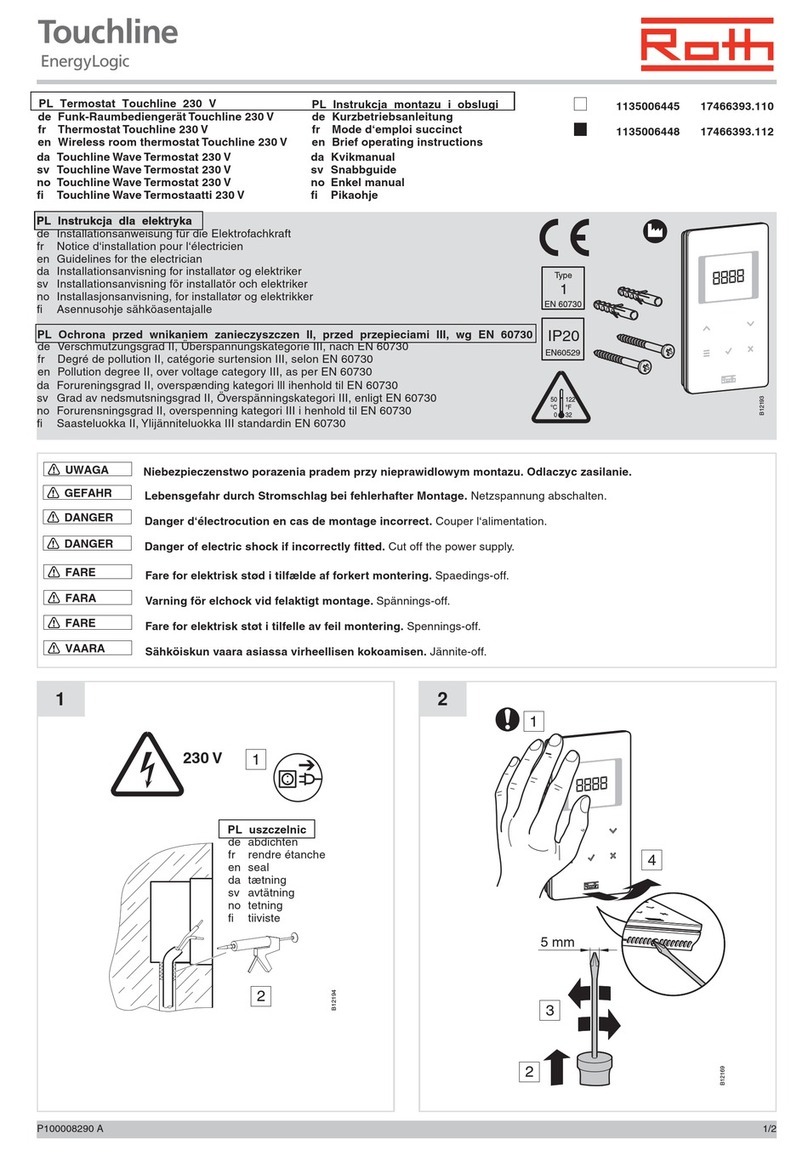MyPlace ADVANTAGE AIR User manual

Smart Home Systems
User Manual
Android Wall Mounted
Touch Screen
V4.0

User Manual V4.0 3
P
l
a
c
e
1 - MYPLACE TABLET
The MyPlace app runs on its own dedicated wall mounted touch screen. This touch
screen creates a hub for control of your MyPlace system.
The MyPlace touch screen runs Android, which means it can do so much more
than just control your MyPlace system. You can also install apps such as News apps,
Email & Weather from the Google Play Store.
Your MyPlace touch screen is permanently attached to your wall with the ability to
pivot between portrait & landscape modes so that you can enjoy all your apps in
the orientation that suits them best.
To exit the MyPlace app press the home button from any screen as pictured below.
If you are not familiar with the Android operating system, an abundance of
information can be found on the internet.
Advantage Air touchscreens are manufactured using a static Android version,
therefore operating system updates to newer Android versions are unavailable.
Critical updates will be made available whenever released. See note at the end of
the user manual *
12:30
Help
GroupsHome Scenes Setup
Blinds
Outside
Garage
Garage
Living
Heater Pool
Kitchen
Hall
Study
Kids Room
Theatre
Master Bed
ONOFF
Mozzie Light
ONOFFONOFF
Fan
ONOFF
Off On

User Manual V4.0 4
P
l
a
c
e
2 - SETTING UP WIFI ON YOUR WALL MOUNTED TOUCH SCREEN
MyPlace allows you to control your MyPlace system from your Android or Apple
phone, after installing the MyPlace app on your phone.
Smart Device control can be used inside your home via your personal WiFi network
or remotely using your phones internet connection.
To use this option you will rst need to connect your wall mounted touch screen
to your Home WiFi:
1. Ensure you have an existing home WiFi network & you have your password on
hand.
TIP: Some routers have the network name (SSID) & password printed on a
sticker located on the bottom of the router.
2. Go to your MyPlace wall mounted
touch screen & press the home button.
3. Press the Wi-Fi icon as shown in
the image.
4. Find your home WiFi network in
the list then press it.
12:30
Help
GroupsHome Scenes Setup
Blinds
Outside
Garage
Garage
Living
Heater Pool
Kitchen
Hall
Study
Kids Room
Theatre
Master Bed
ONOFF
Mozzie Light
ONOFFONOFF
Fan
ONOFF
Off On
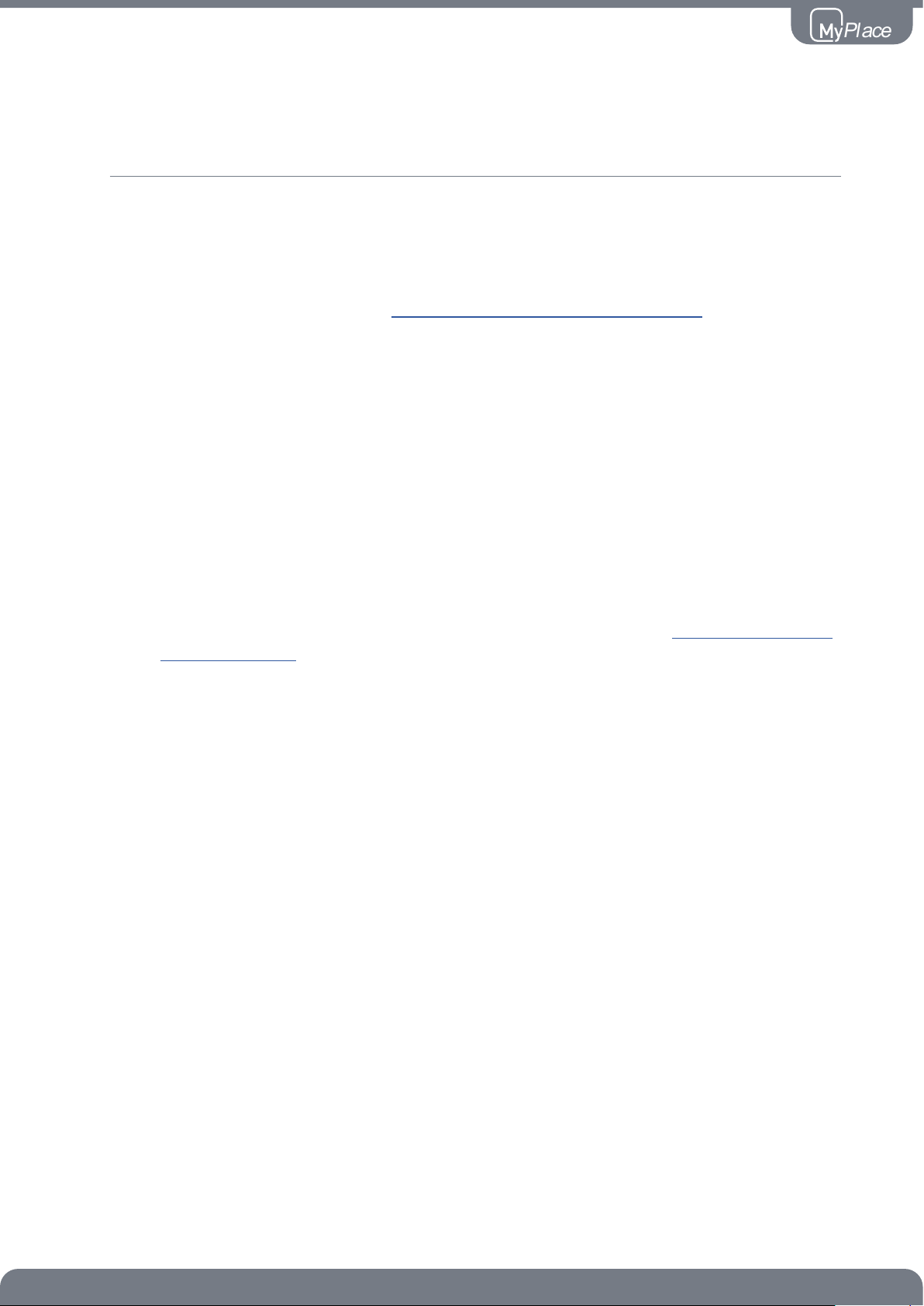
User Manual V4.0 6
P
l
a
c
e
3 - APPLE DEVICES
Downloading The Apple App
1. If you do not have an Apple ID and password, then create one and verify your
email by checking and following the instructions in the email sent to you from
Apple.
a. See instructions here: http://support.apple.com/kb/ht2534
b. Be sure to set your country to Australia or South Africa.
2. Download the MyPlace App from the Apple App Store.
a. Using your iPhone/iPod/iPad - click on the App Store icon.
b. Click on the Search tab at the bottom bar of the screen.
c. Type “MyPlace” into the search box.
d. Press Search.
e. Select the MyPlace App by Advantage Air (It’s Free).
f. To install, press the blue GET button, and then INSTALL button.
g. Enter your Apple ID password (it’s case sensitive).
Installation Troubleshooting
1. Do you have an older Apple device? MyPlace requires your device to be
running on latest Apple iOS. Check for IOS Compatibility on www.advantageair.
com.au/support
TIP: Check if you can update your iOS version.
2. If you are using an iPad, then in the App Store you will need to select the iPhone
apps button at the top of the search results screen.
3. Check your Apple device is connected to your Home WiFi.
Need help? Please call 1300 850 191.
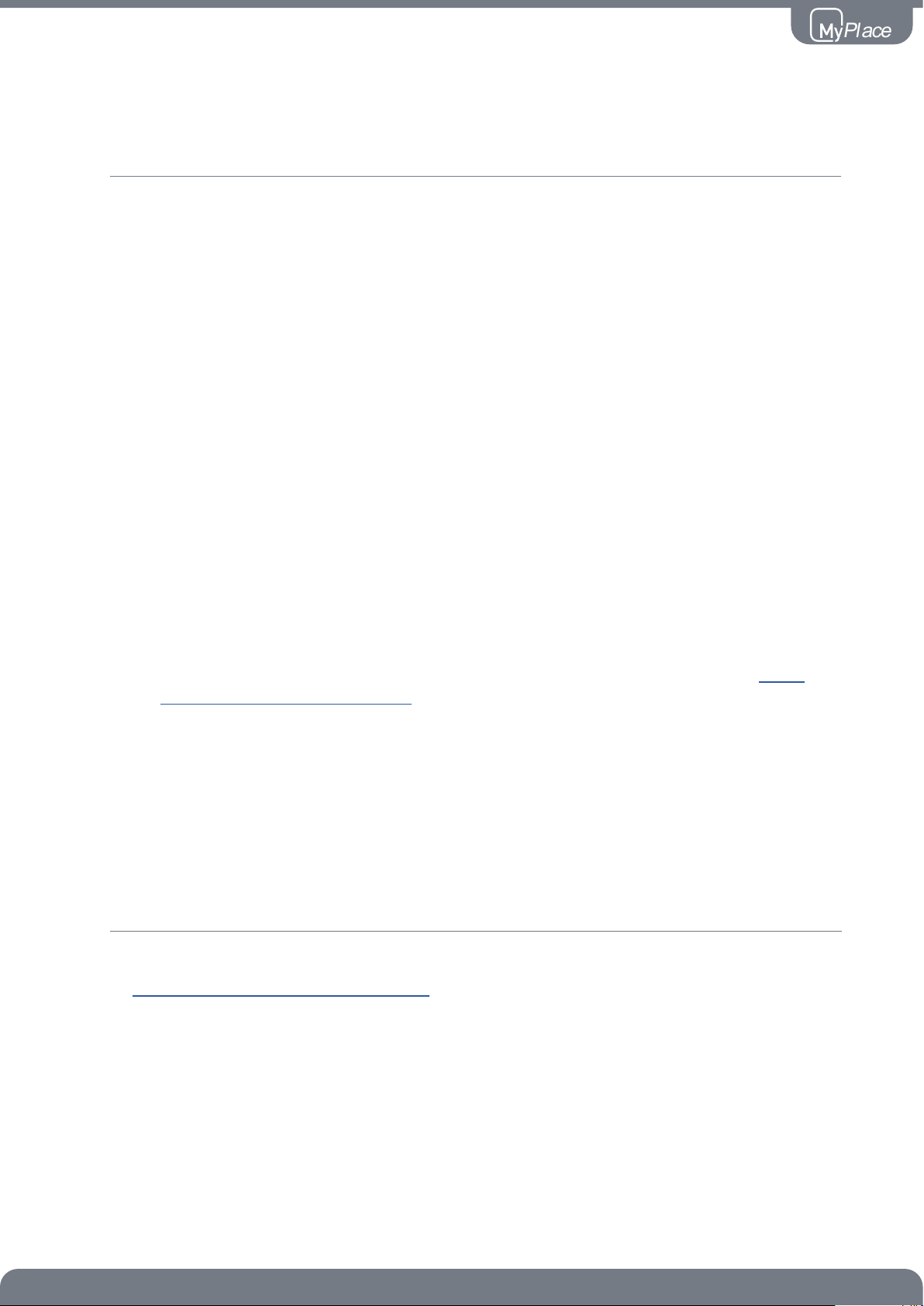
User Manual V4.0 7
P
l
a
c
e
4 - ANDROID DEVICES
5 - COMPATIBILITY
To start downloading items from the Google Play Store app, you need to add a
Google Account to your Android phone.
Here’s how to add a Google Account to your device:
1. Open the “settings” app.
2. Under “Accounts”, press + Add account.
3. Select Google.
4. Choose Existing (if you want to add an account you already have) or New (if
you wish to create a new one).
5. Follow the instructions to add or create your google account.
Download the MyPlace App from the Google Play Store.
1. Open the Google Play Store app on your device.
2. Search for “MyPlace”
3. Press the MyPlace app.
4. Press INSTALL (It’s Free).
5. Press Accept after reviewing the app’s permissions
Installation Troubleshooting
1. Do you have an older Android device? MyPlace requires your device to be
running on latest Android version. Check for Android Compatibility on www.
advantageair.com.au/support
TIP: Check if you can update your Android version.
2. Check your Android phone is connected to your Home WiFi.
Need help? Please call 1300 850 191.
For details on compatible phones and devices, please visit our website;
www.advantageair.com.au/support

User Manual V4.0 8
P
l
a
c
e
6 - REMOTE ACCESS
MyPlace has the ability to control your system from your Android or Apple smart
phone when you are outside of the home WiFi network using your phones internet
connection (eg 3G/4G).
Remote Access requires a reliable WiFi connection between your modem/router &
your wall mounted MyPlace tablet.
Enable/Disable Remote Access
Remote access is enabled by default;
These instructions show how to disable or re-enable remote access.
HINT: Disabling remote access also clears all paired smartphones/tablets.
Smart Khaya Google Home commands and MyPlace Garage Door
noticationswillnotworkeither.
The below instructions assume your MyPlace wall mounted touch screen is
connected to the home WiFi network (as shown in section 2) & you can control
your system from your mobile device when connected to your home WiFi network.
1. Open the Myplace App on your wall
mounted touch screen and press
the Setup button.
3. To disable remote access, press the
Remote access button once.
2. Press the Remote Access button.
4. To enable remote access press, the
enable button once.
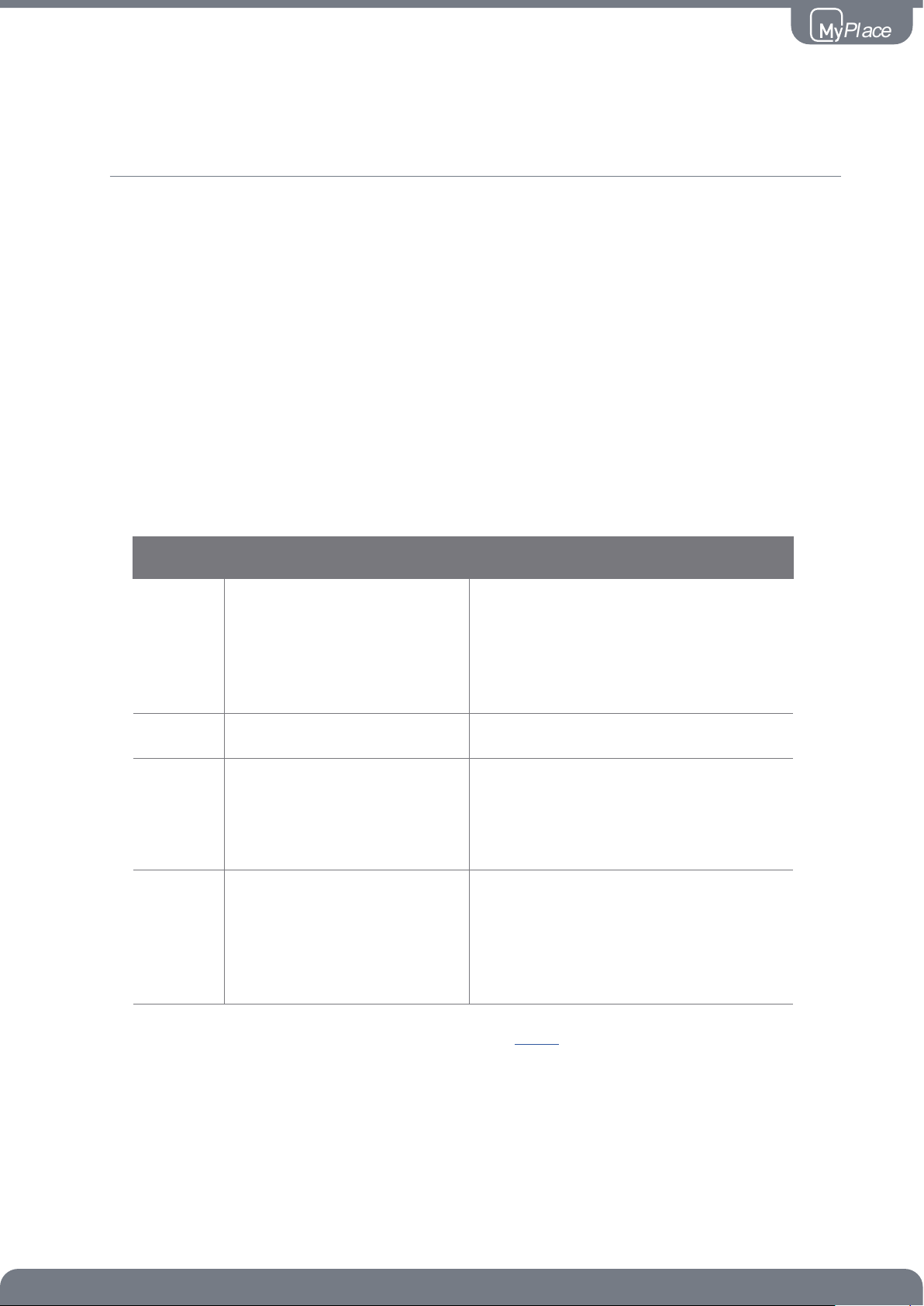
User Manual V4.0 9
P
l
a
c
e
6 - REMOTE ACCESS
5. After pressing enable, it can take up to 5 minutes before remote access is fully
enabled. While your system is enabling remote access you will notice the status
code will change numerous times. Once remote access has been successfully
enabled, the status will change to AA26. If after 5 minutes your status is not
AA26, then please refer to troubleshooting guide below.
6. To pair your phone with your MyPlace touch screen open the MyPlace app
on your Android /Apple device while it is connected to the same home WiFi
network as your MyPlace tablet then wait 10 seconds.
7. Congratulations, when your phone has an internet connection you will now be
able to use the MyPlace app on your phone to control your MyPlace system.
Troubleshooting
The following info may be useful to the homeowners I.T. professional when
troubleshooting remote access in the MyPlace app.
STATUS DESCRIPTION ACTION
AA20 No internet access
Check the MyPlace wall mounted
touch screen is connected to the
home WiFi network & has access
to the internet.
AA21 Remote Connection Error Please try again in 10 minutes
AA22
The wall mounted touch
screen is no longer
connected to the internet
Check the MyPlace wall mounted
touch screen is connected to the
home WiFi network & has access
to the internet.
AA26 Remote Access should be
working
Your remote access should be
working, if you are having trouble
try connecting your phone via WiFi
for 10 seconds.
For more troubleshooting guide, refer to this page.

User Manual V4.0 10
P
l
a
c
e
7 - SMART KHAYA
Getting Started
Google Home
• Set up your Google Home device through the Google Home app on your
mobile phone. Follow this link if you haven’t done this.
• Turn ON Personal results. Follow this link if you haven’t done this.
• Turn ON Activity controls. Follow this link if you haven’t done this.
Amazon Alexa
• Download Alexa App in your mobile device. Please follow this link if you
haven’t done this.
• Setup your Echo device through the app. Please follow this link if you
haven’t done this.
• Make sure you have the latest version of MyPlace app on your wall
mounted touch screen.
Account Linking
Setup
Account linking wizard
On your wall mounted touchscreen
• Generate the one time access code.
On your mobile phone
Google Assistant
• open the google home or google assistant app.
• say “ok google, talk to Smart Khaya”.
• press yes or say “yes” when asked to link your account.
Amazon Alexa
• open the amazon alexa app.
• press the setting menu icon in the top left corner.
• press “skills and games” and search for “Smart Khaya”.
• press “enable to use” to add the skill.
To start the account linking process follows the steps below:
On your mobile phone
• Enter the code in the Smart Khaya account linking page.
• Press submit to finish the Account Linking process.
Please call our tech support on 1300 850 191 for help.
Smart Khaya
Tolink your system, I need
to link your Smart Khaya
account to Google. Is that
okay?
No Yes
1
2
3
ZonesMode Setup
back help
Generate
One time access code:
Account Linking Wizard
Use access code to generate above to link
Smart Khaya to your google account
- - - -
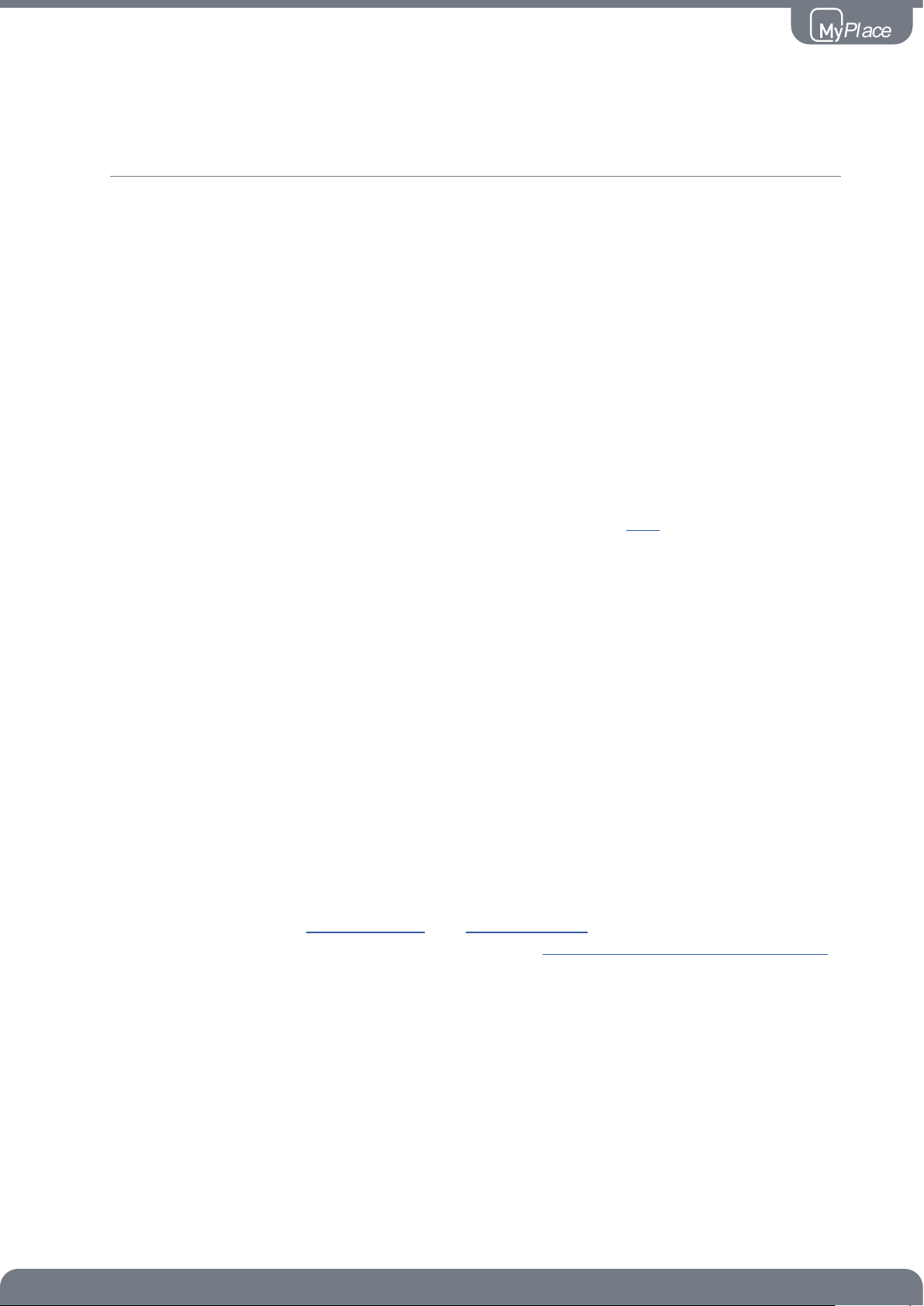
User Manual V4.0 11
P
l
a
c
e
Once connected your commands will be:
MyAir
• Ask/Tell Smart Khaya to turn on the Aircon
• Ask/Tell Smart Khaya to turn off the Aircon
MyLights/MyPlace
• Ask/Tell Smart Khaya to run My Welcome
• Ask/Tell Smart Khaya to run My Goodbye
Unlinking Smart Khaya
This is used to remove the link between Smart Khaya and the MyPlace touch screen
Google Home
• Using Web Browser
1. Login with your google account then open this link.
2. Press“unlink”forSmartKhayathenpress“OK”toconrm.
• Using Android Phone
1. Open Google Home app, press the circle icon on the top right.
2. Press the “Manage your Google Account” button.
3. Select “Security” tab then select “Linked Accounts” at the bottom of the
page.
4. This will open the Linked accounts page, press “unlink” for Smart Khaya
thenpress“OK”toconrm.
Amazon Alexa
1. Open the Alexa App and go to the settings menu.
2. Select Skill & Games
3. Make sure you have the latest version of MyPlace app on your wall
mounted touch screen.
Still need help?
Follow these link for Google home and Amazon Alexa for more information or
have a chat to MyTeam by going to our website (https://www.advantageair.com.au)
or call us at this number 1300 850 191.
7 - SMART KHAYA

User Manual V4.0 12
P
l
a
c
e
Things to check rst:
• MyPlace in latest version in your tablet
• MyPlace in latest version in phone
• Tablet is connected to internet Wi-Fi
Tablet coming on & off network. Not automatically reconnecting
1. Check if the signal strength is excellent.
2. Forget Wi-Fi and then reconnect to same Wi-Fi (you will need to re-enter
the Wi-Fi password)
3. Restart tablet.
4. Restart modem/router.
5. Change you Wi-Fi connection to 2.4G or 5G network and check.
Certain routers not allowing remote access
1. Check if the status Remote Access code is AA26. If not, refer to this table.
2. Check if you can open a website (e.g. google.com.au) from chrome
browser on the tablet. If the website didn’t open, try to reconnect the
tablettothewinetwork.
3. Change your Wi-Fi connection to 2.4G or 5G network and check.
4. Check if you can allow remote access using mobile network internet
(tethering) or other Internet Service Provider.
5. Manually change your router channel and channel width to non-
congested channel. You need to access your router to change the channel
and use a Wi-Fi analyzer app to check Wi-Fi channel around your home.
6. Check the list of tested router .
7. Factory reset the router. SSID and password will return to default.
Mobile Access not allowed even when tablet is connected to Wi-Fi
1. Check if the status Remote Access code is AA26. If not, refer to this table.
2. Check if the phone and tablet has stable internet connection.
3. Check if you can connect using different phones
4. Connect the tablet to a Wi-Fi hotspot and check if the issue persist
5. Swipe kill the app on TSP and phone.
6. Restart tablet.
7. Change your Wi-Fi connection to 2.4G or 5G network and check.
8. Reinstall the app in your phone.
9. Manually change your router channel and channel width to non-
congested channel. You need to access your router to change the channel
and use a Wi-Fi analyzer app to check Wi-Fi channel around your home.
Still having issue?
Have a chat to MyTeam by going to our website (https://www.advantageair.com.
au) or call us at this number 1300 850 191
8 - NETWORK TROUBLESHOOTING

User Manual V4.0 13
P
l
a
c
e
Advantage Air endeavors to achieve compatibility with as many routers as
possible,andwhilstRemoteAccessworksneonmostrouters,therearesome
routers or applications that are not compatible.
If your router is not listed below and you experience issues with the operation
of Remote Access, please contact your IT specialist for help with your modem
settings.
Routerrmwareupdatesmaybreakcompatibility,pleasecontactuswithany
questions or issues.
Brand Model
TP-LINK ARCHER C59
TP-LINK ARCHER C7
TP-LINK ARCHER Vr200v
NETGEAR D6300
BELKIN F9J1108v2
ASUS DSL-AC68U
HUAWEI B525s-65a
IINET TG789vac v2
tested Wi-Fi 5 routers as ofJuly 2020
9 - COMPATIBLE ROUTERS

User Manual V4.0 14
P
l
a
c
e
P
l
a
c
e
The advantage of
Australian-made
MyPlace is designed by Advantage Air, an
Australian company based in Perth, Western
Australia. Since 1990, we’ve been dedicated
to making peoples’ lives more comfortable.
We started with designing and
manufacturing innovative ducted air-
conditioning systems. The connected
smart home, like smart lighting, is the
natural evolution of helping you create an
environment where everything is exactly the
way you like it.
We take pride in creating and exporting a
local product that is world class. To achieve
this, we embrace technology and invest
heavily in research and development.
Our ingenious engineers have developed
numerousindustryrstsandearnedusa
slew of patents, registered designs and
design awards in the process.
We are committed to quality and where
possible, make our components in Australia.
Your MyPlace system is built to last.
5-Year Warranty
Advantage Air components are well known
in the industry for their quality and durability.
Toproveourcondence,weprovidea5-year
warranty on all electronic controls.
Corporate
responsibility
Advantage Air is all about bringing comfort
to people. We are proud to be a sponsor of
Channel 9’s Matt & Kim to the rescue. The
show delivers life-changing renovations to
families in desperate need.
P
l
a
c
e
Australia
Perth
Advantage Air AUST Pty Ltd
115 Vulcan Road, Canning Vale
Western Australia 6155
T: 1300 850 191
E: techsupport@advantageair.com.au
Brisbane
Advantage Air (QLD) Pty Ltd
359 Fison Avenue East, Eagle
Farm, Queensland 4009
Sydney
Advantage Air (NSW) Pty Ltd
7/10 Anella Avenue, Castle Hill,
New South Wales 2154
For further assistance, call our MyTeam Support on 1300 850 191, Mon-Fri from 6am to 5pm WST.
AdvantageAirAustPtyLtdreservestherighttochangespecications,modifydesignsanddiscontinueitems.Whilstwetry
to keep every detail in this document current and accurate, if there are differences or changes then Advantage Air shall not
be liable for these.
* Note: This information is subject to change. There is no commitment or obligation to deliver any product feature, software
upgrade or functionality and Advantage Air Aust. reserves the right to make changes to the content and timing of any
product,productfeaturesorsoftwarereleases.Thesoftwarefunctionalityandfeaturesprovidedbyaspecicversionofthe
Android operating system may vary by device.”
© 2017 Advantage Air Aust. All Rights Reserved.
Other manuals for ADVANTAGE AIR
1
Table of contents
Other MyPlace Thermostat manuals