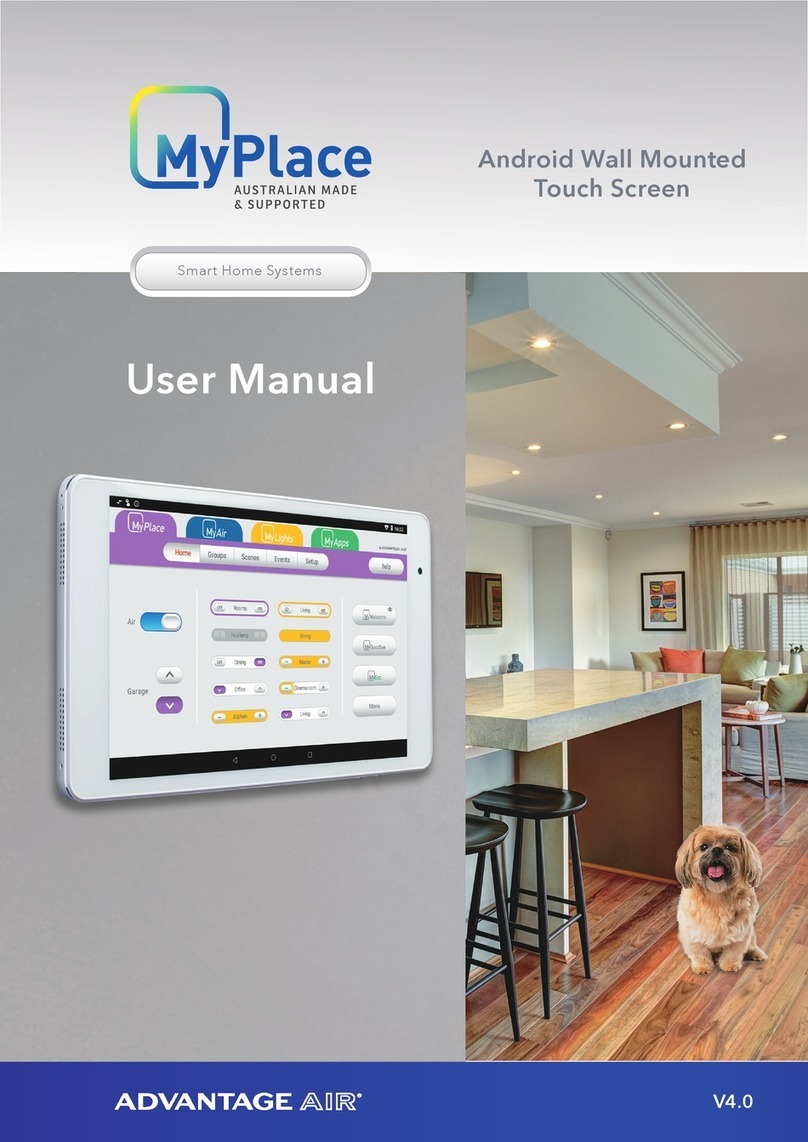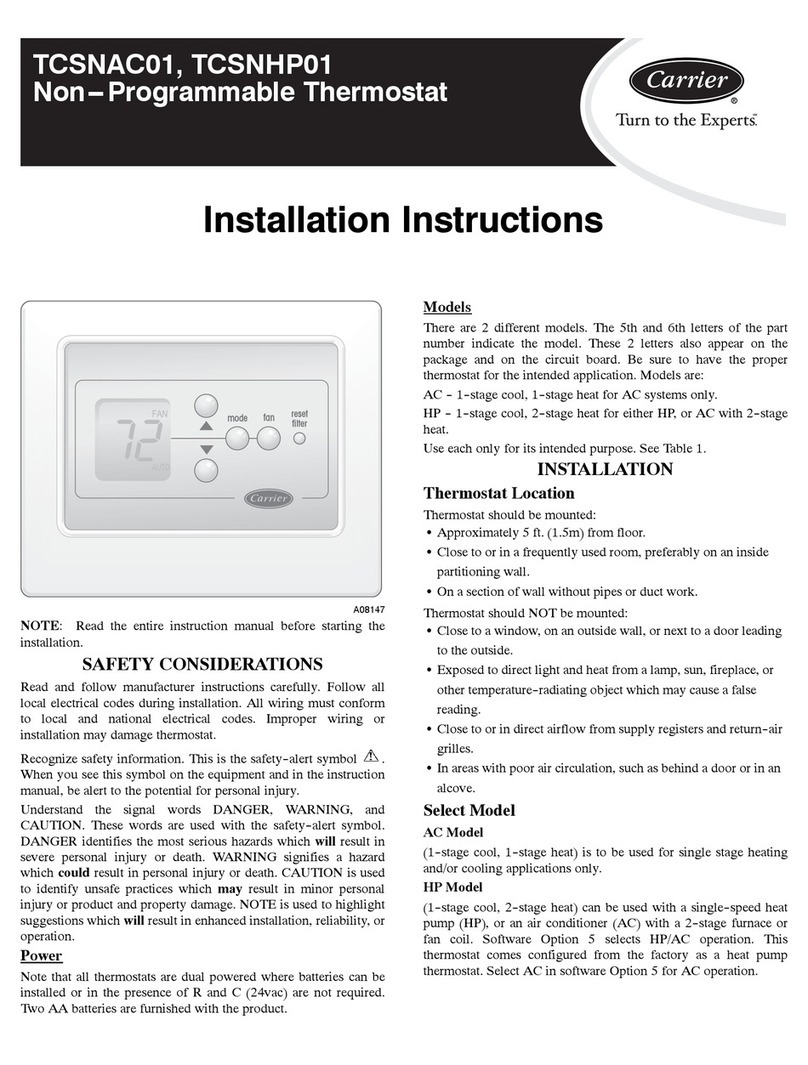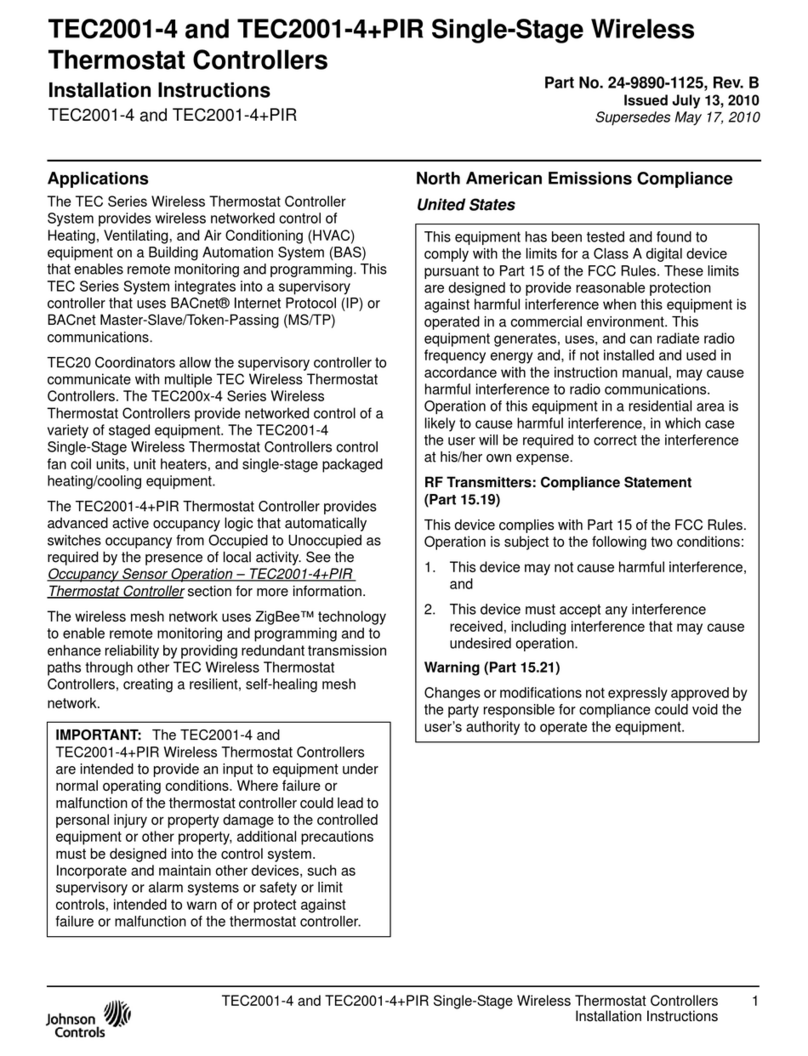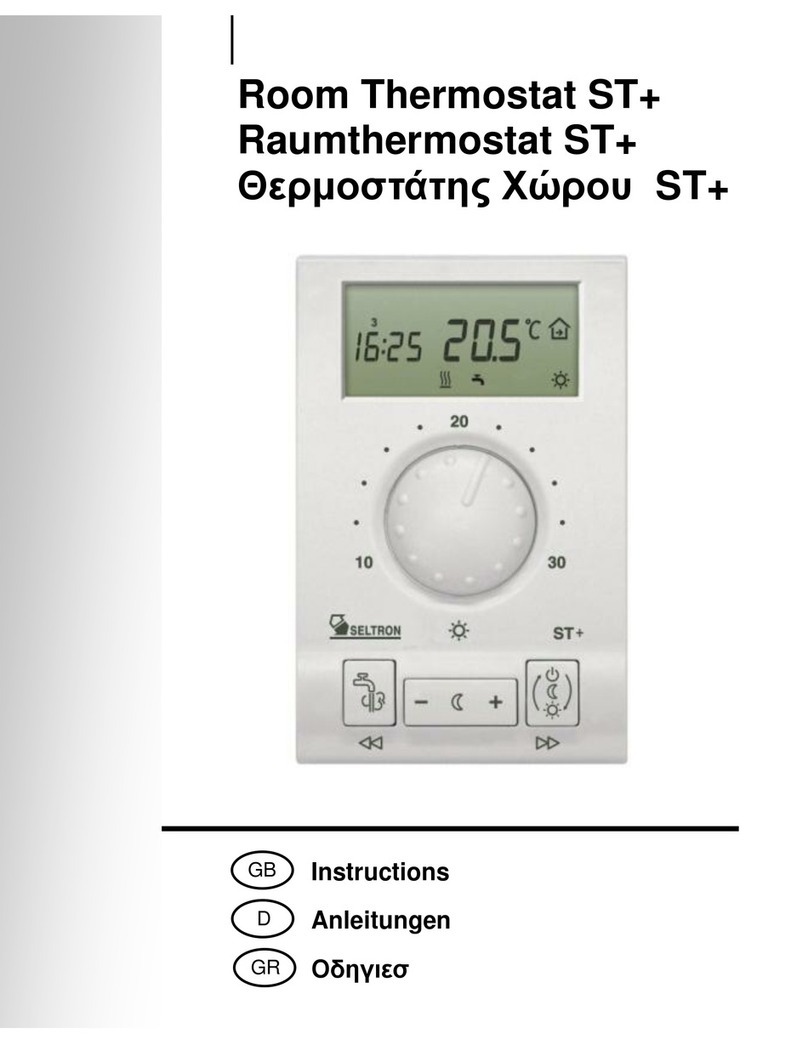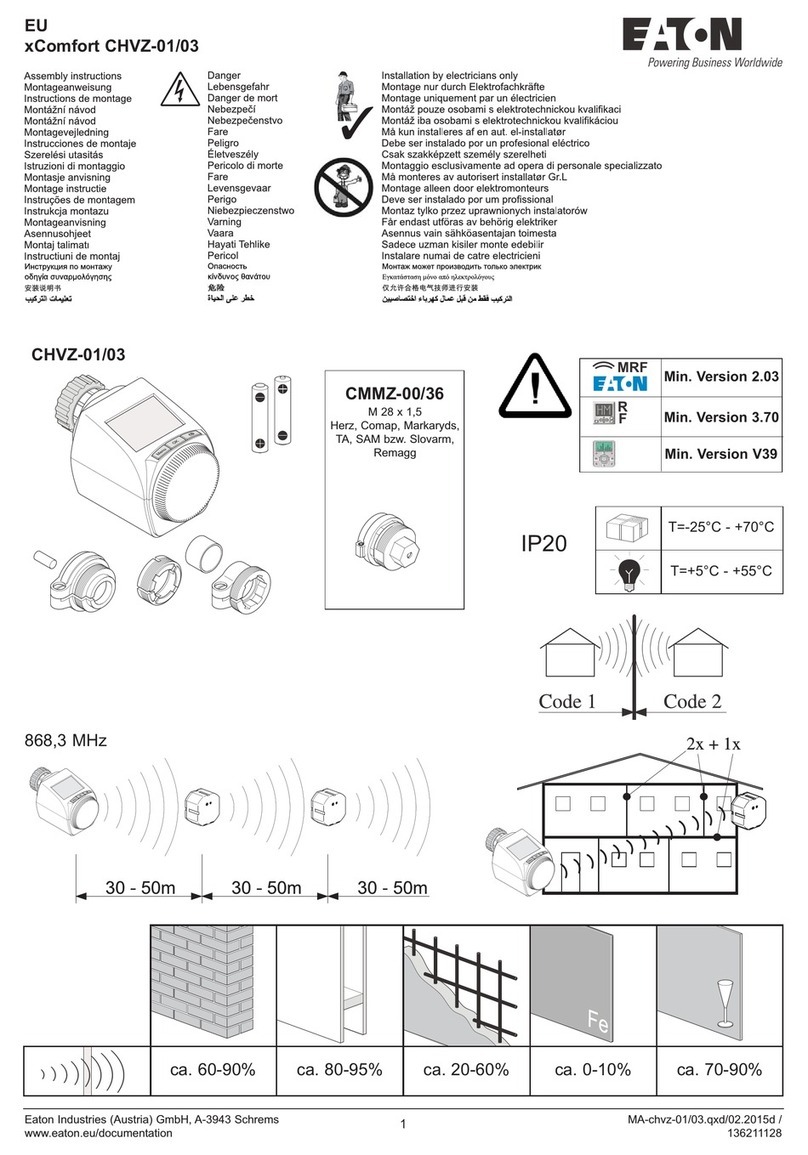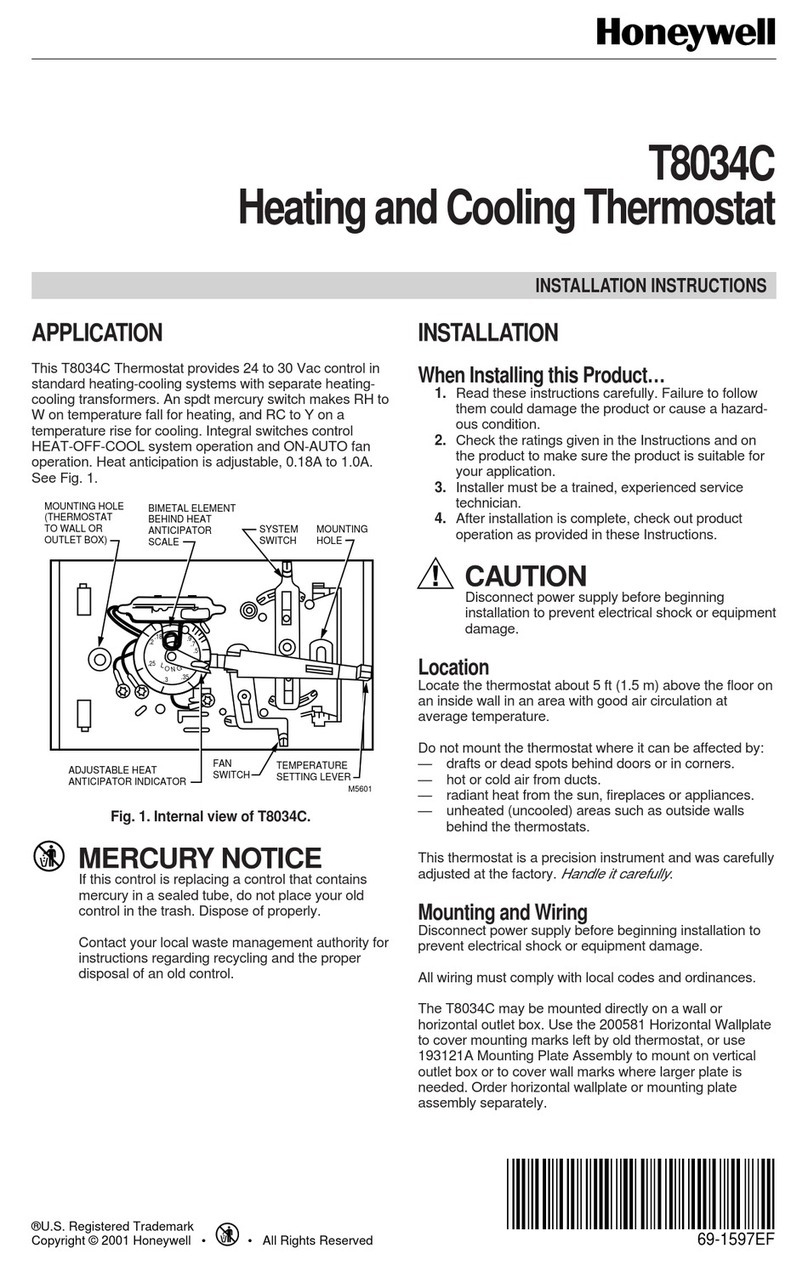MyPlace ADVANTAGE AIR User manual
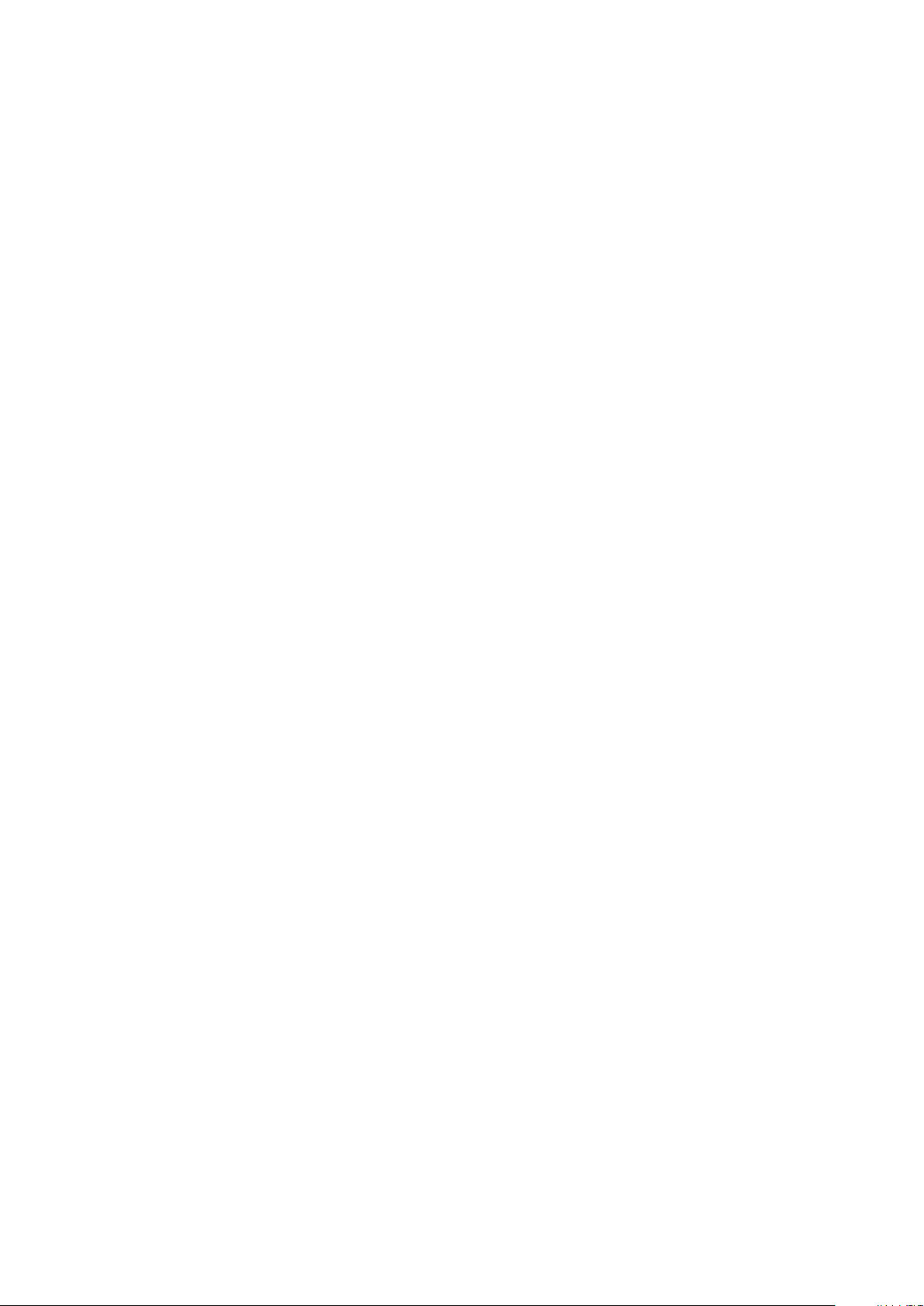

Installation Guide V2.1 1
MyAir Installation Guide
Contents
1 - SYSTEM OVERVIEW 2
2 - CB9 OVERVIEW 3
3 - COMPATIBILITY 4
4 - CB9 SETUP 5
5 - DAIKIN (CB9 DK) SETUP 7
6 - FUJITSU (CB9 FJ) SETUP 8
7 - LG (CB9 LG) SETUP 8
8 - MITSUBISHI ELECTRIC (CB9 ME) SETUP 9
9 - SAMSUNG (CB9 BDSAM) SETUP 9
10 - PANASONIC (CB9 PA) SETUP 10
11 - TOSHIBA (CB9 TO) SETUP 11
12 - HITACHI (CB9 HIT) SETUP 12
13 - MITSUBISHI HEAVY IND. (CB9 MHI) 13
14 - TEMPERZONE (CB9 TZ) 14
15 - GREE & BRAEMAR (CB9 GB) 14
16 - BRIVIS (CB9 BR) 15
17 - ActronAir Classic series 2 (CB9 ACT2) 15
18 - RINNAI 20kW & 24kW (CB9 RIN20) 16
19 - SYSTEM CONFIGURATION 17
20 - PAIRING TEMP SENSOR 19
21 - ZONE GROUPING 20
22 - DATA BACKUP 21
MyAir+ Installation Guide

Installation Guide V2.1 2
1 - SYSTEM OVERVIEW
PART NO. OPTIONS DESCRIPTION
CB9 DK / FJ / LG / ME / PA / BDSAM / TO /
MHI / HIT / TZ / GB / BR / ACT2 / RIN20
Control Box
EXT8 - Extender (MyLights + WSW)
CLIP24 - Zone Motor
PSU-ACDC - AC + DC Power Supply
WSPB - Wall Sensor RF (Wireless)
WSW7 - Wall Sensor Wired
TSP7 / TSP7-10 /
TSPMYP8 / TSPMY10
8” / 10” Wall Mounted Touchscreen
IMPORTANT:
• Only use approved components as listed here. Any unauthorised changes to
system components may pose a safety risk, make the product non-compliant
with safety standards and any failure may not be covered by manufacturer’s
warranty.
• The power transformer (PSU-ACDC) must be plugged into a surge protected
power outlet/point.1
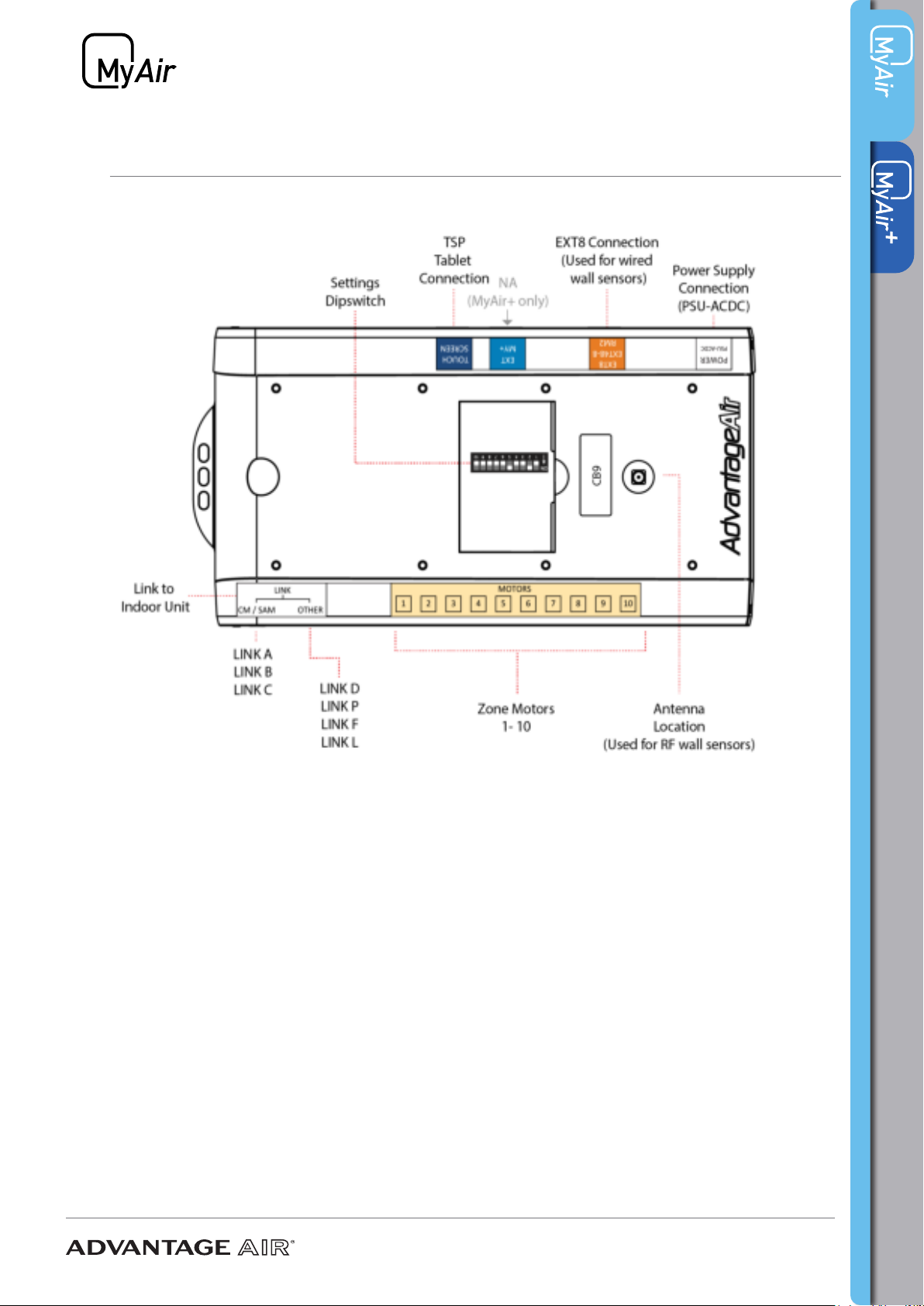
Installation Guide V2.1 3
2 - CB9 OVERVIEW
Below is the CB9 control box with each of its ports and setting switches labelled.

Installation Guide V2.1 4
3 - COMPATIBILITY
The following table lists the air-conditioner brands the CB9 supports. Some brands
require a special version of the CB9 in order to communicate with their units. The
part numbers are listed in the second column.
BRAND CB PART NO. LINK CABLE
ACTRON (ULTRASLIM) CB9 LINK C
ACTRON CLASSIC Series1 CB9 DICT ELVACT N/A
ACTRON CLASSIC Series2 CB9 ACT2 LINK B
BRAEMAR CB9 GB LINK D
BRIVIS CB9 BR LINK D
CARRIER/MIDEA/RINNAI CB9 LINK C
DAIKIN CB9 DK LINK D
FUJITSU CB9 FJ LINK F
GREE CB9 GB LINK D
HAIER CB9 LINK B
HITACHI CB9 HIT LINK D
LG CB9 LG LINK L
MIDEA CB9 LINK C
MITSUBISHI ELEC CB9 ME LINK D
MITSUBISHI HEAVY IND. CB9 MHI LINK D
PANASONIC CB9 PA LINK P
RINNAI 20kW & 24kW CB9 RIN20 LINK D
SAMSUNG (≤14KW ) CB9 LINK A
SAMSUNG (≥16KW or R32) CB9 BDSAM LINK D
TEMPERZONE CB9 TZ LINK B
TOSHIBA CB8 TO LINK D
HITACHI CB8 HIT LINK D
HAIER CB8 LINK B
YORK CB8 LINK C

Installation Guide V2.1 5
4 - CB9 SETUP
The standard CB9 Control Box will control units from the following suppliers:
• Carrier, Midea, Rinnai, York
• Samsung (14kW or less)
• Haier
Samsung units - LINK A
1. Ensure power to the air conditioner is OFF.
2. Connect Samsung Remote (MWR-WE10), then turn power ON.
3. Congure static pressure using manufacturers instructions. Run unit in cooling /
heating to test, then power OFF.
4. Disconnect the Samsung remote from the indoor unit and replace with LINK A
cable. Connect the other end of the LINK A cable to the CB.
CABLE CORE COLOUR INDOOR UNIT TERMINAL
RED F3
BLACK F4
5. Go to Section 18 SYSTEM CONFIGURATION to complete install.
Haier units - LINK B
1. Ensure power to the air conditioner is OFF.
2. Connect Haier remote, then turn power ON.
3. Run the unit in cooling / heating to test, then power OFF.
4. Follow Haier instructions and connect a YCJ-A002 Modbus adapter board
(supplied by Haier) to the indoor unit. Then connect the LINK B cable to the CB and
then wire the other end to the modbus board terminals.
CABLE CORE COLOUR MODBUS BOARD TERMINAL
RED CN1-A
BLACK CN1-B
WHITE GND
5. The Haier wall remote must be connected and installed in order to:
A. Measure room temperature; and
B. Enable return air mode.
6. Go to Section 18 SYSTEM CONFIGURATION to complete install

Installation Guide V2.1 6
4 - CB9 SETUP
IMPORTANT:
1. The standard Haier remote must be installed to provide temperature sensing.
2. MyZone functionality is not available for Haier units.
3. The child lock on the Haier wall remote should also be enabled so that the unit can
only be controlled through the MyAir controller.
Midea, Carrier, York and Rinnai units – LINK C
1. Ensure power to the air conditioner is OFF.
2. Connect the LINK C ground cable to the indoor unit chassis.
3. Connect the provided LINK C integration cable from the control box directly to
CN40 connector on the indoor unit PCB (*NOTE: If CN40 comes with a short
adaptor cable already tted from factory this must rst be removed in order to
plug in the LINK C cable).
4. On the indoor unit PCB set the 2 dip switches labeled SW1 and SW2 to the
positions shown.
5. Go to Section 19 SYSTEM CONFIGURATION to complete install.
1 2
ON
1
ON
SW1 SW2
Switch Value
OFF
SW1
1
ON
2
ONSW2 1

Installation Guide V2.1 7
5 - DAIKIN (CB9 DK) SETUP
CB9 DK setup steps are as follows:
1. Connect the Daikin wired remote to the indoor unit in the roof space.
2. Power up the air conditioner & run the unit to test correct operation of indoor &
outdoor unit.
3. Using the Daikin wired remote change the eld settings for use with either the
Return Air Sensor or a MyZone Sensor (if supplied)
How to set Daikin eld settings:
a. Press and hold the CANCEL Button (bottom right corner button)
b. Select Field setting list and press MENU/ENTER (middle round button)
c. Use the UP / DOWN buttons to select the Menu number.
d. Press the LEFT / RIGHT buttons to select the Setting.
e. Press the UP / DOWN buttons to change the Value.
f. Press MENU / ENTER button (middle round button) to save this setting.
g. Select YES to the question “Is it settled by setting?”
h. Repeat for any other required eld settings.
4. Power off the air conditioner & remove the wired remote control from system.
5. Connect the supplied cable from the CB to the indoor unit. Wire the cable cores
to the terminals as shown below:
CABLE CORE COLOUR INDOOR UNIT TERMINAL
RED P1
BLACK P2
6. Go to Section 19 SYSTEM CONFIGURATION to complete install.
Return Air Sensor
Menu
20 2 02
Setting Value
MyZone Sensor
22 6 01
Menu
20 2 03
Setting Value
22 6 01
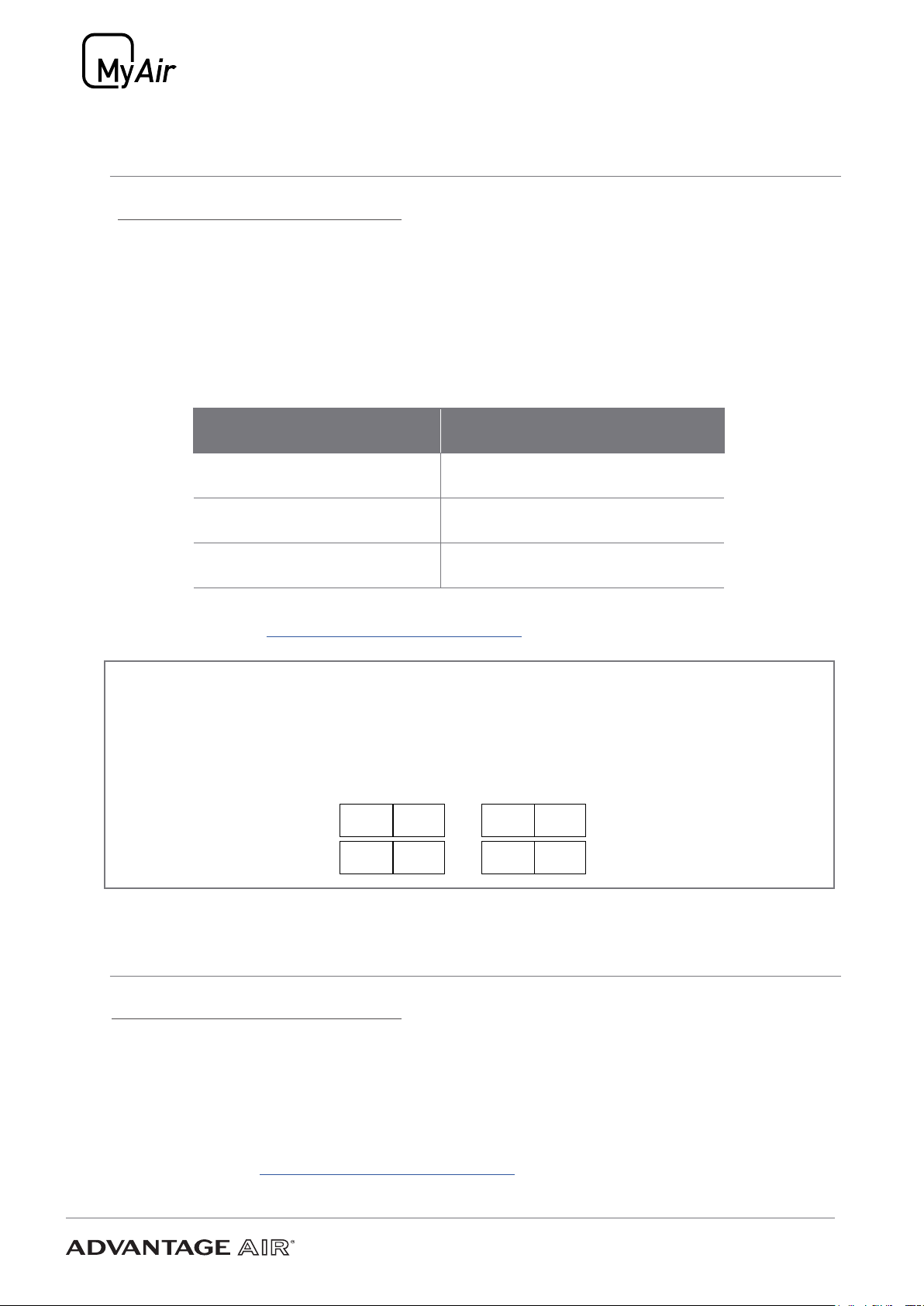
Installation Guide V2.1 8
6 - FUJITSU (CB9 FJ) SETUP
CB9 FJ setup steps are as follows:
1. Connect the Fujitsu wired remote to the indoor unit in the roof space.
2. Power up the air conditioner & run the unit to test correct operation of indoor &
outdoor unit.
3. Power off the air conditioner & remove the wired remote control from system.
4. Connect the supplied cable from the CB to the indoor unit. Wire the cable cores
to the terminals as shown below:
CABLE CORE COLOUR INDOOR UNIT TERMINAL
RED 1 (RED)
WHITE 2 (WHITE)
BLACK 3 (BLACK)
5. Go to Section 19 SYSTEM CONFIGURATION to complete install
Note: If Auto Field Setting is disabled on the CB then the eld settings will need to
be set manually from a Fujitsu remote, to the values shown below.
7 - LG (CB9 LG) SETUP
CB9 LG setup steps are as follows:
1. Connect the LG wired remote to the indoor unit in the roof space.
2. Power up the air conditioner & run the unit to test correct operation of indoor &
outdoor unit.
3. Power off the air conditioner & remove the wired remote control from system.
4. Connect the supplied cable from the CB to the connector for the remote.
5. Go to Section 19 SYSTEM CONFIGURATION to complete install.
Return Air Sensor
Function
Number
42 00
Setting
Value
MyZone Sensor
48 00
Function
Number
42 01
Setting
Value
48 01

Installation Guide V2.1 9
8 - MITSUBISHI ELECTRIC (CB9 ME) SETUP
CB9 ME setup steps are as follows:
1. Connect the Mitsubishi wired remote to the indoor unit in the roof space.
2. Power up the air conditioner & run the unit to test correct operation of indoor &
outdoor unit.
3. Power off the air conditioner & remove the wired remote control from system.
4. Connect the supplied cable from the CB to the indoor unit. Wire the cable cores
to the terminals as shown below:
CABLE CORE COLOUR INDOOR UNIT TERMINAL
RED 1
BLACK 2
5. Go to Section 19 SYSTEM CONFIGURATION to complete install
9 - SAMSUNG (CB9 BDSAM) SETUP
CB9 BDSAM setup steps are as follows:
1. Connect the Samsung wired remote to the indoor unit in the roof space.
MODEL RANGE WIRED REMOTE CONTROLLER
AC160~AC200(16kW and above) WE-10N
AC090TNHDKG ~ AC140TNHDKG WE-13N
IMPORTANT: This is a required step, the unit will not run without rst connecting
the Samsung remote.
2. Run the unit & test correct operation of indoor & outdoor unit.
3. Connect the supplied cable from the CB to the indoor unit. Wire the cable cores
to the terminals as shown below:
CABLE CORE COLOUR INDOOR UNIT TERMINAL
RED F3
BLACK F4
4. Go to Section 19 SYSTEM CONFIGURATION to complete install

Installation Guide V2.1 10
10 - PANASONIC (CB9 PA) SETUP
CB9 PA setup steps are as follows:
1. Connect the Panasonic wired remote to the indoor unit in the roof space.
2. Power up the air conditioner & run the unit to test correct operation of indoor &
outdoor unit.
3. Using the Panasonic wired remote change the eld settings for use with either the
Return Air Sensor or a MyZone Sensor (if supplied)
CZ-RTC 2&4 - How to set Panasonic eld settings:
There are two separate eld settings menus that you need to access and change:
Menu 1
a) Press & hold the MODE & TIMER SET
buttons together for 5 seconds
b) Use UP & DOWN TEMPERATURE
buttons to change the 1st value
c) Use UP & DOWN TIMER buttons to
change the 2nd value
d) When you are done press the SET
button
e) Repeat from step b to set second
required code
f) Press the SPANNER button to return
to main screen
Menu 2
a) Press & hold SPANNER, SET &
CANCEL buttons together 5 seconds.
b) Use UP & DOWN TEMPERATURE
buttons to change the 1st value
c) Use UP & DOWN TIMER buttons to
change the 2nd value
d) When you are done press the SET
button
e) Press the SPANNER button
CZ-RTC5 - How to set Panasonic eld settings:
a) Press & hold RETURN(O), ENTER(8 ), RIGHT(u)buttons simultaneously for 4 seconds
or more.
b) Use UP (p)& DOWN (q) buttons to highlight item no. 3 “RC setting mode” and press
ENTER button to conrm.
c) Set Code no. 01, press RIGHT button to Set data to 0001 and press ENTER button
to conrm.
d) Using UP & DOWN buttons , highlight item no. 8 “Detailed settings” and press
ENTER button to conrm.
e) Using UP & DOWN buttons, set Unit no. 1-1
f) Press RIGHT button to move to “Code no” & change to 32 using UP & DOWN
buttons.
g) Press RIGHT button to highlight “Set Data” & change value according to desired
mode of operation.
i. Return Air = 0000
ii. MyZone = 0001
Menu SettingV alue
Return Air Sensor
232 0000
101 0001
Menu SettingV alue
MyZone Sensor
232 0001
101 0001
Panasonic Remote
CZ-RTC2/4/5

Installation Guide V2.1 11
11 - TOSHIBA (CB9 TO) SETUP
CB9 setup steps are as follows:
1. Connect the Toshiba wired remote to the indoor unit in the roof space.
2. Power up the air conditioner & run the unit to test correct operation of indoor &
outdoor unit.
3. Using the Toshiba wired remote change the eld settings (DN code) for use
with either the Return Air Sensor or a MyZone Sensor (if supplied)
How to set Toshiba eld settings:
a. Push the MENU button to display the menu screen.
b. Push & hold the MENU + DOWN buttons at the same time for 4 seconds to
open the eld settings menu.
c. Use the DOWN arrow to select option 5, DN CODES
d. Press F2 then use UP / DOWN arrow to navigate to the required DN code
e. Press F2 to move right & highlight DATA value
f. Use UP/DOWN arrow to set required value
g. Use the MENU button to “x” (store) the setting & press F1 to “conrm”
h. Press the RETURN button to go back to the eld settings menu, you will see
an hour glass for approx. 30 seconds.
i. Press RETURN twice more to go back to main screen
j. Repeat all the steps for each required setting
DN Code Value
Return Air Sensor
32 0000
MyZone Sensor
DN Code Value
32 0001
h) Press ENTER button to save.
3. Power off the air conditioner & remove the wired remote control from system
4. Connect the supplied cable from the CB to the indoor unit. Wire the cable cores to
the terminals as shown below:
CABLE CORE COLOUR INDOOR UNIT TERMINAL
RED R1
BLACK R2
5. Go to Section 19 SYSTEM CONFIGURATION to complete install
10 - PANASONIC (CB9 PA) SETUP

Installation Guide V2.1 12
12 - HITACHI (CB9 HIT) SETUP
CB9 HIT setup steps are as follows:
1. Connect the Hitachi wired remote to the indoor unit in the roof space.
2. Power up the air conditioner & run the unit to test correct operation of indoor &
outdoor unit.
3. Using the Hitachi wired remote change the eld settings for use with either the
Return Air Sensor or a MyZone Sensor (if supplied.)
OPERATION MODE THERMISTOR SELECTION
RETURN AIR SENSOR I.U Thermistor
MYZONE SENSOR THM of RCSW
How to set Hitachi eld settings:
a. Press and hold the Return button (O) and the Menu button (-)
simultaneously for more than 3 seconds to enter settings mode. Settings
mode can only be entered when the AC unit is not running.
b. Scroll down to the Function Selection option using the Down arrow (q) and
press the OK button.
c. Scroll down to Item C5 using the Down arrow (q). Check the value 00 is
set. If not 00, scroll left or right using the arrow (tu) buttons unit 00 is
shown and press the OK button. Select YES to the question when prompted
“Conrm function selection setting?” and press the OK button to save the
setting.
d. Scroll down to the Thermistor Selection option using the Down arrow (q)
and then press the OK button.
4. Power off the Toshiba air conditioner & remove Toshiba wired remote control from
system.
5. Connect the supplied cable from the CB to the indoor unit. Wire the cable cores to
the terminals as shown below:
CABLE CORE COLOUR INDOOR UNIT TERMINAL
RED A
BLACK B
6. Go to Section 19 SYSTEM CONFIGURATION to complete install
11 - TOSHIBA (CB9 TO) SETUP
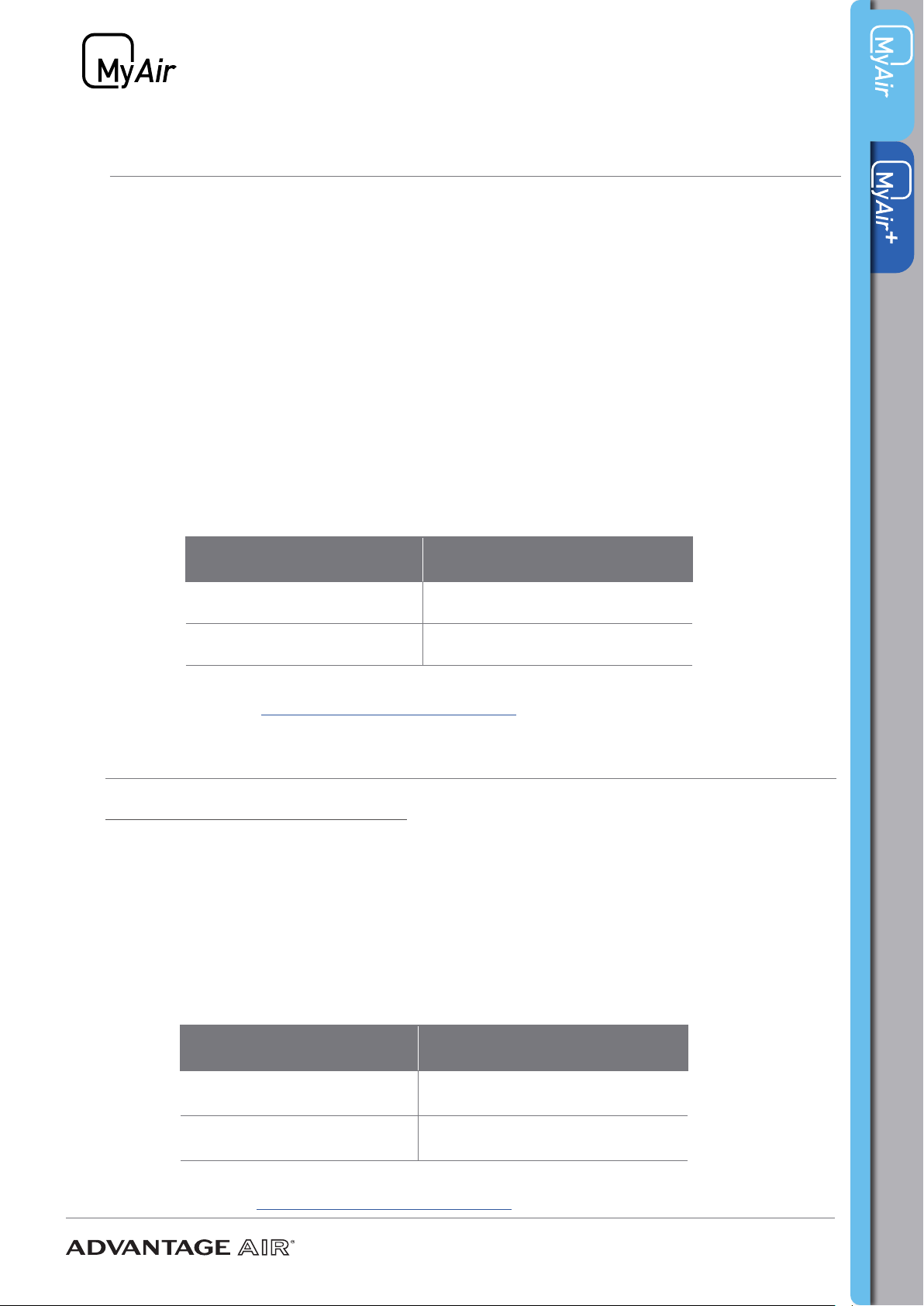
Installation Guide V2.1 13
13 - MITSUBISHI HEAVY IND. (CB9 MHI)
5. Connect the supplied cable from the CB to the indoor unit. Wire the cable cores
to the terminals as shown below:
CABLE CORE COLOUR INDOOR UNIT TERMINAL
RED A
BLACK B
6. Go to Section 19 SYSTEM CONFIGURATION to complete install
CB9 MHI setup steps are as follows:
1. Connect the Mitsubishi heavy wired remote to the indoor unit in the roof space.
2. Power up the air conditioner & run the unit to test correct operation of indoor &
outdoor unit.
3. Power off the air conditioner & remove the wired remote control from system.
4. Connect the supplied cable from the CB to the indoor unit. Wire the cable cores
to the terminals as shown below:
CABLE CORE COLOUR INDOOR UNIT TERMINAL
RED X
BLACK Y
5. Go to Section 19 SYSTEM CONFIGURATION to complete install
12 - HITACHI (CB9 HIT) SETUP
e. Press the left or right arrow (tu) to scroll to select the correct option
outlined in step #3 above.
f. Press the OK button to enter the new selection.
g. Select YES using the left arrow (t) to the question when prompted “Conrm
setting of thermistor selection?”
h. Press the OK button to save this setting.
i. Press the Return button (O) to exit from settings mode.
4. Power off the Hitachi air conditioner & remove Hitachi wired remote control from
system.

Installation Guide V2.1 14
14 - TEMPERZONE (CB9 TZ)
CB9 TZ for Temperzone setup steps are as follows:
1. Connect the Temperzone wired remote to the indoor unit in the roof space.
2. Power up the air conditioner & run the unit to test correct operation of indoor &
outdoor unit.
3. Power off the air conditioner & remove the wired remote control from system.
4. Connect the supplied cable from the CB to the indoor unit. Wire the cable cores to
the terminals as shown below:
CABLE CORE COLOUR INDOOR UNIT
RED CN20-A
BLACK CN20-B
WHITE CN20-0V
5. Go to Section 19 SYSTEM CONFIGURATION to complete install
IMPORTANT:
1. At least one Advantage Air temperature sensor is required.
2. MyAir with Temperzone needs to be set up to sense from MyZone.
3. R/A sensing is not compatible.
15 - GREE & BRAEMAR (CB9 GB)
CB9 GB for Gree & Braemar setup steps are as follows:
1. Connect the wired remote to the indoor unit in the roof space.
2. Power up the air conditioner & run the unit to test correct operation of indoor &
outdoor unit.
3. Power off the air conditioner & remove the wired remote control from system.
4. Connect the supplied cable from the CB to the indoor unit. Wire the cable cores to
the terminals as shown below:
CABLE CORE COLOUR INDOOR UNIT
RED H1
BLACK H2
5. Go to Section 19 SYSTEM CONFIGURATION to complete install
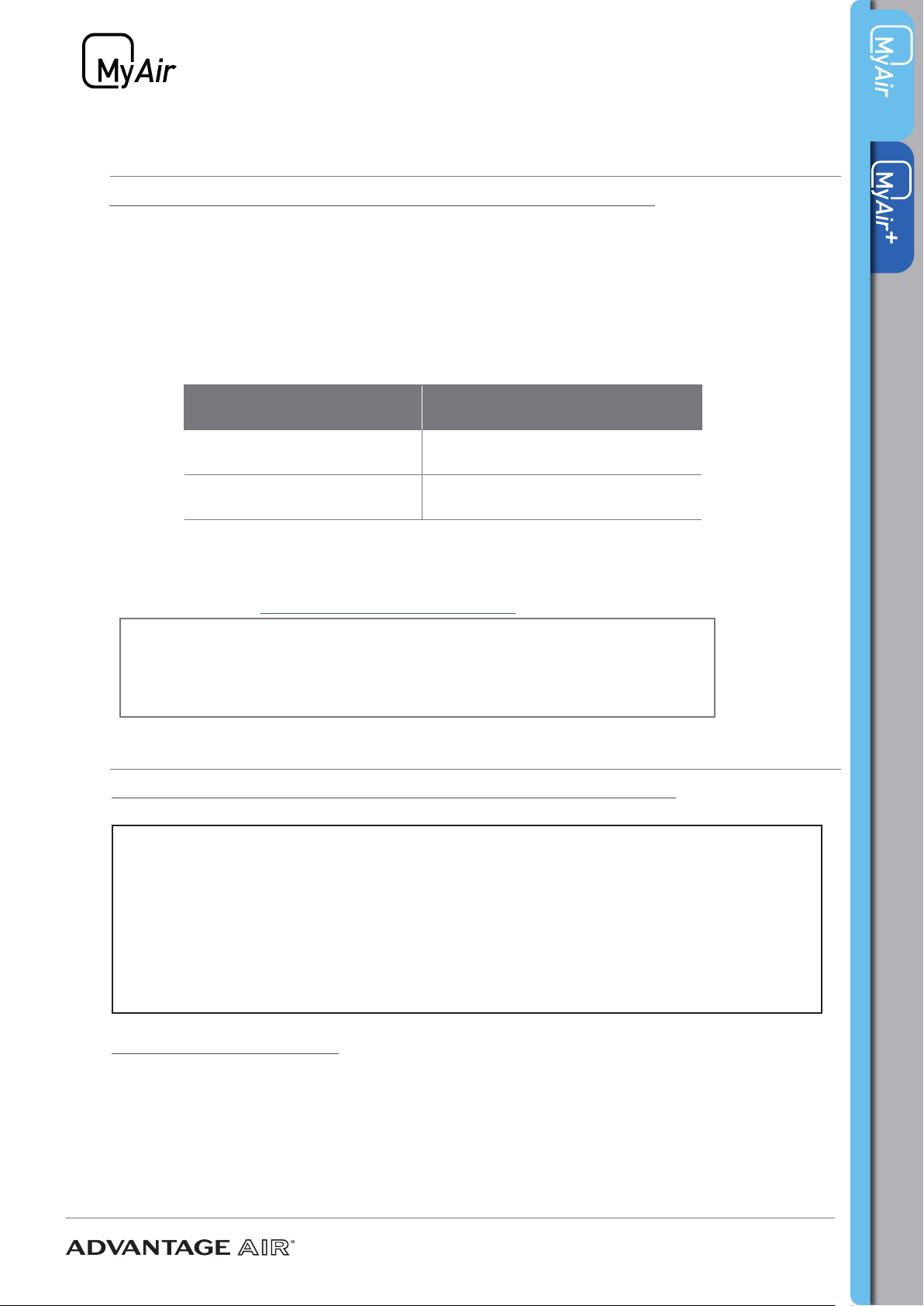
Installation Guide V2.1 15
16 - BRIVIS (CB9 BR)
CB9 BR for Brivis Gas (StarPro model) setup steps are as follows:
1. Connect the Brivis wired remote to the indoor unit in the roof space.
2. Power up the air conditioner & run the unit to test correct operation of indoor &
outdoor unit.
3. Power off the air conditioner & remove the wired remote control from system.
4. Connect the supplied cable from the CB to the indoor unit. Wire the cable cores to
the terminals as shown below:
CABLE CORE COLOUR INDOOR UNIT
RED TW2
BLACK TW1
5. Power up and change the required unit setting to NET506_2 (or NET516_2) using
steps shown in the CB9 BR QUICK INSTALLATION GUIDE provided with your
control box.
6. Go to Section 19 SYSTEM CONFIGURATIONto complete install
IMPORTANT:
1. At least one Advantage Air temperature sensor is required.
2. MyAir with Brivis needs to be set up to sense from MyZone.
3. R/A sensing is not compatible.
17 - ActronAir Classic series 2 (CB9 ACT2)
CB9 ACT2 for ActronAir Classic series 2 setup steps are as follows:
NOTE:
Integration of these Actron models require a BMS controller PCB (Model: ICUNO-
MOD) installed in the outdoor unit and a return air duct sensor (Model: AERSS)
installed in the air return duct.These required items are available from Actron or
their dealers and should be tted according to the manufacturer’s specications.
A suitable cable (Supplied by the installer) is run between the Actron outdoor unit
and the Advantage Air CB9 ACT2 control box located normally in the roofspace.
Additional Items Required:
1 x Actron Model “ICUNO-MOD” BMS Modbus 485 board.
1 x Actron Model “AERSS” Return Air Duct Sensor.
1 x Length of 3 or 4 core shielded data cable. Recommended wire size 0.5mm (7/0.3)
– Refer to Actron BMS MODBUS 485 Manual for details.
Before proceeding to page 17 of this manual, please refer to the QUICK
INSTALLATION GUIDE provided with your control box.

Installation Guide V2.1 16
18 - RINNAI 20kW & 24kW (CB9 RIN20)
CB9 RIN20 for RINNAI 20kW & 24kW setup steps are as follows:
* Refer to the Rinnai installation manual for the DIP Switch Settings on the indoor unit
main board.
1. Connect the wired remote to the indoor unit in the roof space.
2. Power up the air conditioner & run the unit to test correct operation of indoor &
outdoor unit.
3. Power off the air conditioner & remove the wired remote control from system.
4. Connect the supplied cable from the CB to the indoor unit. Wire the cable cores to
the terminals as shown below:
CABLE CORE COLOUR INDOOR UNIT
RED X1
BLACK X2
5. Go to Section 19 SYSTEM CONFIGURATION to complete install

Installation Guide V2.1 17
19 - SYSTEM CONFIGURATION
Now the CB9 (and variants) have been paired to the indoor unit. The following
steps will complete the system conguration.
IMPORTANT: Due to heat transfer in summer, the CB should be installed at
least 1m away from roofing materials, such as roof tiles.
1. Connect the zone motors, touch screen and antenna
NOTE: Antenna only supplied when wireless temperature sensors are ordered
IMPORTANT: Keep control cables, such as the TSP cable and the indoor unit link
cable, away from other 240V cables or devices.
2. Check the Settings dipswitch:
• Switch no. 2 must be in the ON position,
• Switch no. 5 must be ON to use the Return Air Sensor
OR in the OFF position to use a MyZone Sensor.
NOTE: For Fujitsu units only, Auto Field Settings are disabled when switch no. 10 is
in the ON position.
3. Plug power supply into control box.
IMPORTANT: The power transformer (PSU-ACDC) must be plugged into a surge
protected power outlet/point.
4. Congure a sensor for each zone.
• Wireless
Please refer to section 20 PAIRING TEMP SENSOR for more details.
• Wired
Set the zone number by icking the appropriate switch on (eg if you would
like to set a sensor as zone 6 you would ick only switch 6 ON.)
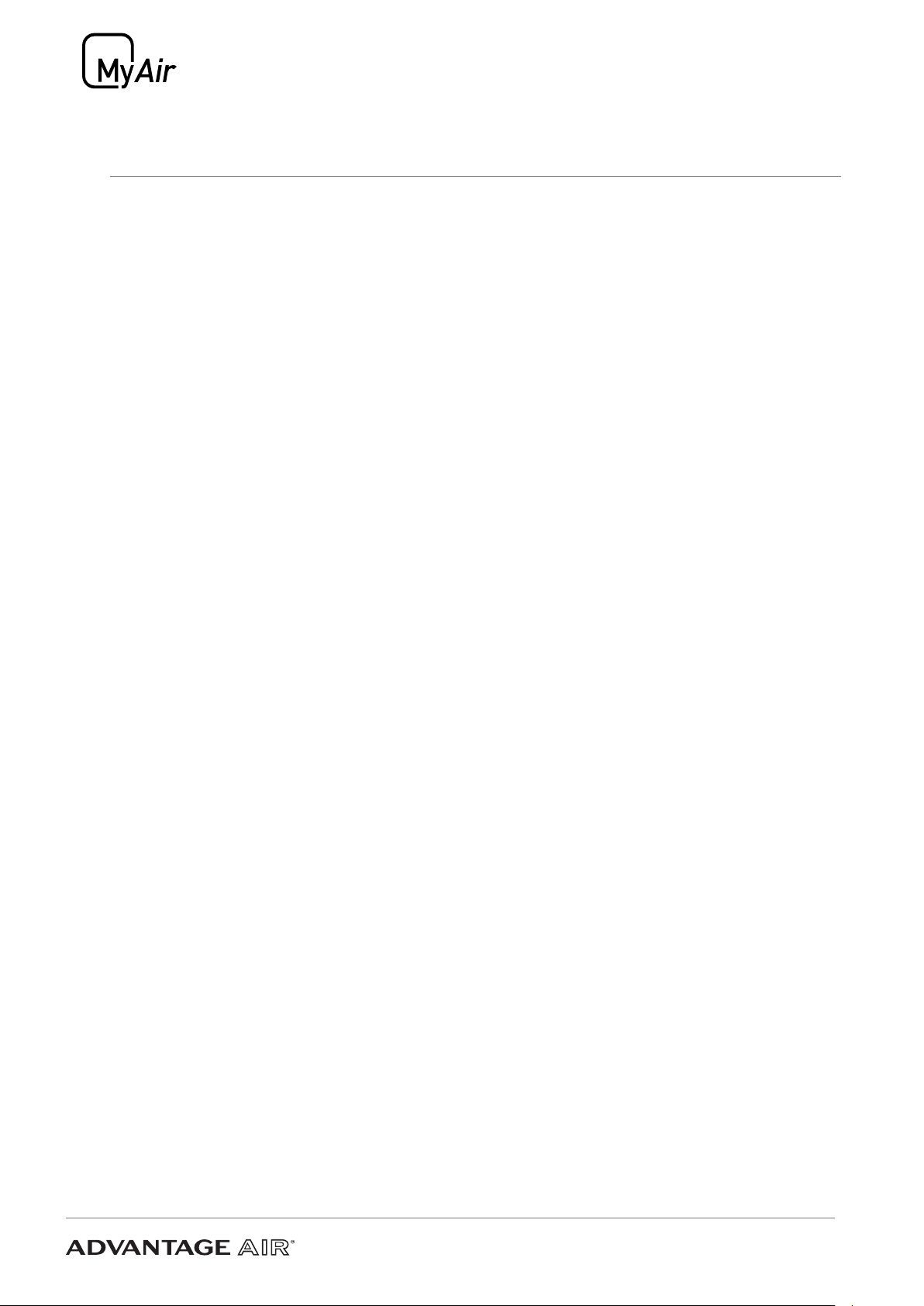
Installation Guide V2.1 18
5. Power up the air conditioning system.
6. Open the MyPlace app on the home page of the wall mounted touch screen
7. Press the SETUP button
8. Press the TECH SETUP button.
9. Enter password 22369 to access the setup.
10. Press Run Wizard, and follow the prompts on the screen.
When you have completed the setup wizard press ADVANCED to see additional
options below.
• SET ACTIVATION CODE (Optional 21-day activation feature)
By setting a 4-digit activation (lock-out) code the air con system will stop
working after 21 days, it is STRONGLY recommended that your company
always uses the same 4-digit pin code, and that everyone in your company
knows this number. If the pin code to a system is forgotten, the control box
requires replacing to activate the system.
• BALANCE ZONES
This is where you can balance your zones if needed. For example: if zone 6
has too much air ow we could set MAX 80% this would result in the motor
never driving past the 80% open position, the customer will not see these
changes on the zone screen.
• TEMPERATURE SENSORS
This screen allows you to check each sensor is operating correctly, each
zone will display one of the below:
• Battery Low - Check that the antenna is tted to the CB, ensure there is
a battery tted within the sensor & the sensor is within range.
• Sensor OK - Check that all sensors show OK before proceeding.
19 - SYSTEM CONFIGURATION
Other manuals for ADVANTAGE AIR
1
Table of contents
Other MyPlace Thermostat manuals
Popular Thermostat manuals by other brands
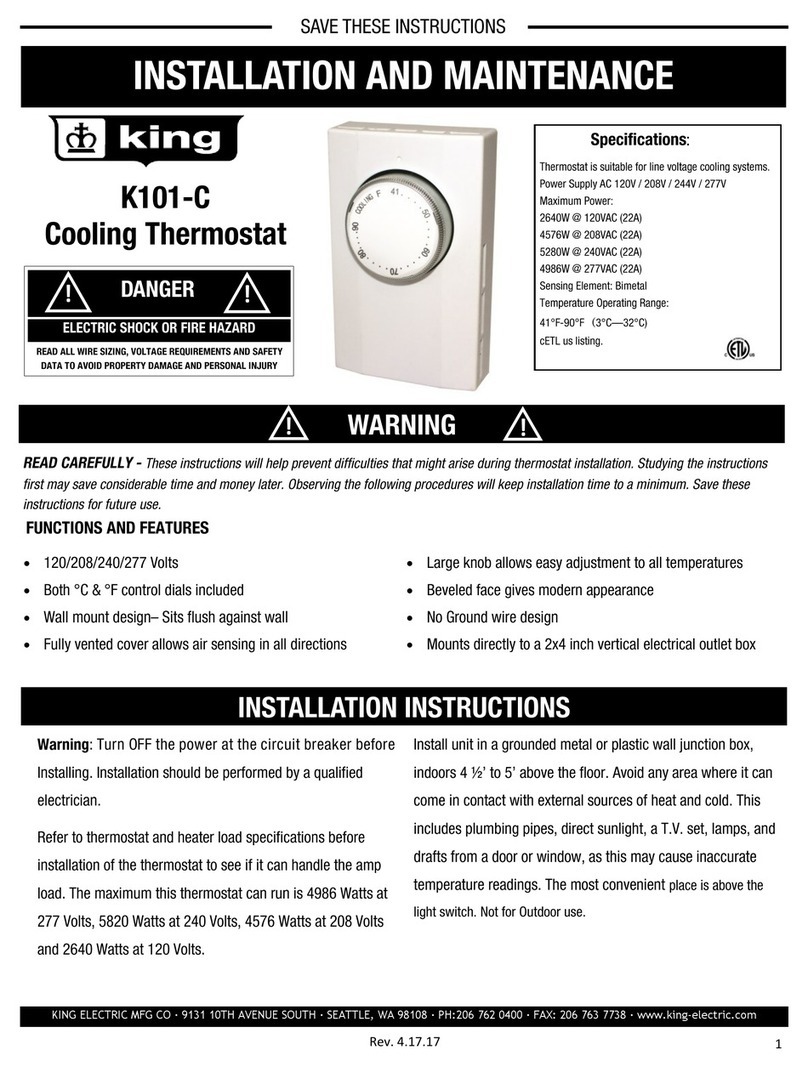
King Electrical
King Electrical K101-C Installation and Maintenance

Telkonet
Telkonet EcoInsight installation guide

oventrop
oventrop 1152651 manual

Distech Controls
Distech Controls ECLYPSE installation guide
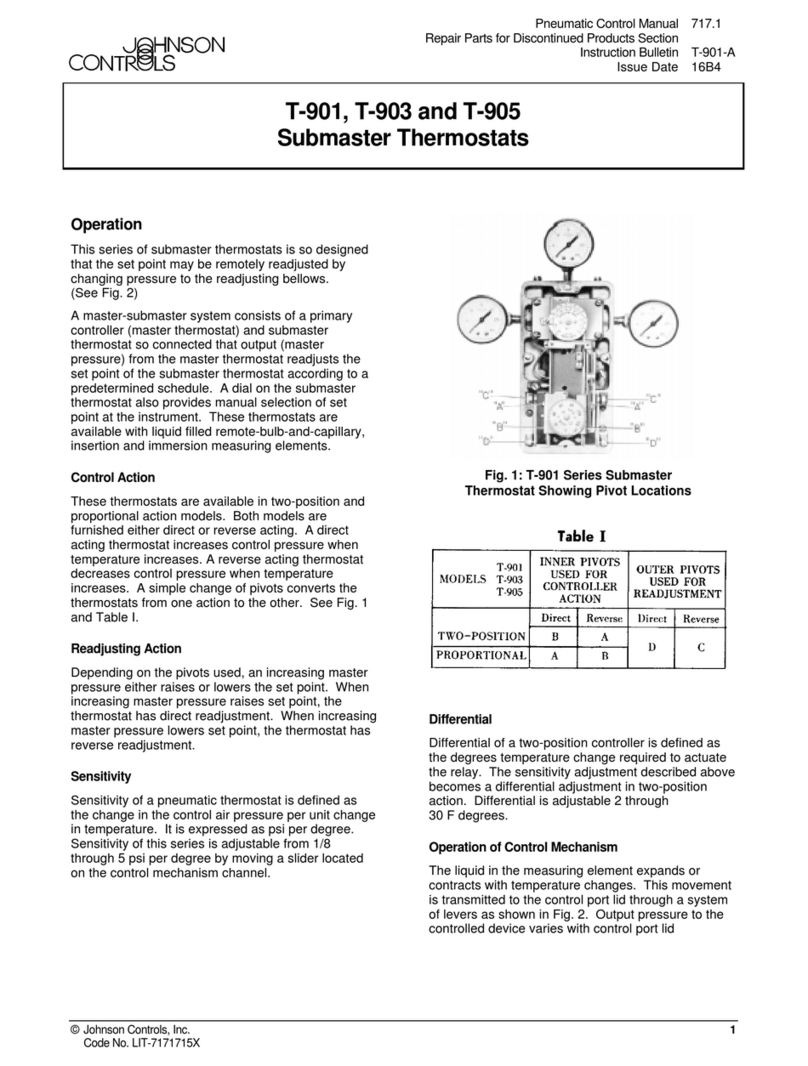
Johnson Controls
Johnson Controls T-901 manual

McQuay
McQuay MT 168 0-10 VDC/4-20mA Installation and maintenance manual