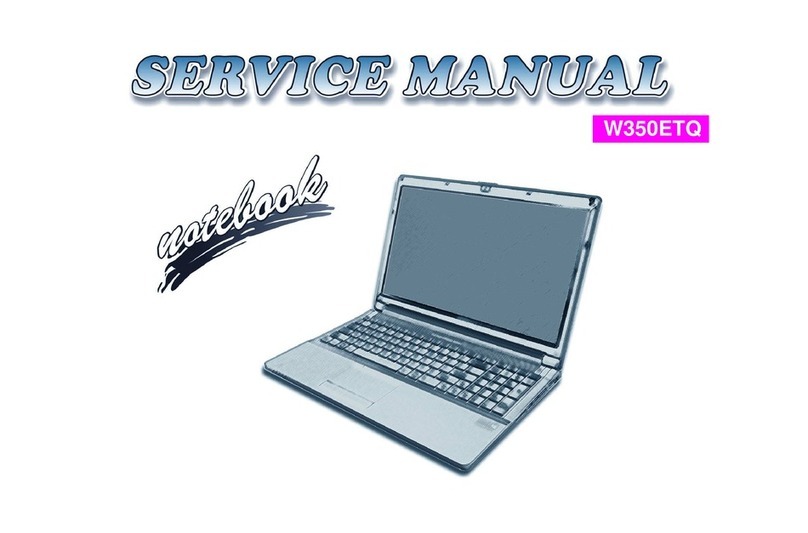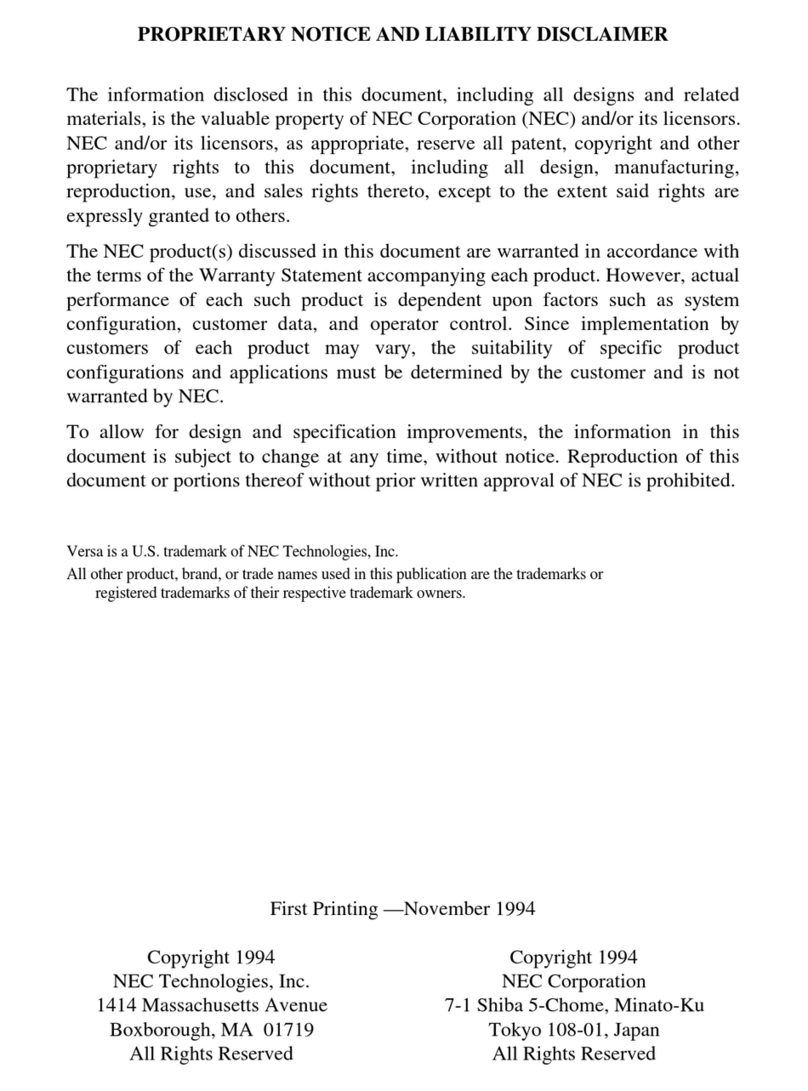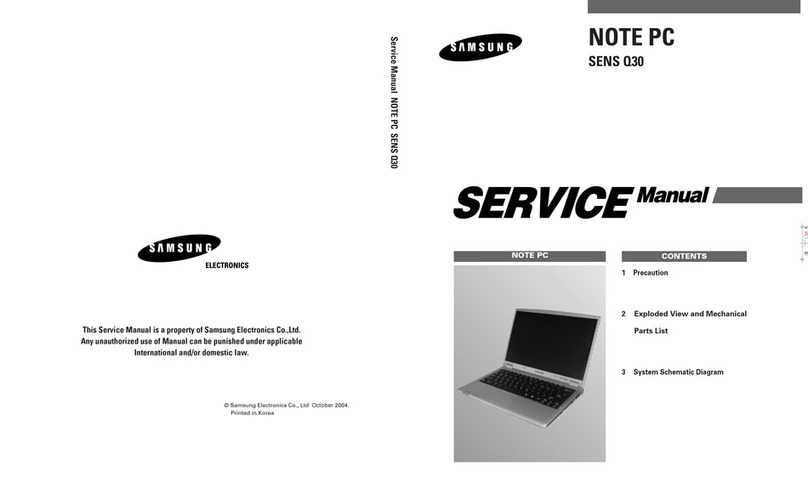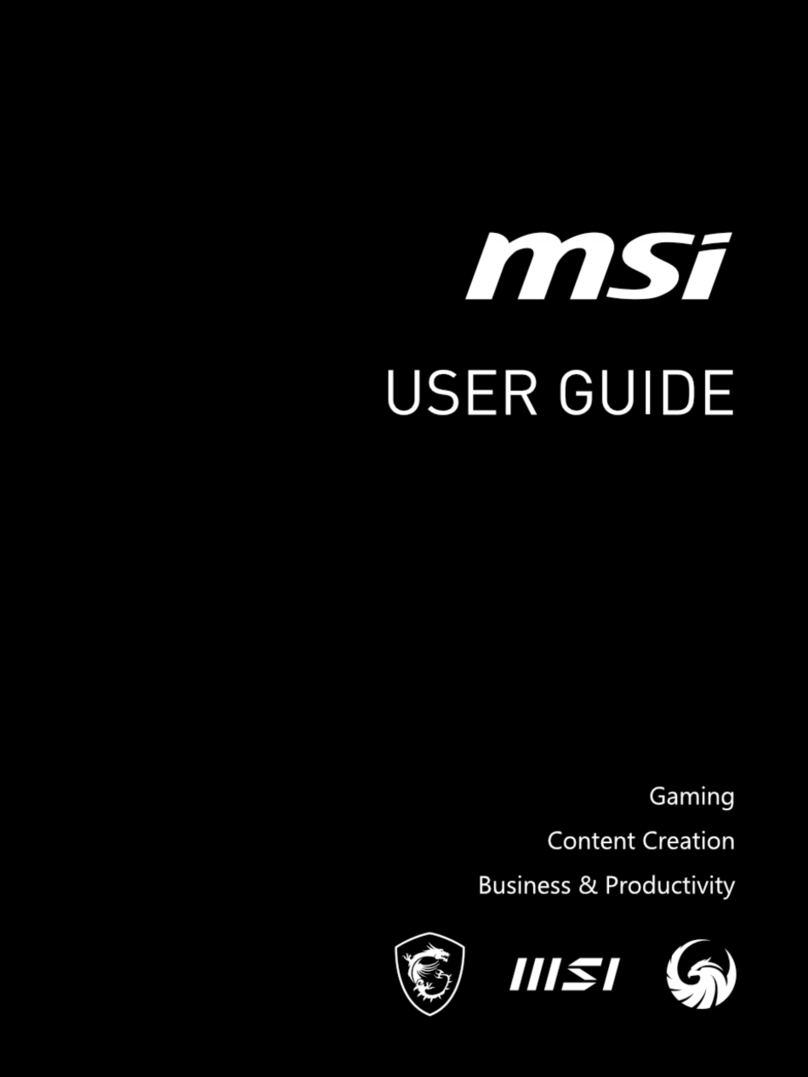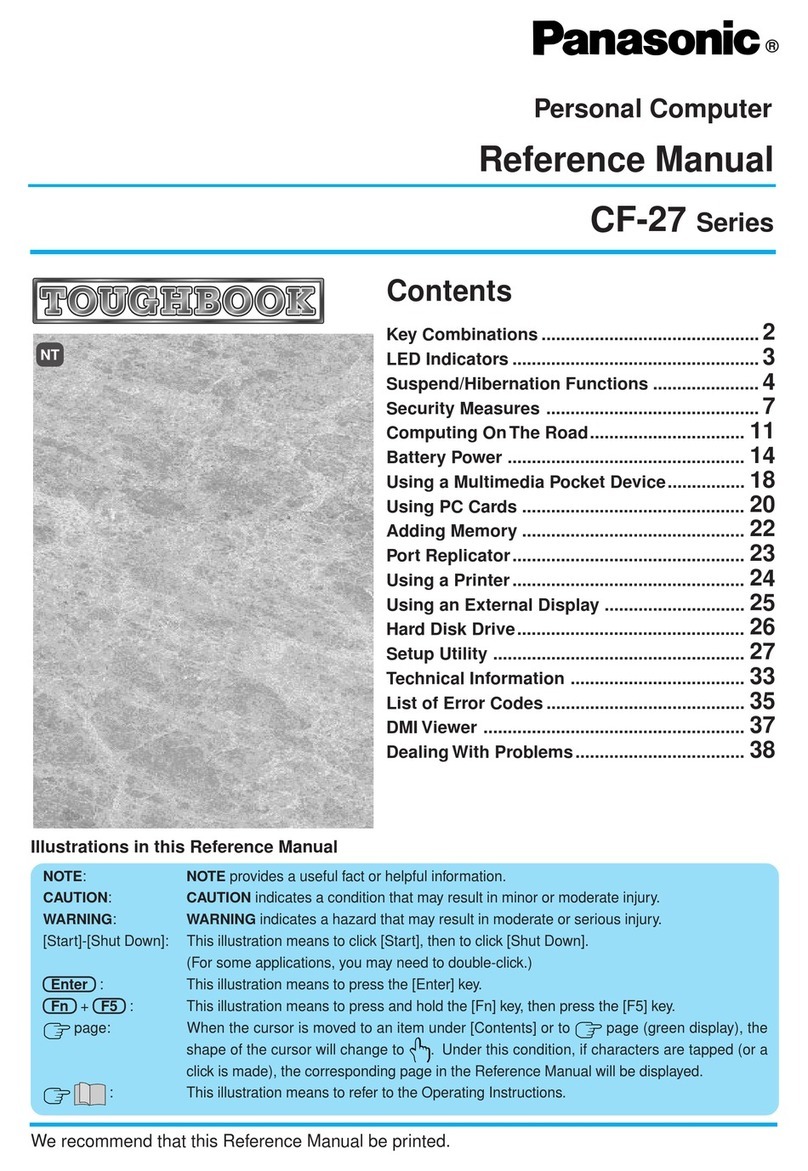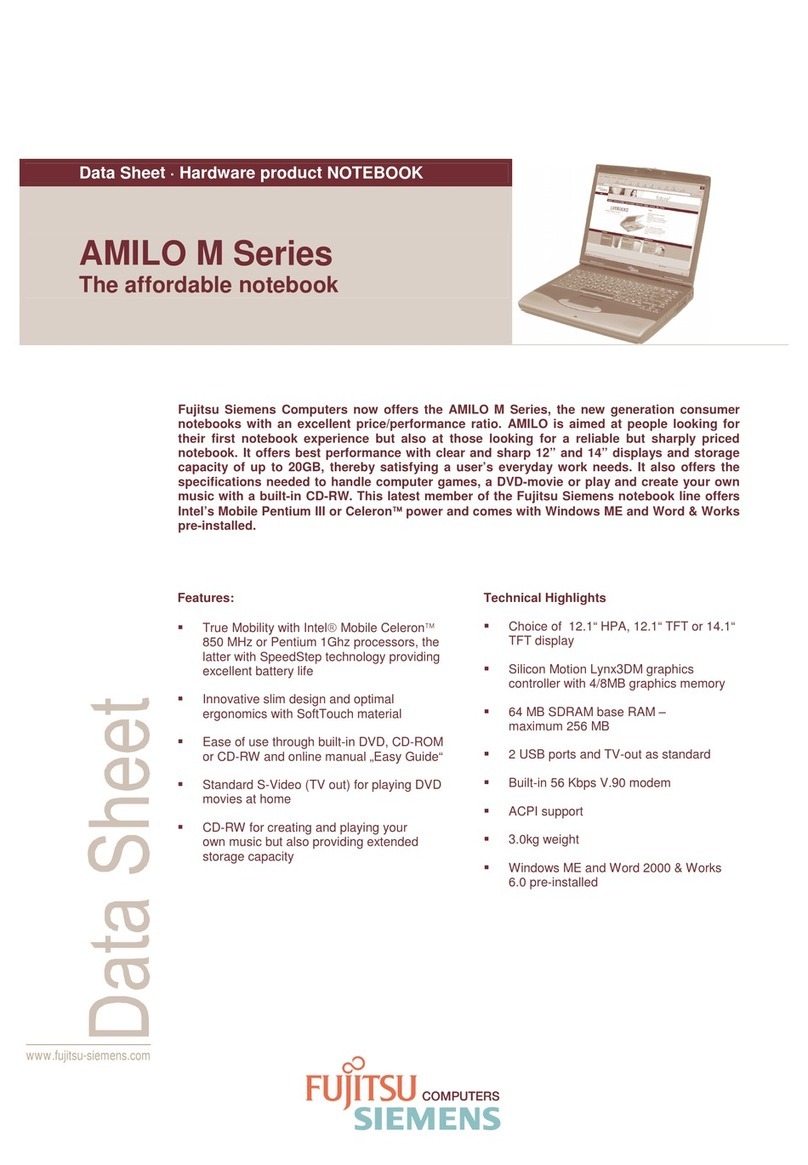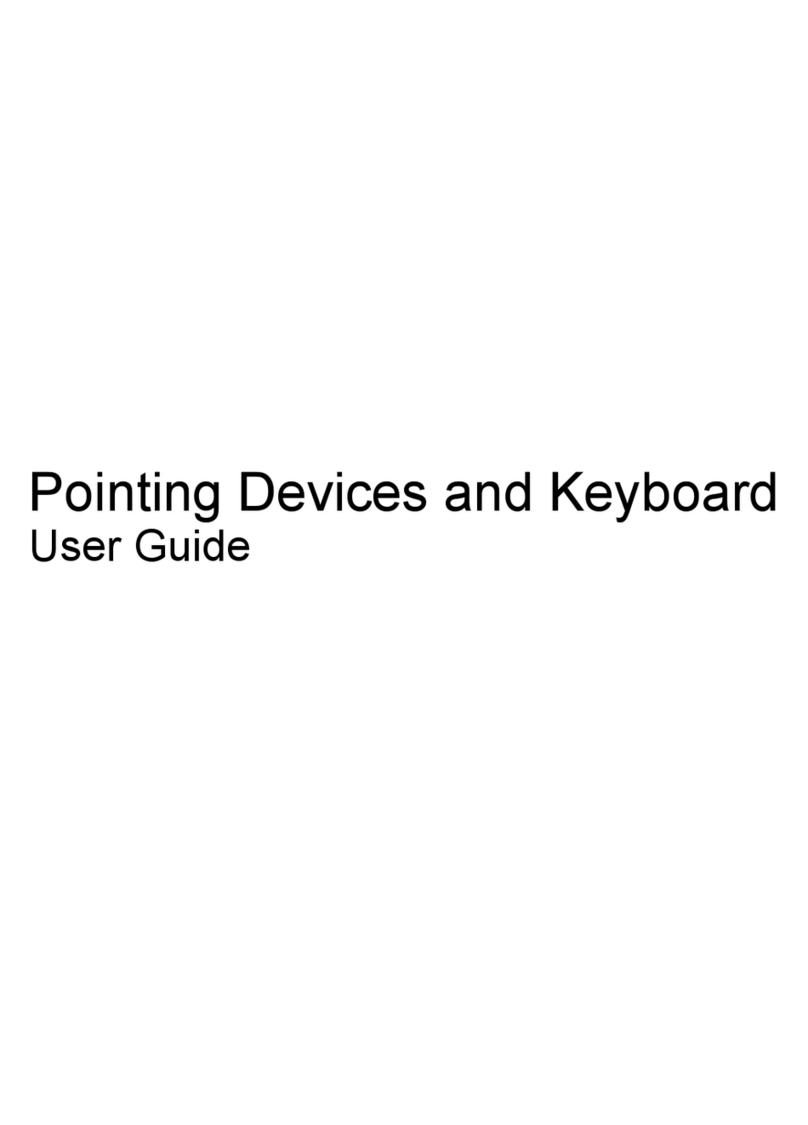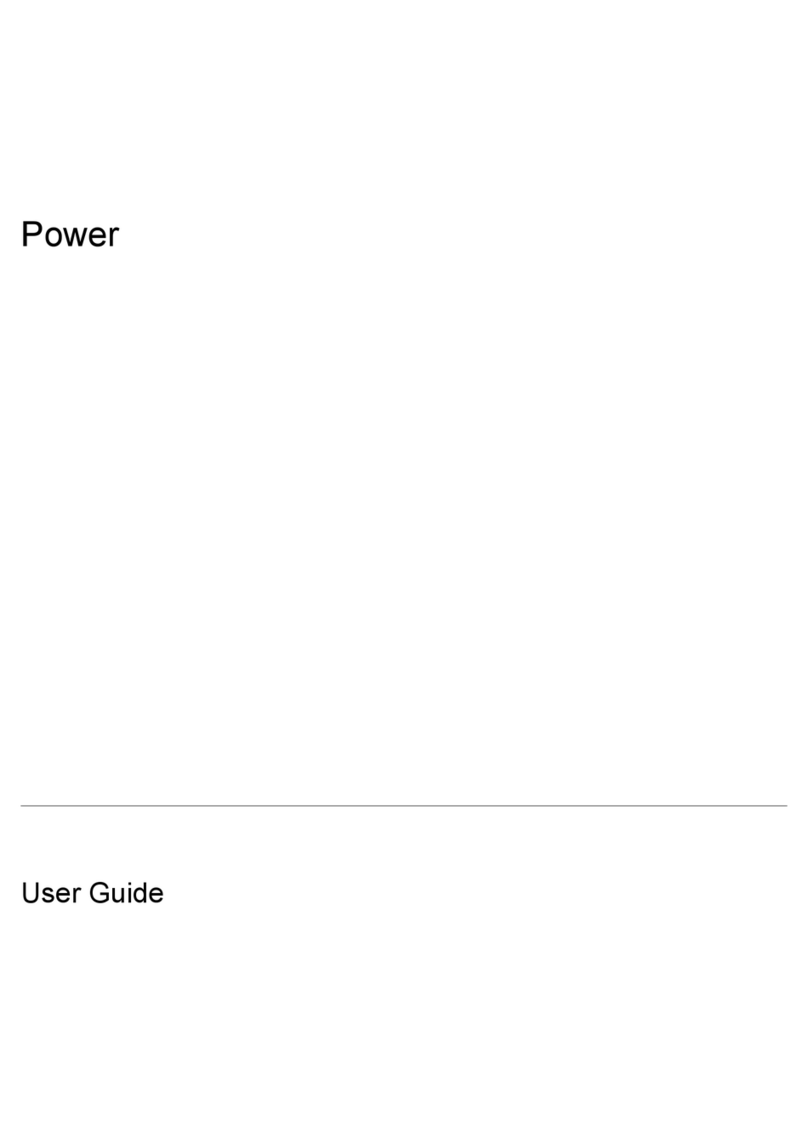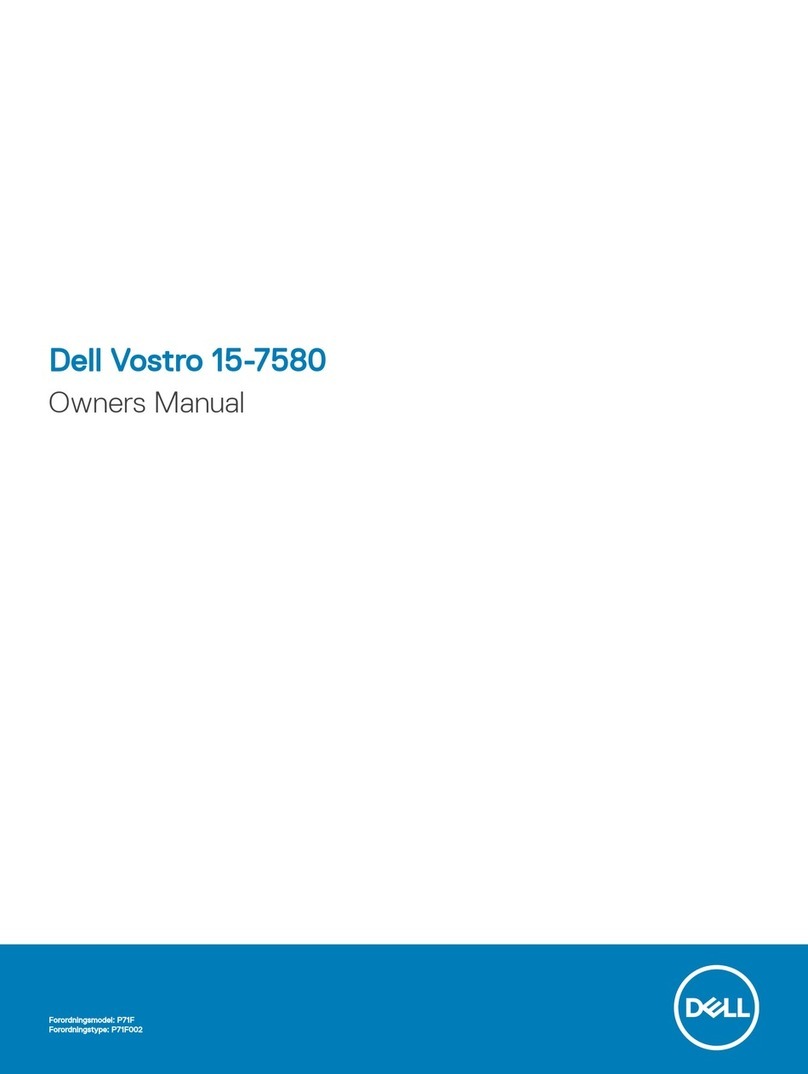MySN XMG7 User manual


Preface
VII
Preface
Instructions for Care and Operation
The notebook computer is quite rugged, but it can be damaged. To prevent this, follow these suggestions:
1. Don’t drop it, or expose it to shock. If the computer falls, the case and the components could be damaged.
2. Keep it dry, and don’t overheat it. Keep the computer and power supply away from any kind of heating element. This
is an electrical appliance. If water or any other liquid gets into it, the computer could be badly damaged.
3. Follow the proper working procedures for the computer. Shut the computer down properly and don’t forget to save
your work. Remember to periodically save your data as data may be lost if the battery is depleted.
Do not expose the computer
to any shock or vibration.
Do not place it on an unstable
surface.
Do not place anything heavy
on the computer.
Do not expose it to excessive
heat or direct sunlight.
Do not leave it in a place
where foreign matter or mois-
ture may affect the system.
Don’t use or store the com-
puter in a humid environment.
Do not place the computer on
any surface which will block
the vents.
Do not turn off the power
until you properly shut down
all programs.
Do not turn off any peripheral
devices when the computer is
on.
Do not disassemble the com-
puter by yourself.
Perform routine maintenance
on your computer.

Preface
VIII
Preface
4. Avoid interference. Keep the computer away from high capacity transformers, electric motors, and other strong mag-
netic fields. These can hinder proper performance and damage your data.
5. Take care when using peripheral devices.
Power Safety
The computer has specific power requirements:
• Only use a power adapter approved for use with this computer.
• Your AC adapter may be designed for international travel but it still requires a steady, uninterrupted power supply. If you are
unsure of your local power specifications, consult your service representative or local power company.
• The power adapter may have either a 2-prong or a 3-prong grounded plug. The third prong is an important safety feature; do
not defeat its purpose. If you do not have access to a compatible outlet, have a qualified electrician install one.
• When you want to unplug the power cord, be sure to disconnect it by the plug head, not by its wire.
• Make sure the socket and any extension cord(s) you use can support the total current load of all the connected devices.
• Before cleaning the computer, make sure it is disconnected from any external power supplies (i.e. AC/DC adapter or car
adapter).
Use only approved brands of
peripherals.
Unplug the power cord before
attaching peripheral devices.
Do not plug in the power
cord if you are wet.
Do not use the power cord if
it is broken.
Do not place heavy objects
on the power cord.
Power Safety
Warning
Before you undertake
any upgrade proce-
dures, make sure that
you have turned off the
power, and discon-
nected all peripherals
and cables (including
telephone lines). It is
advisable to also re-
move your battery in
order to prevent acci-
dentally turning the
machine on.

Preface
IX
Preface
Battery Precautions
• Only use batteries designed for this computer. The wrong battery type may explode, leak or damage the computer.
• Do not remove any batteries from the computer while it is powered on.
• Do not continue to use a battery that has been dropped, or that appears damaged (e.g. bent or twisted) in any way. Even if the
computer continues to work with a damaged battery in place, it may cause circuit damage, which may possibly result in fire.
• Recharge the batteries using the notebook’s system. Incorrect recharging may make the battery explode.
• Do not try to repair a battery pack. Refer any battery pack repair or replacement to your service representative or qualified service
personnel.
• Keep children away from, and promptly dispose of a damaged battery. Always dispose of batteries carefully. Batteries may explode
or leak if exposed to fire, or improperly handled or discarded.
• Keep the battery away from metal appliances.
• Affix tape to the battery contacts before disposing of the battery.
• Do not touch the battery contacts with your hands or metal objects.
Battery Disposal
The product that you have purchased contains a rechargeable battery. The battery is recyclable. At the end of
its useful life, under various state and local laws, it may be illegal to dispose of this battery into the municipal
waste stream. Check with your local solid waste officials for details in your area for recycling options or proper
disposal.
Caution
Danger of explosion if battery is incorrectly replaced. Replace only with the same or equivalent type recommend-
ed by the manufacturer. Discard used battery according to the manufacturer’s instructions.

Introduction
1 - 2 System Specifications
1.Introduction
System Specifications
Feature Specification
Processor Types Intel® Core™2 Duo Processor
(478-pin) Micro-FC-PGA Package, 25W
P8400 / P8600
45nm (45 Nanometer) Process Technology
3MB On-die L2 Cache & 1066MHz FSB
2.26GHz / 2.4GHz
Intel® Core™2 Duo Processor
(478-pin) Micro-FC-PGA Package, 25W
P9500
45nm (45 Nanometer) Process Technology
6MB On-die L2 Cache & 1066MHz FSB
2.53GHz
Intel® Core™2 Duo Processor
(478-pin) Micro-FC-PGA Package, 35W
T9400
45nm (45 Nanometer) Process Technology
6MB On-die L2 Cache & 1066MHz FSB
2.53GHz
Intel® Core™2 Extreme Mobile Processor
(478-pin) Micro-FC-PGA Package, 44W
X9100
45nm (45 Nanometer) Process Technology
6MB On-die L2 Cache & 1066MHz FSB
3.06GHz
Core Logic Intel(R) PM45 + ICH9M Chipset
Memory Two 204 Pin SO-DIMM Sockets Supporting DDRIII (DDR3) 800 MHz / 1066 MHz
Memory Expandable up to 4GB
BIOS One 2MB/ 4MB Flash ROM Phoenix™ BIOS
Security Security (Kensington® Type) Lock Slot
Fingerprint Reader Module (Factory Option)
BIOS Password
LCD Options 17" WXGA (1440 * 900) TFT LCD (Glare Type)
17" WXGA (1440 * 900) TFT LCD (Non Glare Type)
17" WUXGA (1920 * 1200) TFT LCD (Glare Type)
17" WUXGA +(1680 * 1050) TFT LCD (Glare Type)
Storage One Changeable 12.7mm(h) SATA Optical Device (CD/DVD) Type Drive (see “Optional” on page 1 - 4 for drive
options)
Easy Changeable 2.5" 9.5 mm (h) SATA HDD
Card Reader Embedded 7-in-1 Card Reader (MS/ MS Pro/ SD/ Mini SD/ MMC/ RS MMC/ MS Duo)
Note: MS Duo/ Mini SD/ RS MMC Cards Require a PC Adapter

Introduction
System Specifications 1 - 3
1.Introduction
Video Card
Options
NVIDIA GeForce 8800M GTX PCI-E Video Card
MXM-III
512MB GDDR3 Video RAM On Board
MS DirectX® 10.0 Compatible
Supports HDCP
NVIDIA GeForce 9800M GTX PCI-E Video Card
MXM-III
512MB GDDR3 Video RAM On Board
MS DirectX® 10.0 Compatible
Supports HDCP
Audio Intel High Definition Audio Compliant Interface
3D Stereo Enhanced Sound System
SRS WOW Surround Sound Technology Inside
Sound-Blaster PRO™ Compatible
S/PDIF Digital Output
Built-In Microphone
2 * Built-In Speakers (1.5W, 8Ω)
One Sub Woofer (2W, 8Ω)
5.1 channel supported
Keyboard &
Pointing Device
Full Size Winkey Keyboard with Numeric Keypad Built-In TouchPad (Scroll Functionality Included)
ExpressCard Slot ExpressCard/54(34) Slot
Interface Four USB 2.0 Ports
One eSATA Port (eSATA/USB Port Combined)
eSATA supported in Windows Vista only:
AHCI mode supports hot swapping
IDE mode does not support hot swapping
One HDMI (High-Definition Multimedia Interface) Port
(supports 5.1 channel) with audio output
One DVI-Out Port (Supports Dual Link)
One Headphone/Speaker-Out Jack
One Microphone-In Jack
One S/PDIF Out Jack
One Line-In Jack for Audio Input
One Mini-IEEE1394 Port
One RJ-11 Modem Jack
One RJ-45 Giga LAN
Jack
One DC-In Jack
One Cable (CATV) Antenna (Analog/Digital) Jack
(Functions with Optional USB TV Tuner Module)
One Consumer Infrared Transceiver
(Functions with Optional USB TV Tuner Module)
Feature Specification
Video Card Options
Note that card types, specifications and drivers are subject to continual updates and changes. Check with your service
center for the latest details on video cards supported.

Introduction
External Locator - Top View with LCD Panel Open 1 - 5
1.Introduction
External Locator - Top View with LCD Panel Open Figure 1
Top View
1. Optional Built-In PC
Camera
2. LCD
3. Hot Key Buttons
4. Power Button
5. Keyboard
6. TouchPad and
Buttons
7. Fingerprint Reader
Module (optional)
8. LED Indicators
9. Built-In Microphone
7
6
5
89
4
3
1
2
7
6

Introduction
1 - 6 External Locator - Front & Rear View
1.Introduction
External Locator - Front & Rear View
Figure 2
Front & Rear Views
1. LCD Latches
2. Line-In Jack
3. Headphone-Out
Jack
4. Microphone-In Jack
5. S/PDIF-Out Jack
6. LED Indicators
7. Infrared &
Consumer Infrared
Transceiver
8. Vent
9. HDMI-Out Port
10. DVI-Out Port
11. Combined eSATA/
USB Port
12. USB 2.0 Port
13. DC-In Jack
Overheating
To prevent your com-
puter from overheating
make sure nothing
blocks the vent/fan in-
takes while the com-
puter is in use.
1 1
2 3 4 5
6
7
Front
21 1
4
356
Rear

Introduction
External Locator - Right & Left Side View 1 - 7
1.Introduction
External Locator - Right & Left Side View
1
234567
38
Right
Figure 3
Right & Left Side
View
1. ExpressCard/
54(34) Slot
2. 7-in-1 Card
Reader
3. 2 * USB 2.0 Ports
4. Mini-IEEE 1394
Port
5. RJ-11 Phone Jack
6. RJ-45 LAN Jack
7. Cable (CATV)
Antenna Jack
(Enabled With TV
Tuner Only)
8. Speaker
9. Security Lock Slot
10. Optical Device
Drive Bay
11. Emergency Eject
Hole
10
9
8
11
Left

Introduction
1 - 8 External Locator - Bottom View
1.Introduction
External Locator - Bottom View
Figure 4
Bottom View
1. Vent
2. Battery
3. Battery Release
Latch
4. Optical Device
Release Latches
5. Component Bay
Cover
6. Consumer Infrared
Transceiver
7. Sub Woofer
Overheating
To prevent your com-
puter from overheating
make sure nothing
blocks the vent/fan in-
takes while the com-
puter is in use.
1
2
4
6
1
1
1
1
7
3
4
5
1
1

Disassembly
2 - 2 Overview
2.Disassembly
NOTE: All disassembly procedures assume that the system is turned OFF, and disconnected from any power supply (the
battery is removed too).
Maintenance Tools
The following tools are recommended when working on the notebook PC:
• M3 Philips-head screwdriver
• M2.5 Philips-head screwdriver (magnetized)
• M2 Philips-head screwdriver
• Small flat-head screwdriver
• Pair of needle-nose pliers
• Anti-static wrist-strap
Connections
Connections within the computer are one of four types:
Locking collar sockets for ribbon connectors To release these connectors, use a small flat-head screwdriver to
gently pry the locking collar away from its base. When replac-
ing the connection, make sure the connector is oriented in the
same way. The pin1 side is usually not indicated.
Pressure sockets for multi-wire connectors To release this connector type, grasp it at its head and gently
rock it from side to side as you pull it out. Do not pull on the
wires themselves. When replacing the connection, do not try to
force it. The socket only fits one way.
Pressure sockets for ribbon connectors To release these connectors, use a small pair of needle-nose pli-
ers to gently lift the connector away from its socket. When re-
placing the connection, make sure the connector is oriented in
the same way. The pin1 side is usually not indicated.
Board-to-board or multi-pin sockets To separate the boards, gently rock them from side to side as
you pull them apart. If the connection is very tight, use a small
flat-head screwdriver - use just enough force to start.

Disassembly
Overview 2 - 3
2.Disassembly
Maintenance Precautions
The following precautions are a reminder. To avoid personal injury or damage to the computer while performing a re-
moval and/or replacement job, take the following precautions:
1. Don't drop it. Perform your repairs and/or upgrades on a stable surface. If the computer falls, the case and other
components could be damaged.
2. Don't overheat it. Note the proximity of any heating elements. Keep the computer out of direct sunlight.
3. Avoid interference. Note the proximity of any high capacity transformers, electric motors, and other strong mag-
netic fields. These can hinder proper performance and damage components and/or data. You should also monitor
the position of magnetized tools (i.e. screwdrivers).
4. Keep it dry. This is an electrical appliance. If water or any other liquid gets into it, the computer could be badly
damaged.
5. Be careful with power. Avoid accidental shocks, discharges or explosions.
•Before removing or servicing any part from the computer, turn the computer off and detach any power supplies.
•When you want to unplug the power cord or any cable/wire, be sure to disconnect it by the plug head. Do not pull on the wire.
6. Peripherals – Turn off and detach any peripherals.
7. Beware of static discharge. ICs, such as the CPU and main support chips, are vulnerable to static electricity.
Before handling any part in the computer, discharge any static electricity inside the computer. When handling a
printed circuit board, do not use gloves or other materials which allow static electricity buildup. We suggest that
you use an anti-static wrist strap instead.
8. Beware of corrosion. As you perform your job, avoid touching any connector leads. Even the cleanest hands pro-
duce oils which can attract corrosive elements.
9. Keep your work environment clean. Tobacco smoke, dust or other air-born particulate matter is often attracted
to charged surfaces, reducing performance.
10. Keep track of the components. When removing or replacing any part, be careful not to leave small parts, such as
screws, loose inside the computer.
Cleaning
Do not apply cleaner directly to the computer, use a soft clean cloth.
Do not use volatile (petroleum distillates) or abrasive cleaners on any part of the computer.
Power Safety
Warning
Before you undertake
any upgrade proce-
dures, make sure that
you have turned off the
power, and discon-
nected all peripherals
and cables (including
telephone lines). It is
advisable to also re-
move your battery in
order to prevent acci-
dentally turning the
machine on.

Disassembly
2 - 6 Removing the Battery
2.Disassembly
Removing the Battery
1. Turn the computer off, and turn it over.
2. Slide latch towards the unlock symbol and hold it in place, and lift the battery up and out of the battery bay.
2. Battery
12
Figure 1
Battery Removal
a. Slide latch at point 1 to-
wards the unlock symbol
and hold it in place.
b. Lift the battery out.
1
a. b.
2
2
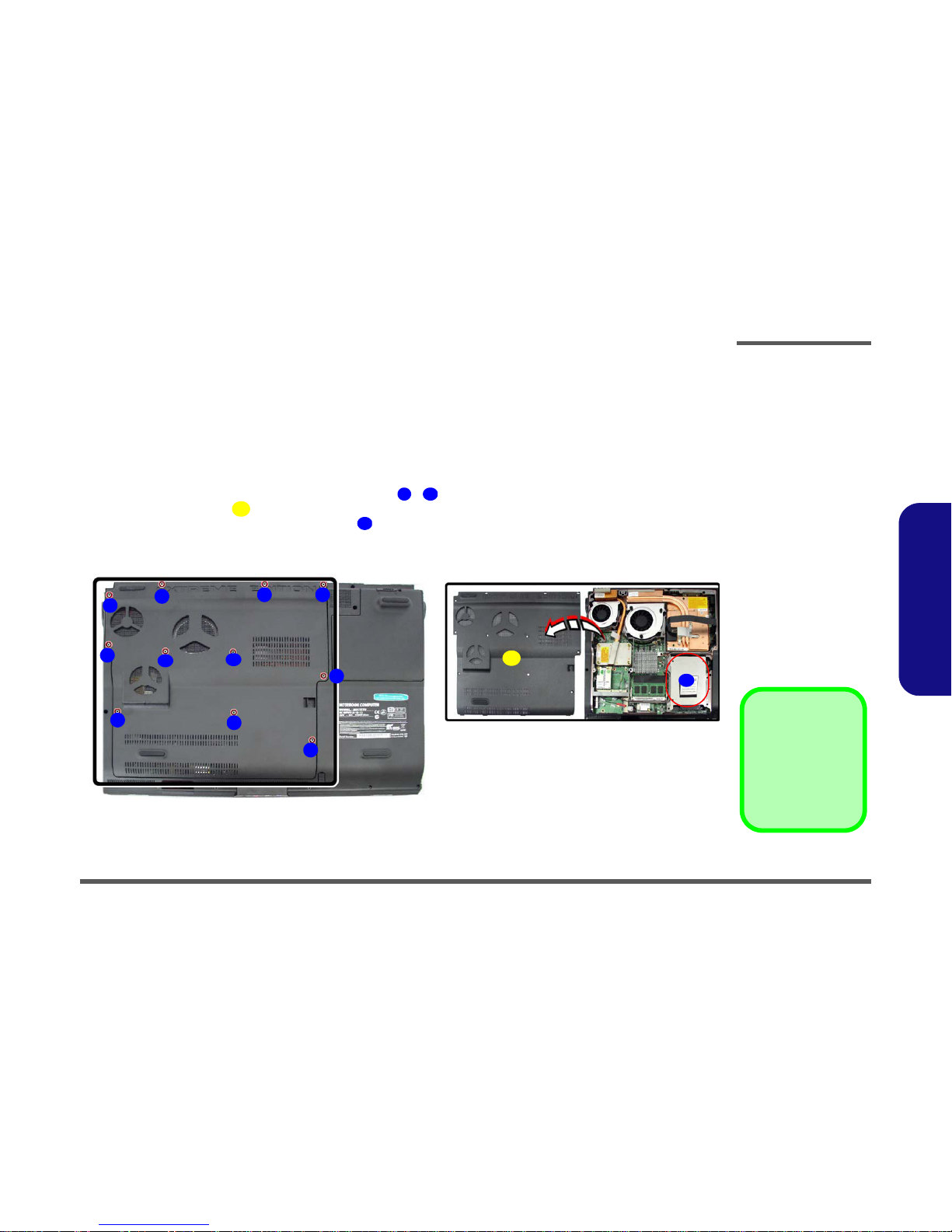
Disassembly
Removing the Hard Disk Drive 2 - 7
2.Disassembly
Removing the Hard Disk Drive
The hard disk drive is mounted in a removable case and can be taken out to accommodate other 2.5" serial (SATA) hard
disk drives with a height of 9.5mm (h). Follow your operating system’s installation instructions, and install all necessary
drivers and utilities (as outlined in Chapter 4 of the User’s Manual) when setting up a new hard disk.
Hard Disk Upgrade Process
1. Turn off the computer, and turn it over and remove the battery (page 2 - 6).
2. Locate the component bay cover and remove screws - .
3. Remove the bay cover .
4. The hard disk assembly will be visible at point on the mainboard.
Figure 2
HDD Assembly
Removal
a. Remove the screws.
b. Remove the cover and lo-
cate the HDD.
12. Component Bay
Cover
•11Screws
111
12
13
a. b.
12
13
13
24
5
7
6
8
910 11

Disassembly
2 - 8 Removing the Hard Disk Drive
2.Disassembly
5. Remove screws - from the hard disk cover.
6. Slide the hard disk assembly in the direction of the arrow .
7. Carefully remove the hard disk assembly in the direction of the arrow (Figure 3d).
8. Remove screws - and lift the HDD shielding plate up from the hard disk .
9. Reverse the process to install a new hard disk(s).
14 17
18
19
20 23 24 25
20
21
23
c. e.
24
d.
25
22
14 15
17 16
18
19
Figure 3
HDD Assembly
Removal (cont’d.)
c. Remove screws and slide
the HDD module in the di-
rection of the arrow
d. Remove the HDD mod-
ule.
e. Remove the screws and
lift the shielding plate up
from the HDD.
24. HDD Shielding Plate
25. HDD
•8Screws

Disassembly
Removing the Optical (CD/DVD) Device 2 - 9
2.Disassembly
Removing the Optical (CD/DVD) Device
1. Turn off the computer, turn it over and remove the battery (page 2 - 6).
2. Slide latch towards the unlock symbol and hold it in place.
3. Slide latch (while still holding latch in place) in the direction indicated by the arrow in order to push the opti-
cal device out of the computer.
4. Restart the computer to allow it to automatically detect the new device.
Figure 4
Optical Device
Removal
a. Slide latch at point 1 to-
wards the unlock symbol
and hold it in place. Then
slide the optical device
out of the computer at
point 2.
1
2 1
3
a.
2
3
1
3. Optical Devive

Disassembly
2 - 10 Removing the System Memory (RAM)
2.Disassembly
Removing the System Memory (RAM)
The computer has two memory sockets for 204 pin Small Outline Dual In-line Memory Modules (SO-DIMM) supporting
DDRII (DDR3) Up to 800/1066 MHz. The main memory can be expanded up to 4GB. The SO-DIMM modules support-
ed are 256MB, 512MB, 1024MB and 2048MB DDRIII Modules. The total memory size is automatically detected by
the POST routine once you turn on your computer.
Memory Upgrade Process
1. Turn off the computer, turn it over and remove the battery (page 2 - 6) and the component bay cover (page 2 - 7).
2. The RAM module(s) will be visible at point on the mainboard.
3. Gently pull the two release latches ( & ) on the sides of the memory socket in the direction indicated by the
arrows (Figure 5b).
4. The RAM module(s) will pop-up (Figure 5c), and you can then remove it.
5. Pull the latches to release the second module if necessary.
6. Insert a new module holding it at about a 30° angle and fit the connectors firmly into the memory slot.
7. The module will only fit one way as defined by its pin alignment. Make sure the module is seated as far into the slot
as it will go. DO NOT FORCE IT; it should fit without much pressure.
8. Press the module in and down towards the mainboard until the slot levers click into place to secure the module.
9. Replace the bay cover and the screws (see page 2 - 7).
10. Restart the computer to allow the BIOS to register the new memory configuration as it starts up.
Figure 5
RAM Module
Removal
a. Locate the memory
socket.
b. Pull the release
latch(es).
c. Remove the mod-
ule(s).
Contact Warning
Be careful not to touch
the metal pins on the
module’s connecting
edge. Even the cleanest
hands have oils which
can attract particles, and
degrade the module’s
performance.
4. RAM Module
1
2 3
a. b. c.
1
3
2
4
4

Disassembly
Removing the Wireless LAN Module 2 - 15
2.Disassembly
Removing the Wireless LAN Module
1. Turn off the computer, turn it over and remove the battery (page 2 - 6) and the component bay cover (page 2 - 7).
2. The Wireless LAN module will be visible at point on the mainboard.
3. Carefully disconnect cables - , and then remove screw .
4. The Wireless LAN module (Figure 10c) will pop-up, and you can remove it.
Figure 10
Wireless LAN
Module Removal
a. Locate the WLAN.
b. Disconnect the cables
and remove the screw.
c. The WLAN module will
pop up.
d. Remove the WLAN
module.
Note: Make sure you
reconnect the antenna
cable to “1” + “2”
socket (Figure 10b).
1
2 3 4
5
4
b.
c.
a.
32
1
d.
5
5
5. Wireless LAN Module
•1Screw

Disassembly
2 - 16 Removing the TV Tuner Card
2.Disassembly
Removing the TV Tuner Card
1. Turn off the computer, turn it over and remove the battery (page 2 - 6) and the component bay cover (page 2 - 7).
2. The TV Tuner card will be visible at point on the mainboard.
3. Carefully disconnect cables , and then remove screw .
4. The TV Tuner card (Figure 11c) will pop-up, and you can remove it.
Figure 11
TV Tuner Card
Removal
a. Locate the TV Tuner
card.
b. Disconnect the cable
and remove the screw.
c. The TV Tuner card will
pop up.
d. Remove the TV Tuner
card.
1
2 3
4
a.
3
1
2
4
b.
c.
d.
4
4. TV Tuner Card
•1Screw

Disassembly
Removing the Turbo Memory Card 2 - 17
2.Disassembly
Removing the Turbo Memory Card
1. Turn off the computer, turn it over and remove the battery (page 2 - 6) and the component bay cover (page 2 - 7).
2. The turbo memory card will be visible at point on the mainboard.
3. Remove screw from the module.
4. The turbo memory card (Figure 12c) will pop-up, and you can remove it.
Figure 12
Turbo Memory Card
Removal
a. Locate the turbo memo-
ry card.
b. Remove the screw.
c. The turbo memory card
will pop up.
d. Remove the turbo mem-
ory card.
1
2
3
a.
2
1
3
b.
c.
d.
3
3. Turbo Memory Card
•1Screw
Table of contents
Other MySN Laptop manuals