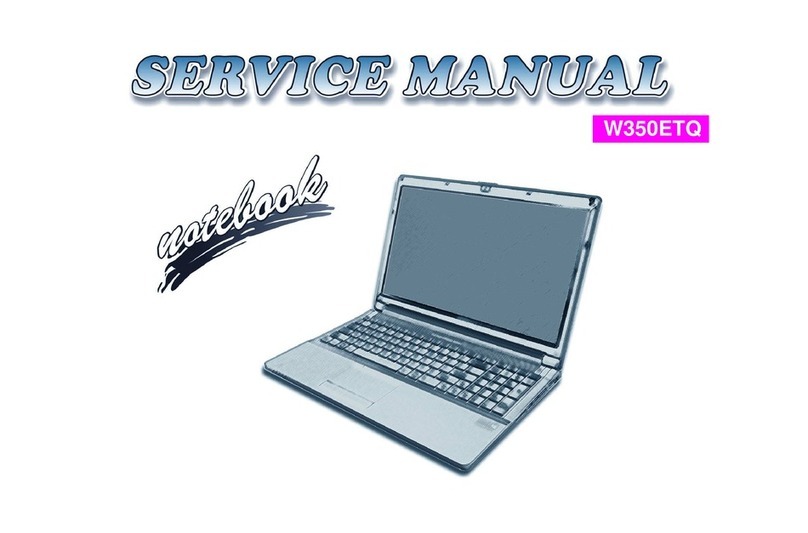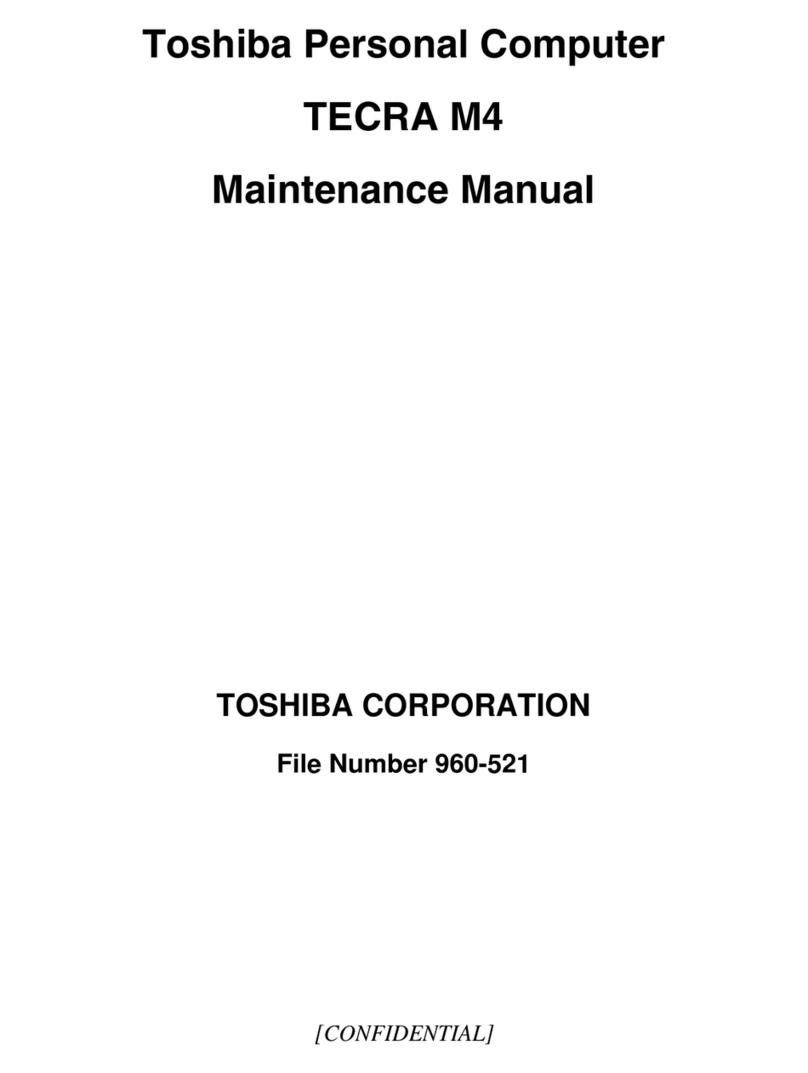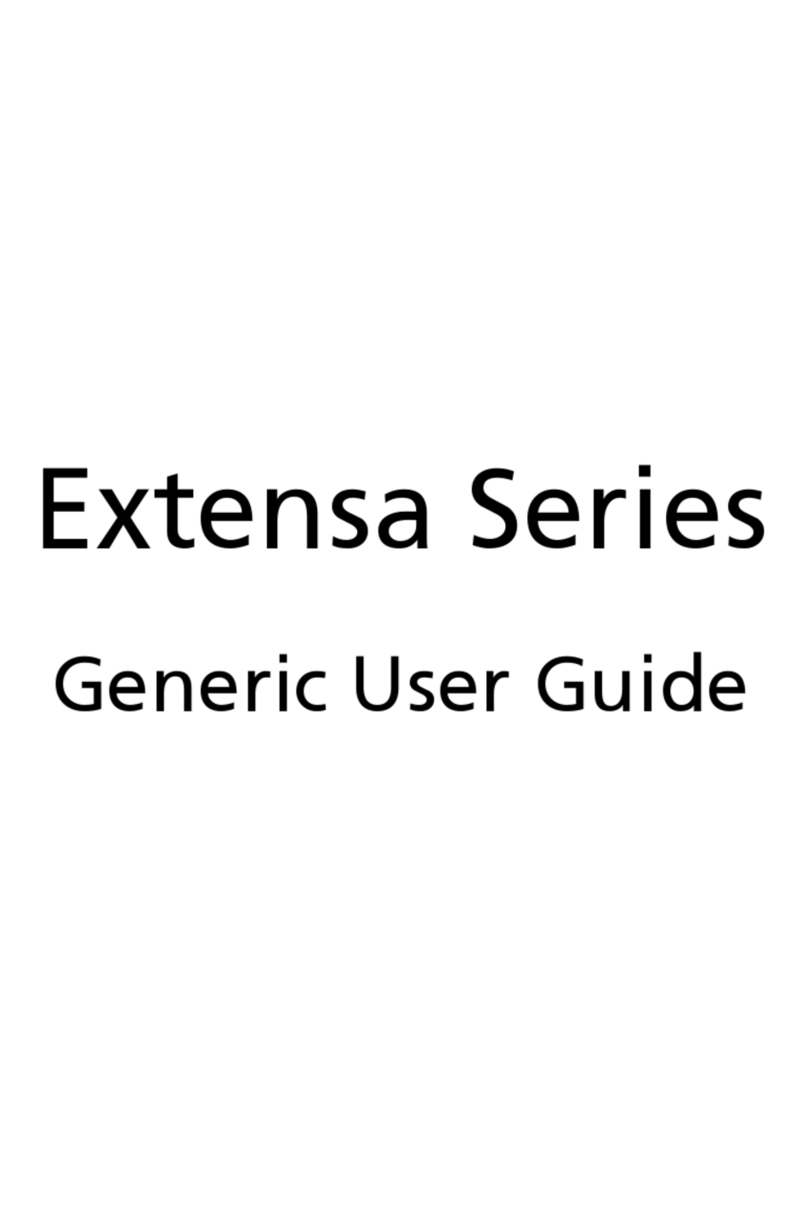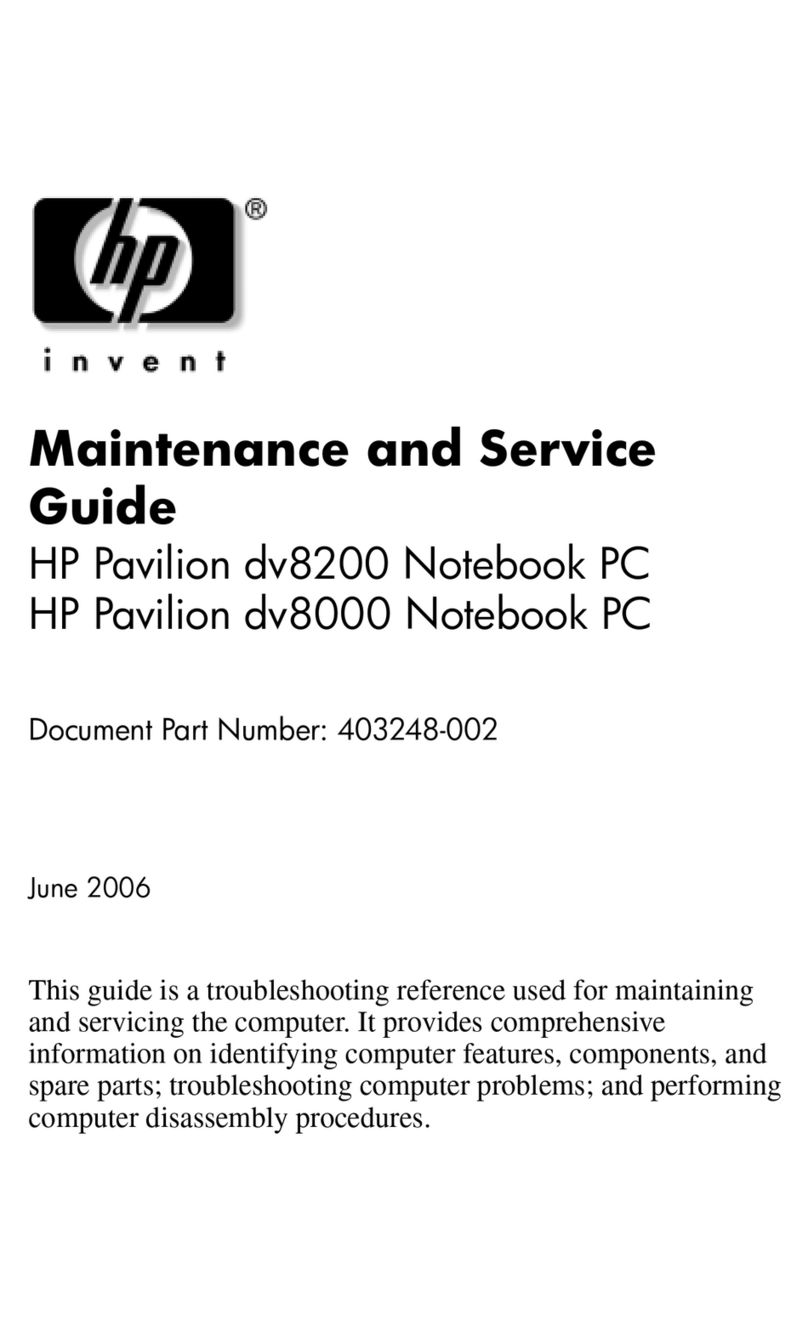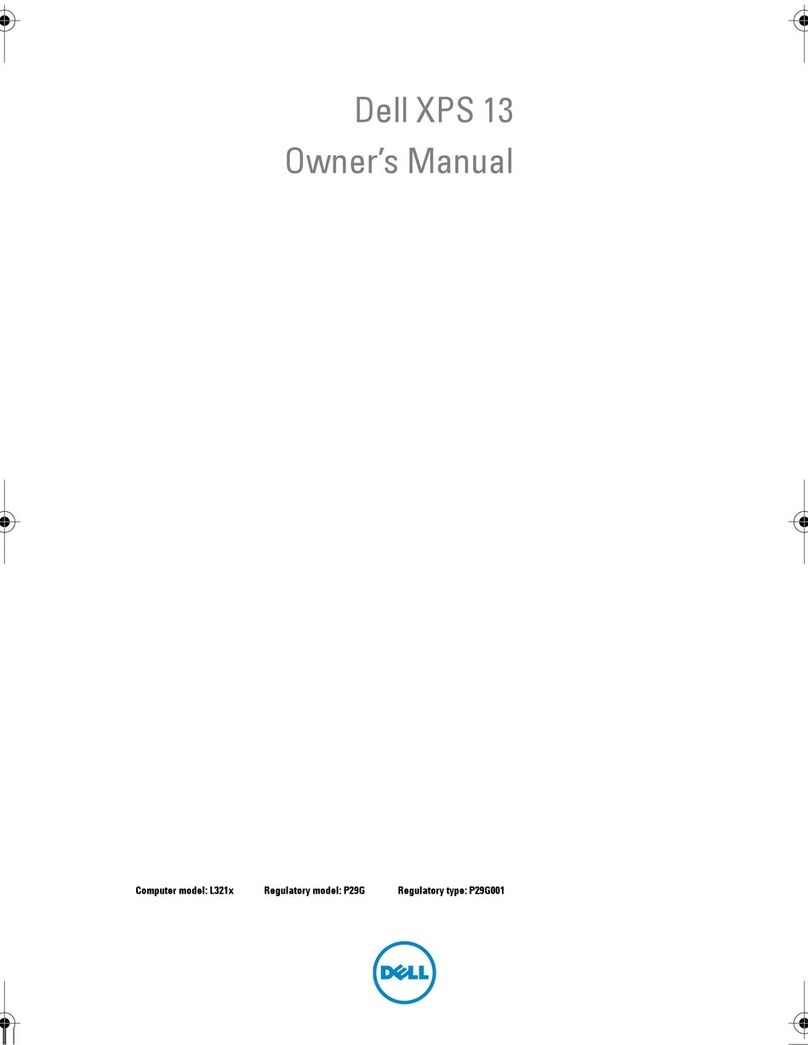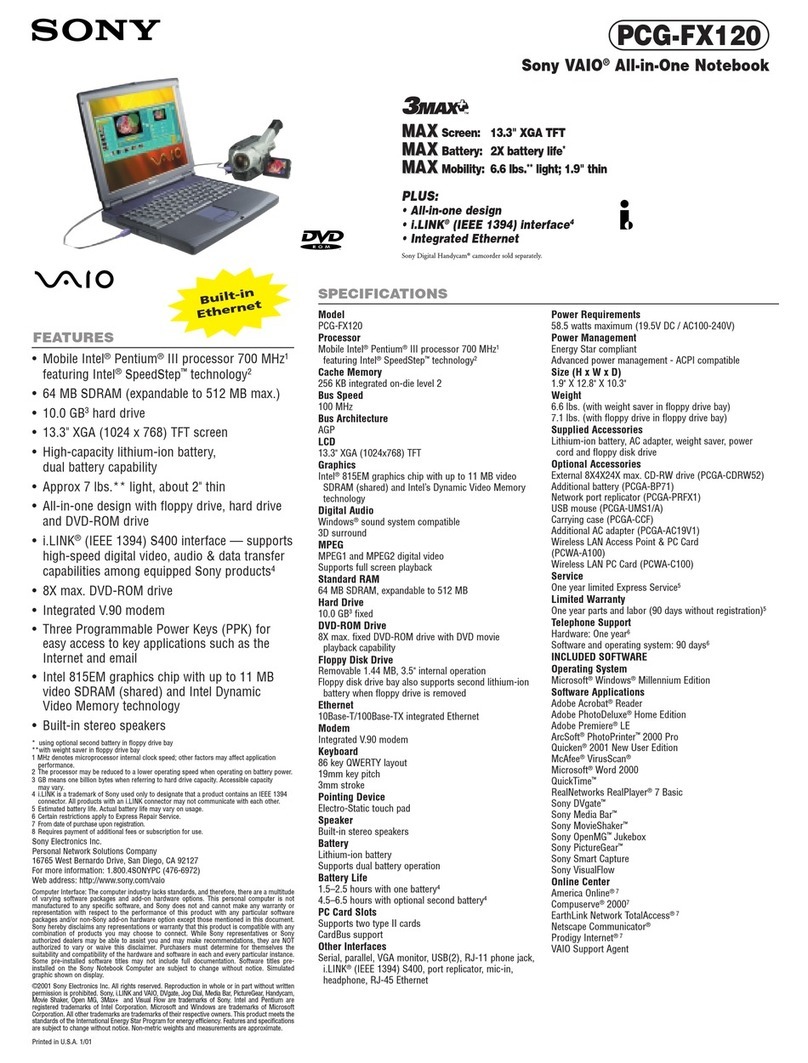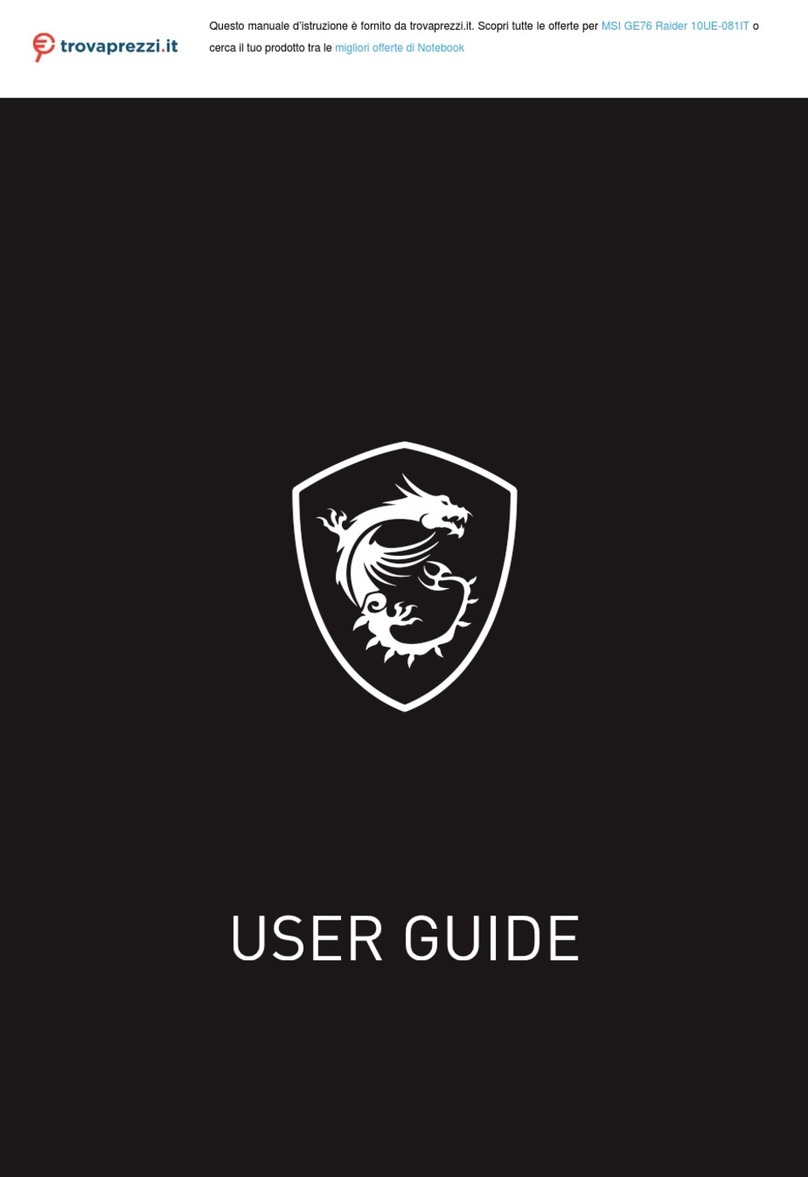MySN XMG7C-S User manual


Preface
V
Preface
Instructions for Care and Operation
The notebook computer is quite rugged, but it can be damaged. To prevent this, follow these suggestions:
1. Don’t drop it, or expose it to shock. If the computer falls, the case and the components could be damaged.
2. Keep it dry, and don’t overheat it. Keep the computer and power supply away from any kind of heating element. This
is an electrical appliance. If water or any other liquid gets into it, the computer could be badly damaged.
3. Follow the proper working procedures for the computer. Shut the computer down properly and don’t forget to save
your work. Remember to periodically save your data as data may be lost if the battery is depleted.
Do not expose the computer
to any shock or vibration.
Do not place it on an unstable
surface.
Do not place anything heavy
on the computer.
Do not expose it to excessive
heat or direct sunlight.
Do not leave it in a place
where foreign matter or mois-
ture may affect the system.
Don’t use or store the com-
puter in a humid environment.
Do not place the computer on
any surface which will block
the vents.
Do not turn off the power
until you properly shut down
all programs.
Do not turn off any peripheral
devices when the computer is
on.
Do not disassemble the com-
puter by yourself.
Perform routine maintenance
on your computer.

Preface
VI
Preface
4. Avoid interference. Keep the computer away from high capacity transformers, electric motors, and other strong mag-
netic fields. These can hinder proper performance and damage your data.
5. Take care when using peripheral devices.
Power Safety
The computer has specific power requirements:
• Only use a power adapter approved for use with this computer.
• Your AC adapter may be designed for international travel but it still requires a steady, uninterrupted power supply. If you are
unsure of your local power specifications, consult your service representative or local power company.
• The power adapter may have either a 2-prong or a 3-prong grounded plug. The third prong is an important safety feature; do
not defeat its purpose. If you do not have access to a compatible outlet, have a qualified electrician install one.
• When you want to unplug the power cord, be sure to disconnect it by the plug head, not by its wire.
• Make sure the socket and any extension cord(s) you use can support the total current load of all the connected devices.
• Before cleaning the computer, make sure it is disconnected from any external power supplies.
Use only approved brands of
peripherals.
Unplug the power cord before
attaching peripheral devices.
Do not plug in the power
cord if you are wet.
Do not use the power cord if
it is broken.
Do not place heavy objects
on the power cord.
Power Safety
Warning
Before you undertake
any upgrade proce-
dures, make sure that
you have turned off the
power, and discon-
nected all peripherals
and cables (including
telephone lines). It is
advisable to also re-
move your battery in
order to prevent acci-
dentally turning the
machine on.

Preface
VII
Preface
Battery Precautions
• Only use batteries designed for this computer. The wrong battery type may explode, leak or damage the computer.
• Do not continue to use a battery that has been dropped, or that appears damaged (e.g. bent or twisted) in any way. Even if the
computer continues to work with a damaged battery in place, it may cause circuit damage, which may possibly result in fire.
• Recharge the batteries using the notebook’s system. Incorrect recharging may make the battery explode.
• Do not try to repair a battery pack. Refer any battery pack repair or replacement to your service representative or qualified service
personnel.
• Keep children away from, and promptly dispose of a damaged battery. Always dispose of batteries carefully. Batteries may explode
or leak if exposed to fire, or improperly handled or discarded.
• Keep the battery away from metal appliances.
• Affix tape to the battery contacts before disposing of the battery.
• Do not touch the battery contacts with your hands or metal objects.
Battery Guidelines
The following can also apply to any backup batteries you may have.
• If you do not use the battery for an extended period, then remove the battery from the computer for storage.
• Before removing the battery for storage charge it to 60% - 70%.
• Check stored batteries at least every 3 months and charge them to 60% - 70%.
Battery Disposal
The product that you have purchased contains a rechargeable battery. The battery is recyclable. At the end of its useful life, under var-
ious state and local laws, it may be illegal to dispose of this battery into the municipal waste stream. Check with your local solid waste
officials for details in your area for recycling options or proper disposal.
Caution
Danger of explosion if battery is incorrectly replaced. Replace only with the same or equivalent type recommended by the manufacturer.
Discard used battery according to the manufacturer’s instructions.
Battery Level
Click the battery icon in the taskbar to see the current battery level and charge status. A battery that drops below a level of 10%
will not allow the computer to boot up. Make sure that any battery that drops below 10% is recharged within one week.

Introduction
1 - 2 Overview
1.Introduction
Specifications
Latest Specification Information
The specifications listed here are correct at the
time of sending them to the press. Certain items
(particularly processor types/speeds) may be
changed, delayed or updated due to the manu-
facturer's release schedule. Check with your
service center for more details.
CPU
The CPU is not a user serviceable part. Ac-
cessing the CPU in any way may violate your
warranty.
Processor Options
W860CU:
Intel® Core i7 Mobile Processor
i7-820QM (1.73GHz)
8MB L3 Cache & 1333MHz FSB
i7-720QM (1.6GHz)
6MB L3 Cache & 1333MHz FSB
i7-620QM (1.6GHz)
4MB L3 Cache & 1066MHz FSB
Intel® Core i5 Mobile Processor
i5-540M (2.53GHz), i5-520M (2.40GHz),
i5-430M (2.26GHz)
3MB L3 Cache & 1066MHz FSB
Intel® Core i3 Mobile Processor
i3-350M (2.26GHz)
3MB L3 Cache & 1066MHz FSB
W870CU:
Intel® Core i7 Mobile Processor
i7-920XM (2.0GHz), i7-820QM (1.73GHz),
8MB L3 Cache & 1333MHz FSB
i7-720QM (1.6GHz)
6MB L3 Cache & 1333MHz FSB
i7-620QM (1.6GHz)
4MB L3 Cache & 1066MHz FSB
Intel® Core i5 Mobile Processor
i5-540M (2.53GHz), i5-520M (2.40GHz),
i5-430M (2.26GHz)
3MB L3 Cache & 1066MHz FSB
Intel® Core i3 Mobile Processor
i3-350M (2.26GHz)
3MB L3 Cache & 1066MHz FSB
Video Card Options
W860CU:
nVIDIA® GeForce GTX 260M
1GB GDDR3 Video RAM on board
Microsoft DirectX® 10 Compatible
nVIDIA® GeForce GTX 280M
1GB GDDR3 Video RAM on board
Microsoft DirectX® 10 Compatible
nVIDIA® GeForce GTX 285M
1GB GDDR3 Video RAM on board
Microsoft DirectX® 10 Compatible
nVIDIA® GeForce QDFX 2800M
1GB GDDR3 Video RAM on board
Microsoft DirectX® 10 Compatible
nVIDIA® GeForce GTS 360M
1GB GDDR5 Video RAM on board
Microsoft DirectX® 10 Compatible
ATI Radeon HD 5870
1GB GDDR5 Video RAM on board
Microsoft DirectX® 11 Compatible
W870CU:
nVIDIA® GeForce GTX 280M
1GB GDDR3 Video RAM on board
Microsoft DirectX® 10 Compatible
nVIDIA® GeForce GTX 285M
1GB GDDR3 Video RAM on board
Microsoft DirectX® 10 Compatible
nVIDIA® GeForce QDFX 2800M
1GB GDDR3 Video RAM on board
Microsoft DirectX® 10 Compatible
nVIDIA® GeForce GTS 360M
1GB GDDR5 Video RAM on board
Microsoft DirectX® 10 Compatible
ATI Radeon HD 5870
1GB GDDR5 Video RAM on board
Microsoft DirectX® 11 Compatible

Introduction
Overview 1 - 3
1.Introduction
Core Logic
Intel® PM55 Chipset
Memory
Two 204 Pin SO-DIMM Sockets Supporting DDR3 1333MHz
Memory
Memory Expandable up to 8GB
LCD Options
W860CU:
15.6" (39.62cm) HD/ HD+/ FHD LED-backlight
15.6" (39.62cm) HD 120Hz panel to support 3D solution with
NV 3D VISION shutter glasses kit, and compatible with GTX
285M Video Card
W870CU:
17.3" (43.94cm) HD+/ FHD LED-backlight
BIOS
One 32Mb SPI Flash ROM
Phoenix™ BIOS
Security
BIOS Password
Security (Kensington® Type) Lock Slot
(Factory Option) Fingerprint Reader
Keyboard
Full-size “WinKey” keyboard (with numeric keypad)
Pointing Device
Built-in Touchpad (scrolling key functionality integrated)
Card Reader
Embedded 7-in-1 Card Reader (MS/ MS Pro/ SD/ Mini SD/
MMC/ RS MMC/ MS Duo)
Note: MS Duo/ Mini SD/ RS MMC Cards require a PC
adapter
Storage
(Factory Option) One Changeable 12.7mm(h) Optical
Device Type Drive
(Super Multi Drive Module or
Blu-Ray Combo Drive Module)
W860CU:
One Changeable 2.5" 9.5 mm (h) SATA (Serial) HDD
W870CU:
Two Changeable 2.5" 9.5 mm (h) SATA (Serial) Hard Disk
Drives supporting RAID level 0/1
Audio
High Definition Audio Compliant Interface
Built-In Microphone
W860CU:
2 Built-In Speakers
W870CU:
4 Built-In Speakers
One Sub Woofer
Mini Card Slots
Slot 1 for WLAN Module
W860CU:
(Factory Option) Slot 2 for 3.75G/HSPA Module
W870CU:
(Factory Option) Slot 2 for
TV Tuner Module
Interface
Three USB 2.0 Ports and One USB 3.0 Port
One eSATA Port
One IEEE1394 Port
One DVI Out Port
One HDMI-Out Port
One Headphone-Out Jack
One Microphone-In Jack
One S/PDIF Out Jack
One Line-In Jack
One RJ-11 Modem Jack
One RJ-45 LAN Jack
One DC-in Jack
One Consumer Infrared Port for Optional TV Tuner Remote
Control - W870CU Only
One CATV Antenna Jack (for Optional TV Tuner) - W870CU
Only
One ExpressCard/34(54) Slot
For W870CU:
Note: External 5.1CH Audio Output Supported by Headphone,
Microphone and Line-In Jacks
Communication
Built-In Gigabit Ethernet LAN
(Factory Option) 56K MDC Modem, V.90 & V.92 Compliant
Wireless LAN Module Options:
(Factory Option) Intel® WiFi Link 5300 (802.11a/g/n)
Wireless LAN Half Mini-Card Module
(Factory Option) Third-Party 802.11b/g/n Wireless LAN
Half Mini-Card Module
(Factory Option) 2.0M Pixel USB PC Camera Module
(Factory Option) Bluetooth 2.1 + EDR Module
(Factory Option) 3.75G/HSPA Mini-Card Module (W860CU
Only)
(Factory Option) TV Tuner Mini-Card Module (W870CU
Only)

Introduction
1 - 4 Overview
1.Introduction
Power
Full Range AC/DC Adapter
AC Input: 100 - 240V, 50 - 60Hz
DC Output: 20V, 6A Or 18.5V, 6.5A Or 19V, 6.3A
Removable Li-Polymer Battery Pack, 42.18WH
Environmental Spec
Temperature
Operating: 5°C - 35°C
Non-Operating: -20°C - 60°C
Relative Humidity
Operating: 20% - 80%
Non-Operating: 10% - 90%
Dimensions & Weight
W860CU:
374mm (w) * 263.5mm (d) * 42-50mm (h)
Around 3.3 kg With Battery and ODD
W870CU:
412mm (w) * 279mm (d) * 39-48mm (h)
Around 4 kg With Battery and ODD

Introduction
External Locator - Top View with LCD Panel Open 1 - 5
1.Introduction
External Locator - Top View with LCD Panel Open
Figure 1
Top View
1. Optional Built-In
PC Camera
2. LCD
3. Power Button
4. Speakers
5. LED Hot Key
Buttons
6. LED Status
Indicators
7. Keyboard
8. Built-In
Microphone
9. Touchpad &
Buttons
W860CU W870CU
2
5
1
7
4
6
9
8
4
3
2
6
1
8
9
5
7
3
4 4
4
4

Introduction
1 - 6 External Locator - Front & Right side Views
1.Introduction
External Locator - Front & Right side Views
Figure 2
Front Views
1. LED Power
Indicators
2. Consumer
Infrared
Transceiver (for
Optional TV
Tuner)
Figure 3
Right Side Views
1. Headphone-Out
Jack
2. Microphone-In
Jack
3. Line-In Jack
4. S/PDIF-Out Jack
5. USB 2.0 Port
6. ExpressCard Slot
7. e-SATA Port
8. DVI-Out Port
9. Security
(Kensington) Lock
Slot (W870CU
Only)
10. Power Button
(W860CU Only)
1
2 1
W860CU
W870CU
15
2 4
8
367
1 2 43 56789
10
W860CU
W870CU
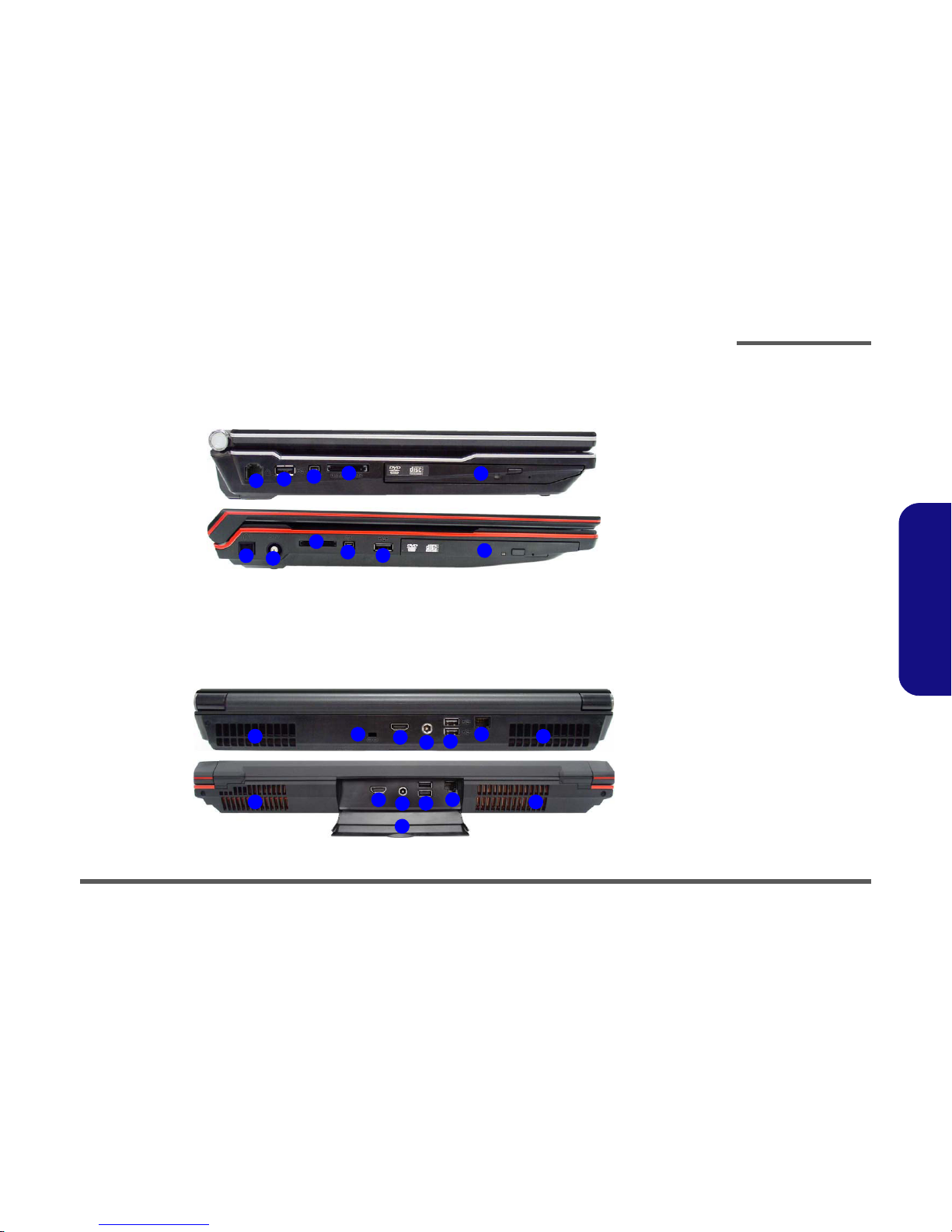
Introduction
External Locator - Left Side & Rear View 1 - 7
1.Introduction
External Locator - Left Side & Rear View
Figure 4
Left Side View
1. RJ-11 Modem
Jack
2. USB 2.0 Port
3. Mini-IEEE 1394
Port
4. 7-in-1 Card
Reader
5. Optical Device
Drive Bay (for
DVD Device)
6. Cable (CATV)
Antenna Jack*
*Enabled with Optional TV
Tuner Only
14
35
2
6
W860CU
W870CU
1
435
2
Figure 5
Rear View
1. Vent/Fan Intake/
Outlet
2. Security Lock Slot
(W860CU Only)
3. HDMI-Out Port
4. DC-In Jack
5. 2 * USB Ports
6. RJ-45 LAN Jack
7. Rear Cover
(W870CU Only)
15
35
4
7
1
1 1
23456
W860CU
W870CU

Introduction
1 - 8 External Locator - Bottom View
1.Introduction
External Locator - Bottom View
Figure 6
Bottom View
1. Battery
2. Component Bay
Cover
3. Vent/Fan Intake/
Outlet
4. Speaker
Overheating
To prevent your com-
puter from overheating
make sure nothing
blocks the vent/fan in-
takes while the com-
puter is in use.
W860CU W870CU
2
1
33
3
3
3
3
2
3
13
3
3
3
3
4

Disassembly
2 - 2 Overview
2.Disassembly
NOTE: All disassembly procedures assume that the system is turned OFF, and disconnected from any power supply (the
battery is removed too).
Maintenance Tools
The following tools are recommended when working on the notebook PC:
• M3 Philips-head screwdriver
• M2.5 Philips-head screwdriver (magnetized)
• M2 Philips-head screwdriver
• Small flat-head screwdriver
• Pair of needle-nose pliers
• Anti-static wrist-strap
Connections
Connections within the computer are one of four types:
Locking collar sockets for ribbon connectors To release these connectors, use a small flat-head screwdriver to
gently pry the locking collar away from its base. When replac-
ing the connection, make sure the connector is oriented in the
same way. The pin1 side is usually not indicated.
Pressure sockets for multi-wire connectors To release this connector type, grasp it at its head and gently
rock it from side to side as you pull it out. Do not pull on the
wires themselves. When replacing the connection, do not try to
force it. The socket only fits one way.
Pressure sockets for ribbon connectors To release these connectors, use a small pair of needle-nose pli-
ers to gently lift the connector away from its socket. When re-
placing the connection, make sure the connector is oriented in
the same way. The pin1 side is usually not indicated.
Board-to-board or multi-pin sockets To separate the boards, gently rock them from side to side as
you pull them apart. If the connection is very tight, use a small
flat-head screwdriver - use just enough force to start.

Disassembly
Overview 2 - 3
2.Disassembly
Maintenance Precautions
The following precautions are a reminder. To avoid personal injury or damage to the computer while performing a re-
moval and/or replacement job, take the following precautions:
1. Don't drop it. Perform your repairs and/or upgrades on a stable surface. If the computer falls, the case and other
components could be damaged.
2. Don't overheat it. Note the proximity of any heating elements. Keep the computer out of direct sunlight.
3. Avoid interference. Note the proximity of any high capacity transformers, electric motors, and other strong mag-
netic fields. These can hinder proper performance and damage components and/or data. You should also monitor
the position of magnetized tools (i.e. screwdrivers).
4. Keep it dry. This is an electrical appliance. If water or any other liquid gets into it, the computer could be badly
damaged.
5. Be careful with power. Avoid accidental shocks, discharges or explosions.
•Before removing or servicing any part from the computer, turn the computer off and detach any power supplies.
•When you want to unplug the power cord or any cable/wire, be sure to disconnect it by the plug head. Do not pull on the wire.
6. Peripherals – Turn off and detach any peripherals.
7. Beware of static discharge. ICs, such as the CPU and main support chips, are vulnerable to static electricity.
Before handling any part in the computer, discharge any static electricity inside the computer. When handling a
printed circuit board, do not use gloves or other materials which allow static electricity buildup. We suggest that
you use an anti-static wrist strap instead.
8. Beware of corrosion. As you perform your job, avoid touching any connector leads. Even the cleanest hands pro-
duce oils which can attract corrosive elements.
9. Keep your work environment clean. Tobacco smoke, dust or other air-born particulate matter is often attracted
to charged surfaces, reducing performance.
10. Keep track of the components. When removing or replacing any part, be careful not to leave small parts, such as
screws, loose inside the computer.
Cleaning
Do not apply cleaner directly to the computer, use a soft clean cloth.
Do not use volatile (petroleum distillates) or abrasive cleaners on any part of the computer.
Power Safety
Warning
Before you undertake
any upgrade proce-
dures, make sure that
you have turned off the
power, and discon-
nected all peripherals
and cables (including
telephone lines). It is
advisable to also re-
move your battery in
order to prevent acci-
dentally turning the
machine on.
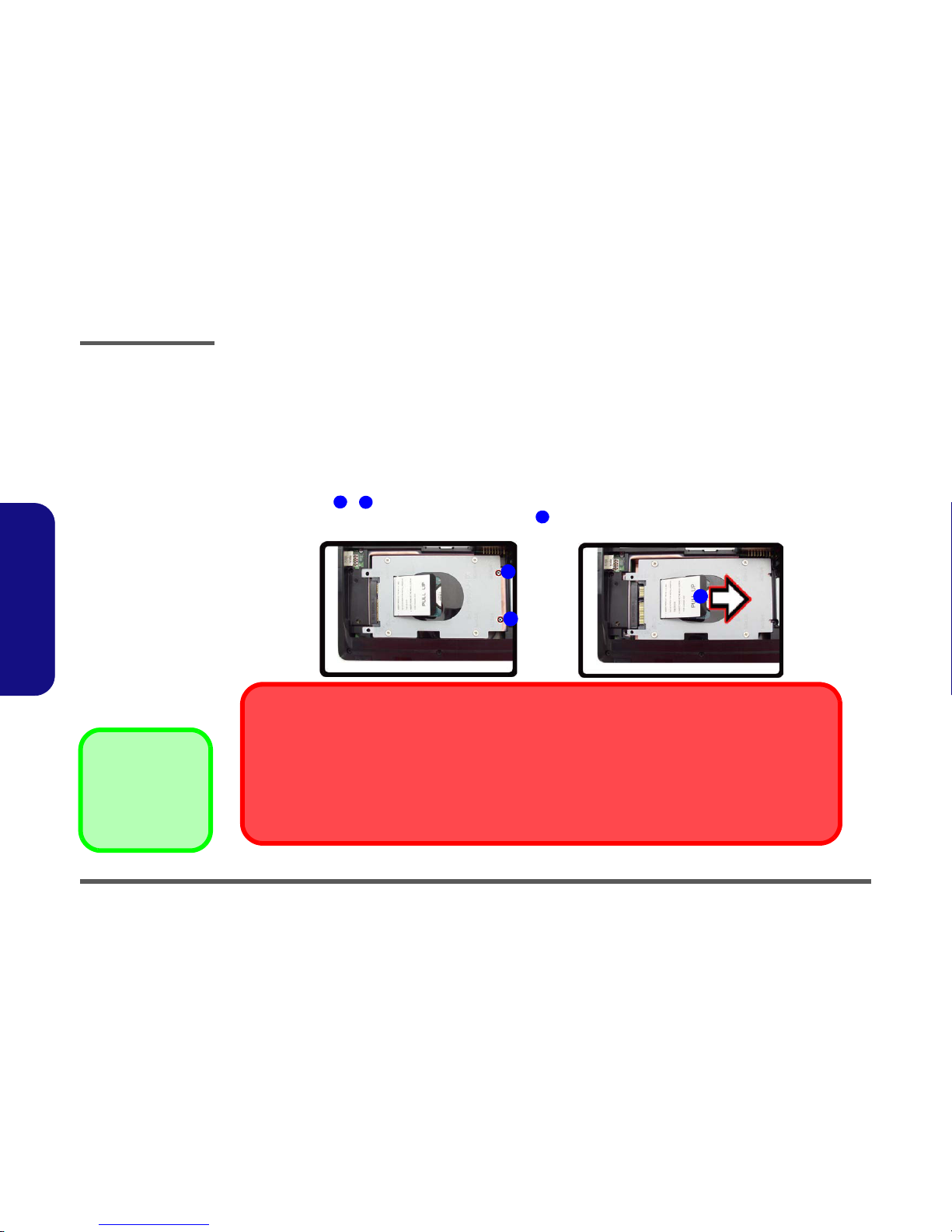
Disassembly
2 - 6 Removing the Hard Disk Drive
2.Disassembly
Removing the Hard Disk Drive
The hard disk drive can be taken out to accommodate other 2.5" serial (SATA) hard disk drives with a height of 9.5mm
(h). Follow your operating system’s installation instructions, and install all necessary drivers and utilities (as outlined in
Chapter 4 of the User’s Manual) when setting up a new hard disk.
Hard Disk Upgrade Process
1. Turn off the computer, and remove the battery (page 2 - 5).
2. The first hard disk bay is located under the battery compartment.
3. Remove screws - from the hard disk cover (Figure 2a).
4. Slide the hard disk assembly in the direction of arrow (Figure 2b).
Figure 2
HDD Assembly
Removal
a. Locate the HDD bay
cover and remove the
screws.
b. Slide the HDD assembly
in the direction of the ar-
row.
•2Screws
1
2
3
a.
HDD System Warning
New HDD’s are blank. Before you begin make sure:
You have backed up any data you want to keep from your old HDD.
You have all the CD-ROMs and FDDs required to install your operating system and programs.
If you have access to the internet, download the latest application and hardware driver updates for the operating system you plan
to install. Copy these to a removable medium.
3
1
2
b.

Disassembly
Removing the Hard Disk Drive 2 - 7
2.Disassembly
5. Lift the hard disk assembly out of the computer in the direction of arrow (Figure 3c).
6. Remove the screws - and the cover bracket from the hard disk (Figure 3d).
7. Reverse the process to install a new hard disk (do not forget to replace all the screws and covers).
4
5
8
6
9
10
c. d.
10
9
6
5
47
8
Hard Disk Screws & Cover
The hard disks and covers pictured here may appear slightly different from your model
design (these designs are subject to change and upgrade without notice). Pay careful at-
tention to the screws and cover bracket orientation.
9. HDD Cover Bracket
10. HDD
•4Screws
Figure 3
HDD Assembly
Removal (cont’d.)
c. Lift the HDD assembly in
the direction of the ar-
row.
d. Remove the screws and
cover bracket from the
HDD.

Disassembly
2 - 8 Removing the Hard Disk(s) in the Secondary HDD Bay (W870CU only)
2.Disassembly
Removing the Hard Disk(s) in the Secondary HDD Bay (W870CU on-
ly)
1. Turn off the computer, and turn it over and remove the battery.
2. Locate the component bay cover and remove screws - (Figure 6a).
3. Carefully remove the cover (Figure 6a).
4. Slide the hard disk assembly in the direction of the arrow (Figure 6b).
5. Lift the hard disk assembly out of the compartment (Figure 6b).
6. Remove the screws - to separate the hard disk from the brackets (Figure 4c).
7. Reverse the process to install a new hard disk drive (do not forget to replace all screws and covers).
12. Component Bay Cover
14. Hard Disk
•17Screws
Figure 4
Secondary HDD
Assembly Removal
a. Remove the screws and
cover.
b. Slide the hard disk as-
sembly out off the com-
puter.
c. Remove the screws to
separate the hard disk
from the brackets.
1
11
12
13
14
15
20
14
1
2Model B
5
2
14
6
7
8
9
3
1011
a. c.
12
b.
W870CU
13
20
19
16
15
17
18
14
14

Disassembly
Removing the Optical (CD/DVD) Device 2 - 9
2.Disassembly
Removing the Optical (CD/DVD) Device
1. Turn off the computer, and remove the battery (page 2 - 5).
2. Locate the component bay cover and remove screws - (W860CU) or - (W870CU) (Figure 5a).
3. Carefully remove the component bay cover (Figure 5b).
4. Remove the screw at point (Figure 5c), and use a screwdriver to carefully push out the optical device at
point (Figure 5d).
5. Insert the new device and carefully slide it into the computer (the device only fits one way. DO NOT FORCE IT; The
screw holes should line up).
6. Restart the computer to allow it to automatically detect the new device.
Figure 5
Optical Device
Removal
a. Remove the screws.
b. Remove the cover.
c. Remove the screw.
d. Push the optical device
out off the computer at
point 15.
1
2
10
2
13
1
14
16
15
1. Component Bay Cover
16. Optical Device
•10Screws
(W860CU) /
13 Screws
(W870CU)
16
1
a.
b.
1
W870CU
4
6
3
25
7
8
9
4
1213
2
356
7
8
9
W860CU
10
11
11
14
15
14
15
15
c.
d.
10

Disassembly
2 - 10 Removing the System Memory (RAM)
2.Disassembly
Removing the System Memory (RAM)
The computer has two memory sockets for 204 pin Small Outline Dual In-line Memory Modules (SO-DIMM) supporting
DDR3 1333MHz. The main memory can be expanded up to 4GB. The SO-DIMM modules supported are DDRIII 1GB,
and 2GB Modules. The total memory size is automatically detected by the POST routine once you turn on your computer.
Memory Upgrade Process
1. Turn off the computer, remove the battery (page 2 - 5).
2. Locate the component bay cover and remove screws - (W860CU) or - (W870CU) (Figure 5a).
3. Carefully remove the component bay cover (Figure 5b).
4. The RAM is located at point (Figure 5b).
Figure 6
RAM Module
Removal
a. Remove the screws.
b. Remove the cover.
Contact Warning
Be careful not to touch
the metal pins on the
module’s connecting
edge. Even the clean-
est hands have oils
which can attract parti-
cles, and degrade the
module’s perfor-
mance.
1
2
10
2
13
1
14
1. Component Bay Co-
ver
•9Screws
(W860CU) /
12 Screws
(W870CU)
a.
b.
11
W870CU
4
6
3
25
7
8
9
4
1213
2
356
7
8
9
W860CU
10
11
11
RAM Location
14 14
10

Disassembly
Removing the System Memory (RAM) 2 - 11
2.Disassembly
5. Gently pull the two release latches ( & )on the sides of the memory socket in the direction indicated by the
arrows (Figure 7c).
6. The RAM module will pop-up (Figure 7d), and you can then remove it.
7. Pull the latches to release the second module if necessary.
8. Insert a new module holding it at about a 30° angle and fit the connectors firmly into the memory slot.
9. The module’s pin alignment will allow it to only fit one way. Make sure the module is seated as far into the slot as it
will go. DO NOT FORCE the module; it should fit without much pressure.
10. Press the module in and down towards the mainboard until the slot levers click into place to secure the module.
11. Replace the bay cover and screws.
12. Restart the computer to allow the BIOS to register the new memory configuration as it starts up.
15
16
d.
17
c.
15 16
Figure 7
RAM Module
Removal (cont’d.)
c. Pull the release latches.
d. Remove the module.
17. RAM Module
17

Disassembly
Removing the Wireless LAN Module 2 - 15
2.Disassembly
Removing the Wireless LAN Module
1. Turn off the computer, remove the battery (page 2 - 5) and the component bay cover (page 2 - 10).
2. The Wireless LAN module will be visible at point on the mainboard (Figure 11a).
3. Carefully disconnect cables - , then remove screw from the module socket (Figure 11b).
4. The Wireless LAN module will pop-up (Figure 11c).
5. Lift the Wireless LAN module (Figure 11d) up and off the computer.
Figure 11
Wireless LAN
Module Removal
a. Remove the cover.
b. Disconnect the cables
and remove the screw.
c. The WLAN module will
pop up.
d. Lift the WLAN module
out.
1
2
3
4
5
5
b.
a.
d.
23
5
1
c.
4
1
W860CU W870CU
5. WLAN Module
•1Screw
This manual suits for next models
7
Table of contents
Other MySN Laptop manuals
Popular Laptop manuals by other brands

Clevo
Clevo D4F user manual
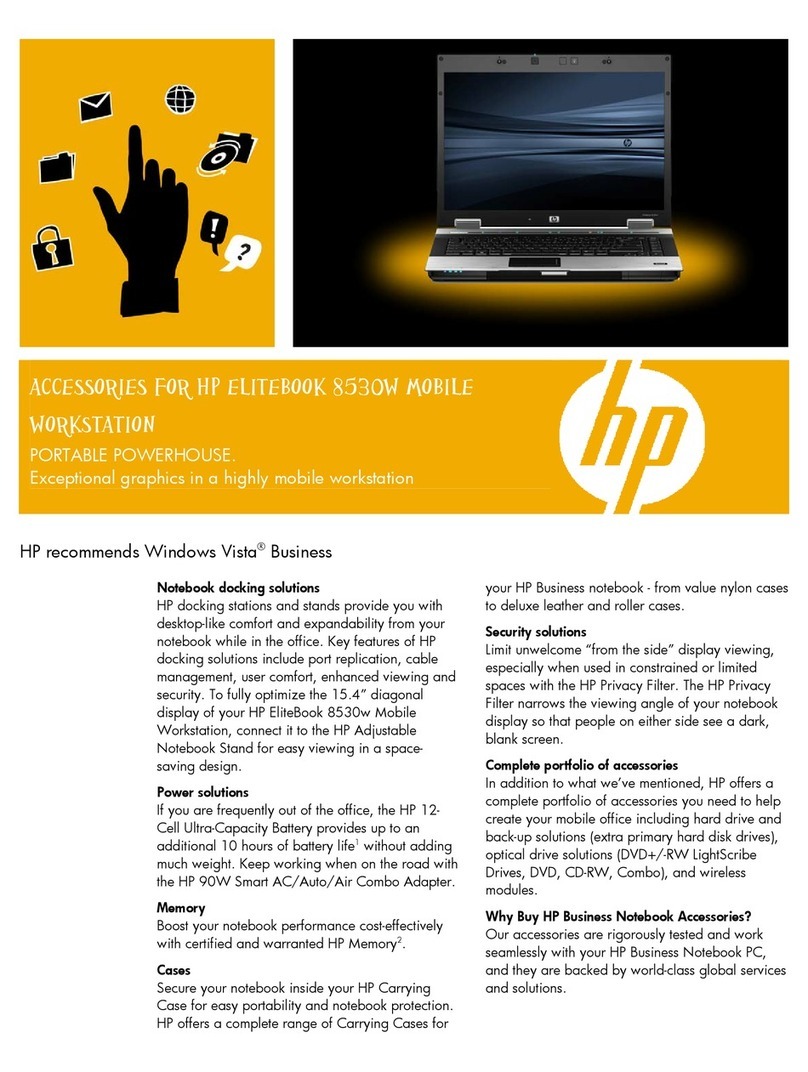
HP
HP 8530w - EliteBook Mobile Workstation Accessories guide

HP
HP Stream PC 13 Maintenance and service guide
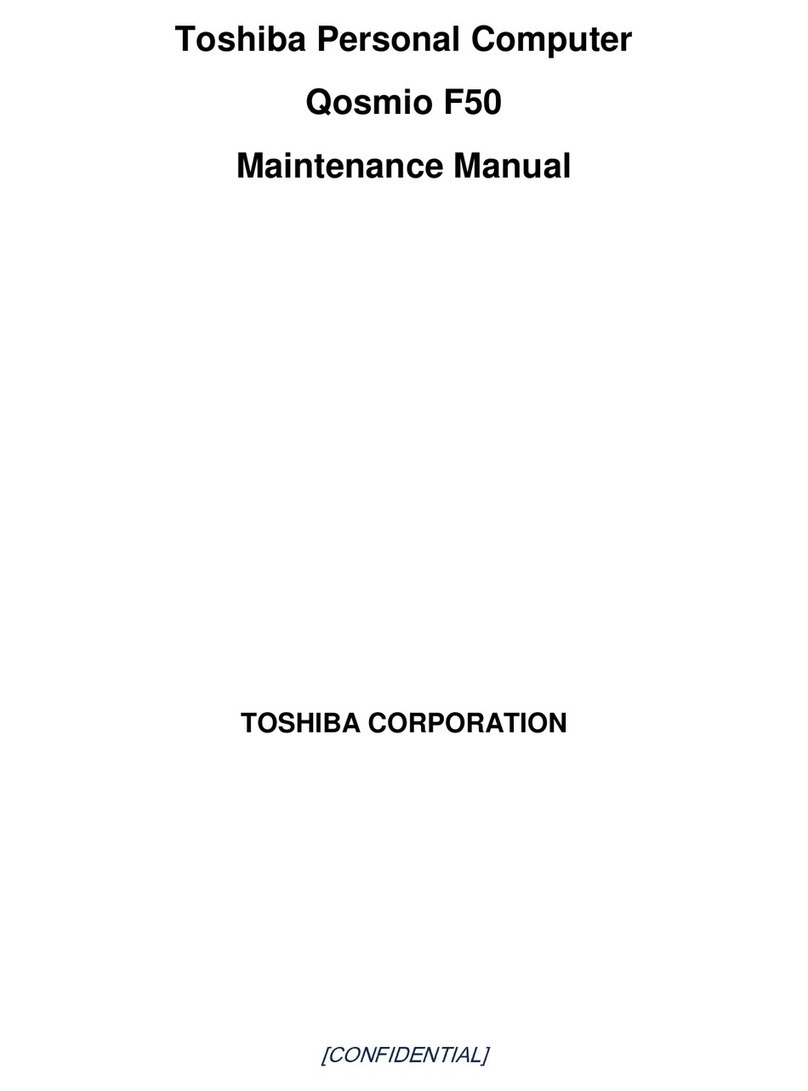
Toshiba
Toshiba Qosmio F50 Series Maintenance manual
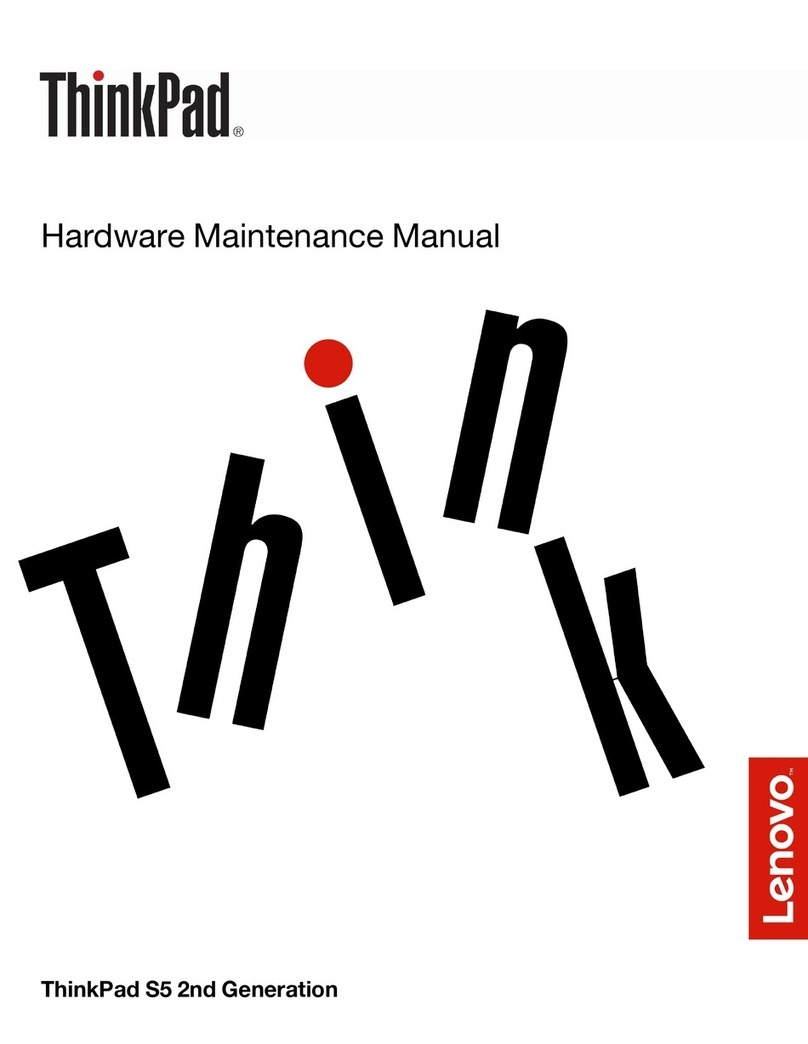
Lenovo
Lenovo ThinkPad S5 2nd Generation Hardware Maintenance Manual

Lenovo
Lenovo ThinkPad Yoga 14 Safety, warranty, and setup guide