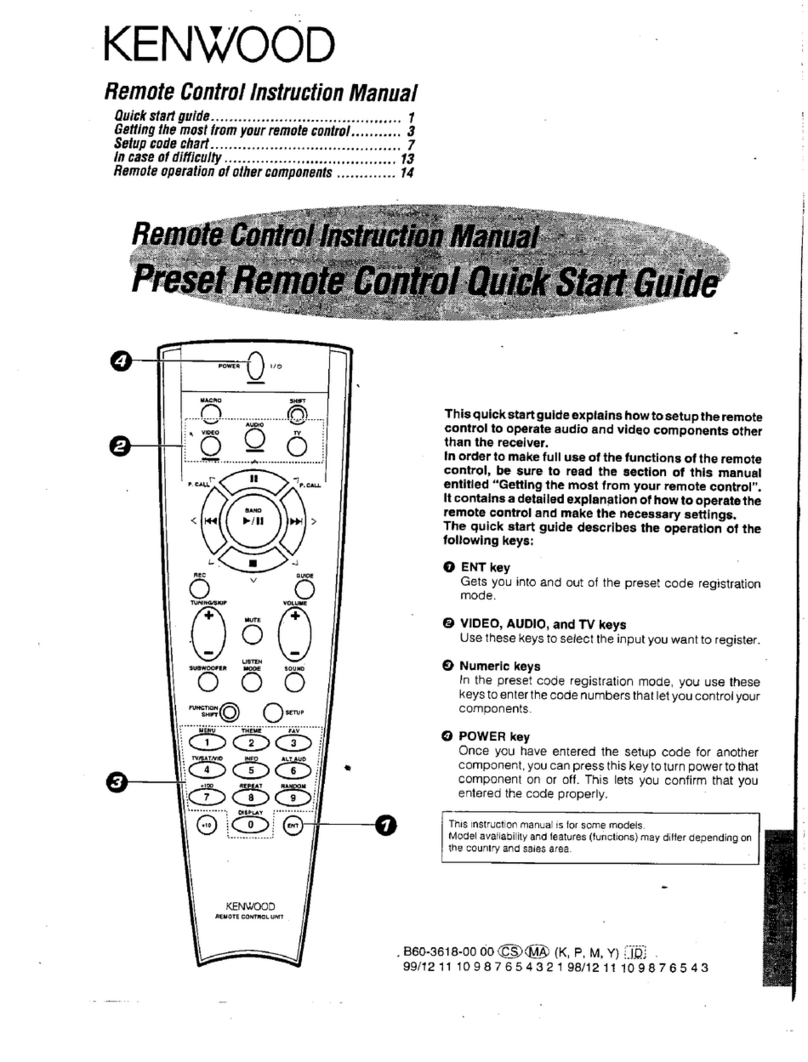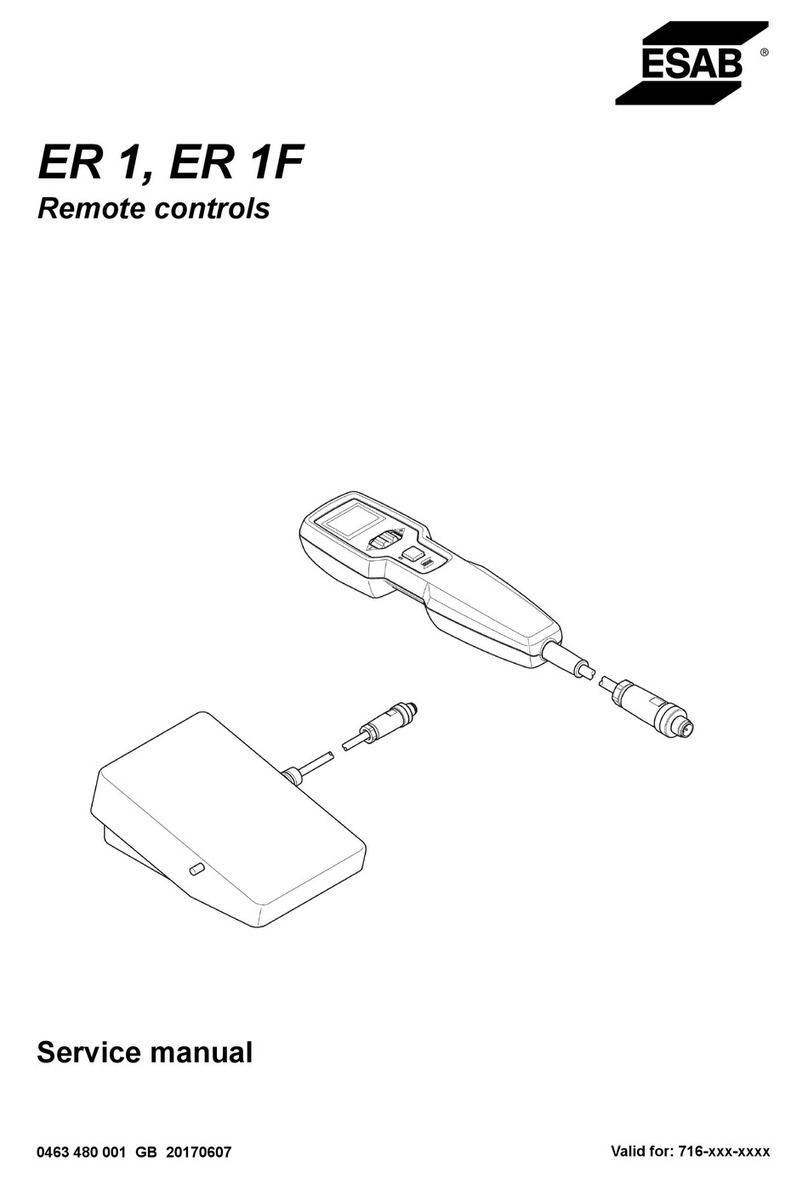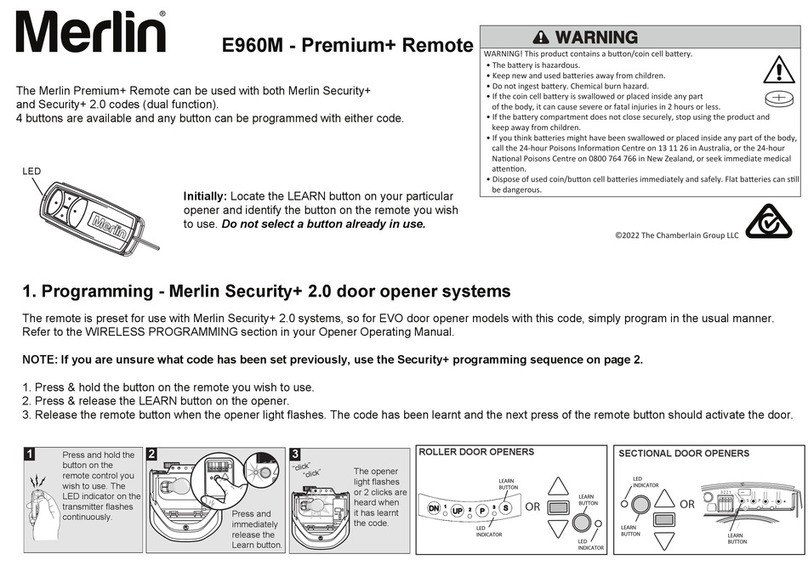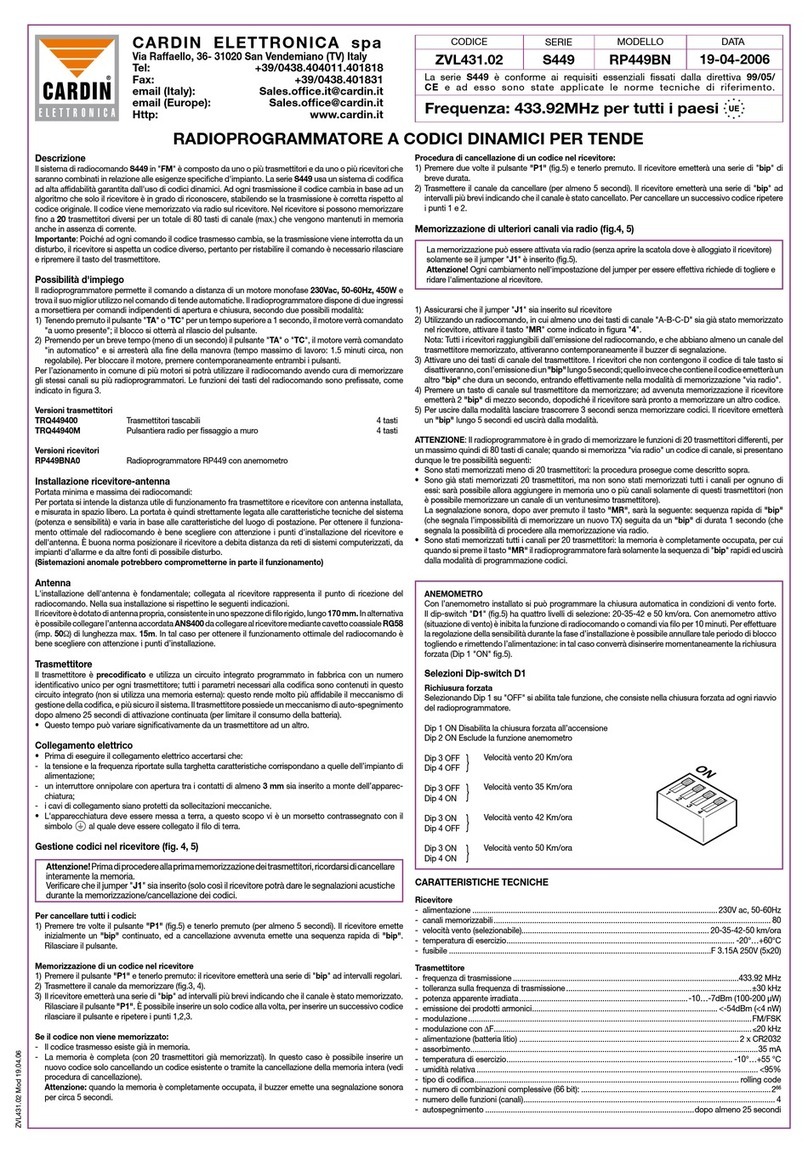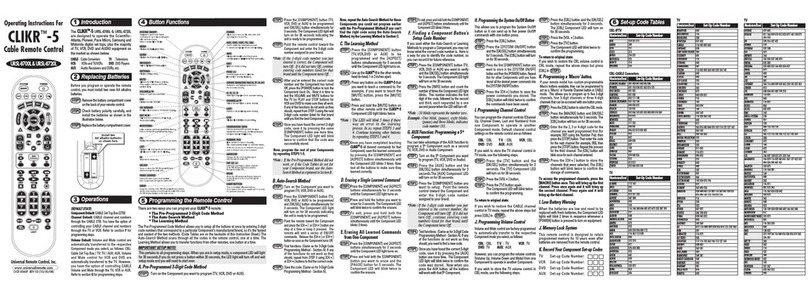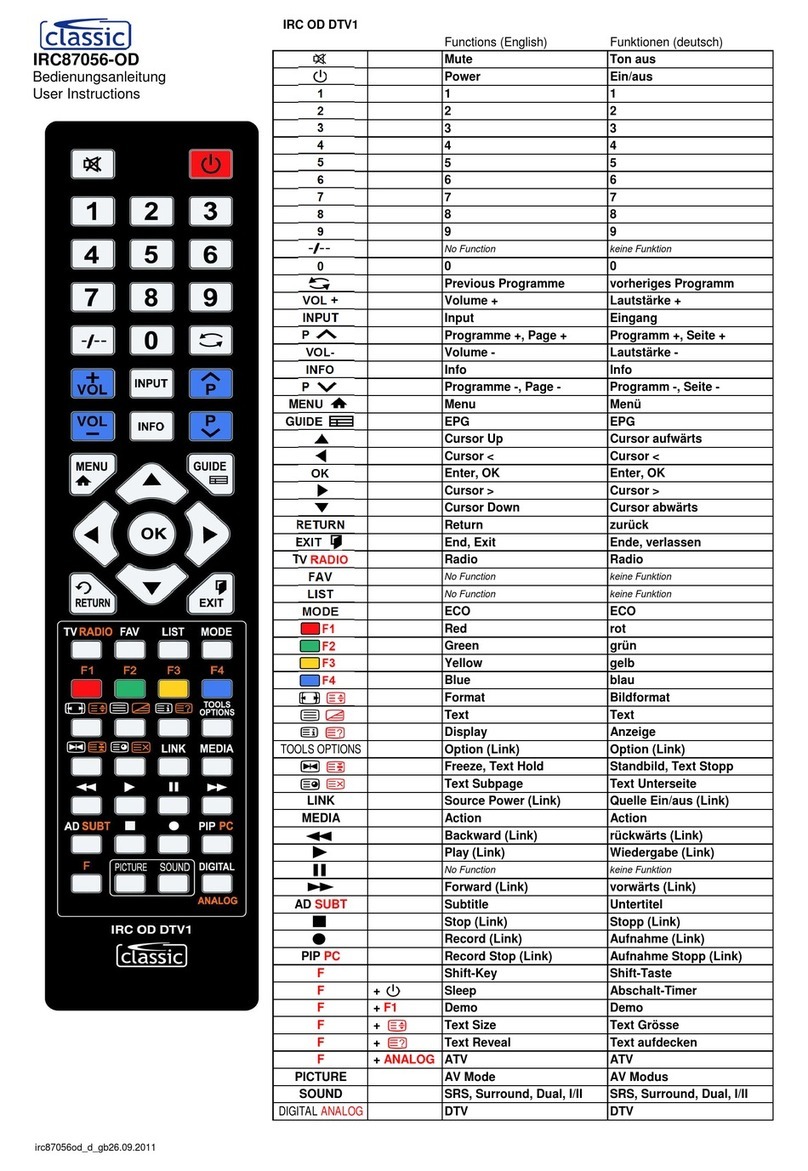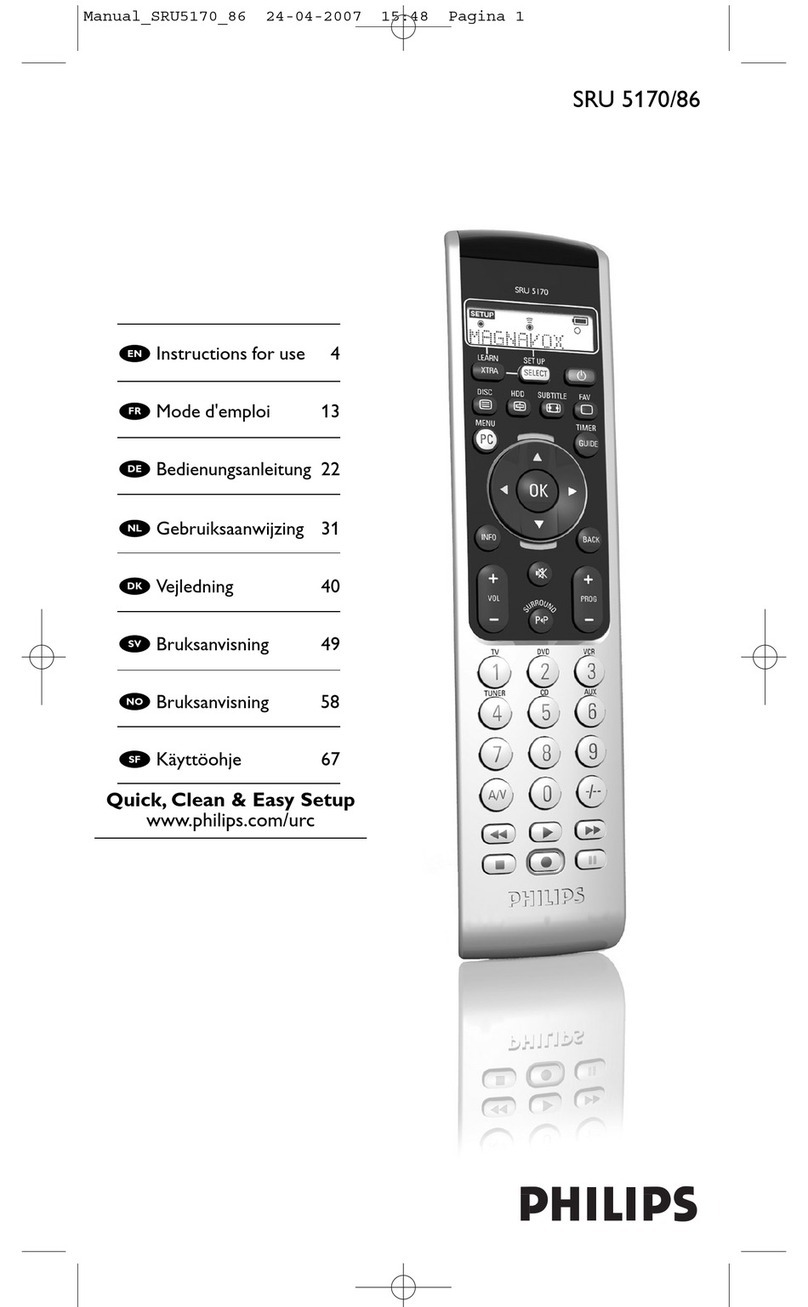Mystery Electronics EasyMix Series User manual

EasyMix Series User Guide
www.mysteryelectronics.com
800 798 2256 | sales
615 643 8460 | support
DSP Fader Control Surface
Model FC8X
Model FC12X
Revision 0

EasyMix1
© 2020 Mystery Electronics
Table of Contents
Part 1 Introduction 2
Part 2 Unpacking your EasyMix 2
Part 3 How to connect to your EasyMix 2
Part 4 Obtaining Support 3
Part 5 Hardware 3
Front Panel ......................................................................................................................... 3
Rear Panel Connections ..................................................................................................... 3
Part 6 Settings 3
Status .................................................................................................................................. 3
Network ............................................................................................................................... 4
EasyMix Setup .................................................................................................................... 5
EasyMix Setup .......................................................................................................................................................... 5
Top Row Buttons ...................................................................................................................................................... 5
Site Setup ............................................................................................................................ 6
Faders ....................................................................................................................................................................... 7
Alternate Faders ....................................................................................................................................................... 8
Alternate Toggles ..................................................................................................................................................... 9
Mutes ......................................................................................................................................................................... 9
Meters ...................................................................................................................................................................... 10
Highest Gain ............................................................................................................................................................ 10
Control Toggles ...................................................................................................................................................... 11
DSP Specific Settings ............................................................................................................................................. 11
Biamp Tesira .................................................................................................................................................... 12
QSC Q-Sys ...................................................................................................................................................... 13
Symetrix SymNet .............................................................................................................................................. 14
Utilities .............................................................................................................................. 14
Update ............................................................................................................................... 15
Part 7 Warranty 15
Part 8 Declaration of Conformity 15

Introduction 2
© 2020 Mystery Electronics
1 Introduction
The EasyMix (EM) is a tactical remote control surface for the following digital
signal processor (DSP) architectures: Biamp Tesira®, Symetrix SymNet®, and
QSC Q-Sys®. There are two models. The FC8X with (8) faders and the FC12X with
(12) faders. All communication and controls are bidirectional with touch sensitive
motorized faders and backlit buttons. A color HD display is located above each
fader to display channel names, live meters, and other custom control functions.
Function
Defintion
Example
Faders
Control faders in a DSP
AltFaders 1-3
Control up to (3) alternate sets
of fader for a given channel.
HI EQ, MID EQ, LO EQ,
Compressor gain
AltToggles
Control an alternate toggle for a
given channel.
Compressor, Automixer, or Auto
Gain Control bypass
Meters 1-2
Simultaneously view up to (2)
meters per channel.
Input meter and compressor
applied gain
Controls
The top row buttons can be
configures as controls to control
DSP toggle functions.
Logic or button state to drive
presets, snapshots, or other
on/off functions.
Bank Switching
Add a second bank of faders and
mutes to double the channel
count of the EasyMix.
An FC8X can control up to 16
channels of audio while the
FC12X can control up to 24
channels of audio.
Power Control
Powers the mixer on and off.
Connect the EasyMix power
switch to a Control to remotely
control the power state of the
mixer from the DSP and / or
trigger a power sequencer from
the EasyMix.
2 Unpacking your EasyMix
Your EasyMix is designed to be used on a desk using the included end caps. Rack
mounting hardware is available as an accessory.
3 How to connect to your EasyMix
Connect the Ethernet port to to an 802.3at compliant switch or POE injector using
shielded Ethernet cable. POE injectors are available as an accessory from Mystery
Electronics.
The EasyMix is set to use DHCP by default. The easiest method of locating the
EasyMix is to connect it to a LAN that has a DHCP server.
If your LAN has a DHCP server enabled:

EasyMix3
© 2020 Mystery Electronics
1) Connect the EasyMix to your LAN.
2) View the IP address of the EasyMix in the right display.
Note: If the IP address isn't visible, that indicates that it's connected to a DSP. In
that case, temporarily remove the DSP from the network to force the EasyMix to
display the IP address. You can optionally download and run our Windows
discovery tool from www.mysteryelectronics.com/downloads.
If your LAN doesn’t have a DHCP server enabled:
1) Connect the EM12 to your LAN.
2) Manually set your computer to use an IP in the 192.168.0.1 subnet.
3) The fallback IP address of the EasyMix is 192.168.0.20.
4 Obtaining Support
For assistance, please submit inquiry at www.mysteryelectronics.com/contact or call
615 643 8460 (Monday-Friday | 9am-5pm CST).
5 Hardware
5.1 Front Panel
The front panel consists of one touch sensitive motorized fader, HD LCD display,
backlit mute button, and programmable backlit button per channel. The FC8X has
(8) channels and the FC12X has (12) channels.
5.2 Rear Panel Connections
The Ethernet port uses an 802.3at compliant switch or POE injector to power the
EasyMix and allow communication with a supported DSP.
The recessed reset pin allows you to perform two functions.
·
Press the reset button momentarily to change the IP address to the fallback IP of
192.168.0.20
·
Press and hold the reset button for 10 seconds to reset the Network settings,
EmSetup, and Site Setup to defaults. The right display will indicate when you
may release the button to reset the unit.
6 Settings
Open the EasyMix Settings in a web browser by using the actual IP address of the
hardware. See the section How to connect to your EasyMix .
6.1 Status
You can view the current state of the EasyMix on the Status page.
2

Settings 4
© 2020 Mystery Electronics
EasyMix Details
EasyMix Model
FC8X, or FC12X
Serial
Serial number of the EasyMix
EasyMix IP
IP address of the EasyMix
EasyMix Time
Actual time shown only if SNTP and DNS enabled and has
Internet access.
DSP Details
Selected Type
Q-Sys, Symetrix, or Tesira
Status
Connected or Offline
Connection Info
Other Details
Firmware
Firmware version
Web version
Web UI version
6.2 Network
The Network page allows you to change the network settings for the EasyMix.
Property
Notes
EasyMix IP Address
Displays the current IP
address
Fallback IP is 192.168.0.20
Netmask
Displays the current netmask
Gateway
Displays the current gateway
Mode
DHCP, Static
View the current IP address
on the HD display on boot. It
will also be visible if it the EM
doesn't have an established
connection with the DSP.
Mac Address
Displays the mac address of
the EM
SNTP
Enable SNTP to correctly time
stamp the Wireshark
captures. The DNS and
Gateway must be configured
for this to work.

EasyMix5
© 2020 Mystery Electronics
Primary DNS
Communication type
TCP, UDP
DSP IP Address
Enter the IP address of the
DSP
DSP Port
Enter the Port used by the
DSP
Use these default ports.
Symetrix - [48631]
Tesira - [23]
Q-Sys - [48631] - adjustable
in the plugin
6.3 EasyMix Setup
Configure basic EasyMix setup functions on the EM Setup page using the EasyMix
Setup and Top Row Buttons tabs.
6.3.1 EasyMix Setup
Configure the fader and button timeouts on this tab as well as access Wireshark
captures and device logs.
Property
Options
Alternate Toggle
timeout
Amount of time before the lower row buttons revert back to
mute when in the AltToggle mode. Default is 30 seconds
Alternate Fader
timeout
Amount of time before the faders revert back to faders when in
the AltFader mode. Default is 30 seconds
Log Level
Normal or Debug
Wireshark
capture
Start a Wireshark capture.
Wireshark
capture on boot
Start a Wireshark capture on the next boot.
Download Log
Downloads the device log.txt from the EasyMix
Wireshark
capture
download
Click the Download link to end a Wireshark capture and
download to your computer.
6.3.2 Top Row Buttons
Configure the Top Row Buttons on this tab. Each button can be assigned a function
from the Button column in the table below. Some functions have additional
options that can be configured. Button LED color is dependent upon the configured
function.
Button
Configuration
Function
Options
LED
Color

Settings 6
© 2020 Mystery Electronics
Control
Assign a Control to a
specific button. Note:
You have the option of
assigning multiple
Controls to each button if
you configure one button
as a Control Selector
button.
Map the Control to a DSP
toggle on the Site Setup
page > Control Toggles tab.
Tip, Name the desired
controls on the Site Setup
page > Control Toggles tab
before assigning them here.
Light/
Dark
Blue
Control
Selector
Pressing the Control
Selector button cycles
through the list of
Controls programmed
into any buttons
assigned the Control
function.
Tip: The same Control can
be added multiple times to a
specific button to give the
appearance of a static button
rather cycling through
multiple control options.
Dark
Blue
Advanced
Changes the faders and /
or lower row buttons to
the alternate mode.
AltFader1
AltFader2
AltFader3
AltToggle
Purple
Bank Selector
Adds a second bank of
controls. Multiple banks
are then shown as A - B.
Assign up to one Control to
control the bank from the
DSP and to provide bank
status to the DSP. Example:
Reset the bank to "A" using
an event scheduler.
Green
Power Button
Pressing for 1 second
powers off the EM.
Pressing when off
instantly powers on the
EM.
Assign up to one Control to
allow the power to be
remotely controlled from the
DSP. This control is
bidirectional so you can
monitor the power from the
DSP.
Blue
Unused
Button disabled
None
Gray
6.4 Site Setup
The Site Setup page allows you to link the EasyMix controls to the controls in your
DSP configuration file.
Choose a DSP from the dropdown list to load the default configuration for that
DSP.
Save a Site name for your reference.
The following controls are available for linking.
• Faders
• Alternate Faders 1

EasyMix7
© 2020 Mystery Electronics
• Alternate Faders 2
• Alternate Faders 3
• Alternate Toggles
• Mutes
• Meters 1
• Meters 2
• Highest Gain
• Control Toggles
All controls use a Link indicator to display the status of the connection to the
control in the DSP. A check mark indicates the item is present in the DSP and the
EasyMix is able to establish communication. A question mark indicates the the
item is not present in the DSP and additional DSP configuration is required before
the item will function.
Edit - Allows you to edit the configution before saving it to the EasyMix.
Save to EM12 - Saves the current configuration to the EasyMix. Specify a Site
name to name the configuration.
Download Backup - Saves the current configuration stored in the EM12 to a file
for later import.
Import to page - Load a configuration file to the user interface for editing.
6.4.1 Faders
Faders are touch sensitive and motorized. The fader name will be visible in the
center of the HD display.
Global Settings
Type
Fader - Default scaling for the DSP faders
Linear - Useful for lighting control or whenever a linear
scaling is needed.
Min Gain
Gain when the fader is at the minimum level.
Max Gain
Gain when the fader is at the maximum level.
Rate
Some DSP's require a subscription or data rate.
Fader Off = DSP Min
Gain
Check this option if you want the fader to use the DSP
Min Gain when the fader is at minimum. This option
works well if you want to allow the fader to turn off the
audio when at minimum but still operate within a limited
range.
DSP Min Gain
Set the minimum gain used by the connected level
controls in the DSP.
Channel
Settings
No.
Channel number - FC8X=16, FC12X=24

Settings 8
© 2020 Mystery Electronics
Bank
Channel bank. The first half of the items are bank A
while the second half are bank B.
Link
Indicator to show status of the connection to the
individual DSP control.
On
Enable / Disable the channel.
Name
Name will be visible in the center of the HD display.
Control No.
Instance ID
and Index
Symetrix
Q-Sys
Tesira
Enter the appropriate information to connect to the
control within the DSP. Refer to the DSP Specific
Settings for information specific to your DSP.
6.4.2 Alternate Faders
The Alternate Fader names will be visible in the center of the HD display when in
Alternate Fader mode.
Global Settings
Type
Some DSP's have multiple types.
EQ - EQ gain scaling
BEQ - British EQ gain scaling
Linear - Useful for lighting control or whenever a linear
scaling is needed.
Comp - Compressor gain scaling
Min Gain
Gain when the fader is at the minimum level.
Max Gain
Gain when the fader is at the maximum level.
Rate
Some DSP's require a subscription or data rate.
Fader Off = DSP Min
Gain
Check this option if you want the fader to use the DSP
Min Gain when the fader is at minimum. This option
works well if you want to allow the fader to turn off the
audio when at minimum but still operate within a limited
range.
DSP Min Gain
Set the minimum gain used by the connected level
controls in the DSP.
Name
Name the fader. This name will be visible in the top row
buttons.
Channel Settings
No.
Channel number - FC8X=16, FC12X=24
Bank
Channel bank. The first half of the items are bank A
while the second half are bank B.
Link
Indicator to show status of the connection to the
individual DSP control.
On
Enable / Disable the channel.
Name
Name will be visible in the Advanced menu or and in the
upper right of the HD display when the appropriate
11

EasyMix9
© 2020 Mystery Electronics
AltFaders mode is selected.
Control No.
Instance ID
and Index
Symetrix
Q-Sys
Tesira
Enter the appropriate information to connect to the
control within the DSP. Refer to the DSP Specific
Settings for information specific to your DSP.
6.4.3 Alternate Toggles
The Alternate Toggle name is located in the upper right area of the HD display
when in Alternate Toggle mode. Alternate Toggle status is displayed using LED
backlight function of the button as well as at the bottom of the HD display when in
Alternate Toggle mode.
Global Settings
Type
Switch
Name
Name will be visible in the Advanced menu and in the upper
right of the HD display when the AltToggle mode is selected.
Channel Settings
No.
Channel number - FC8X=16, FC12X=24
Bank
Channel bank. The first half of the items are bank A
while the second half are bank B.
Link
Indicator to show status of the connection to the
individual DSP control.
On
Enable / Disable the channel.
Invert
Invert the toggle. This allows you to match the state of
the control in the DSP.
Control No.
Instance ID
and Index
Symetrix
Q-Sys
Tesira
Enter the appropriate information to connect to the
control within the DSP. Refer to the DSP Specific
Settings for information specific to your DSP.
6.4.4 Mutes
The Mute button is located right below the HD display. Mute status is displayed
using the LED backlight in the button as well as in the bar at the bottom of the HD
display.
Global Settings
Type
Switch
Name
Name will be visible in the bottom row buttons in the HD display.
Channel Settings
No.
Channel number - FC8X=16, FC12X=24
Bank
Channel bank. The first half of the items are bank A
while the second half are bank B.
11
11

Settings 10
© 2020 Mystery Electronics
Link
Indicator to show status of the connection to the
individual DSP control.
On
Enable / Disable the channel.
Invert
Invert the mute toggle. This allows you to match the
state of the control in the DSP.
Control No.
Instance ID
and Index
Symetrix
Q-Sys
Tesira
Enter the appropriate information to connect to the
control within the DSP. Refer to the DSP Specific
Settings for information specific to your DSP.
6.4.5 Meters
Meter 1 is displayed as a vertical meter on the left of the HD display.
Meter 2 is displayed as a vertical meter on the right of the HD display.
Global Settings
Type
Meter
Name
Name will be visible next to the appropriate meter in the HD display.
Limited to 8 characters.
Channel Settings
No.
Channel number - FC8X=16, FC12X=24
Bank
Channel bank. The first half of the items are bank A
while the second half are bank B.
Link
Indicator to show status of the connection to the
individual DSP control.
On
Enable / Disable the channel.
Control No.
Instance ID
and Index
Symetrix
Q-Sys
Tesira
Enter the appropriate information to connect to the
control within the DSP. Refer to the DSP Specific
Settings for information specific to your DSP.
6.4.6 Highest Gain
Highest Gain is displayed as an on/off status indicator in the lower left of the HD
display, just above the Mute status indicator. The indicator will contain the Name.
Global Settings
Type
Meter
Name
Name the indicator. This name will be visible as an text icon on
the HD display just below and to the left of the the channel
name. Limited to 4 characters.
Channel Settings
11
11

EasyMix11
© 2020 Mystery Electronics
No.
Channel number - FC8X=16, FC12X=24
Bank
Channel bank. The first half of the items are bank A
while the second half are bank B.
Link
Indicator to show status of the connection to the
individual DSP control.
On
Enable / Disable the channel.
Control No.
Instance ID
and Index
Symetrix
Q-Sys
Tesira
Enter the appropriate information to connect to the
control within the DSP. Refer to the DSP Specific
Settings for information specific to your DSP.
6.4.7 Control Toggles
Control Toggles are assigned to the top row buttons on the Top Row Buttons
tab on the EM Setup page. Control Toggle status is displayed using the LED
backlight in the button as well as in the bar at the top of the HD display.
Channel Settings
No.
Channel number - FC8X=16, FC12X=24
Link
Indicator to show status of the connection to the
individual DSP control.
On
Enable / Disable the channel.
Name
Name will appear in the upper row buttons on the HD
display when programmed in the Top Row Buttons .
See EM Setup > Top Row Buttons.
Control No.
Instance ID
and Index
Symetrix
Q-Sys
Tesira
Enter the appropriate information to connect to the
control within the DSP. Refer to the DSP Specific
Settings for information specific to your DSP.
Read Only
Read only changes the button to an indicator only.
Scaling
Switch or Meter
6.4.8 DSP Specific Settings
This section addresses the specifics for applicable DSP OEM architecture.
11
5
5
11

Settings 12
© 2020 Mystery Electronics
6.4.8.1 Biamp Tesira
Prerequisite: You may need to enable Telnet communication within Tesira before
the EasyMix will connect. Set the DSP IP on the Network page to match the IP
address of the DSP. Set the DSP Port on the Network page to 23.
Choose Tesira to load the default settings for a Tesira DSP. The default settings set
the DSP port and the Communication type (found on the Network page).
Note: Refer to the Tesira help file for instructions on how to obtain the correct
Instance ID’s, Indexes, and control Type from your DSP layout file.
Enter the Instance ID for the processing block for which you would like to define
control.
Enter the Index for the individual control in the processing block.
Set the control Rate as desired (seconds). It is recommended that the following
control types have a polling rate of 3 seconds or more to reduce load on the DSP.

EasyMix13
© 2020 Mystery Electronics
• Alternate Faders 1 - 3
• Alternate Toggles
• Control Toggles
It is recommended that the following control types have a polling rate of .5
seconds or more to reduce load on the DSP.
• Meters 1 - 2
6.4.8.2 QSC Q-Sys
Prerequisite: Set the DSP IP on the Network page to match the IP address of the
DSP. Import the Q-Sys plugin from the asset manager or download from
www.mysteryelectronics.com/downloads. Set the plugin port to match the DSP
Port used by the EasyMix on the Network page. Typical ports would be 48630 to
48640.

Settings 14
© 2020 Mystery Electronics
6.4.8.3 Symetrix SymNet
Prerequisite: Set the DSP IP on the Network page to match the IP address of the
DSP. Set the DSP Port on the Network page to 48631.
Note: You must assign control numbers to all controls in SymNet that you want to
control with the EasyMix. You must must enable push on all of those controls
before the EasyMix will be able to receive feedback from the controls. A
Supermodule is available for download from
www.mysteryelectronics.com/downloads.
6.5 Utilities
Button Pressed
Displays the currently pressed button on the EasyMix.
Fader Pressed
Displays the currently touched fader.

EasyMix15
© 2020 Mystery Electronics
Test Faders
Allows you to run a test of the fader motors.
Test Indicators
Allows you to run a test of the LEDs.
Move to upper
Moves faders to the upper fader label.
Move to center
Moves faders to the lower (center) fader label.
Press Edit to calibrate upper and center fader positions. Save when completed.
6.6 Update
View the Firmware Version, Build Date, and Bootloader Version on this page.
Press Choose file to select a new firmware version. Once selected, press Upload
Firmware to upload the new firmware. You can view the status of the update on
the right HD display during the update process. The unit will restart once the
firmware update is complete. A normal update takes approximately 30 seconds.
7 Warranty
For warranty information, please visit: www.mysteryelectronics.com/warranty
8 Declaration of Conformity
We, Mystery Electronics Group, LLC, 3439 Pinson School Rd, Springfield, Tenn.
37172, USA, declare under our sole responsibility that the product: EasyMix, to
which this declaration relates, is in conformity with the following standards:
FCC Part 15, Class B
This device complies with part 15, Class B of the FCC Rules. Operation is subject
to the following two conditions: (1) This device may not cause harmful
interference, and (2) this device must accept any interference received, including
interference that may cause undesired operation.
EU Declaration of Conformity - In accordance with EN ISO/IEC 17050-1:2010
The technical construction file is maintained at:
Mystery Electronics
3439 Pinson School Rd.
Springfield, Tenn. 37172
This manual suits for next models
2
Table of contents
Other Mystery Electronics Remote Control manuals