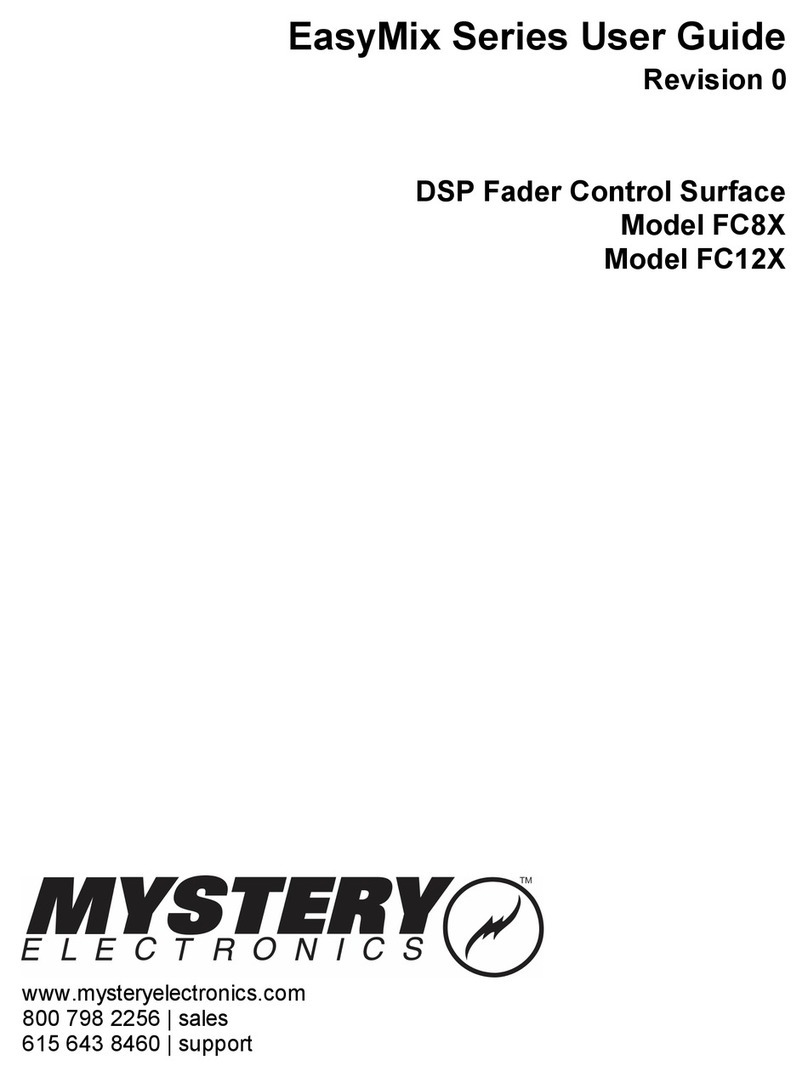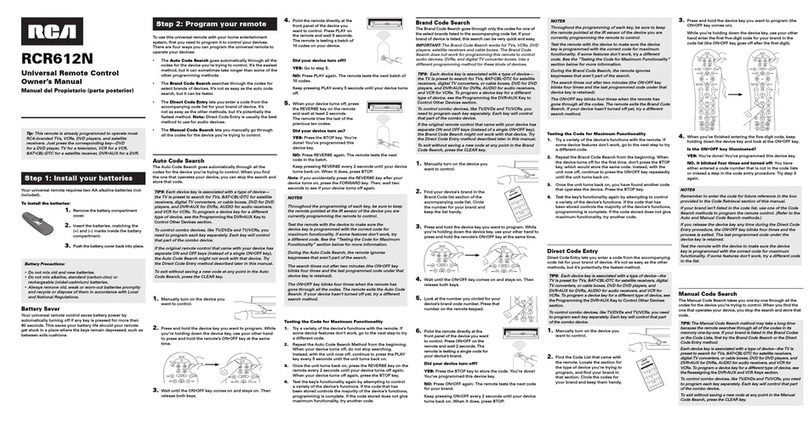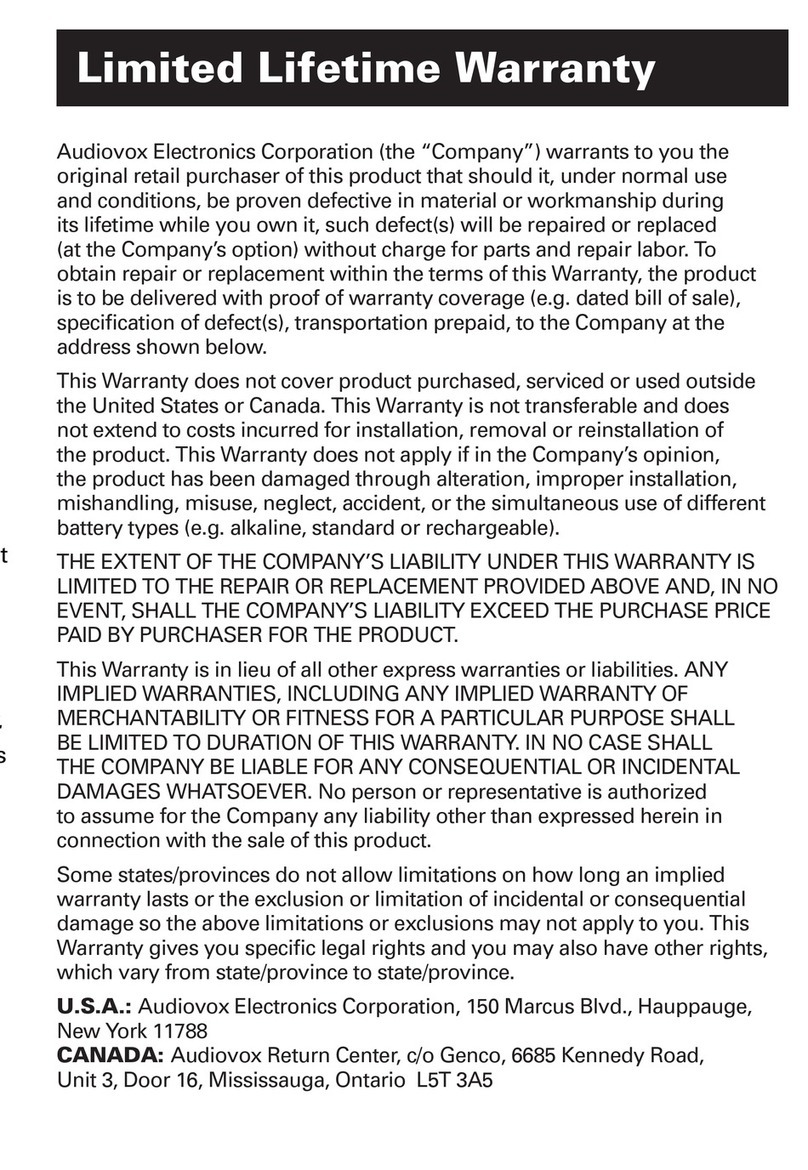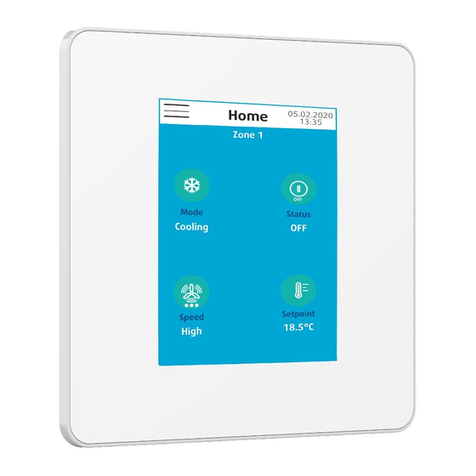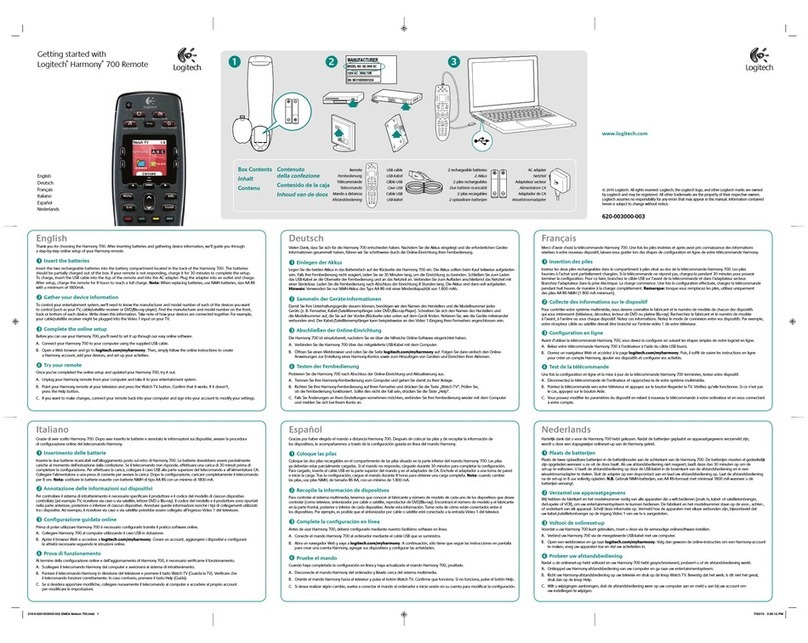Mystery Electronics EasyMix EM12 User manual

EasyMix DSP Remote Control
Model EM12 User Guide
The Tactile DSP Remote Control Solution
6438 Morton Road
Greenbrier, TN 37073
800 798 2256 sales
615 643 8460 support
615 643 8464 fax

Page | 2
Contents:
How to connect to the EM12 3
Home 3
Site Setup 4
Site Setup – BSS Soundweb London 4
Site Setup – Rane HAL 6
Site Setup – Symetrix SymNet and Jupiter 7
Site Setup – Biamp Tesira 8
Site Setup – Q-Sys 10
Network 11
EM 12 Setup 11
Fader Cal 14
Update 14

Page | 3
How to connect to the EM12.
The EM12 is set to use DHCP by default. The easiest method of locating the EM12 is to connect
it to a LAN that has a DHCP server. You can manually assign a static IP after accessing the EM12
setup pages.
If your LAN has a DHCP server enabled:
1) Connect the EM12 to your LAN.
2) Use one of the following options to locate the IP address of the EM12.
a) View the IP address in your DHCP server’s address table.
b) Download and run our Windows discovery tool.
c) Install and run a network diagnostic app such as Fing.
If your LAN doesn’t have a DHCP server enabled:
1) Connect the EM12 to your LAN
2) The default static IP address is 192.168.0.205
Home (status) page
•Status Shows connection status
•Connection Info Shows DSP brand specific connection info
•EasyMix IP EasyMix IP Address
•DSP IP DSP IP Address
•Selected Type Displays currently selected DSP brand or model
•DSP response time Displays the amount of time it takes for the DSP to respond to
requests from the EM12.
•DSP Loop Elapsed time since last communication with the DSP.
•Button Pressed Currently pressed button on the EasyMix.
•Firmware Version Currently loaded firmware version.
Test Faders – allows you to run a test of the fader motors
Test Indicators – allows you to run a test of the LEDs.

Page | 4
Site Setup Page
The Site Setup page allows you to link the EM12 controls to the controls in your DSP
configuration file. The following controls are available for linking.
•Faders 1-24 (Banks A, B, C, and D)
•Low Shelf 1-24 (Banks A, B, C, and D)
•Hi Shelf 1-24 (Banks A, B, C, and D)
•Mid EQ 1-24 (Banks A, B, C, and D)
•Auto button 1-24 (upper button above each fader) (Banks A, B, C, and D)
•Mute button 1-24 (lower button above each fader) (Banks A, B, C, and D)
•Meter 1-24 (lower led above each fader) (Banks A, B, C, and D)
•HG 1-24 (upper led above each fader) (Banks A, B, C, and D)
•System Buttons 1-12
•Status 1-4
Choose a DSP from the dropdown list to load the default configuration for that DSP.
Site Setup Page – BSS Soundweb London
Choose BSS to load the default settings for a BSS DSP. The default settings set the DSP ID to 1
and the DSP and Communication type (found on the Network page). Note: Refer to the Audio
Architect help file for instructions on how to obtain the correct Object ID’s and SV ID’s from
your DSP file.

Page | 5
Save to EM12 - Saves the current configuration to the EM12. Specify a Site name to name the
configuration.
Export from EM12 - Saves the current configuration stored in the EM12 to a file for later
import.
Import to page - Load a configuration file to the user interface for editing.
Note: to save a configuration file for later import, configure your device and click Save to EM12.
This stores the file to the EM12. Then click Export from EM12 to create a file that can be
imported.
Toggle individual controls on or off independently.
Link show the status of a particular control.
•= unknown. Save to EM12 to update the setup.
•= no communication with particular control on the setup file. Check your settings.
•= Communication established.
Enter the Object ID in hexadecimal for the processing block that you wish control. Note: Make
sure your Audio Architect file is set to display Object ID's in hex. Go to File > Application Options
> General Settings and enable both Display Addresses in Hex and Display Object addresses in
Octals.
Enter the SV ID in hexadecimal for the individual control on the processing block. Do not enter
0x at the beginning of the ID.
Set the control Type.
Options are:
•Virtual Audio - For all audio objects
•Virtual Logic - For all logic objects.
Set the Scale to match the scaling of the control.
Options are:
•Button - Used for mutes and toggles.
•Fader - Level controls
•EQ Fader
•Meter
•Indicator
Set the control Rate as desired (seconds). Set meters to longer intervals to reduce load on the
network.

Page | 6
Site Setup Page – Rane HAL
Choose Rane to load the default settings for a Rane DSP. The default settings set the DSP port
and Communication type (found on the Network page). Note: Refer to the HAL help file for
instructions on how use control numbers within your HAL system.
Save to EM12 - Saves the current configuration to the EM12. Specify a Site name to name the
configuration.
Export from EM12 - Saves the current configuration stored in the EM12 to a file for later
import.
Import to page - Load a configuration file to the user interface for editing.
Note: to save a configuration file for later import, configure your device and click Save to EM12.
This stores the file to the EM12. Then click Export from EM12 to create a file that can be
imported.
Toggle individual controls on or off independently.
Link show the status of a particular control.
•= unknown. Save to EM12 to update the setup.
•= no communication with particular control on the setup file. Check your settings.
•= Communication established.
Enter the Control Number for the item that you wish control.
Set the Type to match the HAL control type.

Page | 7
Options are:
•EQ
•Level
•Toggle
Site Setup Page – Symetrix SymNet and Jupiter
Choose Symetrix or Jupiter to load the default settings for a Symetrix or Jupiter DSP. The
default settings will match the example DSP Supermodule file found on www.easymix.net. The
default settings also set the DSP port and Communication type (found on the Network page).
Note: Refer to the Symetrix help file for instructions on how to use control numbers within your
SymNet or Jupiter Site file.
Save to EM12 - Saves the current configuration to the EM12. Specify a Site name to name the
configuration.
Export from EM12 - Saves the current configuration stored in the EM12 to a file for later
import.
Import to page - Load a configuration file to the user interface for editing.
Note: to save a configuration file for later import, configure your device and click Save to EM12.
This stores the file to the EM12. Then click Export from EM12 to create a file that can be
imported.
Toggle individual controls on or off independently.
Link show the status of a particular control.

Page | 8
•= unknown. Save to EM12 to update the setup.
•= no communication with particular control on the setup file. Check your settings.
•= Communication established.
Enter the Control Number for the item that you wish control.
Set the Scale to match the SymNet control.
Options are:
•Fader
•EQ
•BEQ (British EQ)
•Meter
•Switch
Site Setup Page – Biamp Tesira
Prerequisite: You will need to enable Telnet communication within Tesira before the EM12 will
connect.
Choose Tesira to load the default settings for a Tesira DSP. The default settings set the DSP port
and the Communication type (found on the Network page). Note: Refer to the Tesira help file
for instructions on how to obtain the correct Instance ID’s, Indexes, and control Type from your
DSP layout file.
Save to EM12 - Saves the current configuration to the EM12. Specify a Site name to name the
configuration.

Page | 9
Export from EM12 - Saves the current configuration stored in the EM12 to a file for later
import.
Import to page - Load a configuration file to the user interface for editing.
Note: to save a configuration file for later import, configure your device and click Save to EM12.
This stores the file to the EM12. Then click Export from EM12 to create a file that can be
imported.
Toggle individual controls on or off independently.
Link show the status of a particular control.
•= unknown. Save to EM12 to update the setup.
•= no communication with particular control on the setup file. Check your settings.
•= Communication established.
Enter the Instance ID for the processing block that you wish control. This field is limited to 7
characters.
Enter the Index for the individual control in the processing block.
Set the control Type.
Options are:
•SourceSelection
•Bypass
•Mute
•GainReduction
•Level
•Gain
•State
Set the control Rate as desired (seconds). It is recommended that the following control types
have a polling rate of at 3 seconds or more to reduce load on the DSP.
•Gain
•State
•SourceSelection
•Bypass

Page | 10
Site Setup Page – Q-Sys
Choose Symetrix to load the default settings for a Q-Sys DSP. The default settings also set the
DSP port and Communication type (found on the Network page). Note: Symetrix and Q-Sys are
sharing the same external protocol for the EM12.
Save to EM12 - Saves the current configuration to the EM12. Specify a Site name to name the
configuration.
Export from EM12 - Saves the current configuration stored in the EM12 to a file for later
import.
Import to page - Load a configuration file to the user interface for editing.
Note: to save a configuration file for later import, configure your device and click Save to EM12.
This stores the file to the EM12. Then click Export from EM12 to create a file that can be
imported.
Toggle individual controls on or off independently.
Link show the status of a particular control.
•= unknown. Save to EM12 to update the setup.
•= no communication with particular control on the setup file. Check your settings.
•= Communication established.

Page | 11
Network Page
EasyMix Static IP address – Set a static IP address for the EasyMix.
DHCP – Select Static IP or DHCP. If DHCP is enabled and a DHCP server is present on your
network then the static IP address entered above will be ignored.
DSP IP address – Set the IP address of your DSP.
DSP Port – Set the port used by your DSP. Note: this setting defaults to the correct port used by
the DSP when set in the Site Setup Page. Change here for advanced purposes.
Communication Type – UDP/IP or TCP/IP
EM 12 Setup Page
Misc. Settings
•EQ Timeout – This is the amount of time that the EM12 remains in EQ mode before
reverting back to fader mode.
•Minimum Loop (ms) – Unused
•Mute LEDs – Choose between Invert or Normal to change the state of the LED in relation
to the state of the button in the DSP.
•Auto LEDs – Choose between Invert or Normal to change the state of the LED in relation
to the state of the button in the DSP.

Page | 12
System Buttons
This section allows you to map the 12 System button on the EasyMix to a function or control in
the Site Setup Page.
•Map – Choose from:
oUnused
o1-6 (Bank A)
o7-12 (Bank B)
o13-18 (Bank C)
o19-24 (Bank D)
oHi
oLow
oMid
oSystem 1 through System 12
•Delay – Choose 0 for a latched button. Choose a value other than 0 to make the button
act as a momentary button. Time is in milliseconds.
•Invert - Choose between Invert or Normal to change the state of the LED in relation to
the state of the button in the DSP.

Page | 13
Faders
This section allows you to configure the 6 faders and the buttons and LEDs above the faders.
•Fader – Choose between Fader and Master. A Fader designated as a Master fader will
remain available on every layer.
•Auto – Enables or disables the upper button above each fader.
•Mute - Enables or disables the lower button above each fader.
•Signal – Enables or disables the lower LED above each fader.
•High Gain - Enables or disables the upper LED above each fader.

Page | 14
Fader Cal Page
Calibrate the faders using the adjustments available on this page.
Update Page
Upload firmware updated to the EasyMix from this page. You must have a USB drive in the USB
slot on your EasyMix for this to work.
1. Browser to select the firmware update
2. Upload Firmware
3. Reboot

Page | 15
Note: This equipment has been tested and found to comply with the limits for a Class A digital
device, pursuant to part 15 of the FCC Rules. These limits are designed to provide reasonable
protection against harmful interference when the equipment is operated in a commercial
environment. This equipment generates, uses, and can radiate radio frequency energy and, if
not installed and used in accordance with the instruction manual, may cause harmful
interference to radio communications. Operation of this equipment in a residential area is likely
to cause harmful interference in which case the user will be required to correct the interference
at his own expense.
Table of contents
Other Mystery Electronics Remote Control manuals