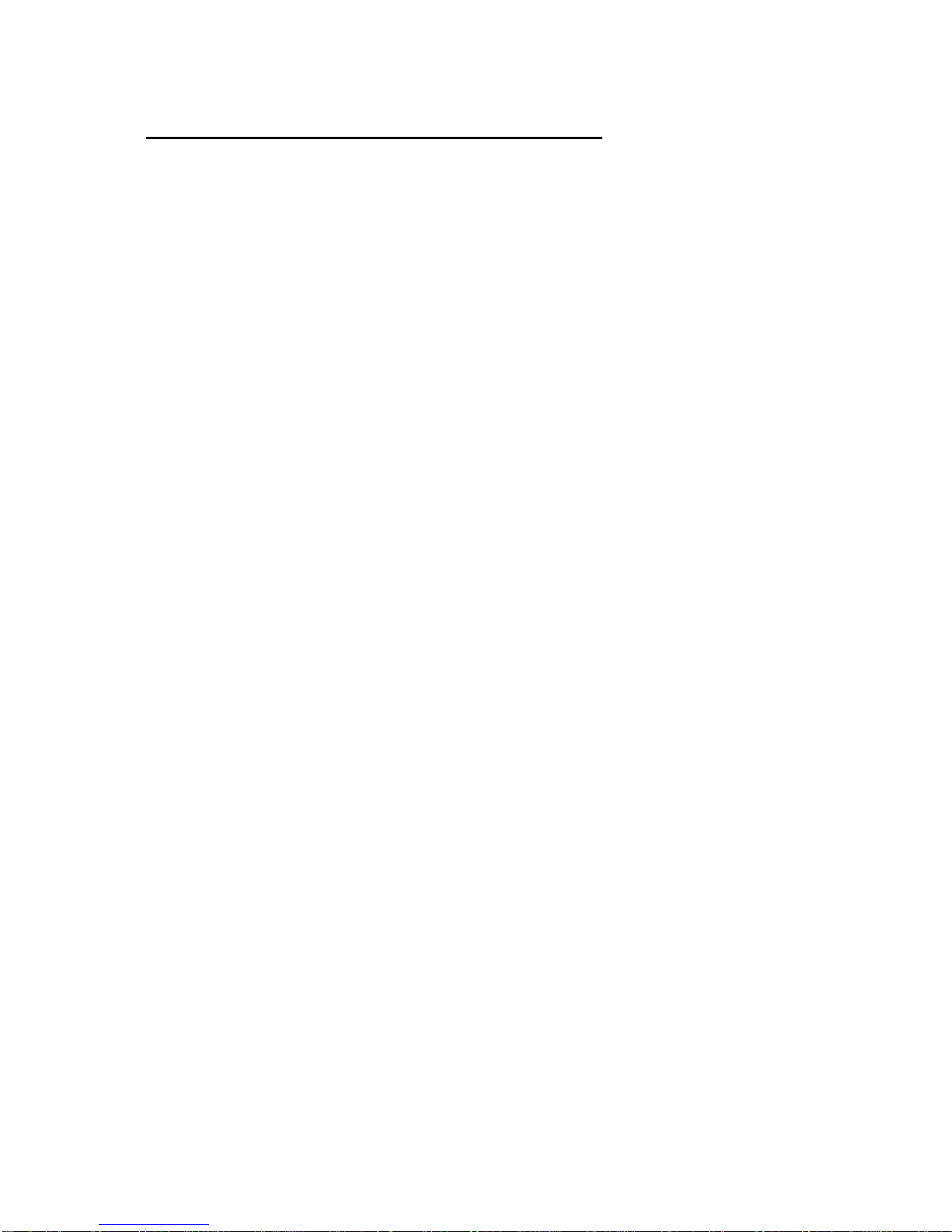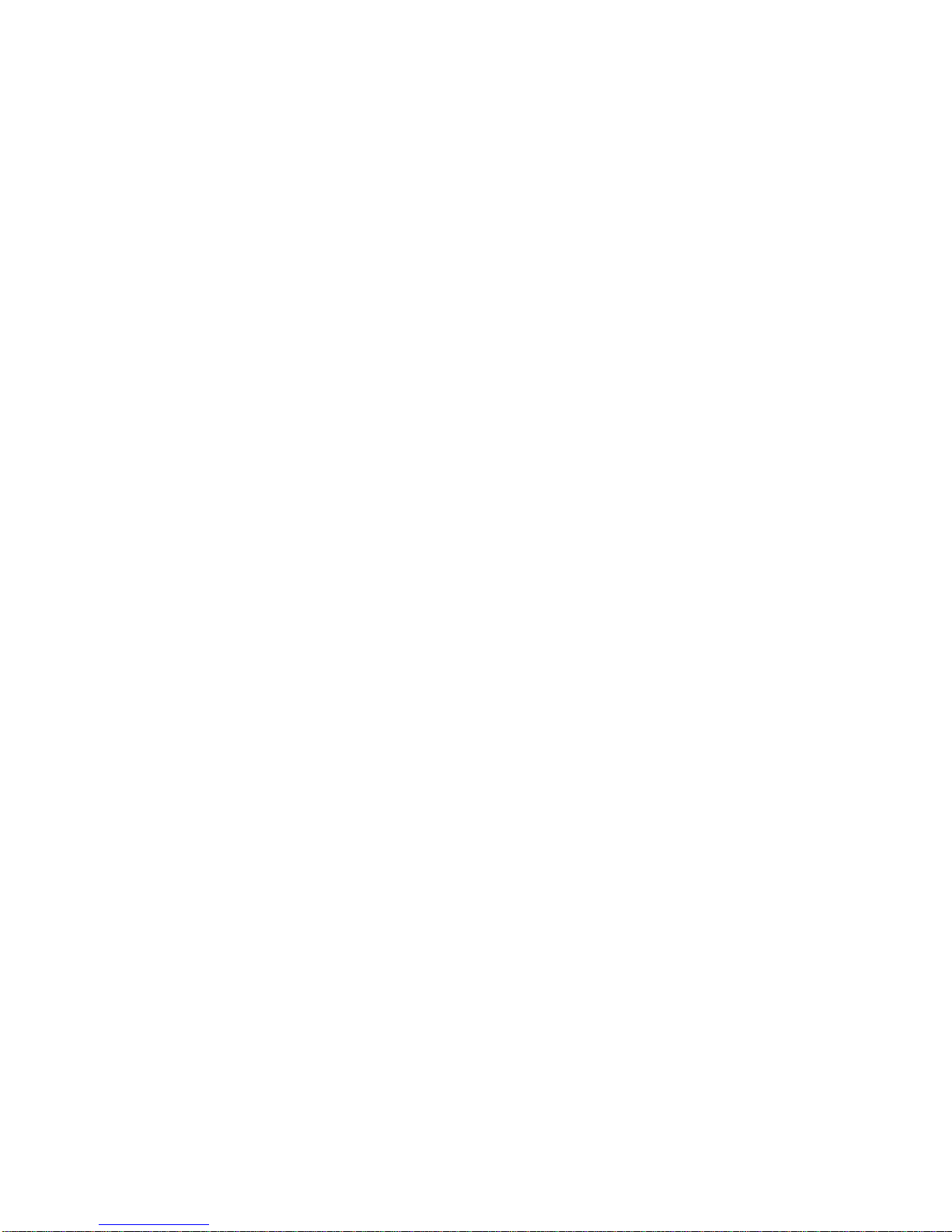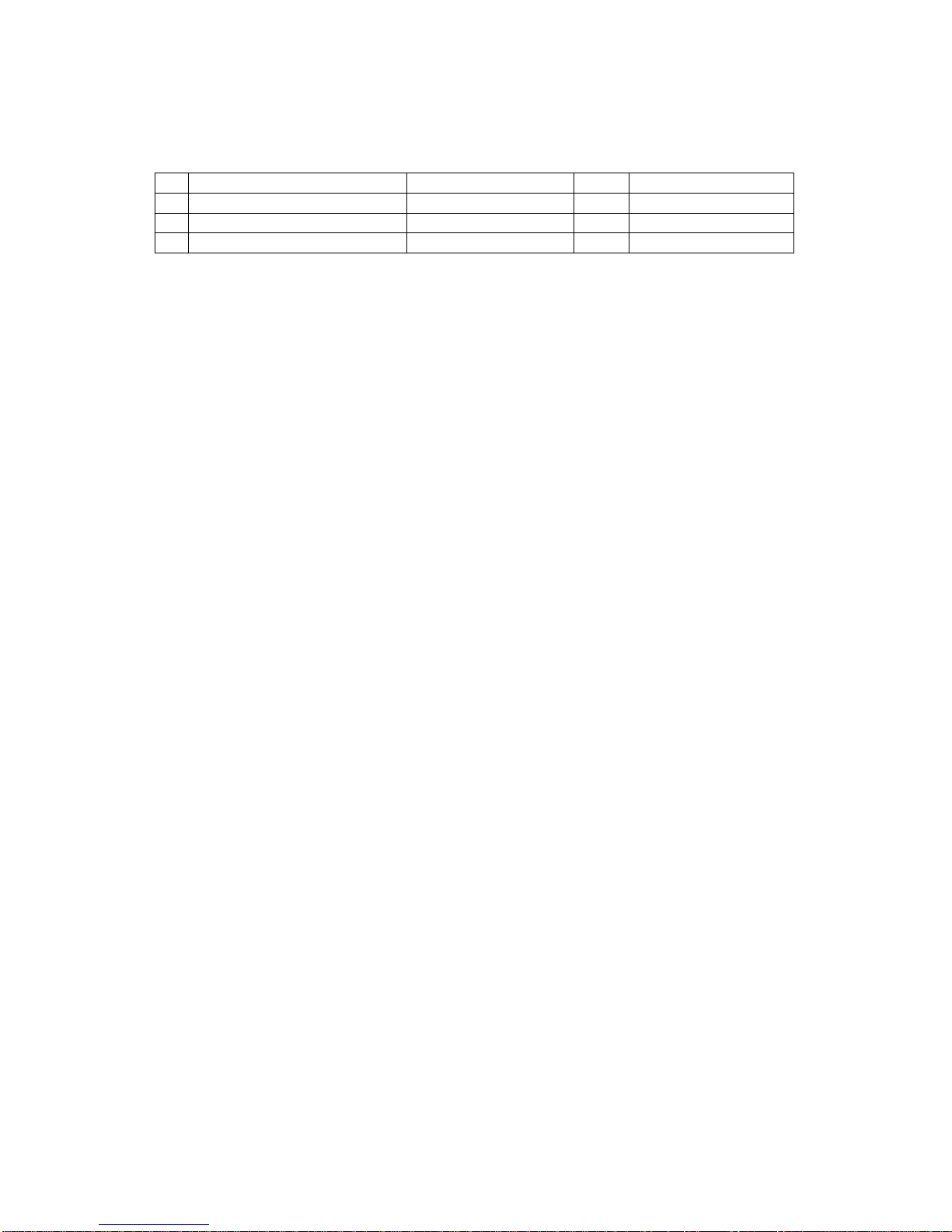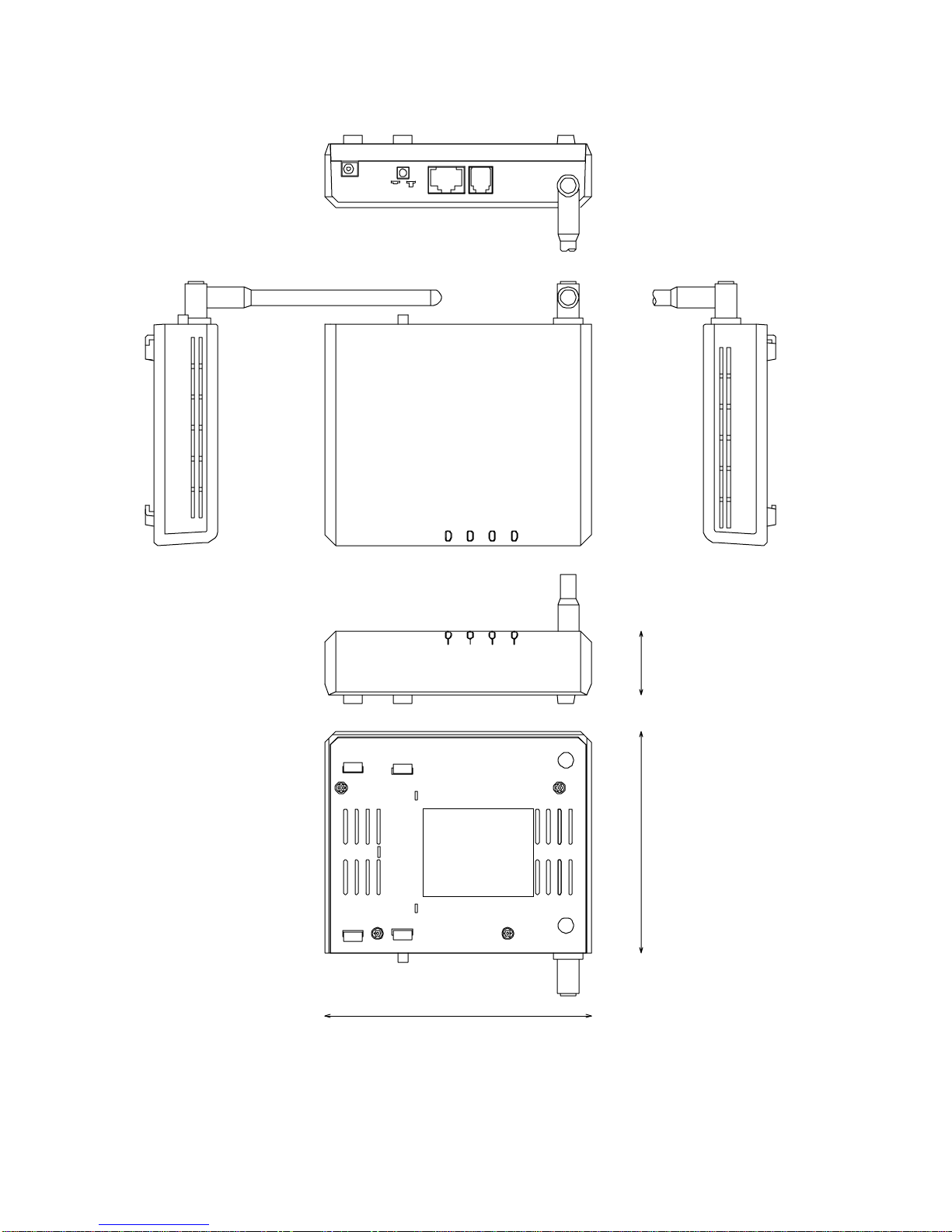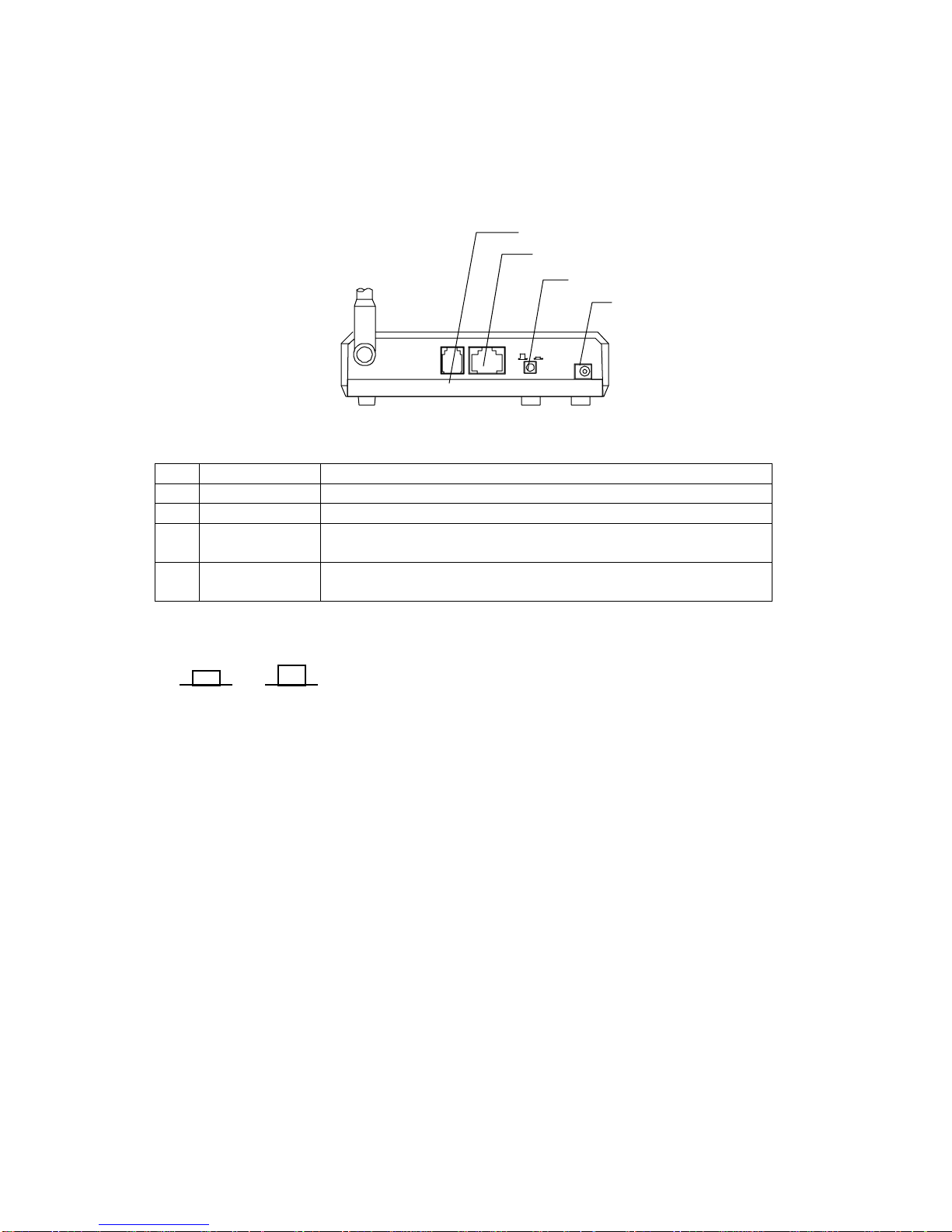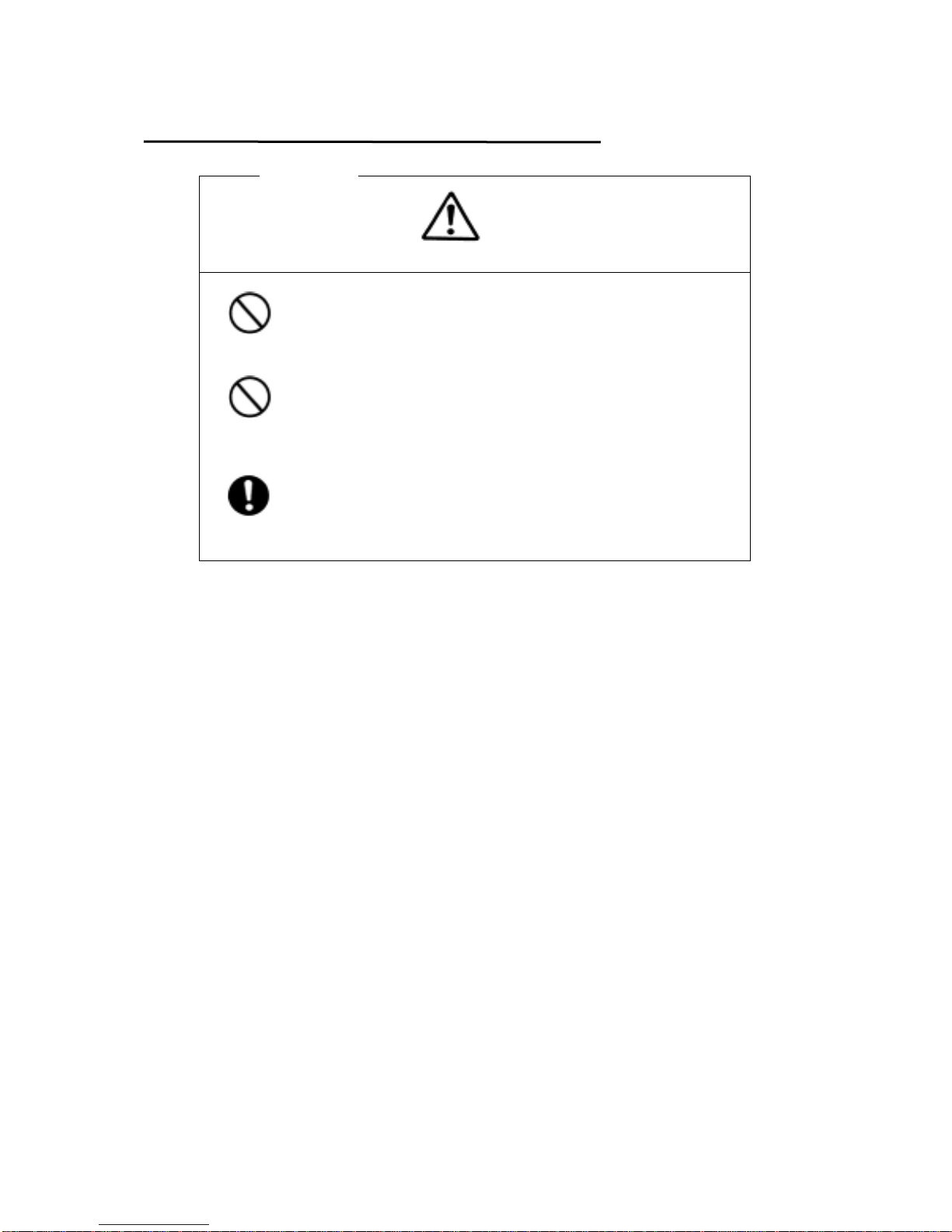1
1.About this Equipment
1.1 Function
This wireless LAN, NJT-475 is intended to use for replacing an Ethernet cable
connection(i.e. wired networks) with wireless networks. A signal, so called as
packet data, which runs in the Ethernet cable is send by wireless as it is, so
that a change to wireless LAN can be realized without any relation with type of
OS or model of the terminal equipment.
By changing into a wireless communication, following advantages are realized
compared with a wired communication.
1). Low cost of network construction
2). Available while moving.
3). Changing an office layout with an arrangement of OA equipment is easy.
4). LAN in a historical or tenant building where the cable laying is restricted is
available.
5). LAN connection between buildings across a thoroughfare is possible.
1.2 Features
•Plug and Play
Wireless LAN is easily available to everybody by only connecting an
Ethernet cable to your terminal equipment, such as a personal computer
or workstation, and switch on. Also a troublesome software installation is
not needed.
•Ethernet compatible interface
Connecting to an international standard LAN of IEEE802.3(Ethernet) is
possible without any additional work or items. For customers who have
used a wired LAN, wireless LAN can be realized by simply connecting the
wireless LAN adapter to your existing equipment.
•Data reliability
Since the packet data in an Ethernet is sent as it is, the data is reliable
and does not affect on higher layers. Therefore it make possible to change
into wireless communication without any modification of an existing
application software.
•Applicable to multi-vendor
This wireless LAN adapter can be connected to any kind of terminal
equipment(P.C., work station) without any relation to the manufacturer or
model of the terminal equipment. Also a troublesome working of the
software installation is not to be required when connecting the network.
Even if the OS of the terminal equipment is changed, it can be used as it
is.
•High-speed data transmitting
With adopting the radio communication system, pursuant to international
standard of IEEE802.11b, it makes possible to high-speed data
transmitting with a maximum speed of 11 Mbps, which equals to the
wired LAN in transmitting speed.
•Bridge function