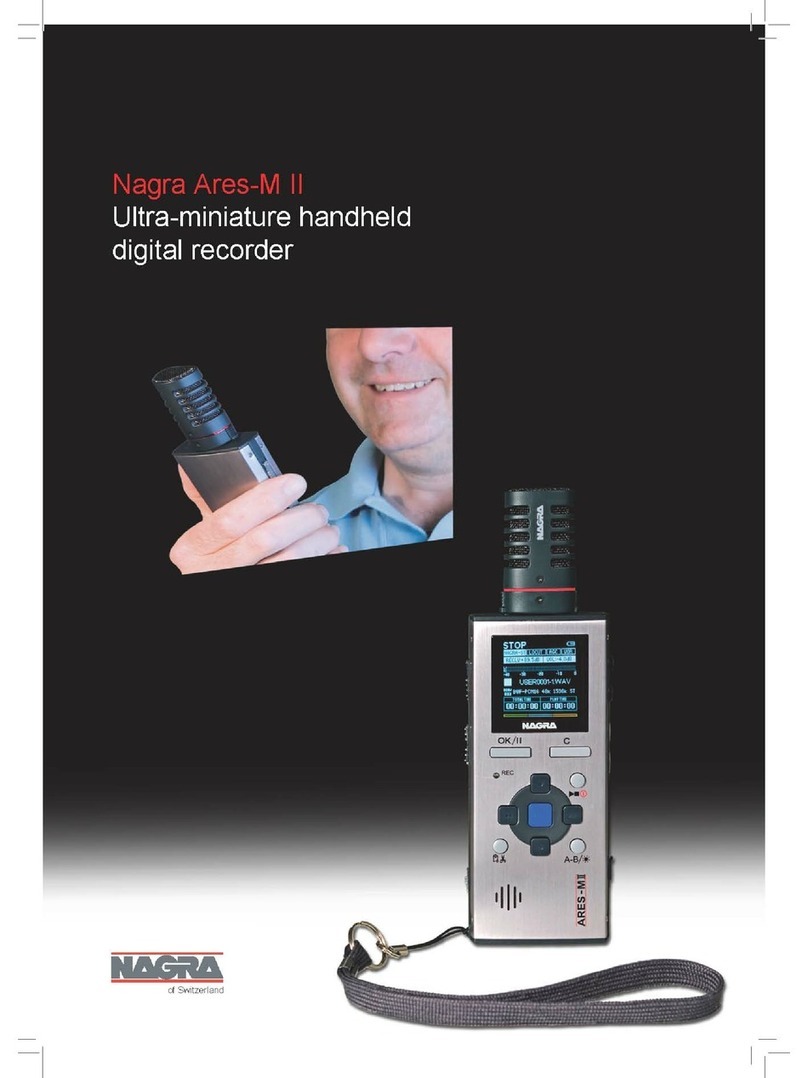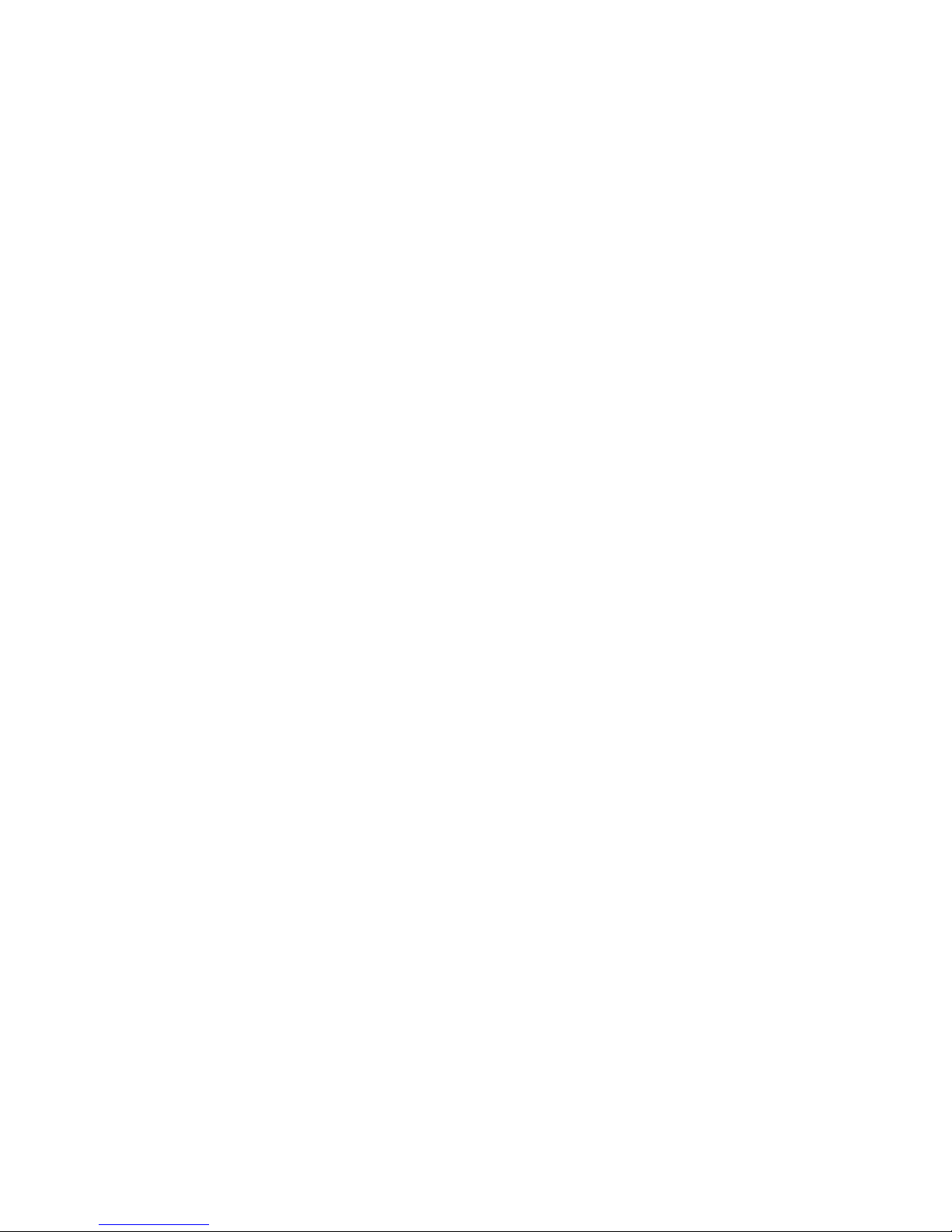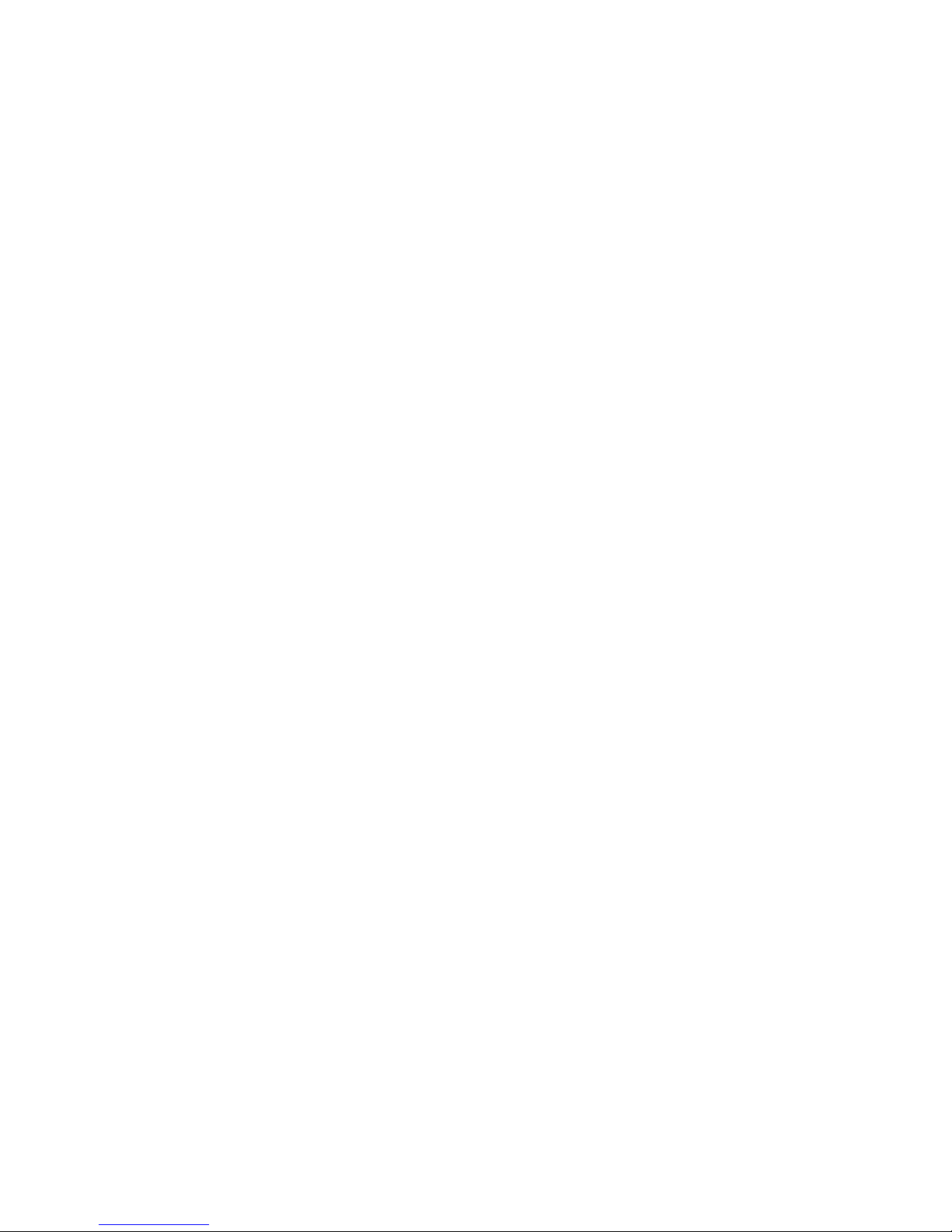Issue: January 18 2005 Page 2
CONTENTS
Page
1DELIVERED WITH. .............................................................................................. 4
2 INSTALLING THE BATTERIES (NB-BB OPTION). ............................................ 4
3 INSTALLING THE FLASHCARD......................................................................... 4
4 POWER ON, POWER OFF. ................................................................................ 4
5 CONTRAST. ........................................................................................................ 5
6 KEYS.................................................................................................................... 5
7 FAT / NFS MODE DIFFERENCES......................................................................5
8 FIRST TIME SWITCH ON. .................................................................................. 6
9 MAIN DISPLAY DESCRIPTION. ......................................................................... 6
10 RECORD (2), REWIND (3), STOP (4), PLAY (5), FORWARD (6), MARK (14)
KEYS.......................................................................................................................7
10.1 RECORD KEY (2) ....................................................................................... 7
10.2 REWIND KEY (3) AND FORWARD KEY (6) .............................................. 7
10.3 STOP KEY (4) ............................................................................................. 8
10.4 PLAY KEY (5).............................................................................................. 8
10.5 EXTERNAL RECORD COMMAND.............................................................8
11 LEVEL ADJUSTMENT....................................................................................... 8
11.1 OUTPUT LEVEL ADJUSTMENT ................................................................ 8
11.2 INPUT LEVEL ADJUSTMENT .................................................................... 8
11.3 THRESHOLD ADJUSTMENT..................................................................... 9
12 CENTER & ARROW KEYS ............................................................................. 10
13 LED MODULOMETER..................................................................................... 10
14 MAIN MENU. ................................................................................................... 10
14.1 DIRECTORY MENU.................................................................................. 10
14.1.1 HORIZONTAL SCROLLING............................................................... 12
14.1.2 VERTICAL SCROLLING. ................................................................... 12
14.1.3 QUIT DIRECTORY............................................................................. 12
14.1.4 EDIT INDEX........................................................................................ 13
14.1.5 DELETE.............................................................................................. 16
14.1.6 DELETE TO END. .............................................................................. 16
14.1.7 RENUMBER. ...................................................................................... 16
14.1.8 RENUMBER ALL................................................................................ 16
14.1.9 DELETE ALL MARKS. ....................................................................... 16
14.2 LOUDSPEAKER. ...................................................................................... 16
14.3 TOOLS. ..................................................................................................... 16
14.3.1 FILE NAMING..................................................................................... 16
14.3.2 DATE AND TIME................................................................................ 17
14.3.3 CARD FORMATTING......................................................................... 17
14.3.4 BATTERY TYPE................................................................................. 17
14.3.5 PROGRAM SELECT. ......................................................................... 17
14.3.6 CONTRAST. ....................................................................................... 18
14.3.7 VERSION............................................................................................ 18
14.4 TEMPLATES. ............................................................................................ 18
14.5 SETTINGS MENU..................................................................................... 19