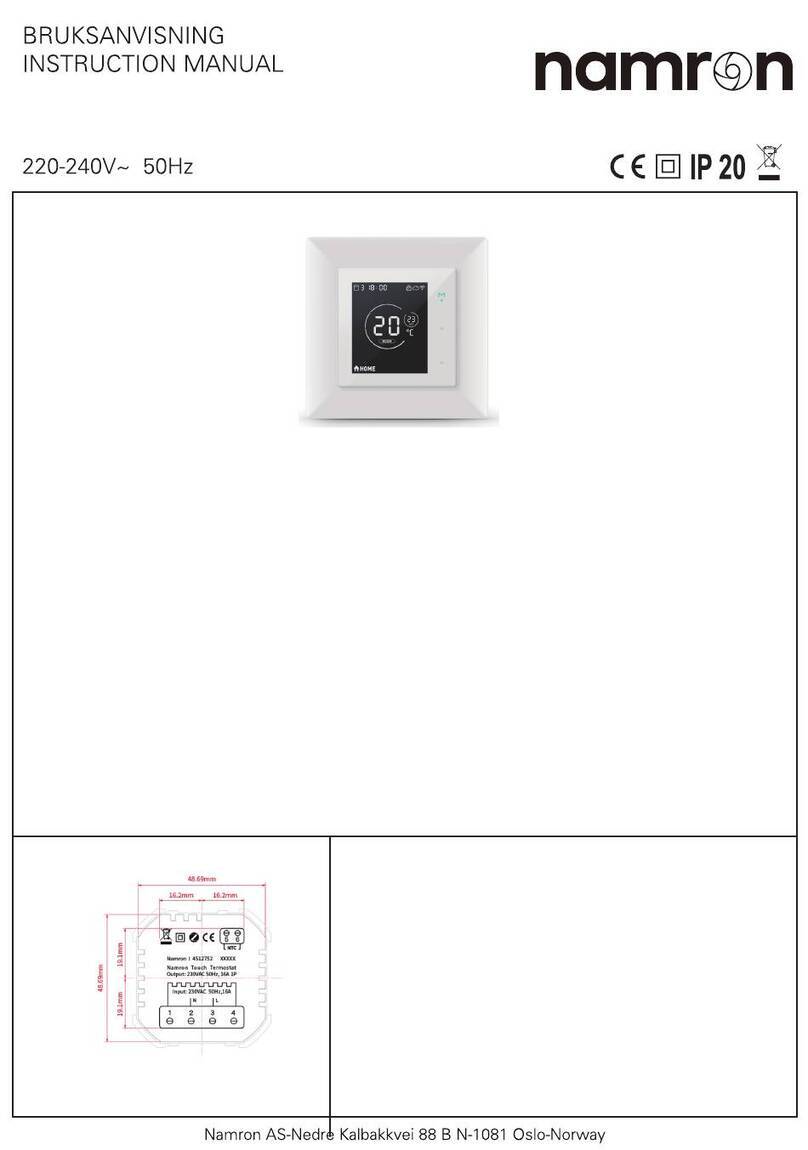NAMRON ZIGBEE PLUGG MED TERMOSTAT 70110005
Important: Read All Instructions P rior to Installation
Pro du c t Data
3. Z igbee Network P airing through C oordinator o r Hu b ( Added to a Zigbee Network)
4. Tou c h Link to a Zigbee R emote
< 10cm
Note: 1 ) Direc tly To u c hLin k ( both n ot added to a Z igBee n etwork), e ac h d evic e c an l i nk w ith 1 r emote.
4 ) After Touc hLi nk, th e d evice c an b e c ontrolled b y the l inked remo tes .
2 ) Touc hLink after bo th added to a Z igB ee n etwo rk, e ac h d evic e c an l ink w ith m ax. 3 0 remo tes .
3 ) To c on trol b y bo th g ateway and remote, add remo te and devic e to n etwork firs t then Tou c h Link.
Zigbee
Remote
AC P ower
50/60Hz
S tep 1 : Remove the device from previous z igbee network if it ha s a lrea dy been a dded to, otherwise pairing will
fail. Please refer to the pa rt " Fac to ry Res et Man ually" .
S te p 2 : F rom your Z igBee C ontroller or hub interfa ce, choose to add lighting device and enter P a iring mode as
instructed by the controller.
S tep 3: S hort press “Program” button 5 times continuously to set the device to network pa iring mode, LE D
indica tor will fla sh white fast.
S tep 1 : S hort press “Prog” button 4 times (Or re- power on the device 4 times) to sta rt Touchlink commissioning,
180S timeout. Once timeout, repea t the operation.
S te p 2 : Bring the remote or touch panel within 10cm of the lighting device.
S tep 3: S et the remote or touch pa nel into Touchlink commissioning,
plea se refer to corresponding remote or touch panel ma nua l to learn how.
Step 4: LED indicator will fla sh white 6 times to
indica te successful pa iring. LED indicator will
mainta in the status before entering into network
pairing mode if pa iring fa ils.
S tep 4: T here sha ll be indication
on the remote for successful link
and LE D indica tor of the plug will
flash white twice.
Fu nc tion i n troduc tio n
LED indicator
Input Voltage
Dimensions
Device ID
Radio Frequency
Rela tive humidity
Over C urrent Protection
Opera ting temperature
Ma x. Loa d
Zigbee profile
8% to 80%
16.1A
AC200-240V, 50/60Hz
16A
2.4G Hz
114.8×54.8×74.7(mm)
0x000A(P lug-in Unit)
0x0104(Z HA)
0 to 40°C
Program button,
short press to
switch on/off loa d
Load power > 2200W
Load power 1501-2000W
Firmware upda ting via OTA
Load switched off
Load power <= 1000W
Load power 2001- 2200W
Definition (16.1A Over C urrent)
Load power 1001-1500W
Over current
Stays solid ora nge
Flashes red slowly
Flashes purple slowly
Stays solid cya n
Stays solid blue
LED Indica tor S tate
Stays solid white a t a low brightness
Stays solid green
Stays solid yellow
• ZigBee sma rt plug based on la test ZigBee 3.0 protocol
• Supports find a nd bind mode to bind a Z igBee remote
• Supports zigbee green power and can bind max. 20 zigbee green power switches
• S upports tempera ture measurement
• Supports over current protection a nd power metering, enables to report power consumption to gateway
• ZigBee end device tha t supports Touchlink commissioning
• Wa terproof grade: IP20
• Ena bles to control ON/OFF o f the load, supports ma x. 16 scenes
2.This Z igB ee d evi c e i s a w ireles s r ec ei ver that c o mmun ic ates w ith a v ari ety o f ZigB ee c ompatible
s ys tems . T his r ec eiver rec eives a nd i s c on trolled b y wireles s r adio s ignal s f ro m the c ompatible Z igBee
s ys tem.
1 .Plu g the s mart plu g i nto AC p o wer s ou rc e.
• DO NOT expose the device to moisture.
• DO NOT install with power applied to device.
S afety & Warnin gs
Operation