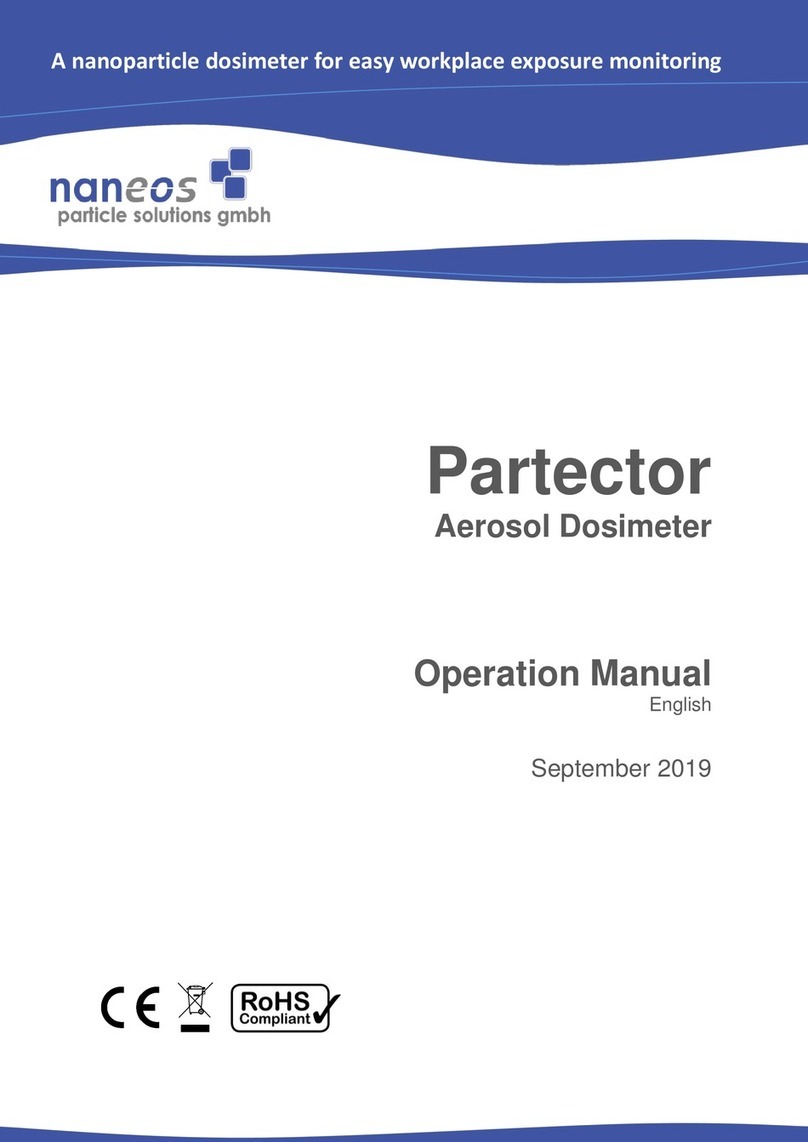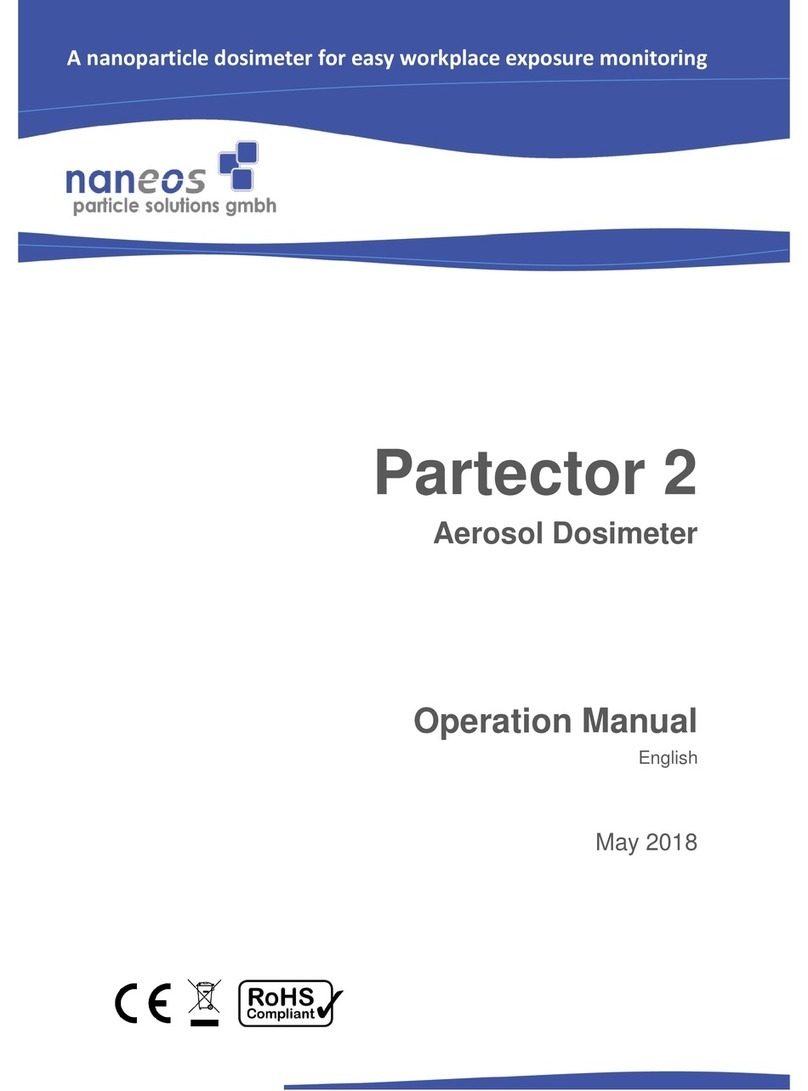www.naneos.ch
9 | 17
If you want to take a TEM sample, insert a fresh sample, and press the
right button below the text “deposit”. The partectorTEM starts deposition
and will display the percentage of the deposition time.
Pressing the “info” soft button switches to the info screen
Info screen
The info screen displays device specific system information:
Serial: serial number of the device
Minutes: total operating time in minutes
LDSAmin: LDSA value integrated over time
Pulses: number of high voltage charging pulses
Calib: calibration factor
Date: date of calibration
Pressing the “status” soft button brings you to the status screen. Pressing
the “alarm” soft button brings you to the alarm screen.
Pressing the “config” soft button brings you to the config screen.
Status screen
The status screen shows the most important device data.
RH,T internal relative humidity [%] and temperature [°C]
BATT battery voltage
ADC electrometer signal
HV charger corona voltage
Idiff charger diffusion current
Config screen
In the config screen, you can change some settings of the partectorTEM
Alarm level: use the “up” and “down” soft key to change the alarm level
to the desired value. When the measurement value exceeds the alarm
level, the internal buzzer of the partectorTEM will produce an audible
warning.
Low power mode: you can choose whether the device should operate in
low-power mode or not. In low power mode, the display turns off
automatically after a few minutes of inactivity to increase battery lifetime.
Pressing any button (also the power button) will turn on the display again.
The display will also turn on automatically if an error message is displayed.
Time and Date: the internal clock of the partectorTEM has an accuracy of
about 1s per day. It does not change to daylight saving time and back
automatically. Therefore, you may need to set the clock from time to time.