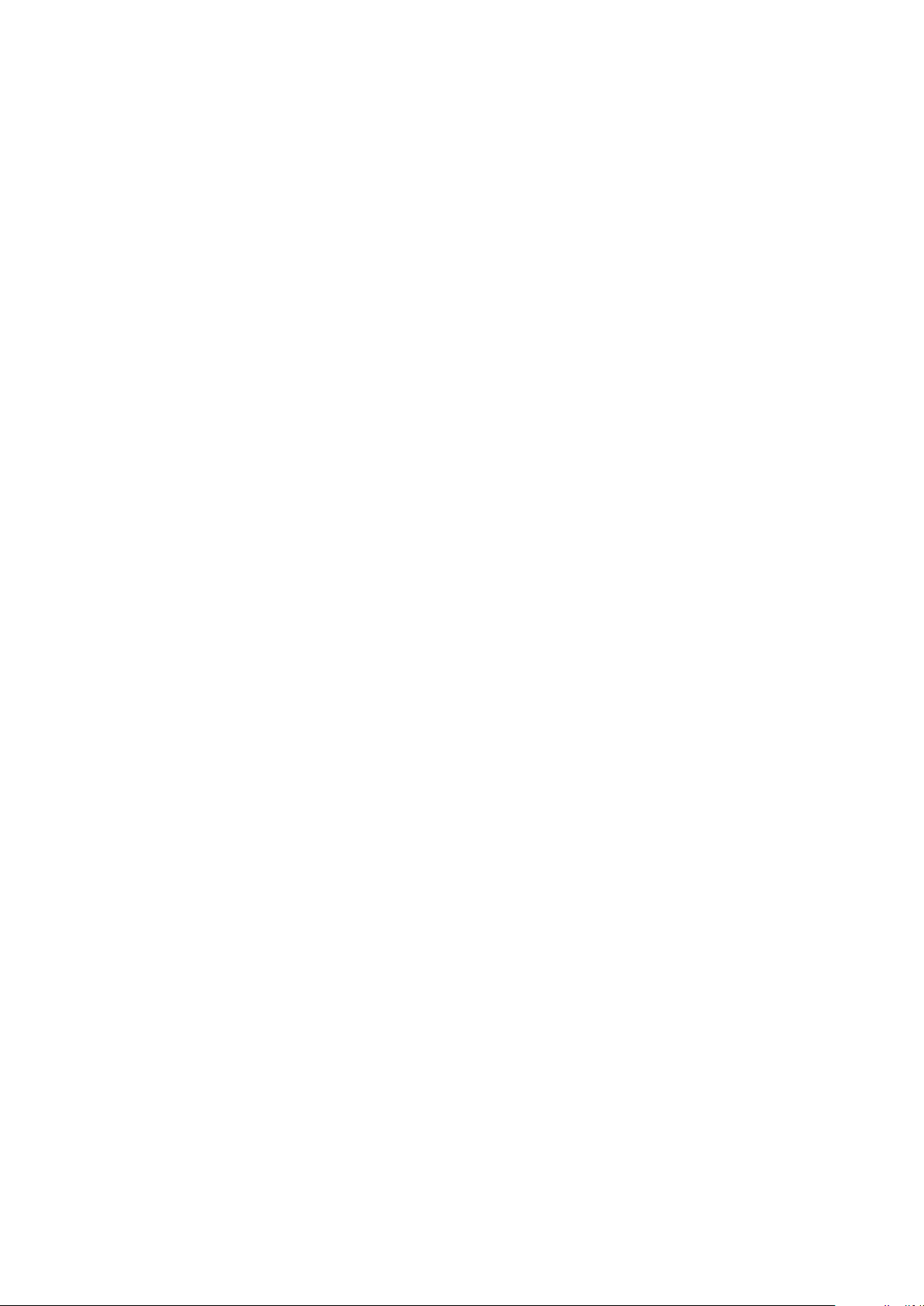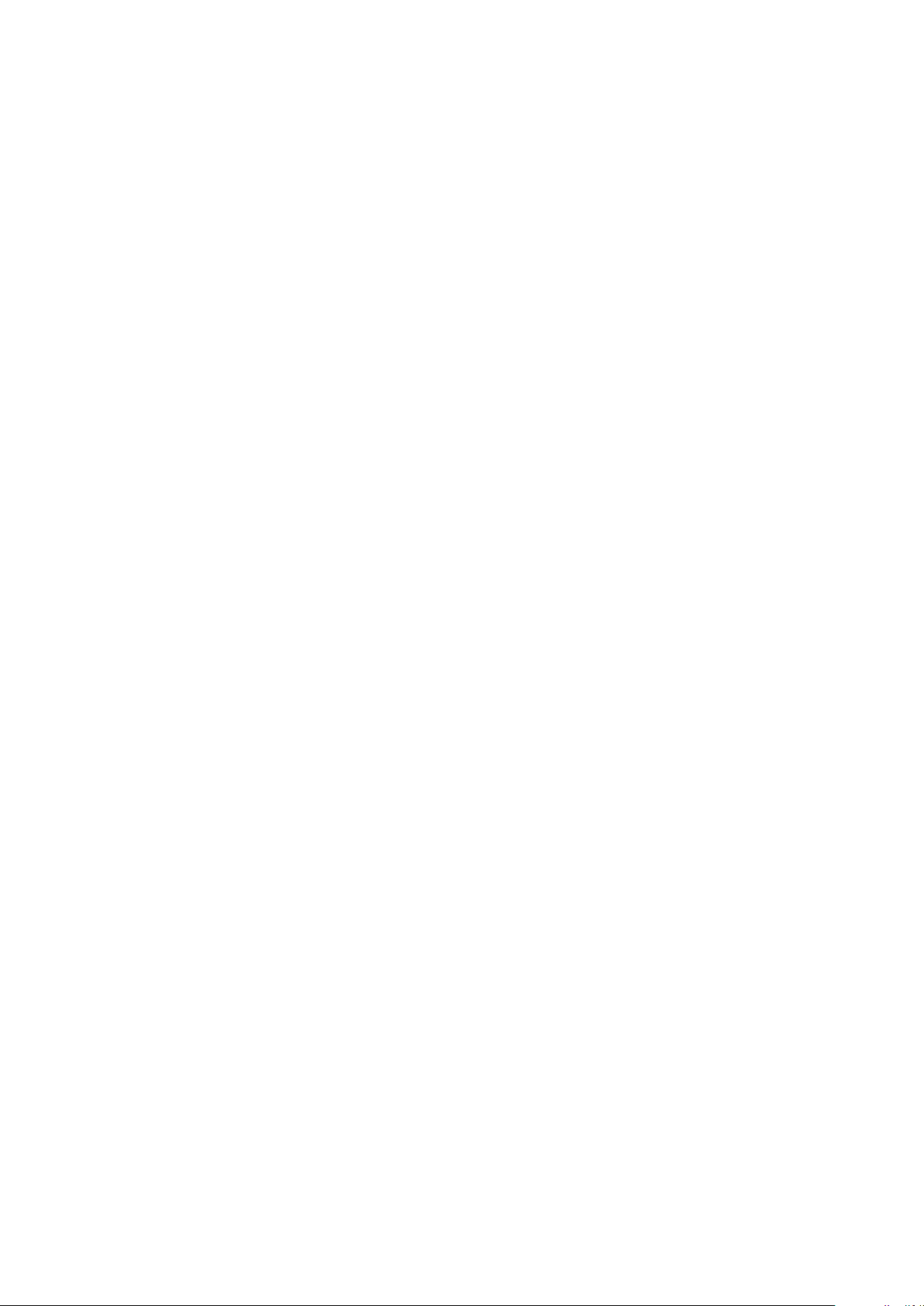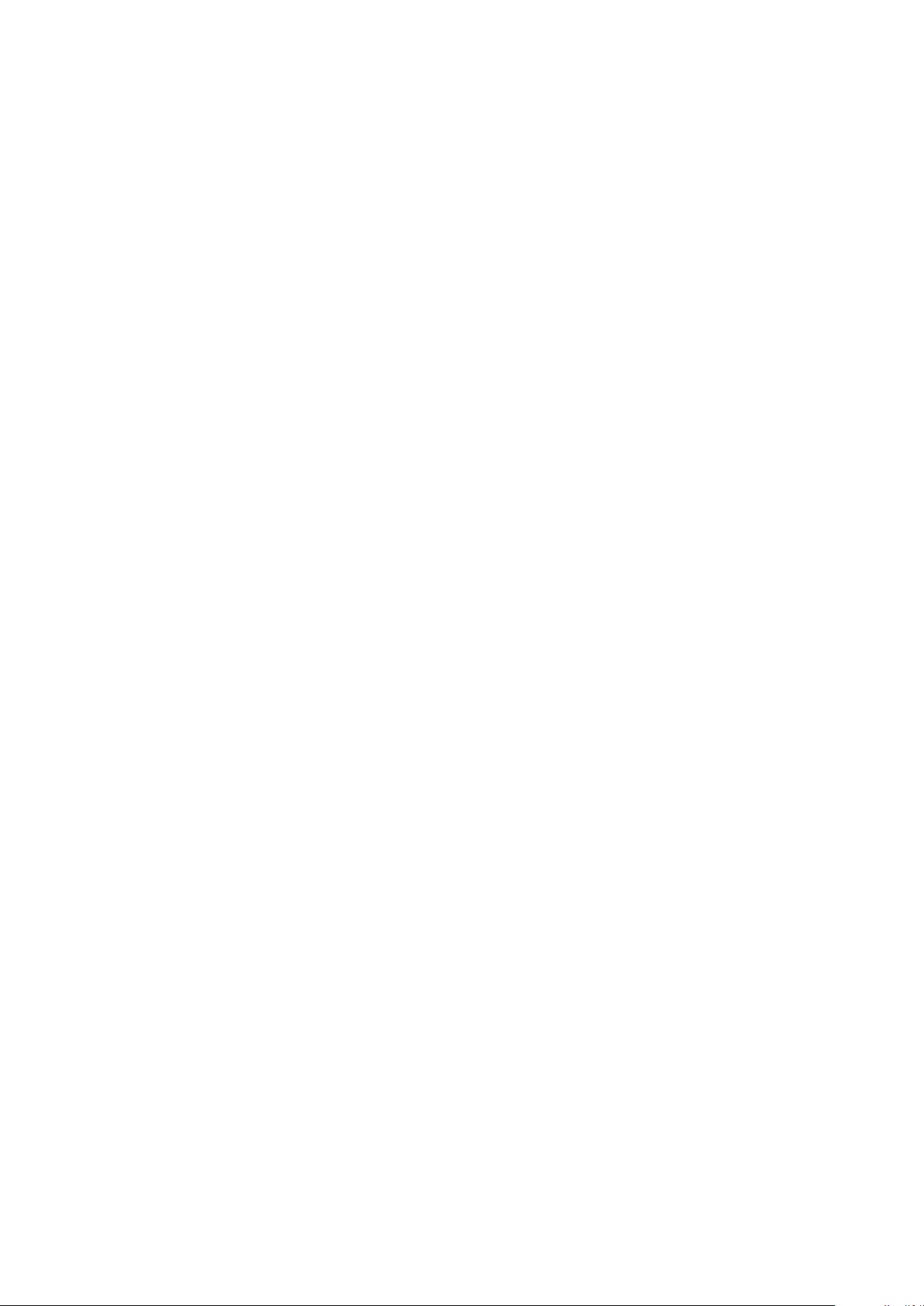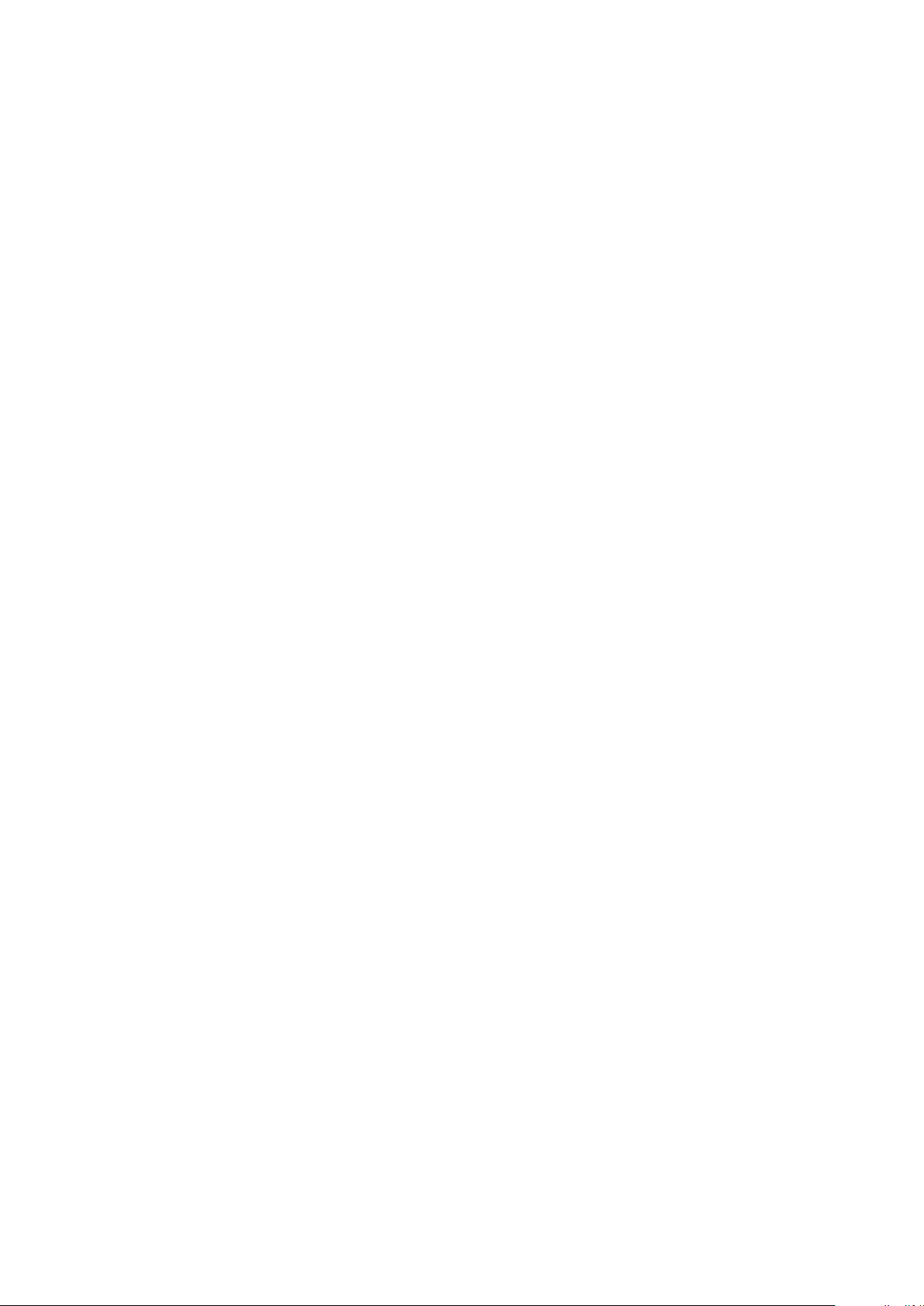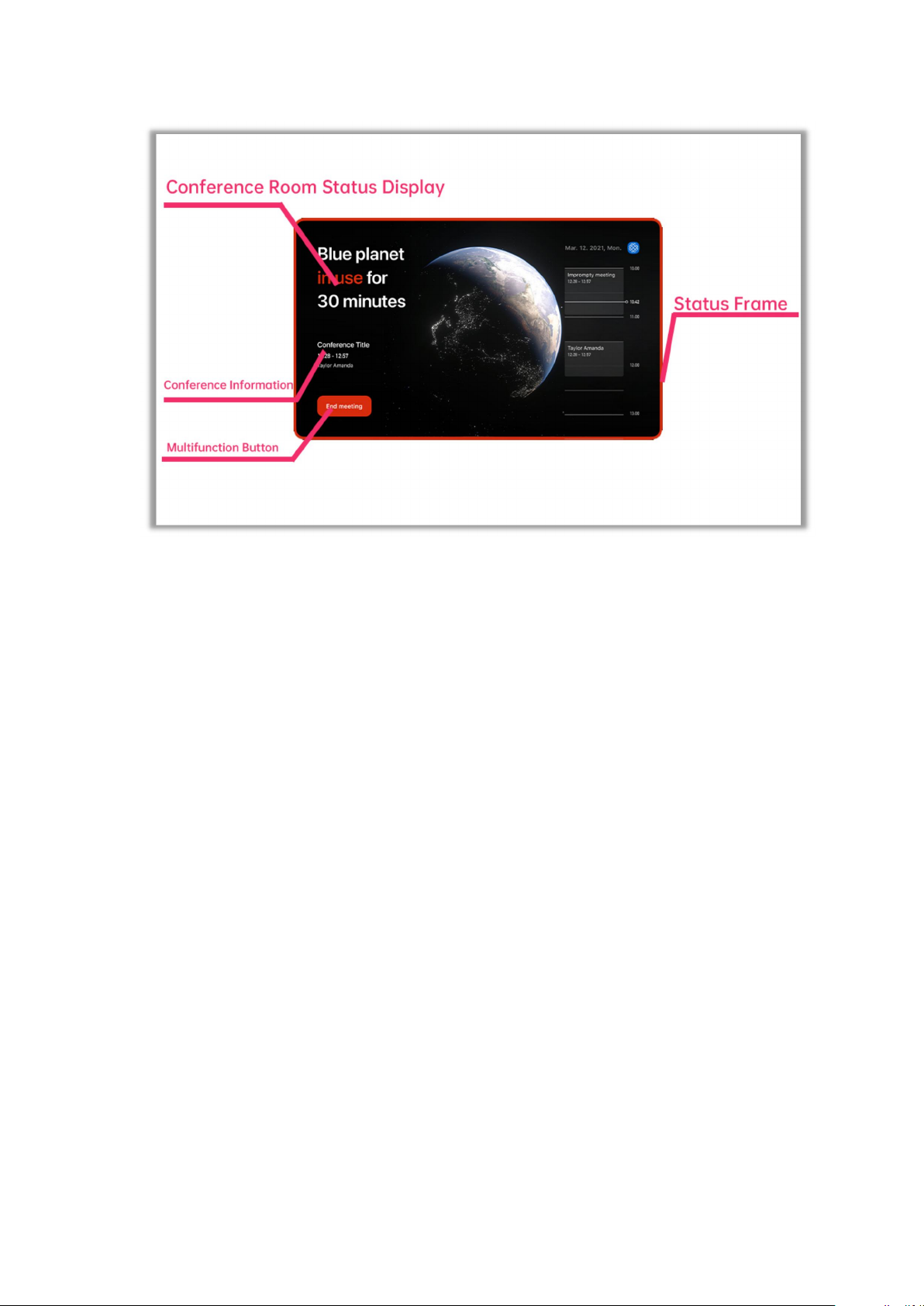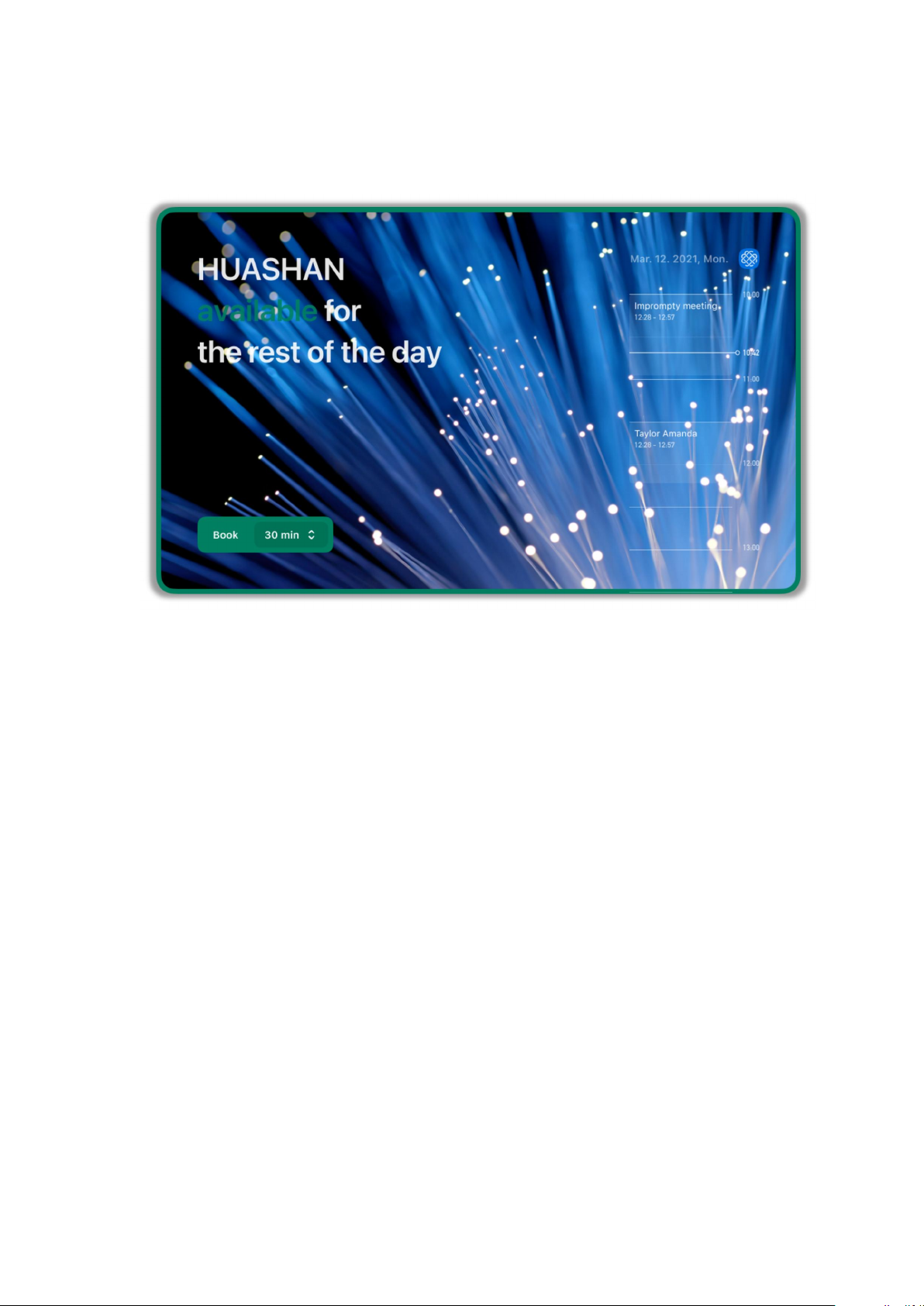2 Scenario Description
This product is mainly used in smart office scenarios such as conference room
management, visitor management, and smart device management in the smart office
process. This device can effectively improve the office efficiency of the above
scenarios, reduce costs and increase efficiency, and improve the work efficiency of
employees.
2.1Meeting room management usage scenarios
2.1.1 Scenarios Using Background
At present, there are more than 100 million physicalmeeting rooms in the world,
but there is no unified standard solution for meeting room reservation and
management. Most traditional enterprises are still in the initial stage of manually
booking meetings and manually managing conference room equipment and resources.
With the diversification of intra-enterprise and inter-enterprise meeting forms, it is
often necessary to face the problems of holding various types of meetings, non-fixed
participants, and diverse meeting requirements. Administrative staff often need to
prepare in advance for different types of meetings, including but not limited to
meeting room search and reservation, notification of participants, preparation of
meeting equipment, preparation of meeting materials, etc. After the meeting, the
meeting room must be sorted out. This also leads to chaotic management,
cumbersome meeting booking process, and unreasonable occupation of meeting room
resources. The meeting room space resources are not effectively utilized. As one of
the real estate costs, the conference room is the second largest expense for an
enterprise after employee salaries. However, with more and more conferences and
higher requirements for conference rooms, conference rooms are no longer simply a
The meeting room space, with the development of science and technology and the
advancement of technological means. The meeting room has gradually become a tool
for improving meeting efficiency from a meeting room carrier. With the need to carry
more usage scenarios, enterprises have also nurtured demands for portability of
meeting reservations, higher meeting quality, meeting room comfort, and intelligence.
The need for continuous optimization of space utilization efficiency is also imminent,
which requires a complete set of smart conference room management systems to meet
the demands of enterprises for conference room management.