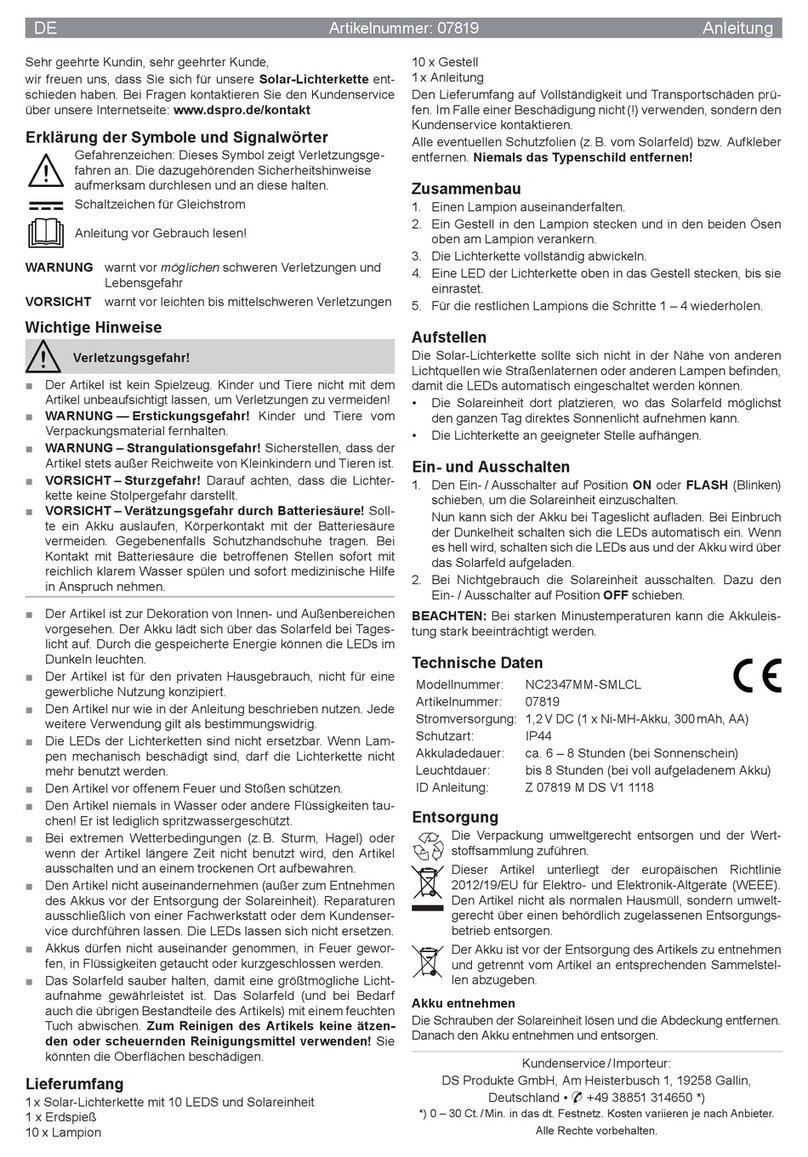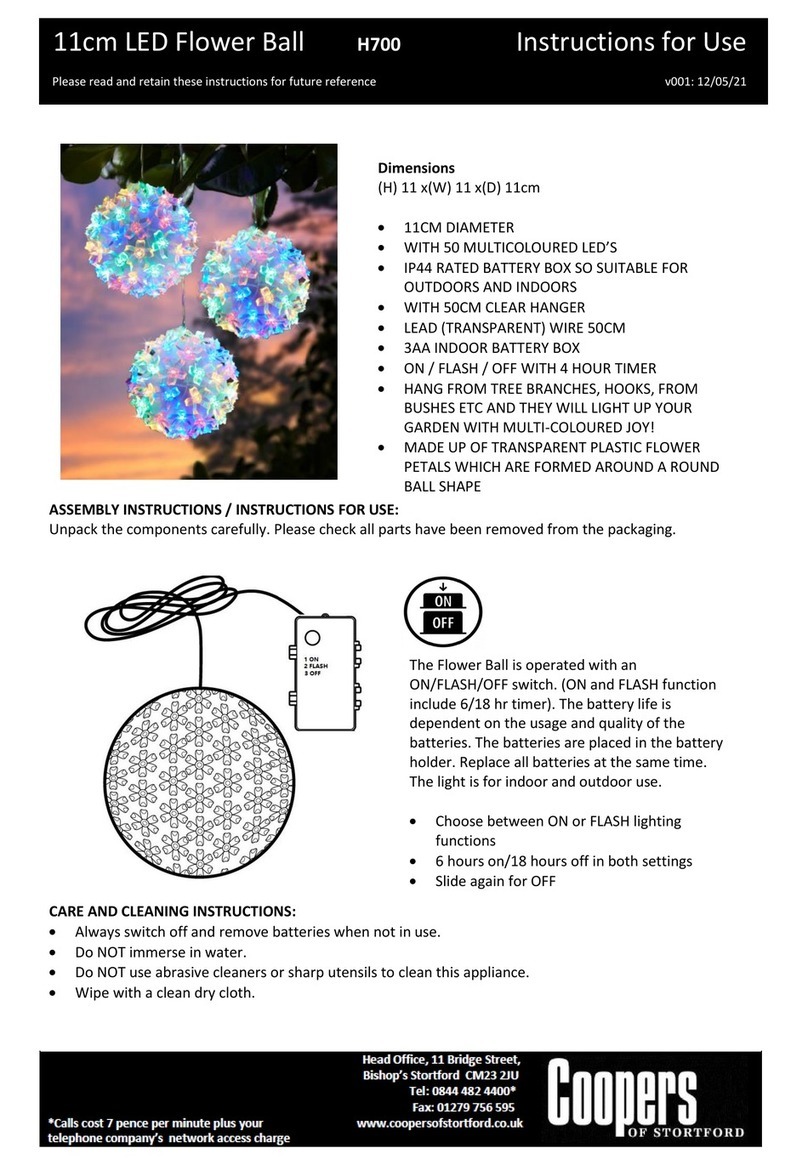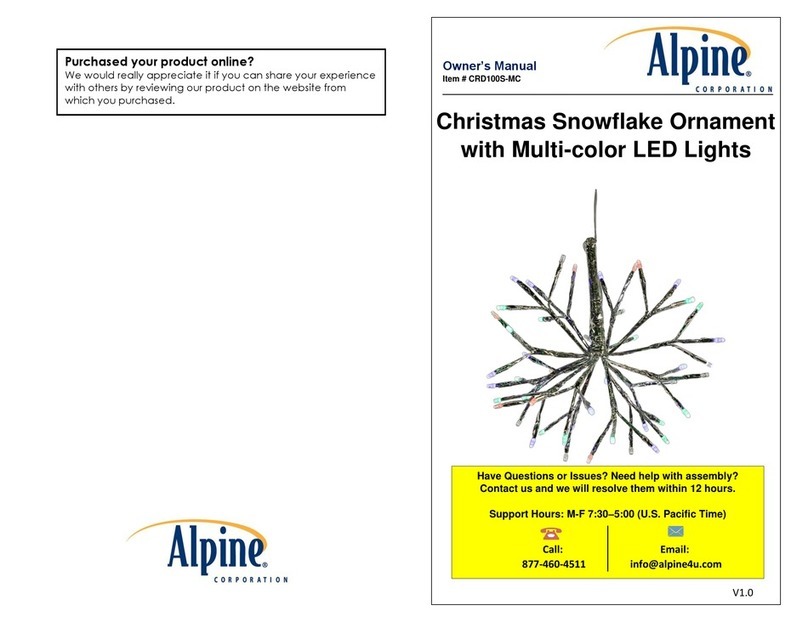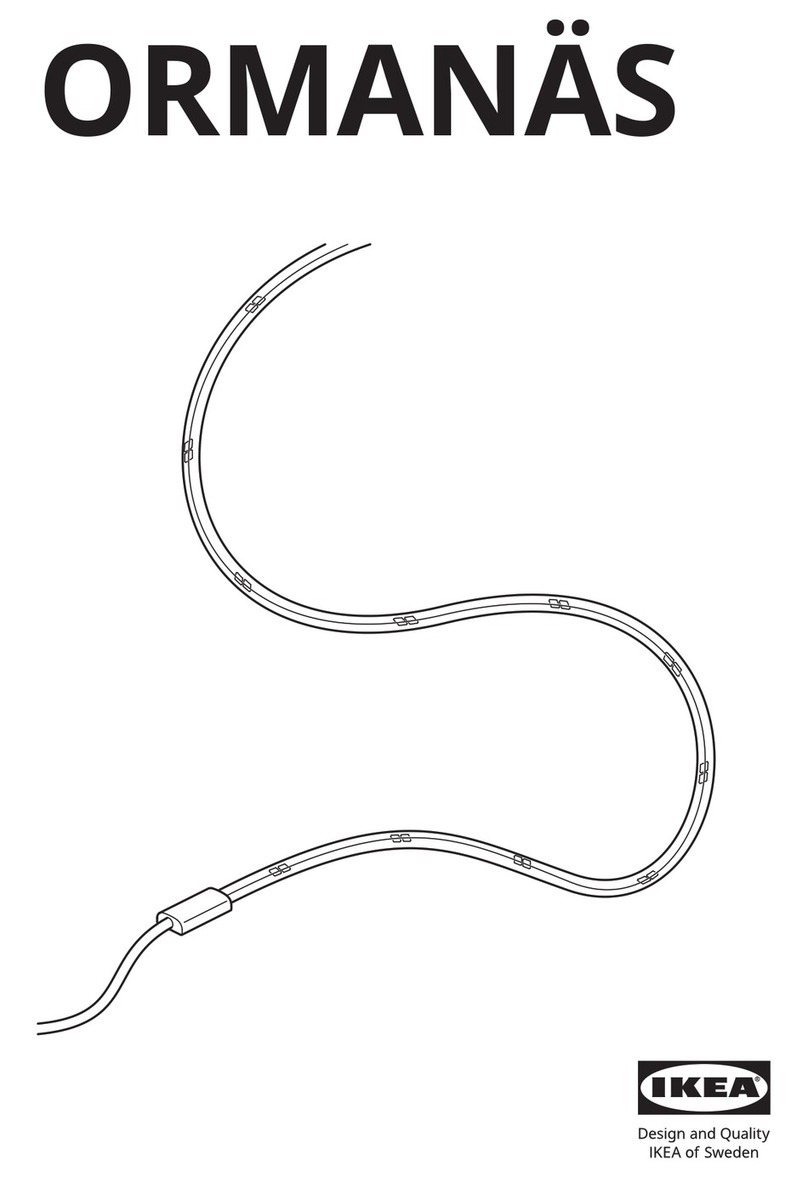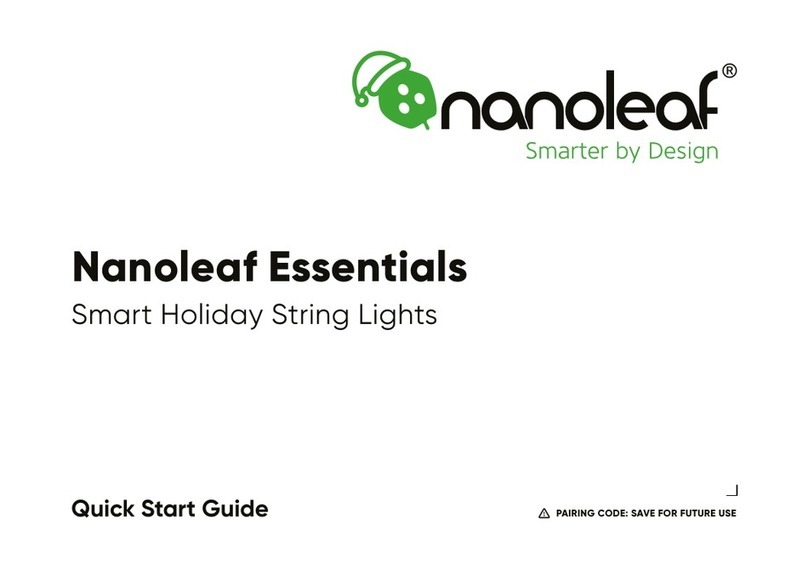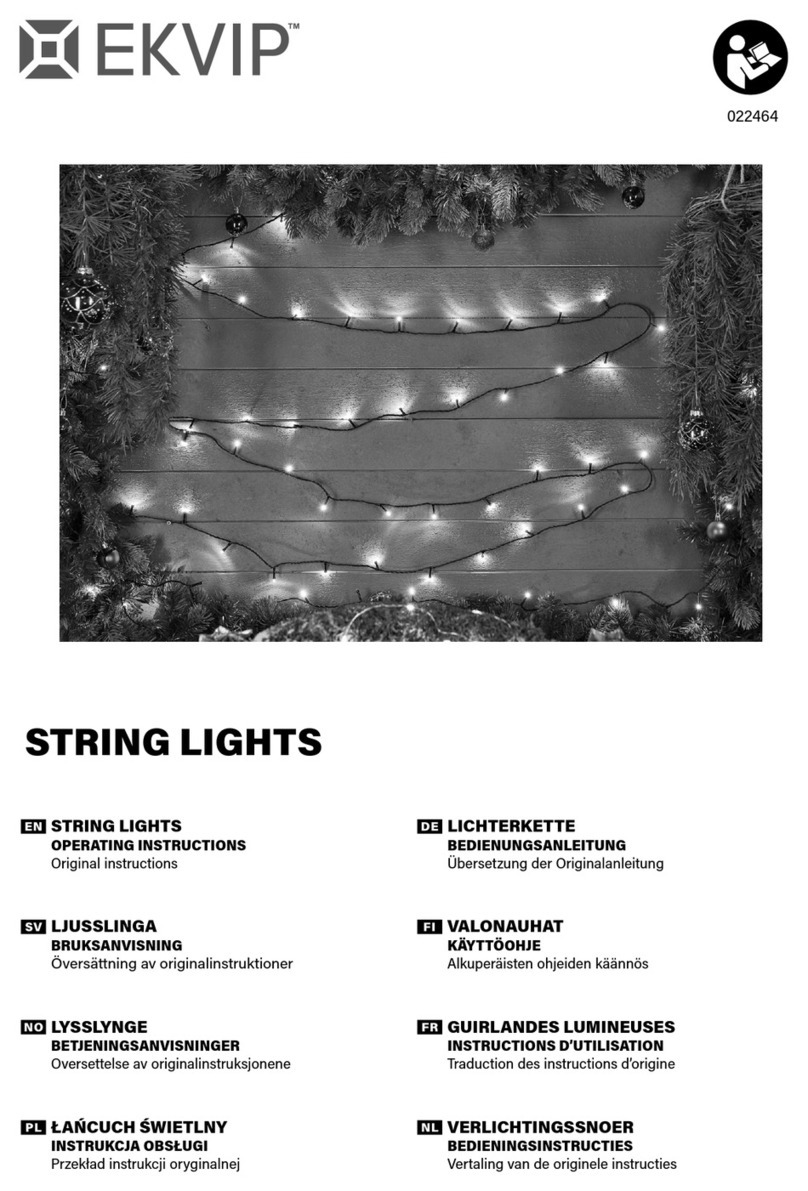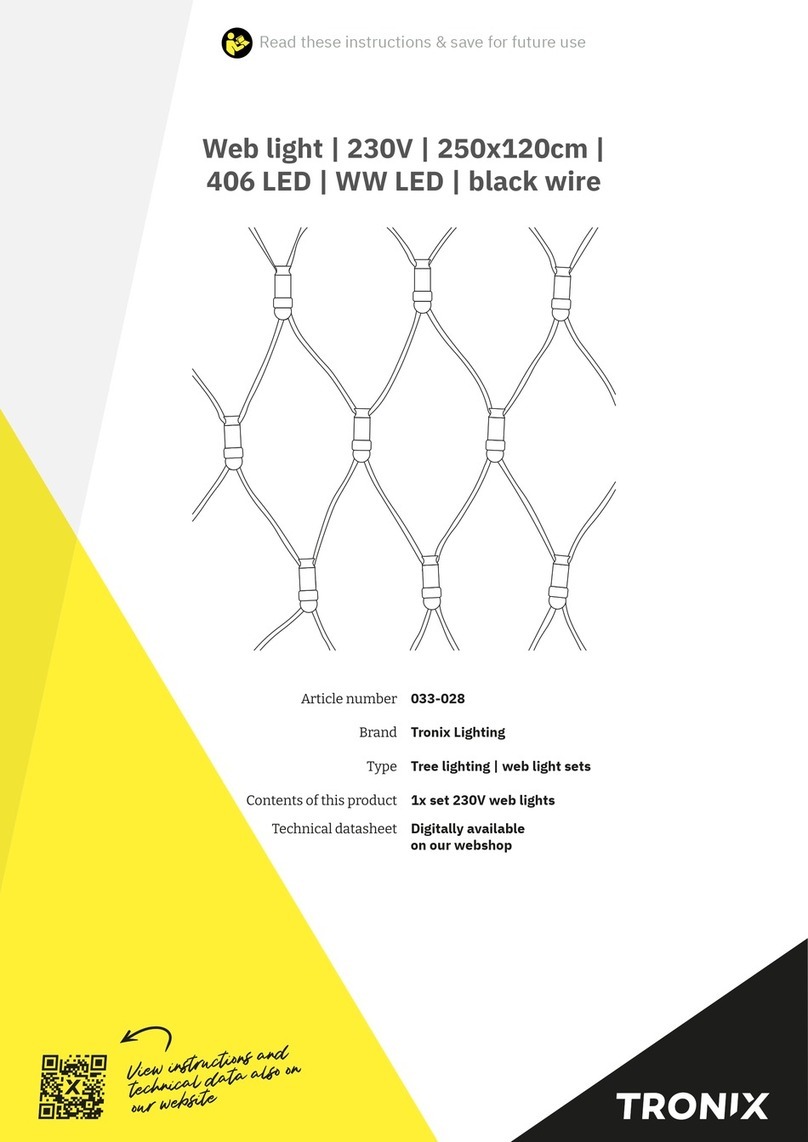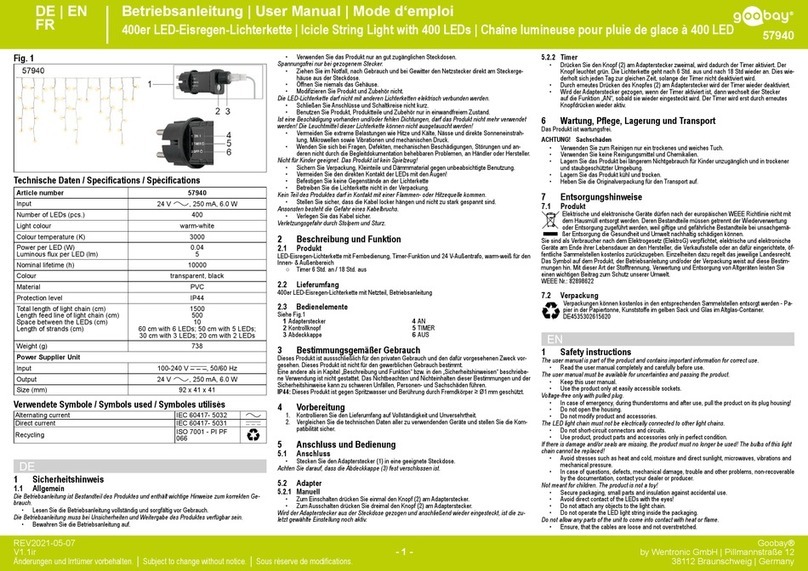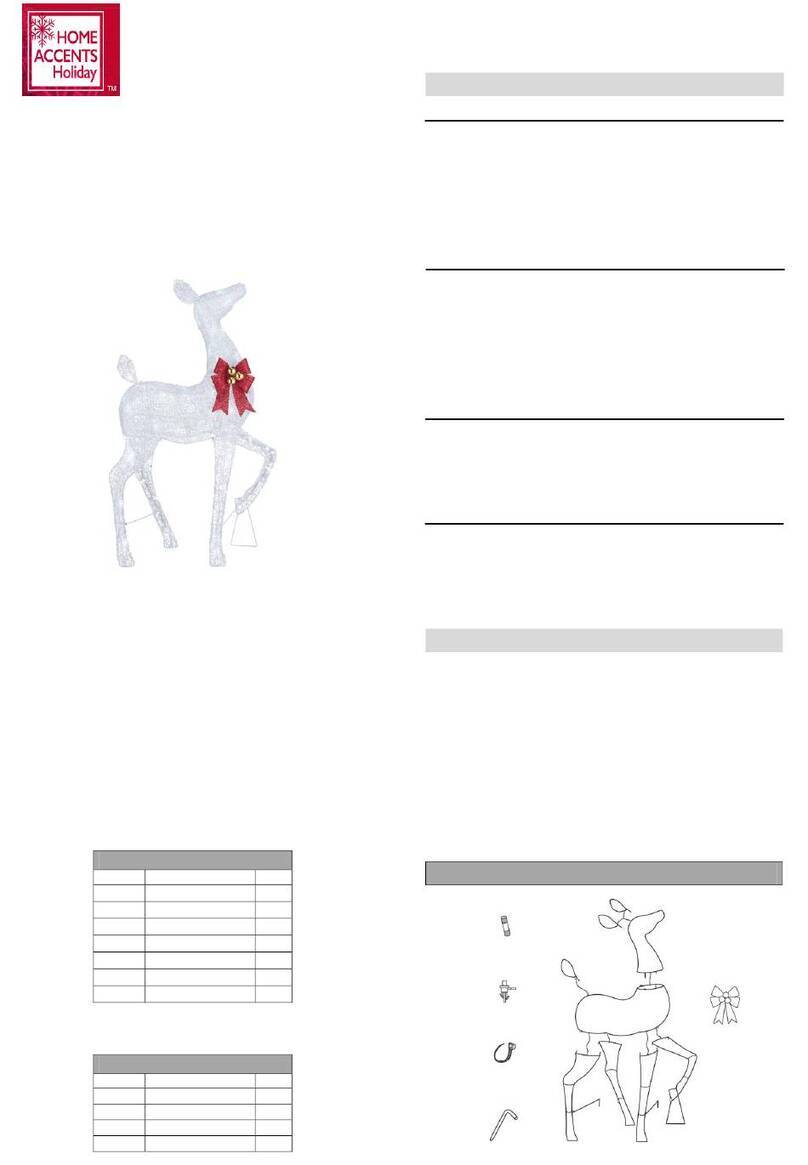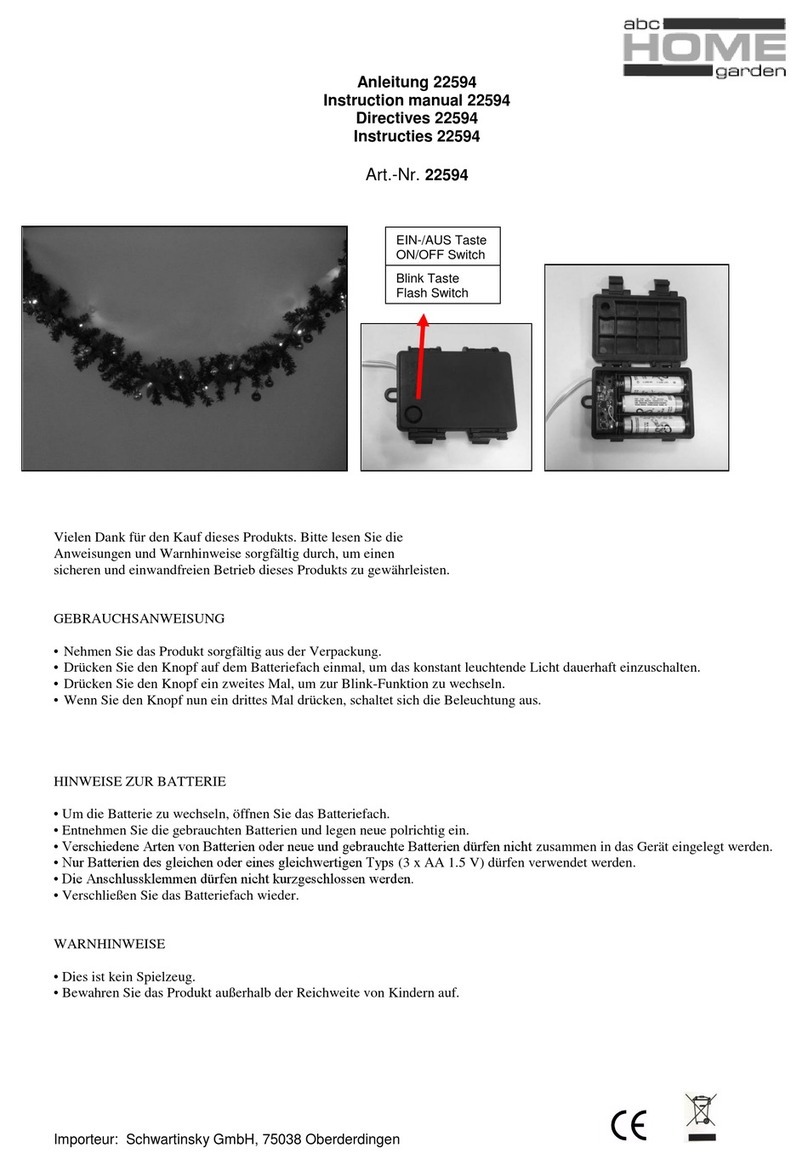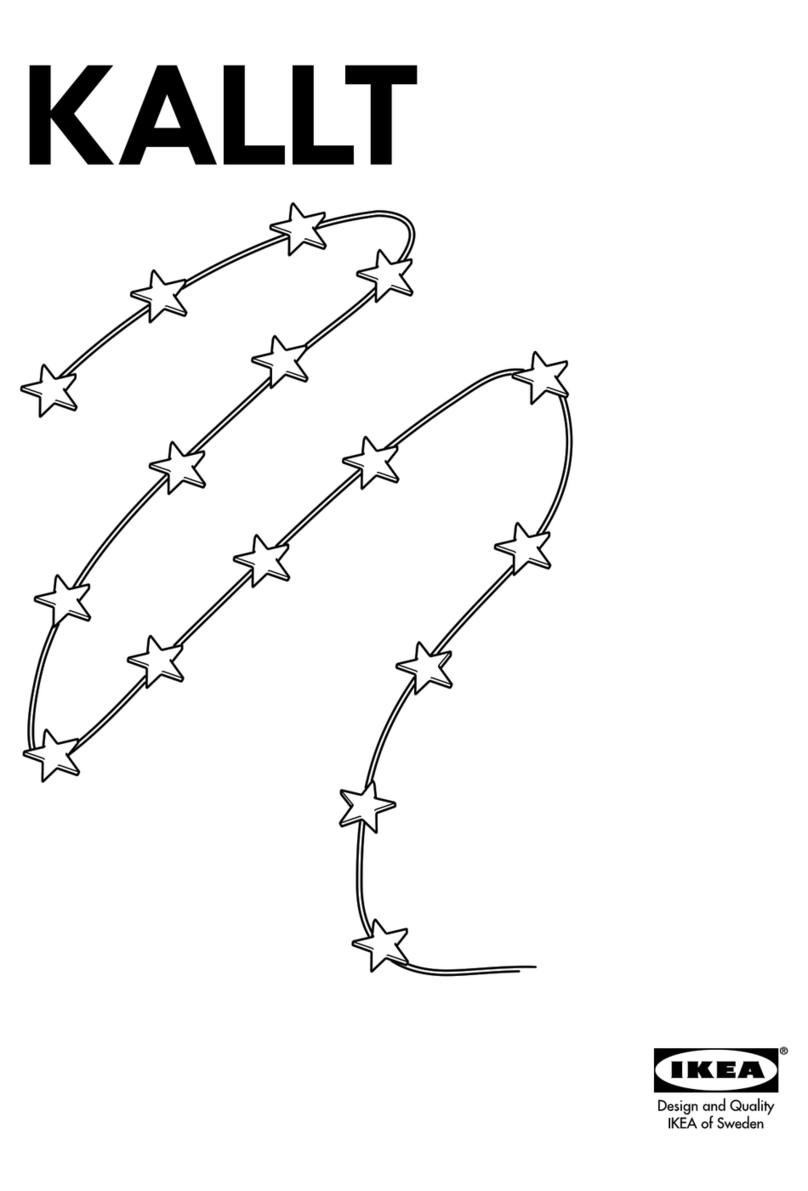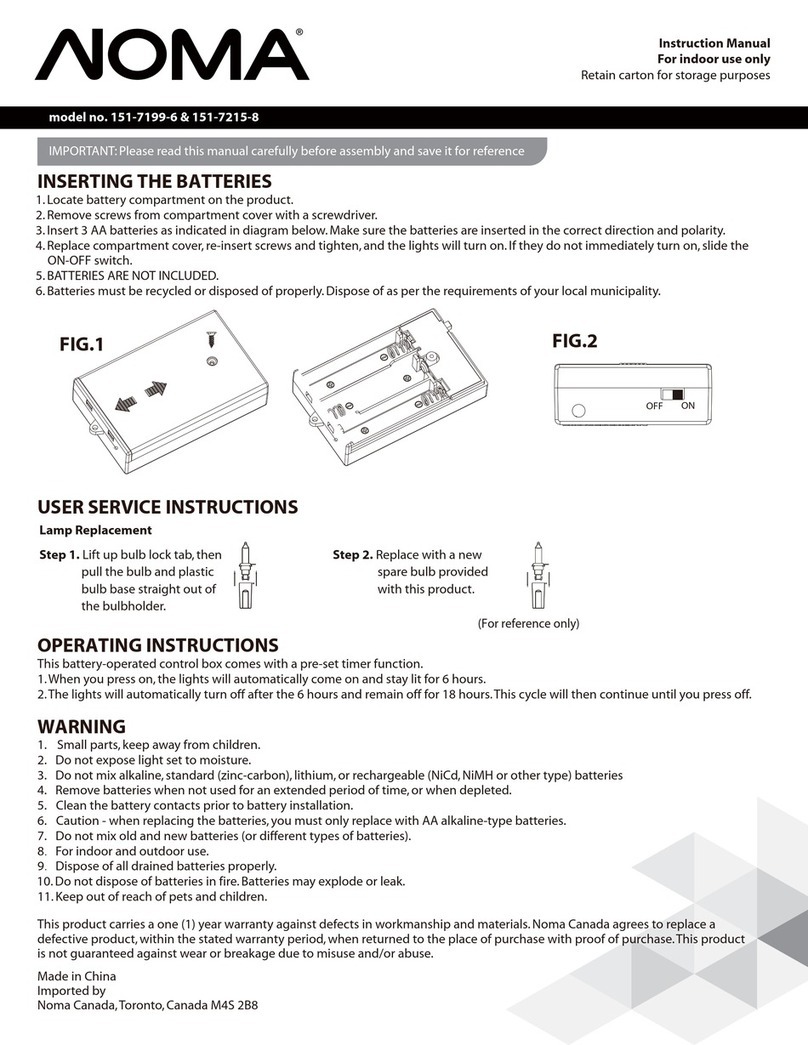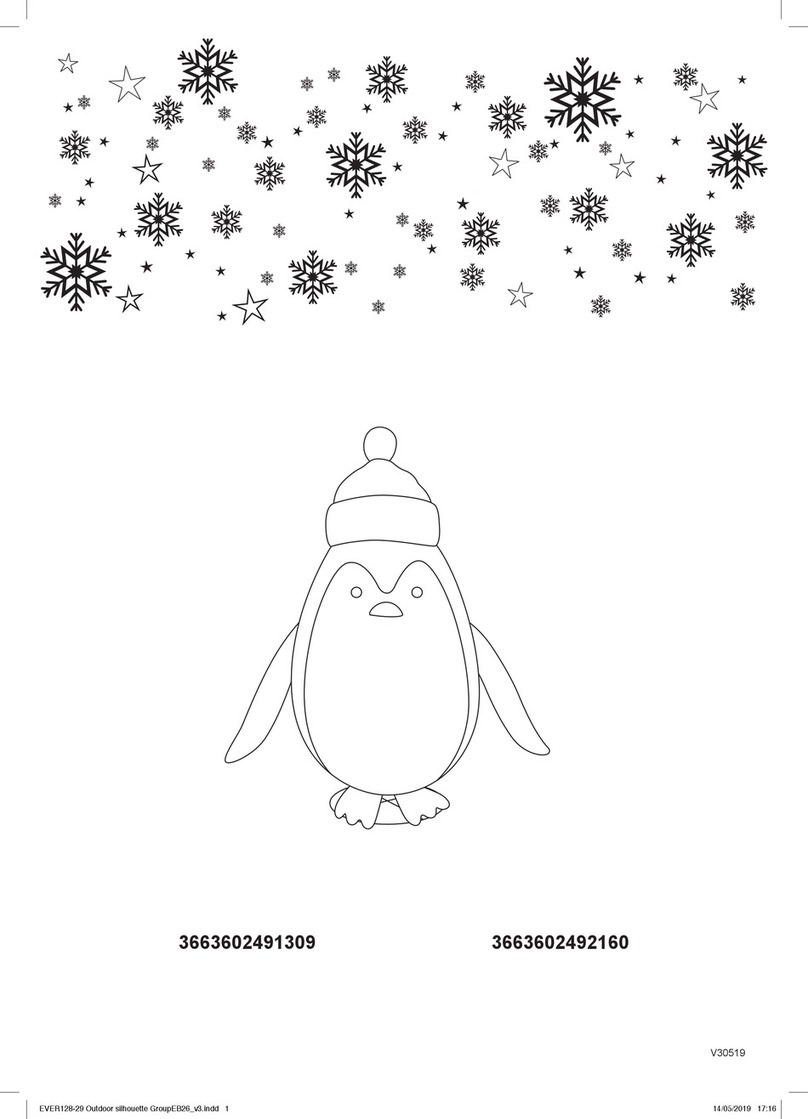Once the Hexagons is cycling through colours, the power button LED will remain on and steady
- this indicates that the Hexagons is ready to be paired to your mobile device.
Start by pressing the Start Pairing button in the app. Select the network that you want to
connect the Hexagons to (Note: this must be a 2.4GHz network). Once it is connected to the
network, the panels will flash green to indicate that they were able to successfully join.
Following this, you will be prompted to input the pairing code. This code can be found on the
cover of the user guide booklet or on the back of the controller . Alternatively, the panels can be
paired through NFC pairing.
Note: NFC needs to be activated on your mobile device in order to use this feature.
The Add Accessory window will pop up to accommodate renaming the device. Here, you can
also assign it to a specific room.
The Setup Orientation screen will appear in order to confirm the orientation of the installation
with what is displayed on the screen.
Note: This is required to enable proper scene direction, and ensure that touch and swipe
gestures work properly.
Setting up on iOS
TIP: Lay out the design for your Hexagons on the floor (or another flat surface) to ensure that
each panel is properly connected to a linker.
Arrange the Hexagons panels such that each is able to connect to at least one adjacent panel. Use
the Layout Assistant to verify the layout and map out where to place your Hexagons
Ensure that at least one power supply is used per every 21 Hexagons Press the power button, and
the Hexagons will power up within a minute or two.
Once the Hexagons have powered up, and are cycling through colors, you can start the pairing
process. This will be further indicated by the light on the power button remaining on.
Start by press Start Pairing button in the app. The Add Accessory window will appear to scan
the HomeKit Setup Code (QR code). This code can be found on the cover of the user guide
booklet. Alternatively, the panels can be paired through NFC pairing.
Note: NFC will need to be activated on your mobile device in order to use this feature. Only
certain phones support NFC pairing