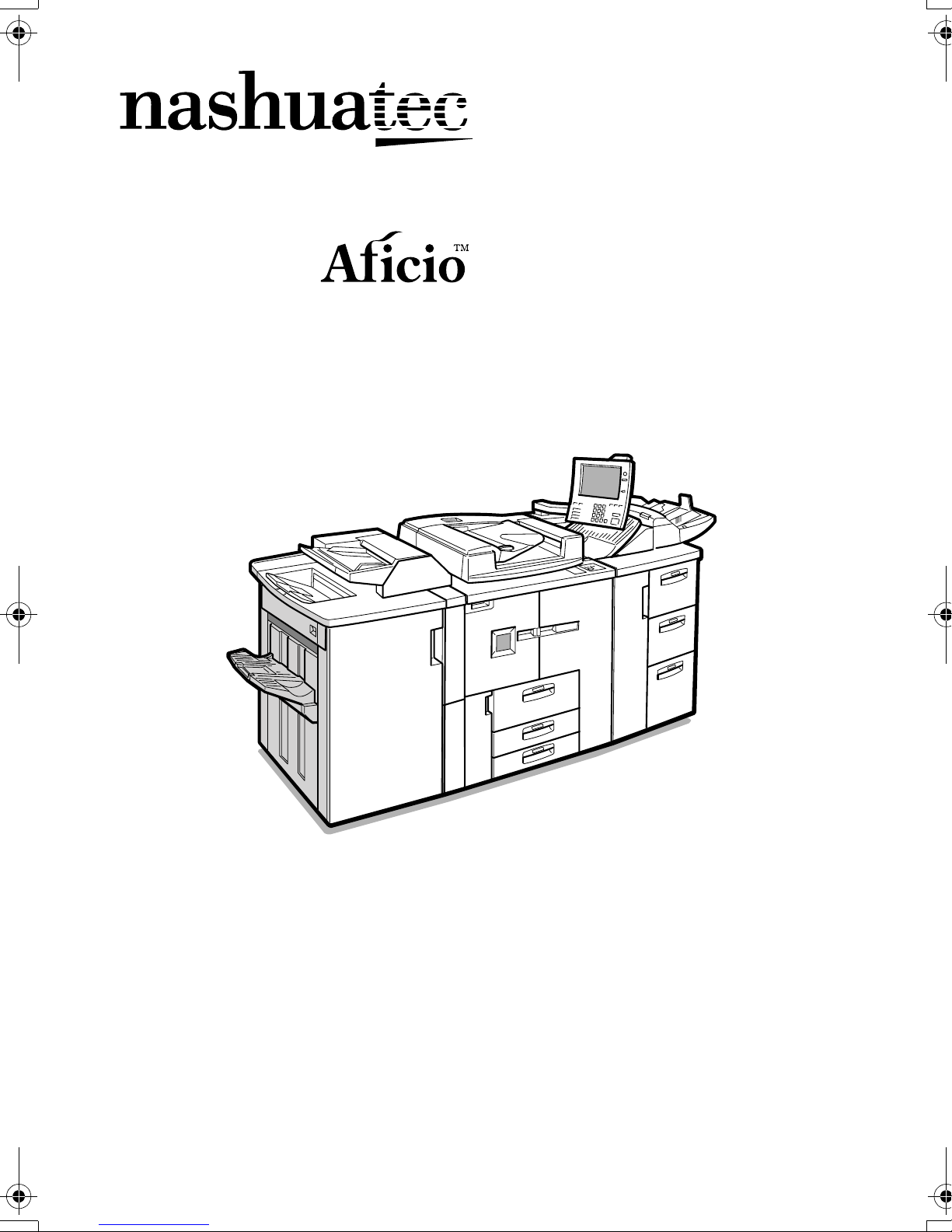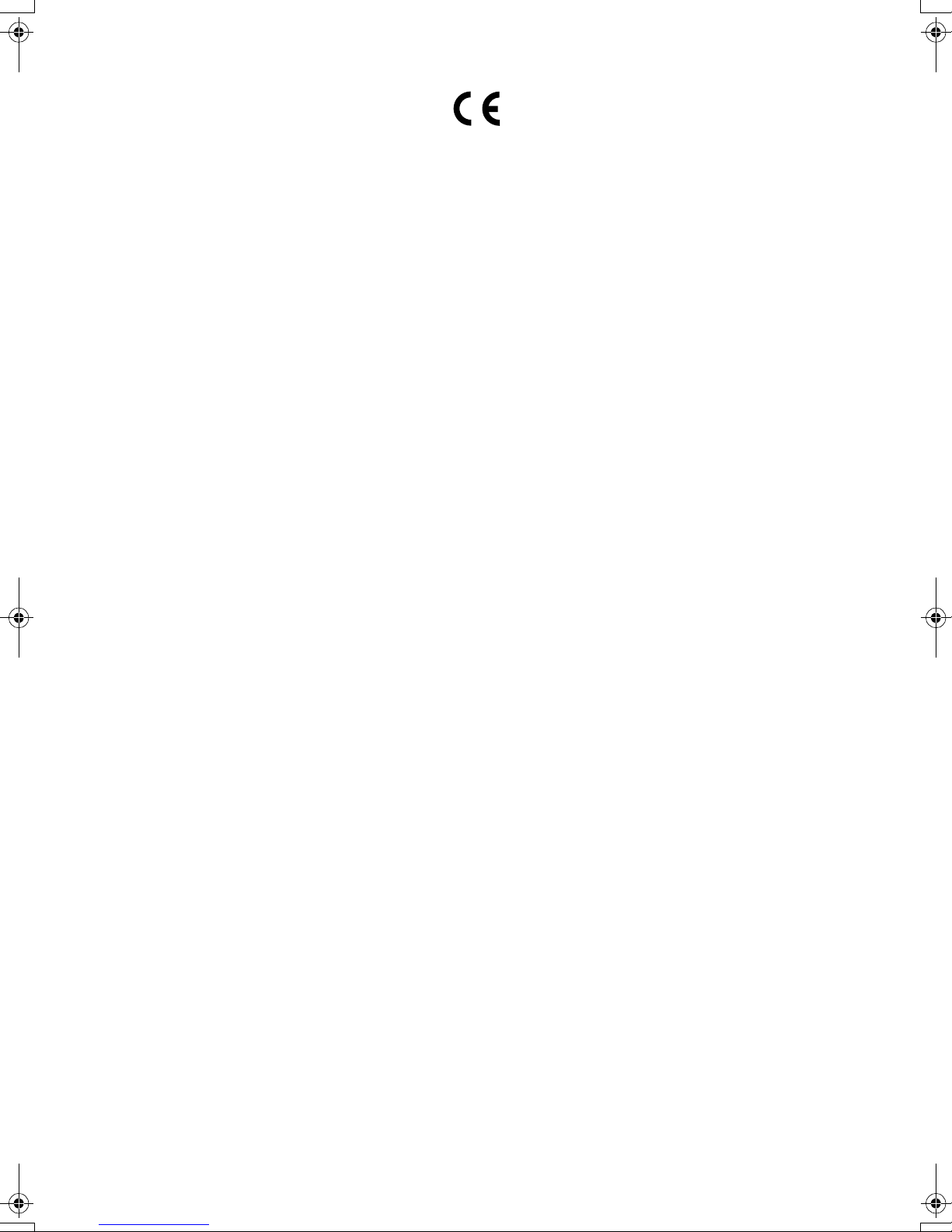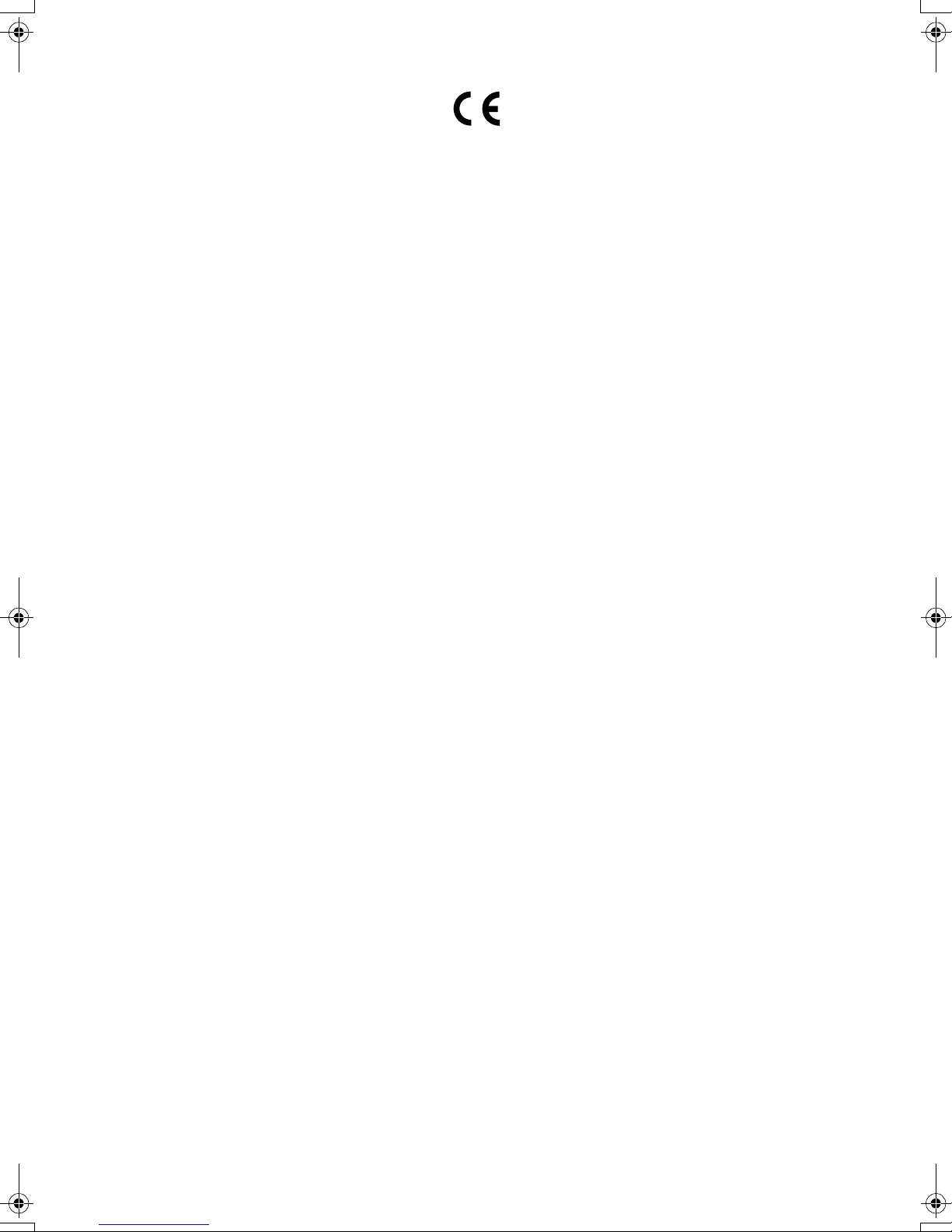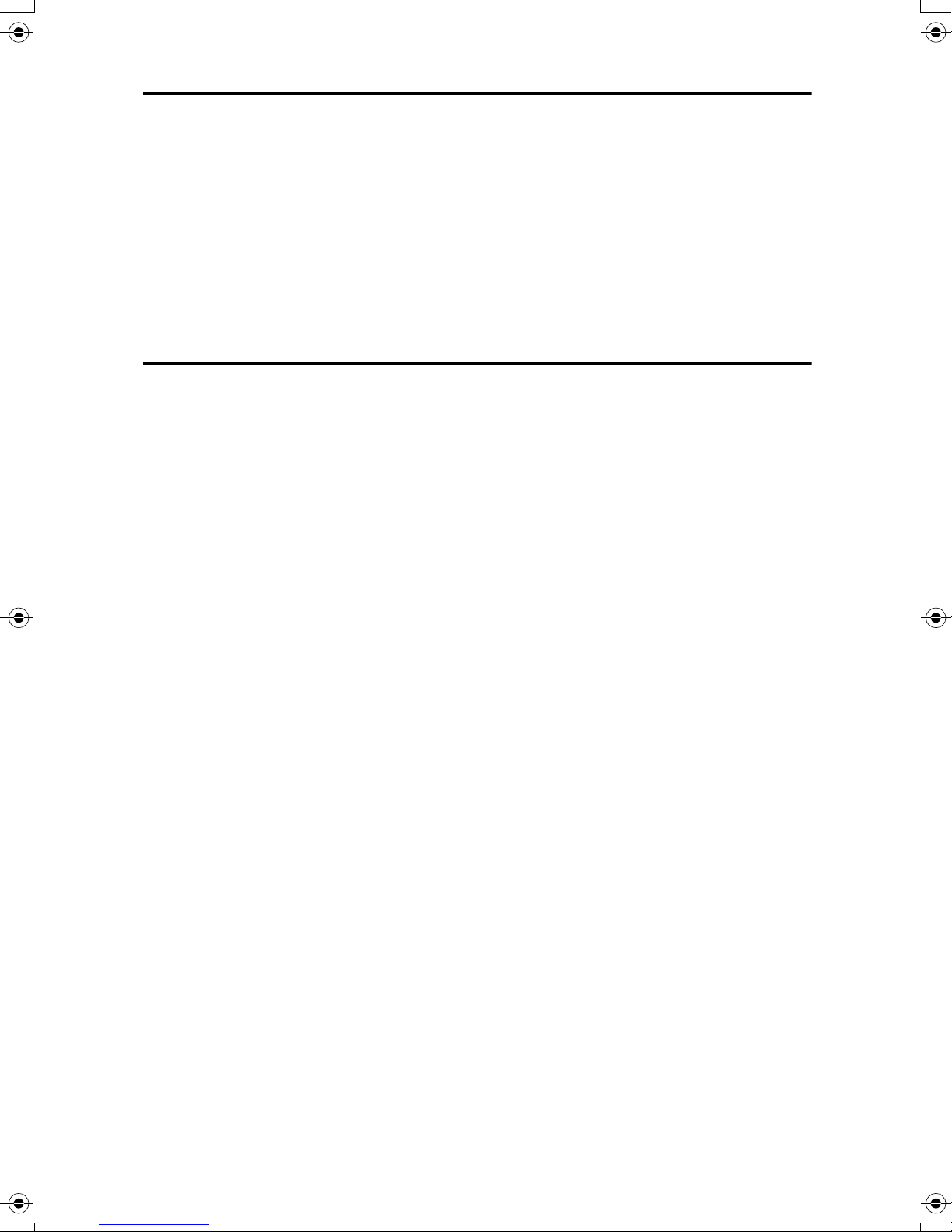iv
4. Document Server
Relationship between Document Server and Other Functions .......................35
Document Server Display ........................................................................................36
Using the Document Server................................................................................37
Storing Data .............................................................................................................37
Changing the File Name, User Name, or Password ................................................42
To Check Details of Stored Documents ...................................................................43
Searching for Stored Documents.............................................................................44
Printing Stored Documents ......................................................................................45
Print Selected Pages................................................................................................49
Edit File ....................................................................................................................50
Deleting Stored Documents .....................................................................................52
Viewing Stored Documents on the Web Browser ....................................................53
Downloading Stored Documents..............................................................................53
Functions Available in Document Server Mode................................................54
Settings for the Document Server......................................................................57
5. User Tools (System Settings)
User Tools Menu (System Settings)...................................................................59
Accessing User Tools (System Settings) ..........................................................62
Changing the Default ...............................................................................................62
Exiting User Tools ....................................................................................................63
Settings You Can Change with User Tools .......................................................64
General Features .....................................................................................................64
Timer Setting............................................................................................................68
Key Operator Tools ..................................................................................................71
User Codes ...........................................................................................................77
Registering a New User Code..................................................................................77
Changing a User Code.............................................................................................79
Deleting a User Code...............................................................................................80
Displaying the Counter for Each User Code ............................................................81
Printing the Counter for Each User Code.................................................................81
Clearing the Counter ................................................................................................82
E-mail Destination................................................................................................83
Registering an E-mail Address.................................................................................83
Changing a Registered E-mail Destination ..............................................................85
Deleting a Registered E-mail Address .....................................................................86
Registering E-mail Destinations to a Group......................................................87
Registering a New Group.........................................................................................87
Registering E-mail Destinations to a Group .............................................................88
Deleting an E-mail Destination from a Group...........................................................89
Displaying the Destinations Registered in Groups...................................................90
Changing a Group Name .........................................................................................91
Deleting a Group......................................................................................................91
Entering Text ........................................................................................................92
Available Characters ................................................................................................92
Keys .........................................................................................................................92
Entering Text............................................................................................................93
BelliniC2_GBzen_F_FM.book Page iv Tuesday, December 17, 2002 5:56 PM