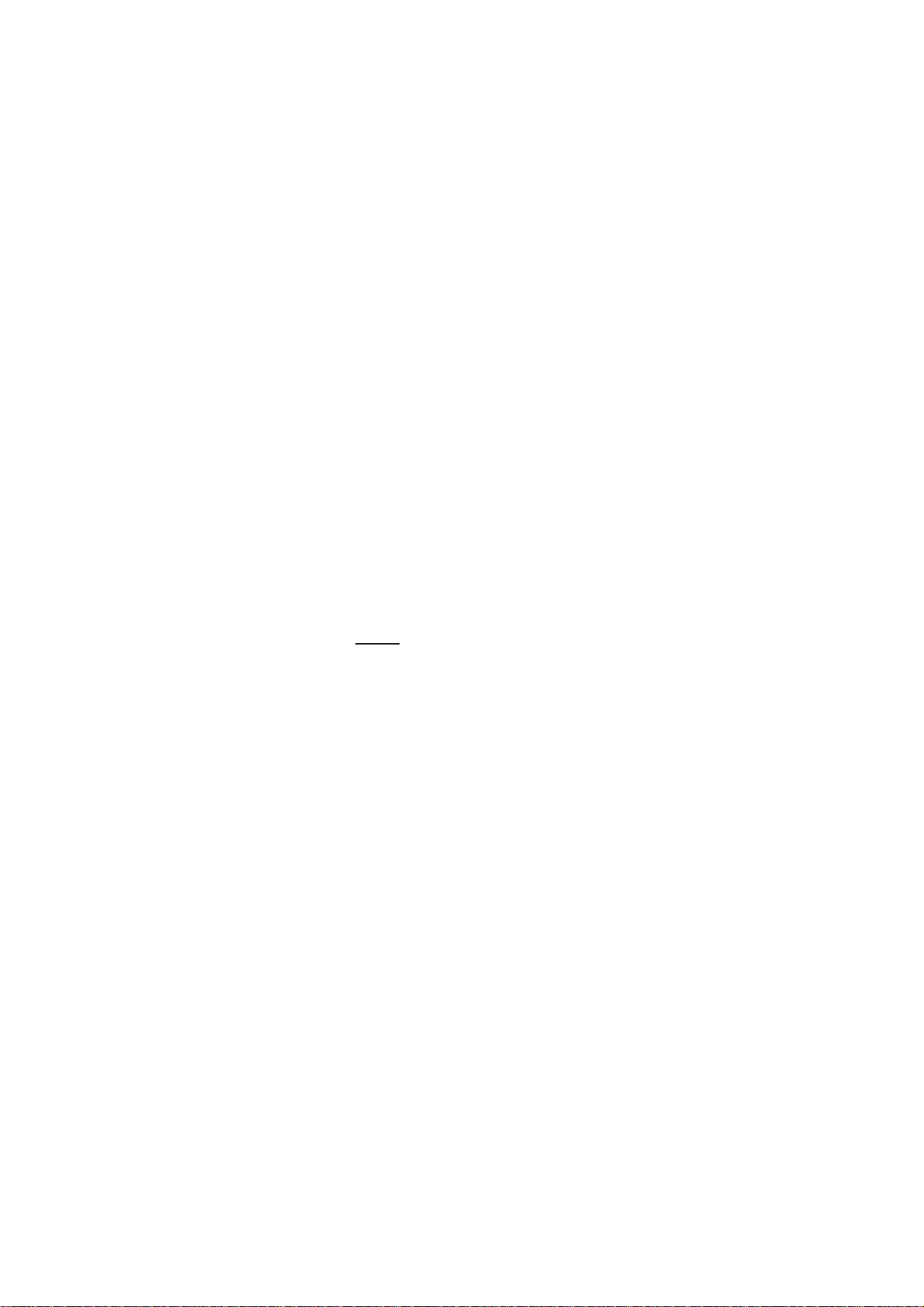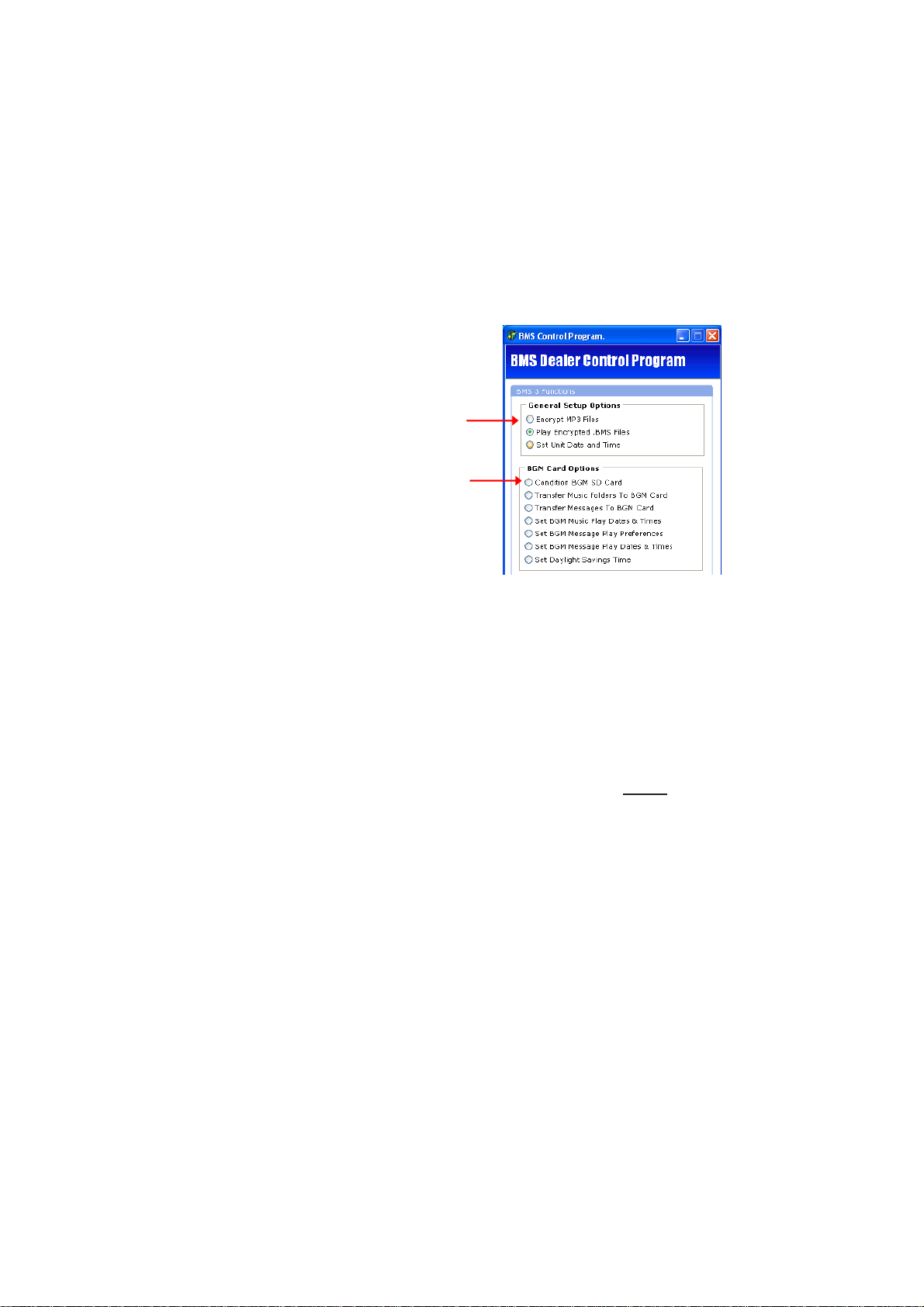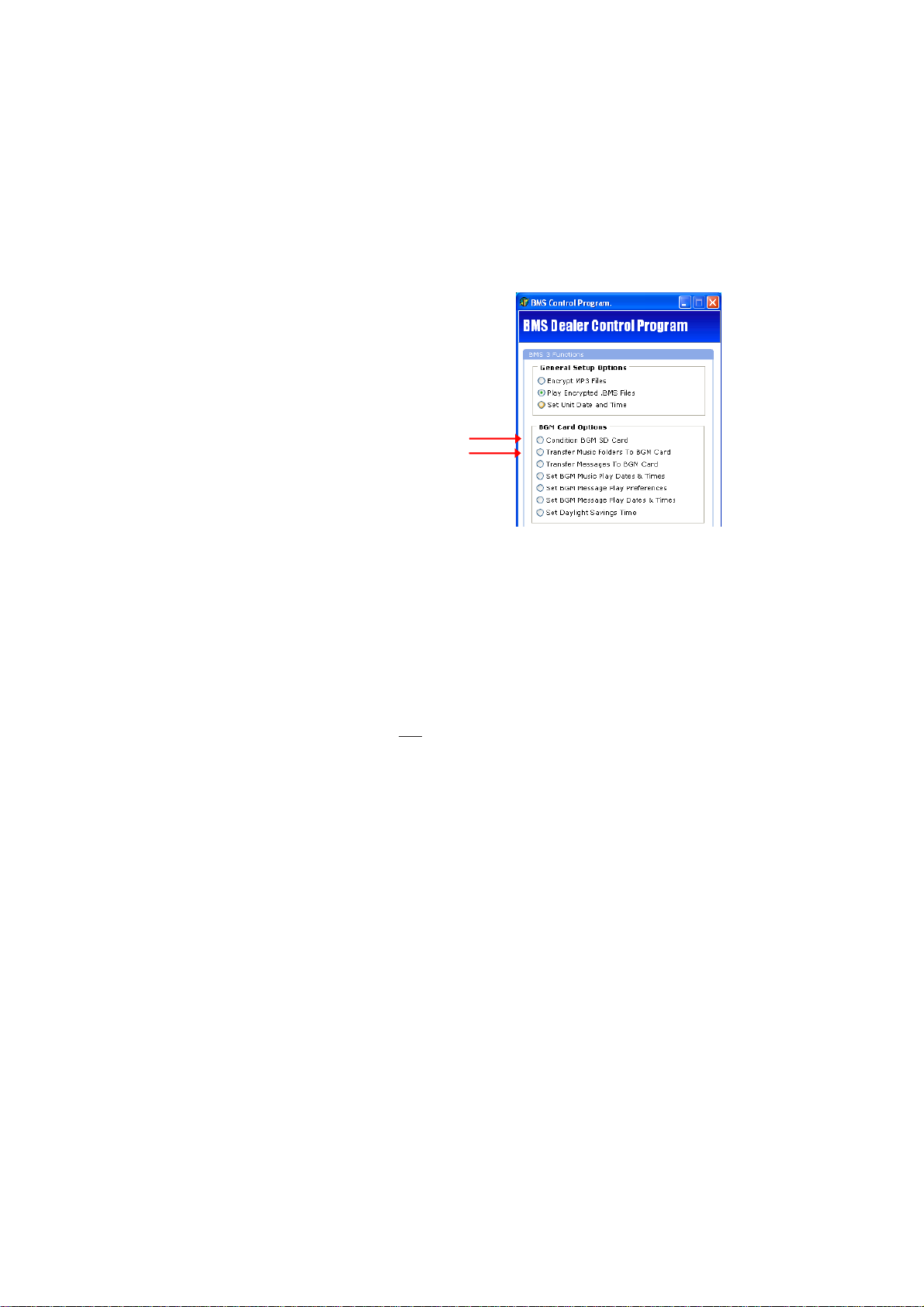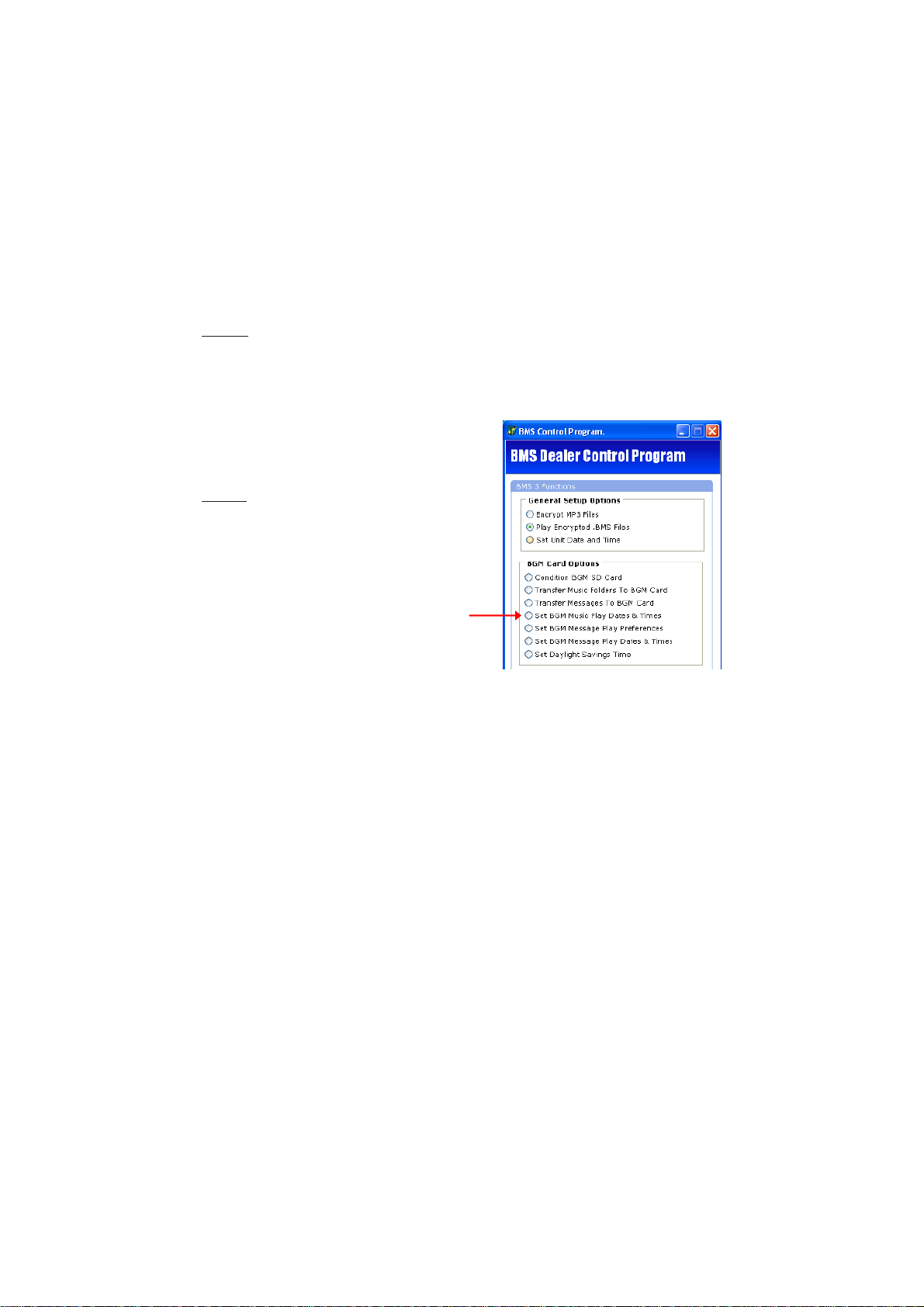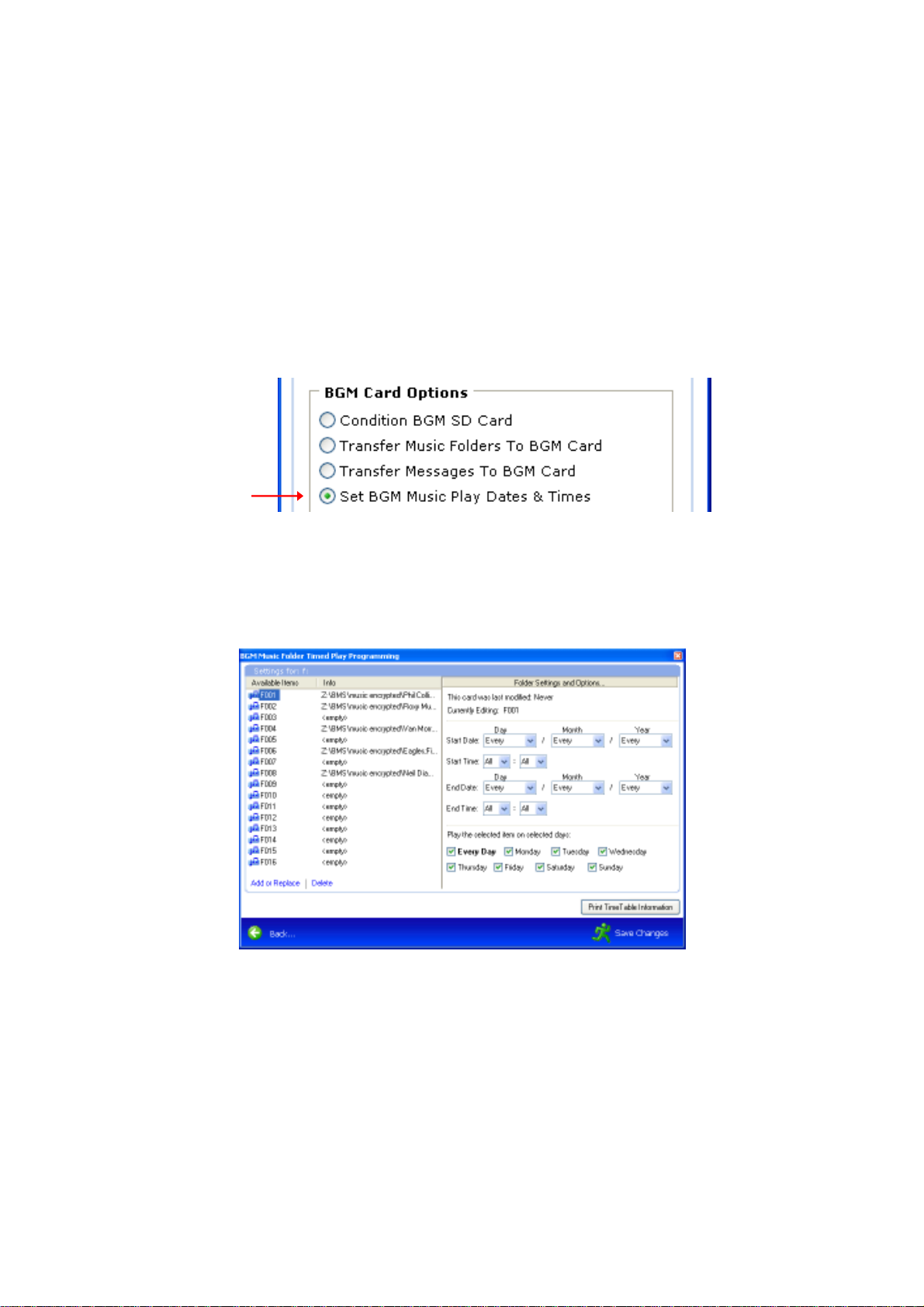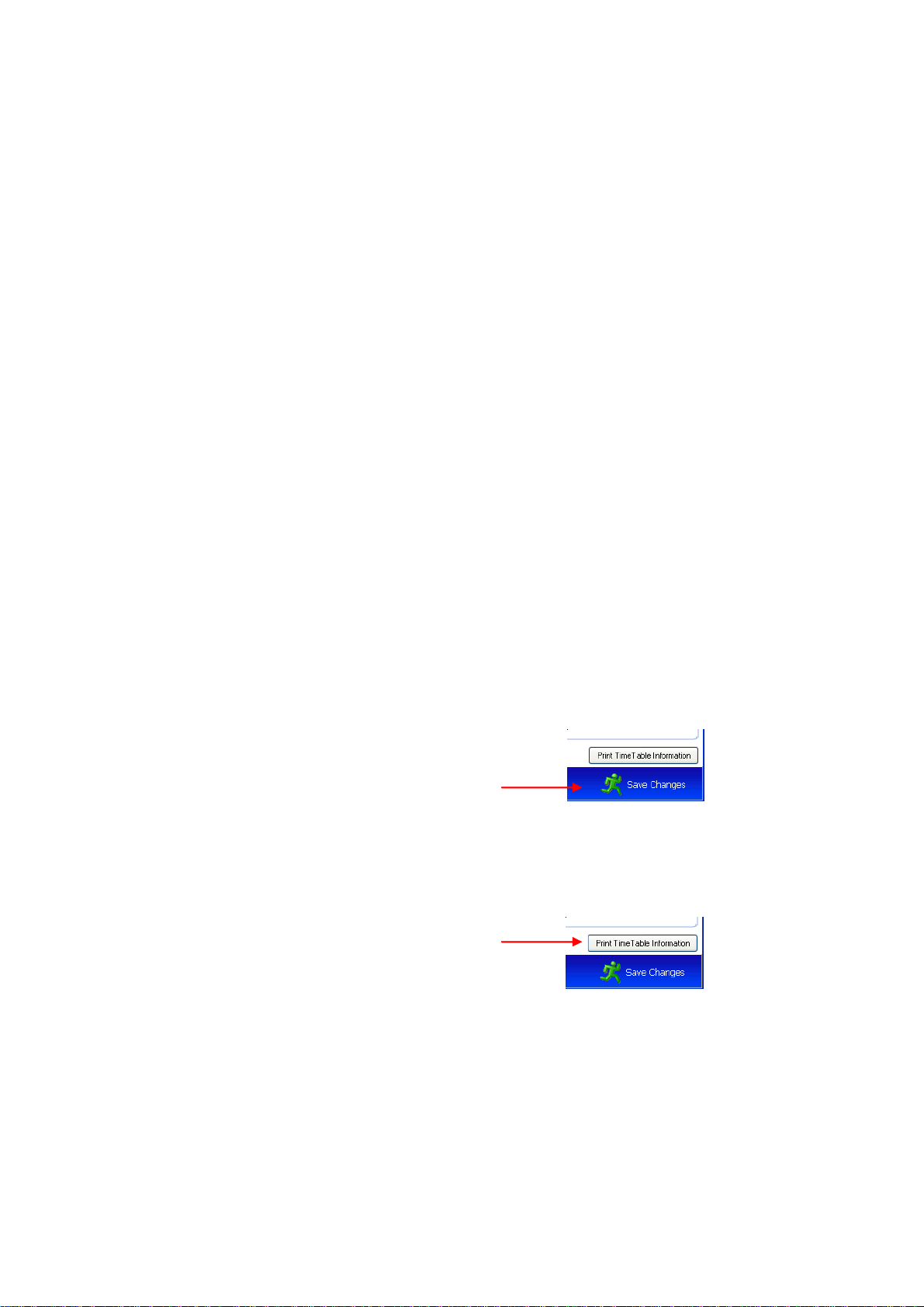RANDOM MUSIC FILE PLAY
Becauseof thelargevolumes of Music
that will normally be used, BMS uses
SUB-FOLDERSon theFLASH CARD.
16 Sub-Folders are Automatically
createdontheMUSICFLASHCARD,
whenyou use the Condition BGM SD
Card facility in the Control Program.
EachSub-FolderscanhaveaMAX of
250 SONGS. This will provide for a
Maximumof 4000 songs.
BMS will only play Encrypted MP3 Files, Encrypted with our Encryption
program.
You should transfer complete folders of Encrypted Music (max of 250 songs
perfolder) ontotheMUSIC cardusingour our BMSControlProgram (seepage
6forfurther detail). MUSIC FILE PLAY
On power up, BMS will Randomly select and play a Music File from Folder
F001(or the first Music folder with files).It will then Randomlyselect and play
a Music File from the next Music Folder with files (usually F002) and so on
until it reaches Folder F016, OR the last Folder which contains Music Files.
Onceafile has played from the last folder, BMS willrepeattheabove process,
Randomlyselectinganunplayed Music File from the first Folder again, so that
ALLMusicFilesinany FolderwillbeplayedbeforeaMusicFileis everrepeated.
Ifyou use the Music Folder Time Programming facilityor the TimedStop Play
/StartPlay facilites, BMS will remember all files that have played and carry on
asnormal once itstartsplaying again. Ifpowerisremoved or the SD-HCFlash
Cardisremoved,thenBMS will RESTARTfrom the first folder.
The use of Folders presents a perfect opportunity to arrange your Music into
separateGENREgroups.Our TimeProgrammed MusicFolderfacilitywillallow
you to program individual Music Folders to play during a specific time period
(within a single day), or for specific days of the week or for a specified period
(using a start date and stop date). You can also use tthe START and STOP
playfacility tocoincidewith business hours.Seepage 8 for further information.
National Communications Page 5