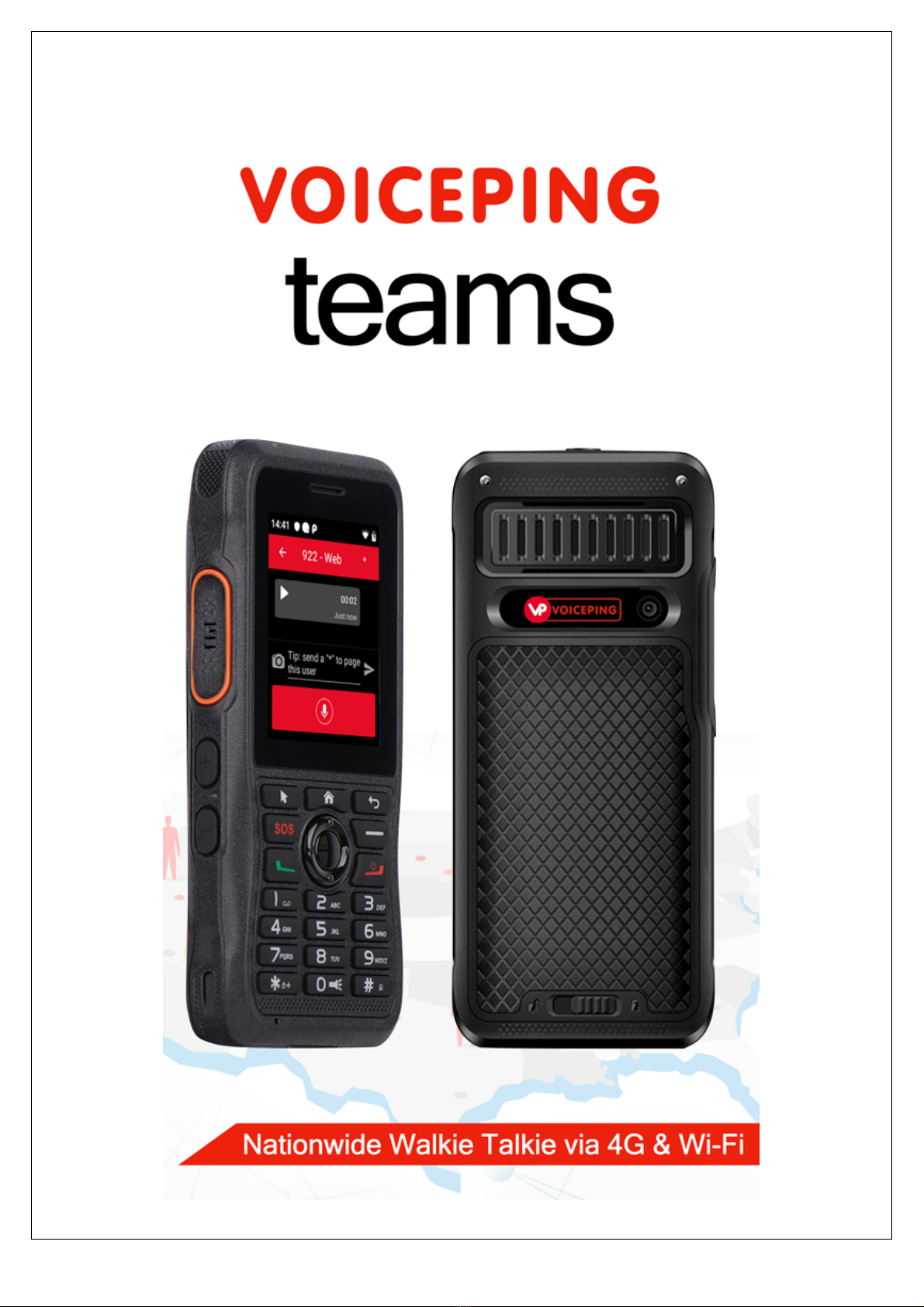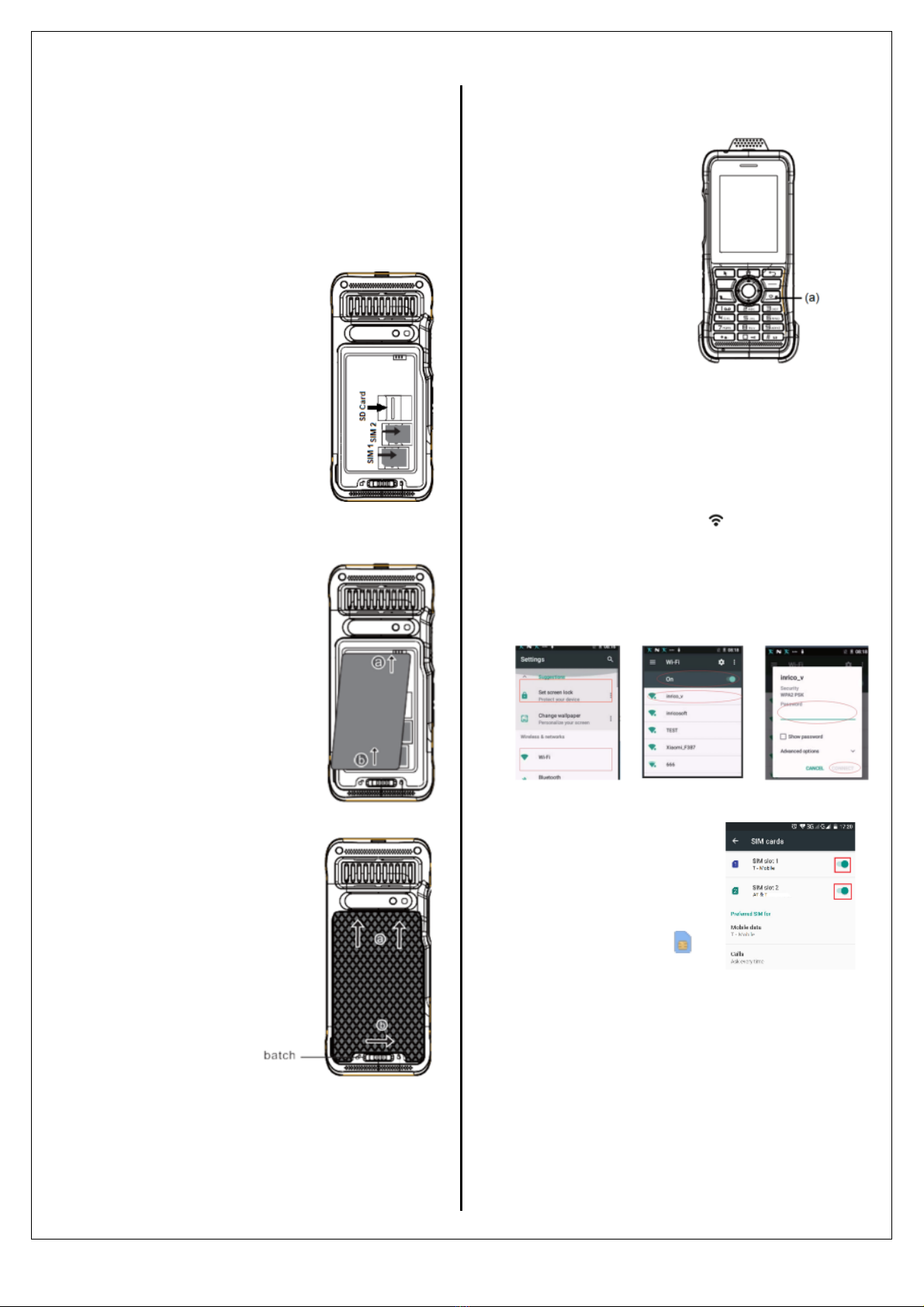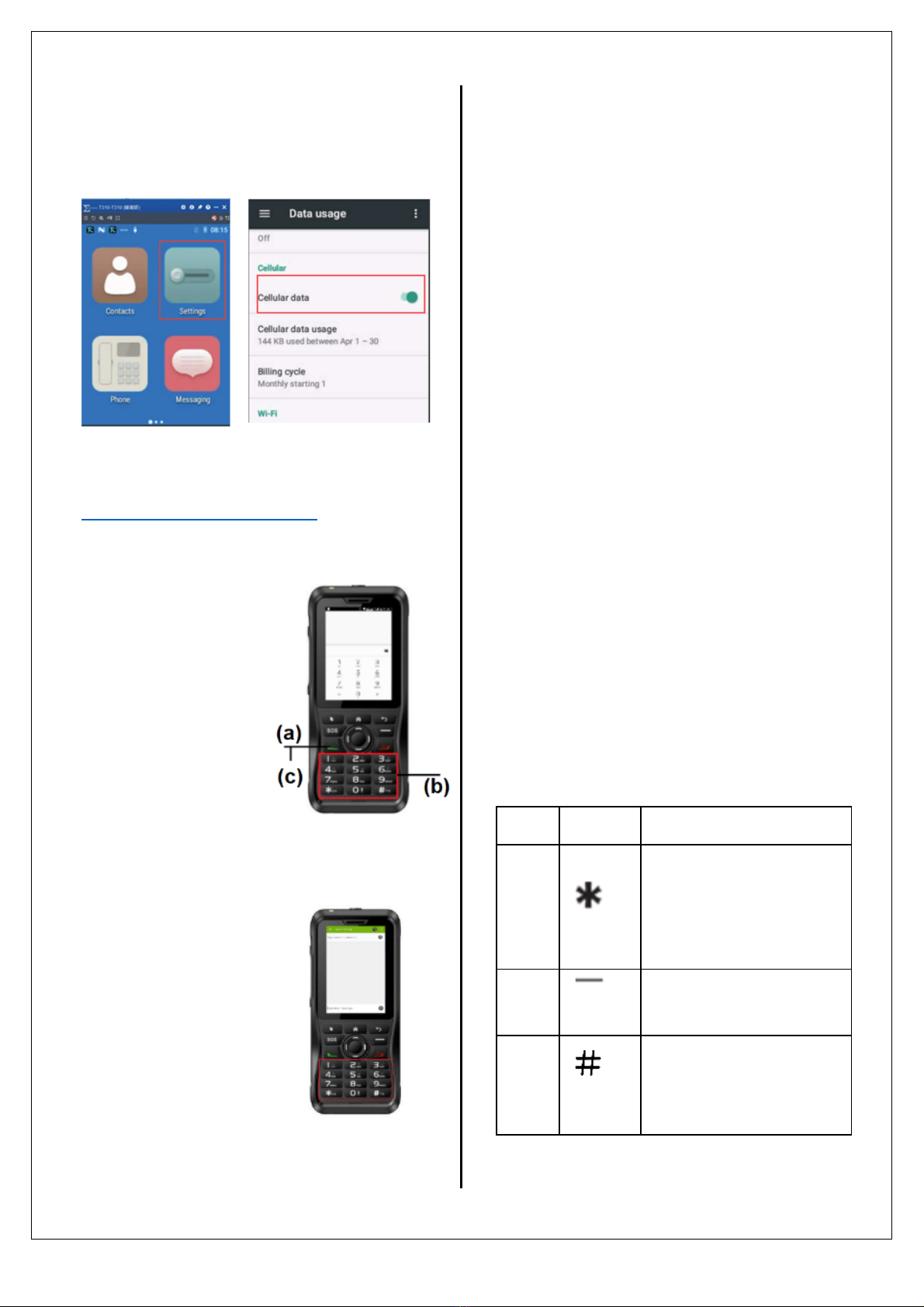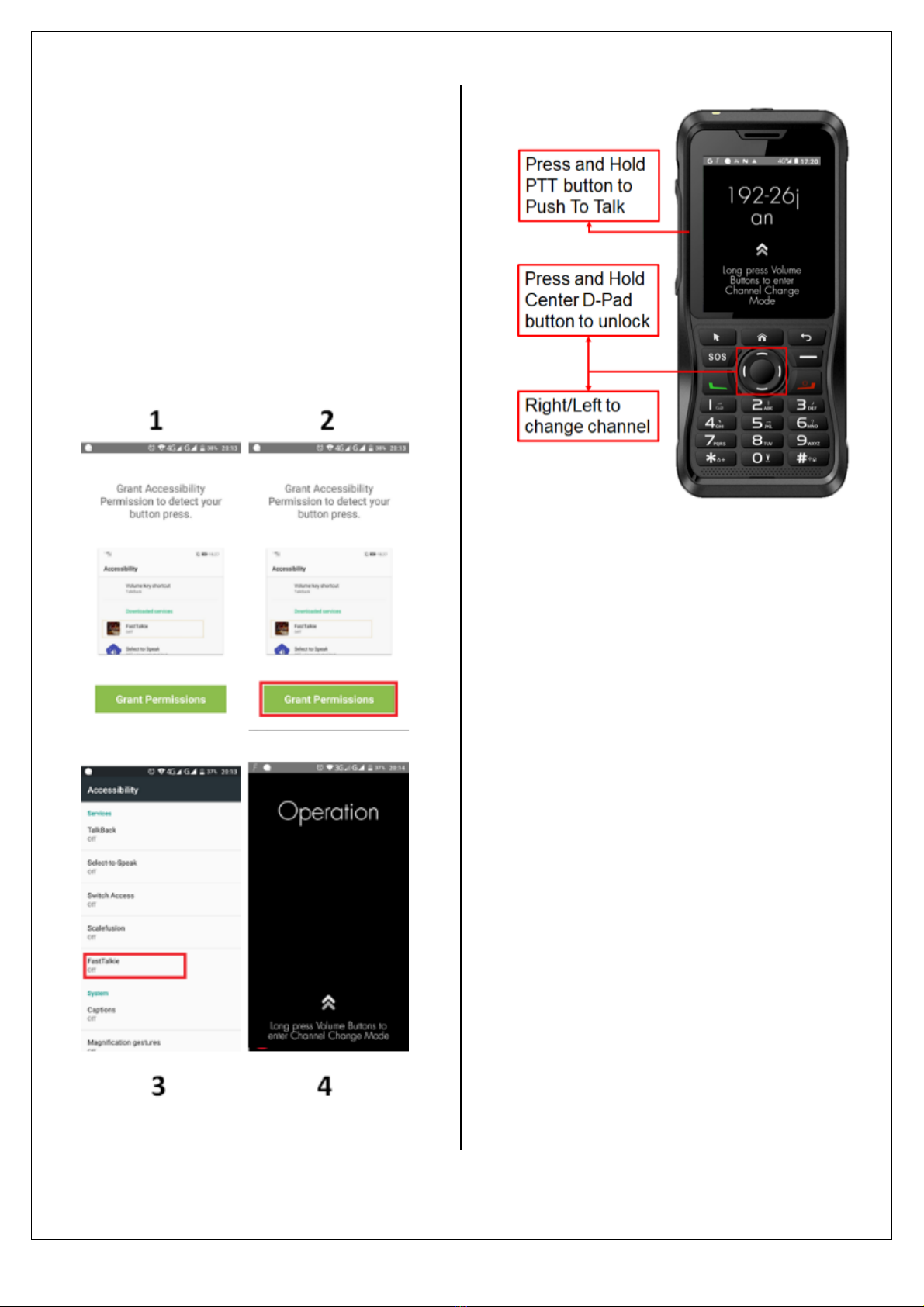Do not put the phone at an extremely
dusty, damp, and splashing place, and do
not place it on an unstable surface.
The repair of the phone can only be
carried out by professional technicians, do
not disassemble by yourself.
Battery Storage
Remove battery from the device:
※Charge and discharge the battery to
40%-65% of charge if phone will NOT be
used for 10 days or more. This can greatly
extend the battery life.
※The battery automatically discharges to
below 65% when it is idle for more than 10
days to prevent it from swelling.
※ Store the battery in cool and dry
places (with a temperature lower than
25℃).
Warning for Battery Usage
Simple Troubleshooting
The battery may be
incorrectly installed.
Remove and re-insert the
battery.
The battery might be dead.
Charge or replace the
battery.
The battery may not be in
good condition due to dirt
or damage.
Clean the metal contact
point pole or replace it
Force stop some running
applications or restart the
Phone.
The buttons may not work
temporarily, restart the
phone.
The buttons are broken,
Contact the dealer or our
company.
The display screen may
not work temporarily,
restart the phone.
The display screen is
broken, contact the dealer
or our company for
Customer service.
Echo or
noise during
connecting
The communication signal
may be weak, make sure
the phone is within network
coverage.
The speaker may be
covered, clean the speaker
surface.
Unable to
identify SIM
Card
The SIM card may be
incorrectly installed. Remove
and re-insert the SIM card.
Sim card may not be in
good condition due to dirt or
damage, Clean the metal
contact point pole or replace
it
The GPS signal is weak and
the phone may not be able
to receive the signal. Move
to an open& flat place and
locate it again.
Power adapter plug may be
damaged or poor contacting,
pull out and re-plug the
adapter.
Charging cable connectors
may be damaged or have
poor contact. Pull out and
re-insert the cable.
The battery life becomes
shorter in a high-
※ Do not overcharge the battery
※ Do not put battery into the
microwave or high-pressure container
※ Do not expose broken battery near
any kind of ignition sources
※If the battery is broken or leaking (or
with abnormal odor), please remove it
from flammable condition immediately.
※If something abnormal presents itself
(odd smell, discoloration, deformation,
etc.), stop charging immediately and
stop using the battery.