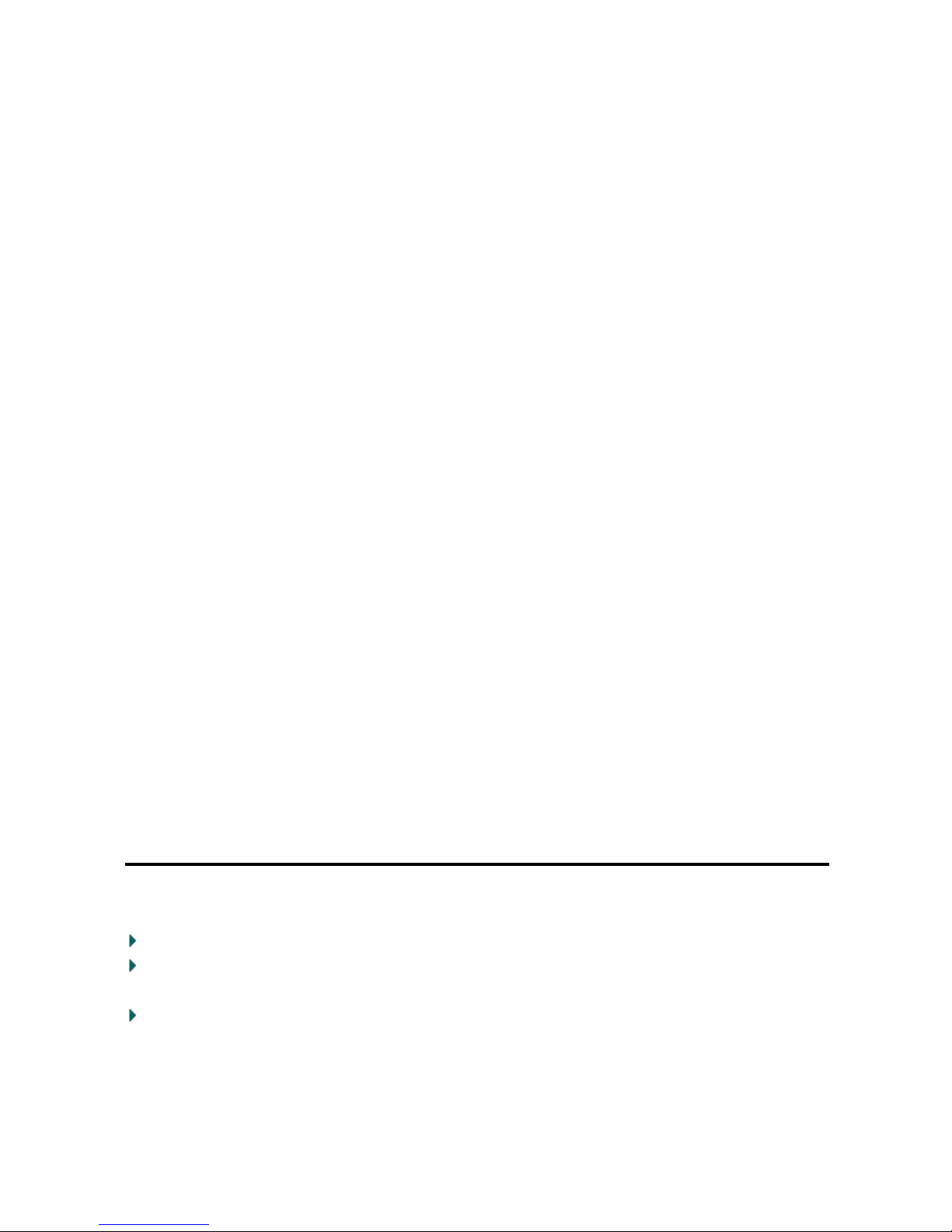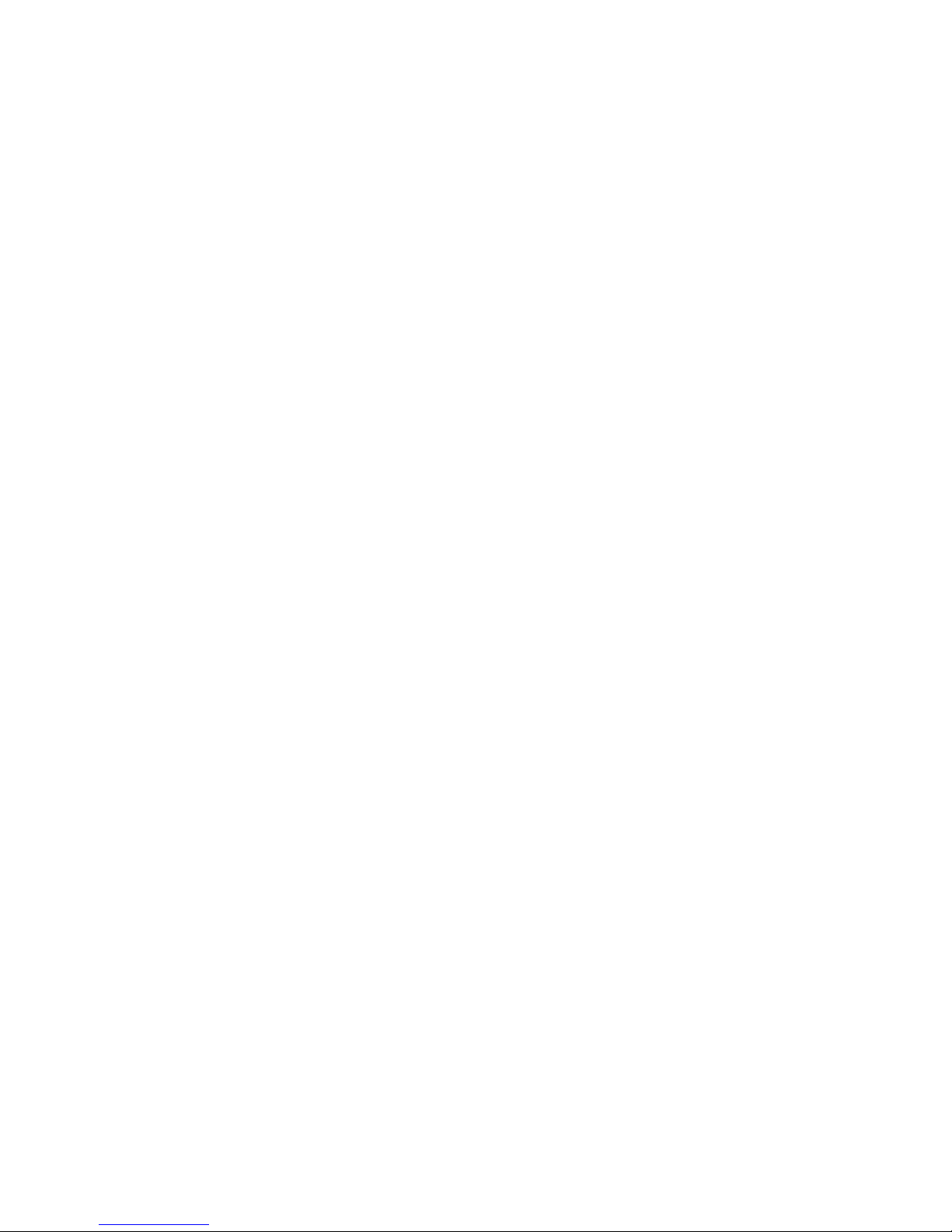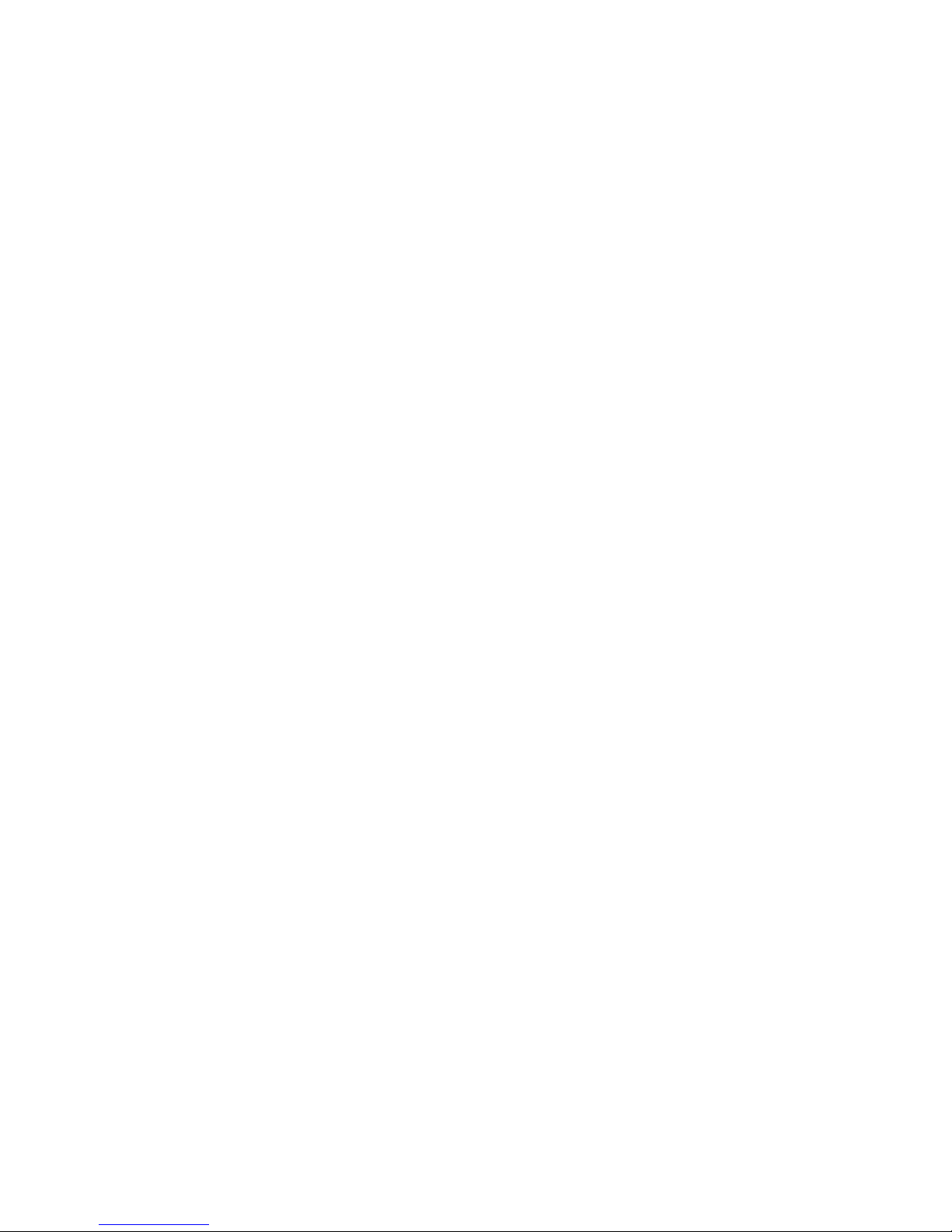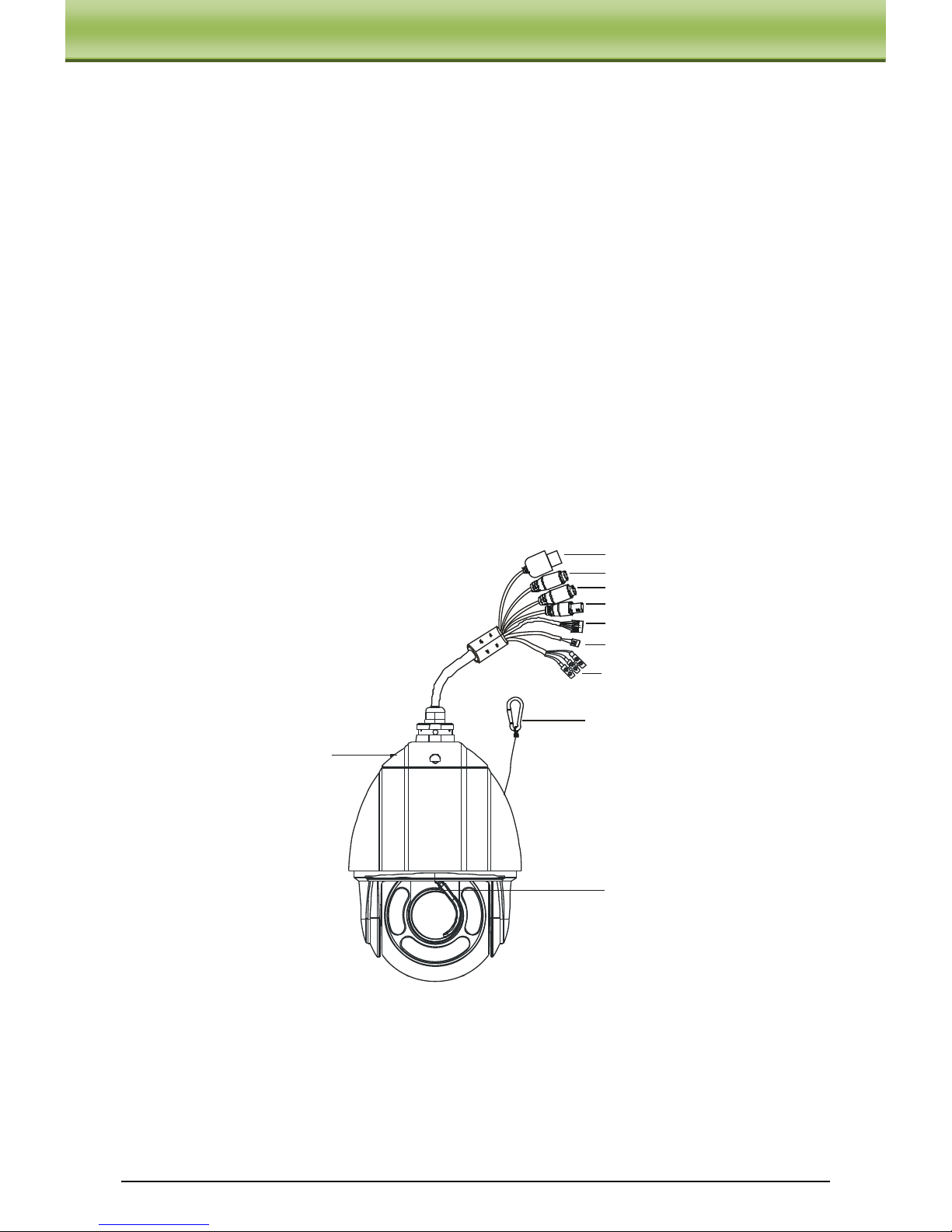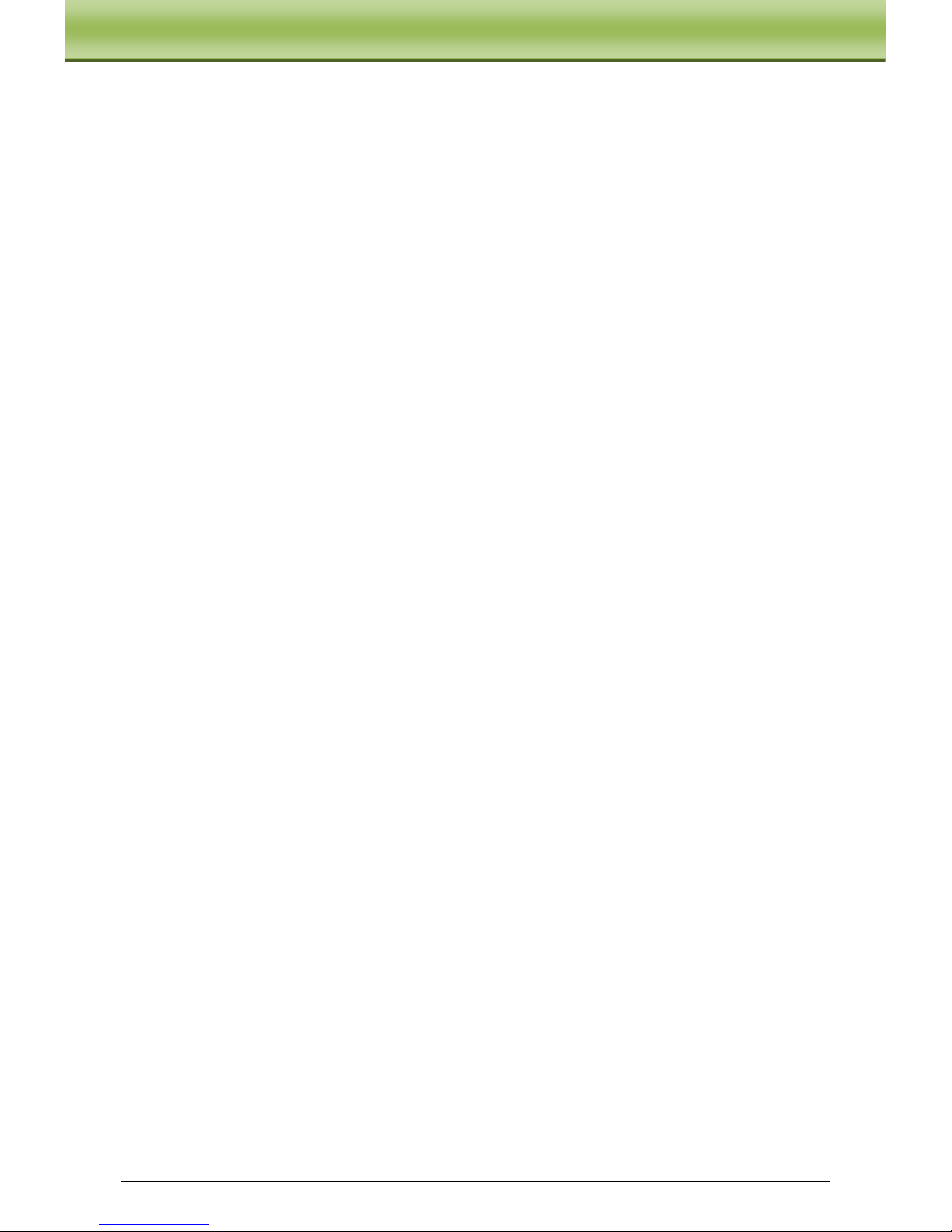5.3.5 DZoom.....................................................................................19
5.3.6 Video Format...........................................................................20
5.3.7 Day & Night Mode..................................................................20
5.3.8 IR Sensitivity...........................................................................20
5.3.9 Len Initialize............................................................................20
5.4 Preset Setup........................................................................................20
5.5 Dome Function...................................................................................21
5.5.1 Cruise Setup ............................................................................21
5.5.2 Grouping Setup........................................................................22
5.5.3 Task Setup ...............................................................................23
5.5.4 Track Setup..............................................................................24
5.5.5 Alarm Setup.............................................................................24
5.5.6 Day & Night Timer..................................................................25
5.5.7 Privacy Mask...........................................................................26
5.5.8 Home Position.........................................................................26
5.6 Display Setup .....................................................................................27
5.7 Wiper Setup........................................................................................27
5.8 Load Default.......................................................................................27
Chapter 6 Remote Configuration........................................................................28
6.1 System Configuration.........................................................................28
6.1.1 Basic Information....................................................................28
6.1.2 Date & Time Configuration.....................................................28
6.1.3 SD Card...................................................................................29
6.2 Video Configuration...........................................................................29
6.2.1 Camera Configuration.............................................................30
6.2.2 Video Stream...........................................................................30
6.2.3 OSD Configuration..................................................................30
6.2.4 ROI Configuration...................................................................31
6.3 PTZ Configuration .............................................................................32
6.3.1 Cruise Configuration...............................................................32
6.3.2 Upgrade PTZ...........................................................................33
6.4 Alarm Configuration..........................................................................33
6.4.1 Motion Detection Area............................................................33
6.4.2 Motion Detection Trigger........................................................34