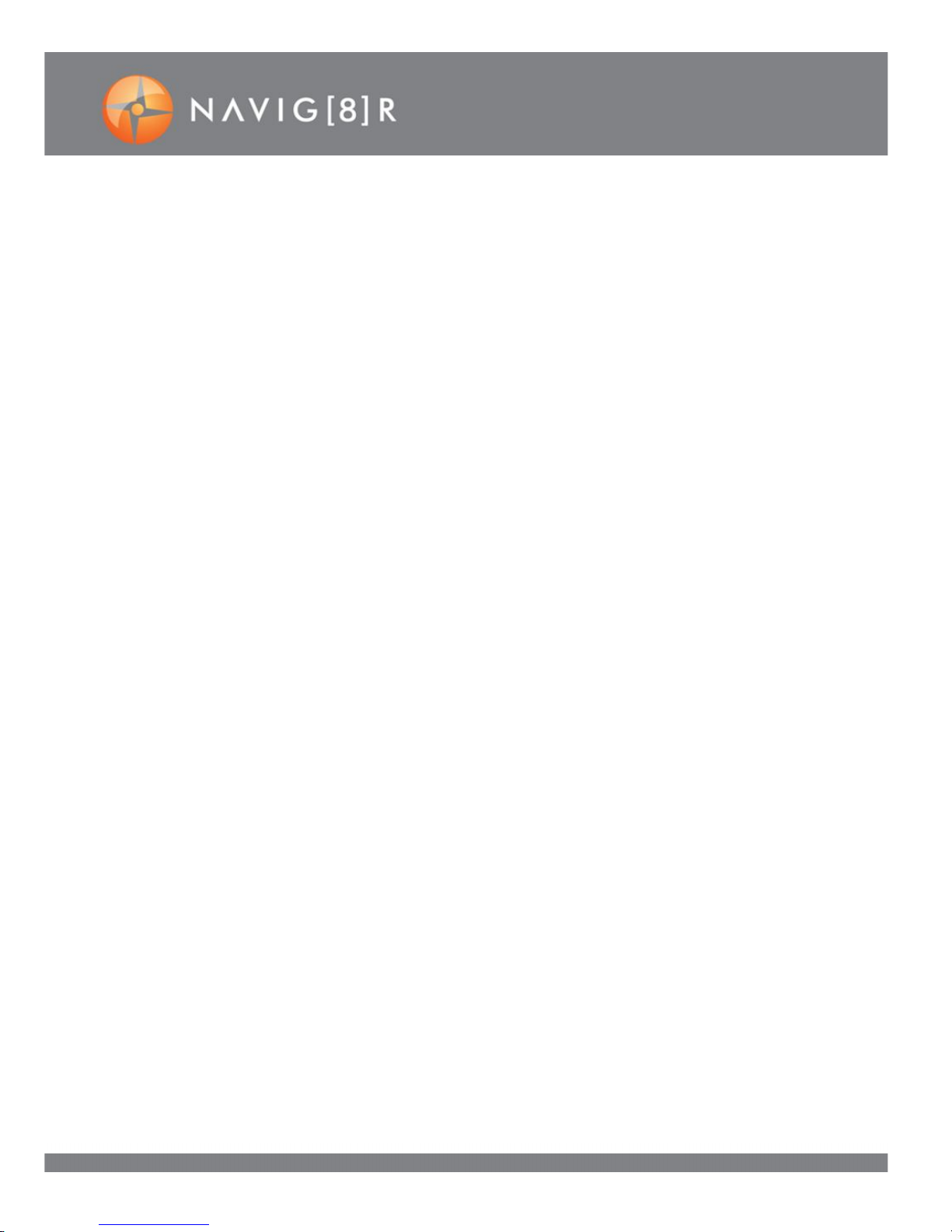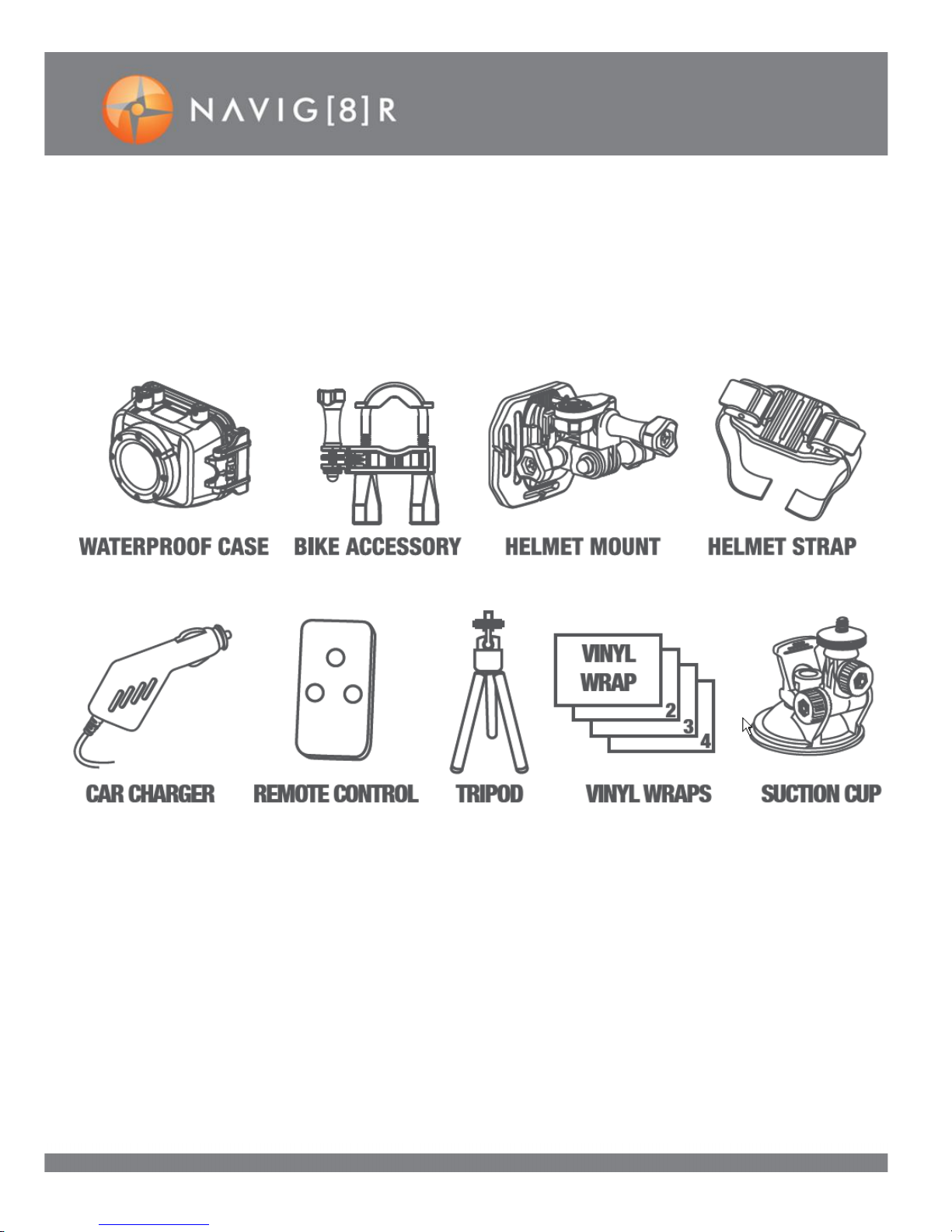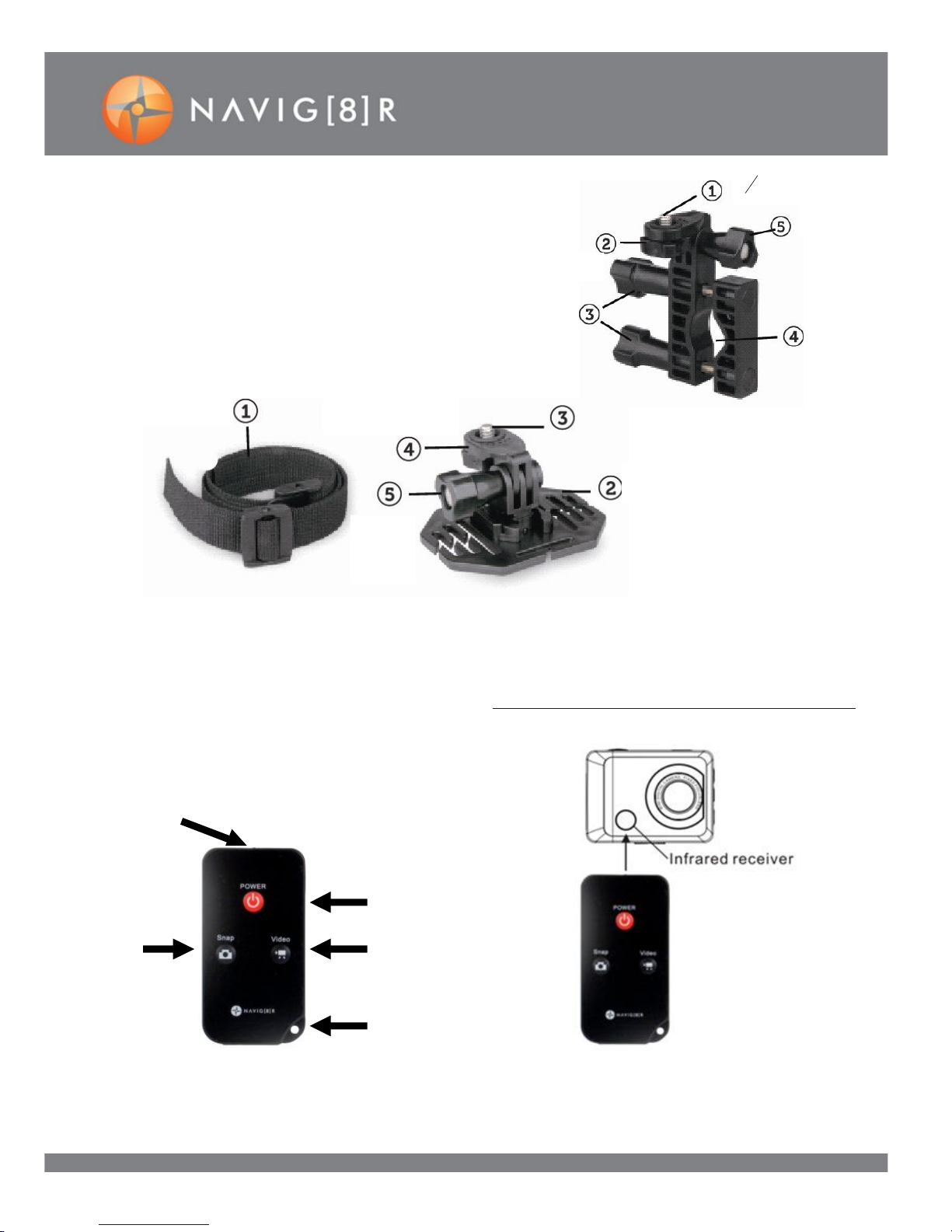2
SPORTS CAM 1080X
IMPORTANT SAFETY INSTRUCTIONS AND PRECAUTIONS
Read all instructions carefully before use
Retain this product manual for future reference.
Use this product only in the manner described.
Only use a water-dampened soft-cloth to clean the surface of the camera including the lens.
Remove particulate such as dirt or grease before you do so otherwise you may risk scratching the
case. The camera is not waterproof when itis outside its waterproof case
Be aware of environmental conditions such extreme heat and cold, humidity, dusty, salty or sandy
environments. In extremely cold weatherand afterprolongedusage, condensation may form inside
the case which maycause the lens to fog up. Wewould recommend to stop using thecamera and
let the condensation evaporate (i.e.: don’t try to wipe it off)
For first time use, it is recommended to chargeovernight to ensure a full battery charge.
Subsequent charges can be as required.During charging, or extendeduse, the product may
become warm.
There are no user serviceable parts in this product.
Un-authorized attempts to dismantle or repair this product willvoid your
product warranty
Do not pointthe camera directly at the sun as this may damage the video sensor
Do not wipe the lens surface with your fingers. Instead use an appropriate lens cleaning cloth or lens
cleaning solution.