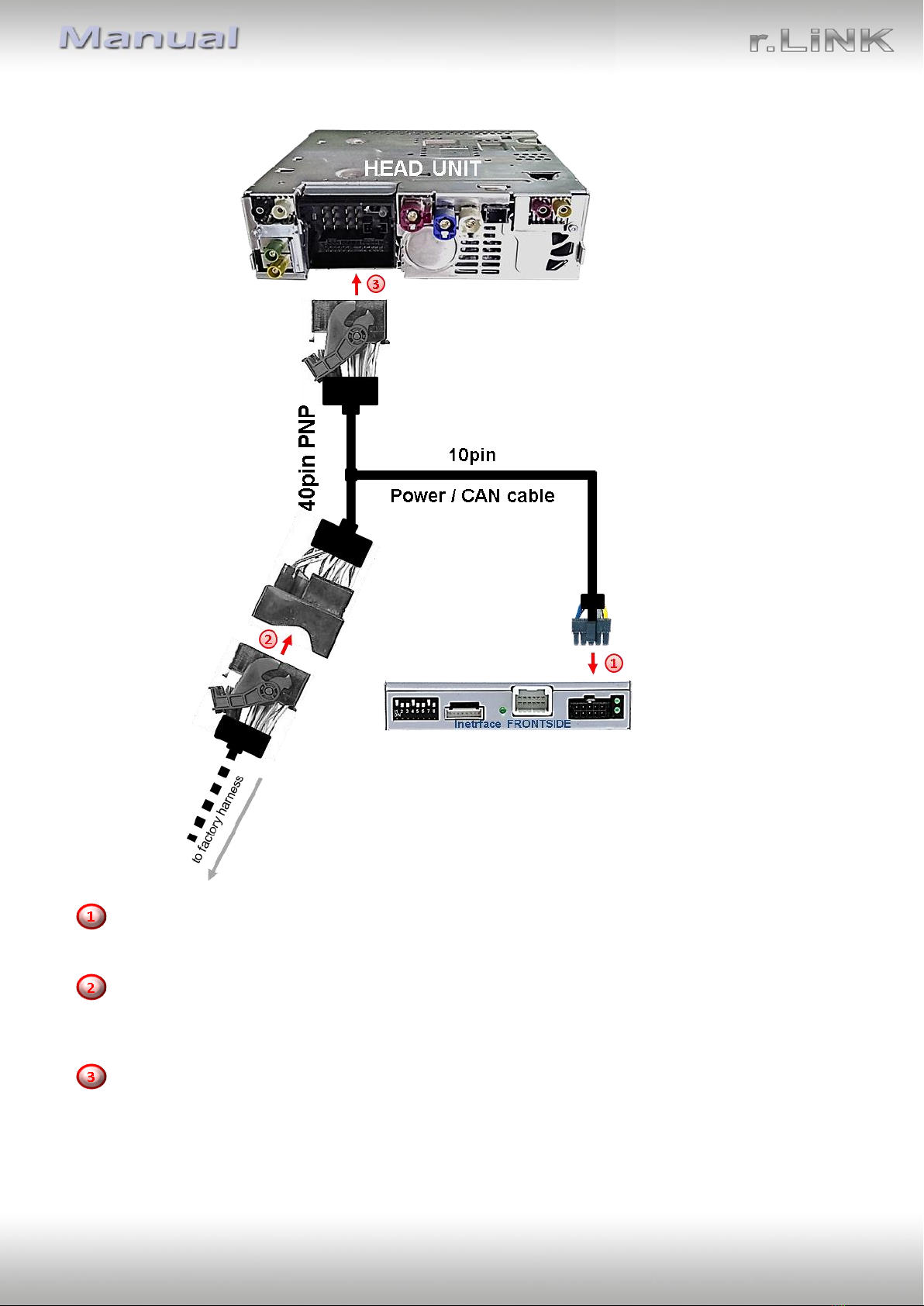Version 11.09.2019 HW:CAM (V98) / (V20) RL3-C3D
1.4.1. Enabling the interface’s video inputs (dip 2-3)
Only by dip switches enabled video inputs can be accessed by switching through the
interface’s video sources. It is recommended to enable only the required inputs. Disabled
inputs will be skipped while switching through the video interfaces inputs.
Note: Dip 1 and 4 are out of function and have to be set to OFF!
1.4.2. Rear-view camera setting (dip5)
If set to OFF, the interface switches to factory picture while the reverse gear is engaged to
display factory rear-view camera or factory optical park system picture.
If set to ON, the interface switches to its rear-view camera input while the reverse gear is
engaged.
1.4.3. Activating the guide lines (dip6)
If set to ON, the guide-lines will be shown on the display.
If set to OFF, the guide lines won’t be visible on the display.
Note:If there is no communication between interface and the vehicle`s CAN-bus (several
vehicles aren’t compatible), the reverse gear guide-lines can`t be shown during the vehicle’s
operation, even if they once appear after having switched the system to powerless!
1.4.4. Monitor selection (dip7 and 8)
Dips 7-8 customize the monitor-specific video settings. For the according monitor, use the
dipswitch combinations shown in the table below. Sometimes the mentioned settings vary
even within head units of the same version, caused by different monitor specifications. In
case of a non-optimal displayed picture with the mentioned dip settings, we recommend to
try each other possible dip switch combination of dip7 and dip8 while a working video
source is connected to the chosen input of the interface. One of the 4 combinations will
show the best picture size and quality (some may give no picture). It is possible to first hot
plug through the dip combinations. If there is no change of picture visible after trying all 4
options, retry and disconnect the 6pin plug at the interface box between every change of the
dip setting.
Empirical value:
8.8 Zoll high resolution monitor
8.8 Zoll lower resolution monitor